Vimeo is a video-sharing platform. You can watch videos on it and share your videos too. This article from MiniTool MovieMaker will show you how to speed up Vimeo videos in terms of playback and editing.
As a Vimeo video viewer, you may want to speed up Vimeo videos when you watch them. Do you know how many ways you can speed up Vimeo videos during playback? As a Vimeo video creator, sometimes you need to speed up videos to get different effects. If you want to know how to speed up Vimeo videos during playback or before uploading, please continue reading the following parts.
How to Speed up Vimeo Videos During Playback
This part provides you with 2 methods of speeding up Vimeo videos when you watch them, which include using its built-in speed-up control feature and using the Dev Tools. Now, let’s check them one by one.
Method 1: Using Vimeo’s Speed Controls
Vimeo has a built-in feature that helps you control video playback speed. This feature is called Speed Control, and it offers six different speeds including 0.5x, 0.75x, Normal speed, 1.25x, 1.5x, and 2x.
How to speed up videos on Vimeo? You can check the following steps.
Step 1. Go to the Vimeo website and select a video you want to play.
On the Home page, choose one Vimeo video you want to watch at a higher speed and click it.
Step 2. Use its Speed Controls feature and choose one speed.
Click the Gear icon at the low-right corner, expand the speed dropdown and choose from 1.25x, 1.5x, and 2x, and then click the play icon to continue playing this video.
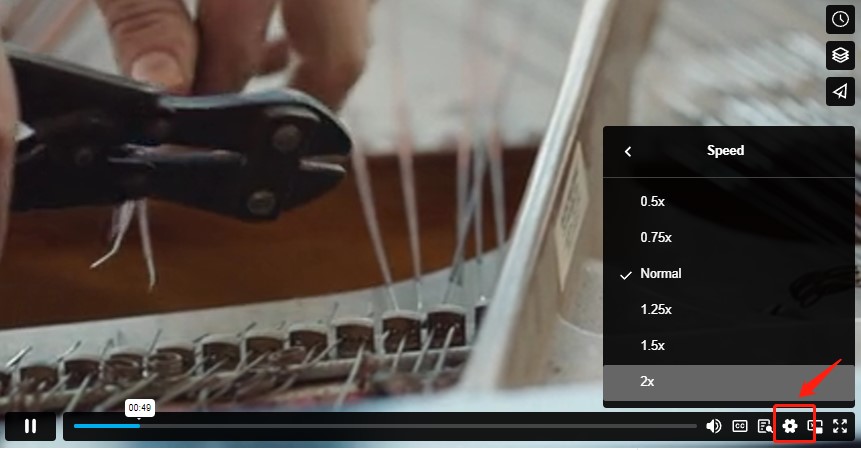
Method 2: Using the Dev Tools
The Dev Tools can help you increase the playback speed of Vimeo videos instantly. This method is a bit complicated for most people. But you can have a try with the following steps.
Step 1. Launch Vimeo and open the video that you’d like to speed up.
Step 2. Open the Dev Tools.
Press Ctrl + Shift + J on the keyboard if you are a Windows, Linux, and Chrome OS user, or press Command + Option + J if you are a Mac user, then the Inspect Element utility will appear.
Step 3. Tap on the Console icon, and enter the command after its code if you need to speed up the video to 2x: document.querySelector(‘video’).playbackRate = 2.0
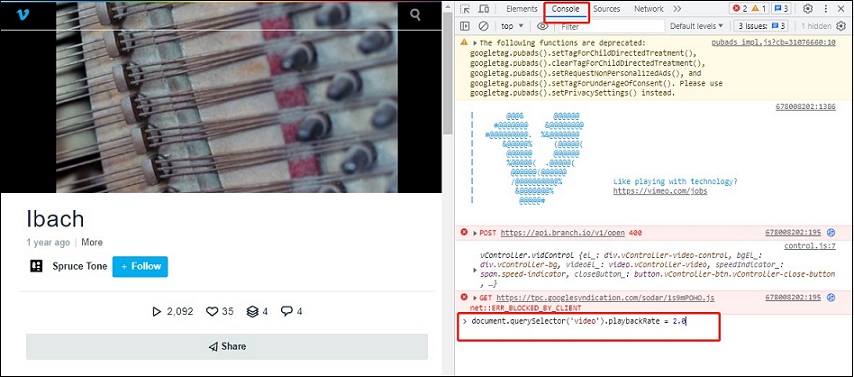
Step 4. Click the play icon to play it.
How to Speed up Vimeo Videos Before Uploading
This part shows you 6 excellent video editors that can speed up videos.
MiniTool MovieMaker
MiniTool MovieMaker, available for Windows, is a wonderful video editor without watermarks and ads. This video editing software can meet your need of speeding up videos. It enables you to speed up videos in 5 different speeds including 2x, 4x, 8x, 20x, and 50x.
MiniTool MovieMaker can be very good for accelerating your videos. For example, when you shoot a long video to record the weather changes, you’d better speed up the video to shorten the video length and show the weather changes more clearly! In addition to speeding up videos, it can also slow down videos and reverse videos. Generally, MiniTool MovieMaker is an excellent tool for video speed control.
The following is guidance on how to speed up Vimeo videos with MiniTool MovieMaker.
Step 1. Download and install MiniTool MovieMaker on your computer, and launch it.
MiniTool MovieMakerClick to Download100%Clean & Safe
Step 2. Click anywhere inside the Import Media Files area to choose the video clip you tend to speed up before uploading to Vimeo, and then click Open to import it.
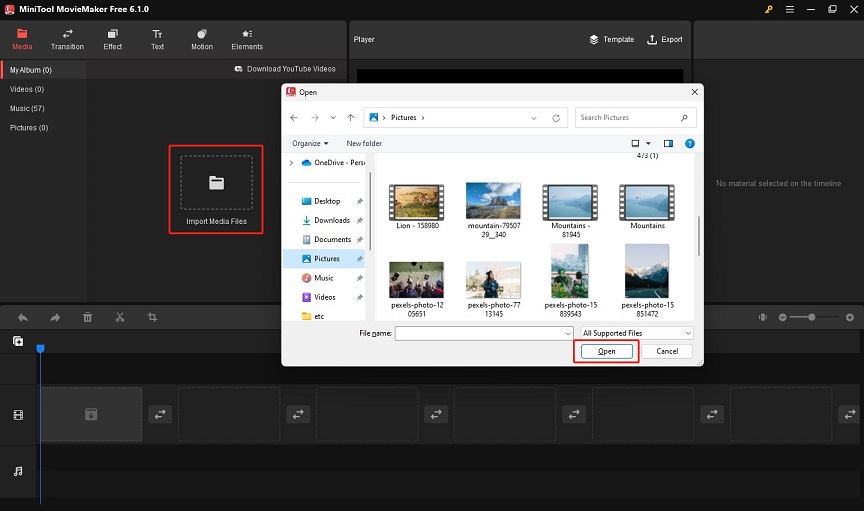
Step 3. Directly drag and drop it to the timeline, or click the plus icon to add it to the timeline.
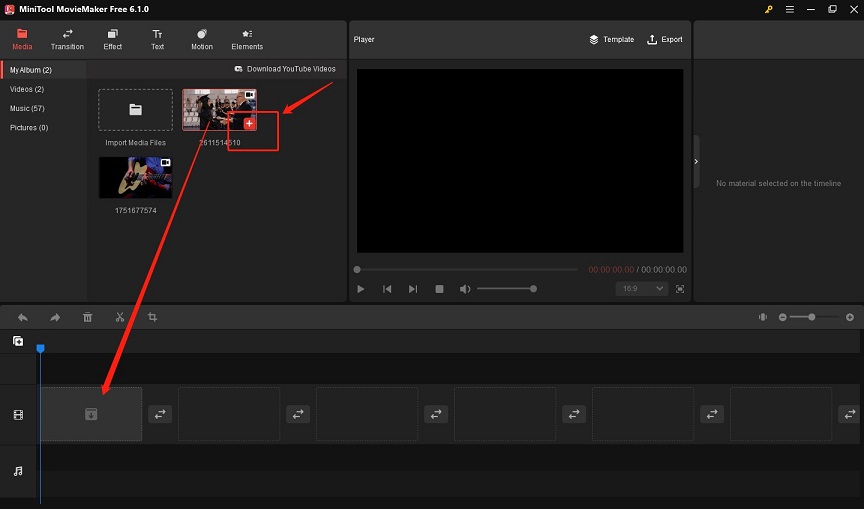
Step 4. Click the video clip to highlight it, tap the dashboard icon on the toolbar, choose Fast, and choose from 2X, 4X, 8X, 20X, and 50X.
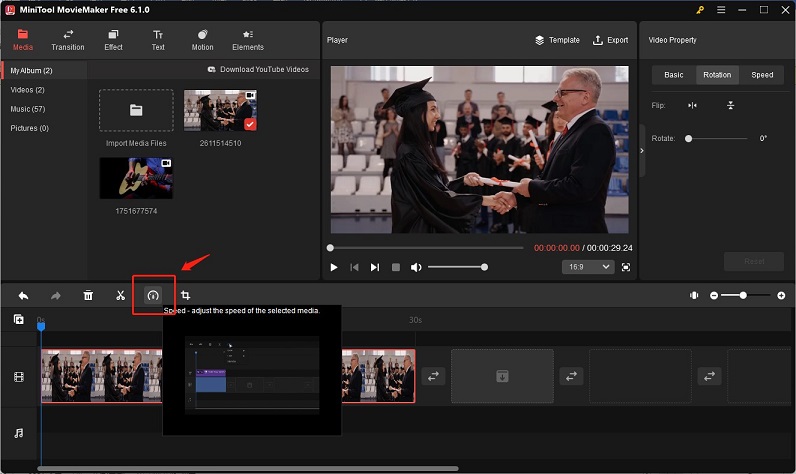
Or you can go to the Video Property window on the upper-right side, click the Speed button, and drag the speed slider to the right side to speed up the video.
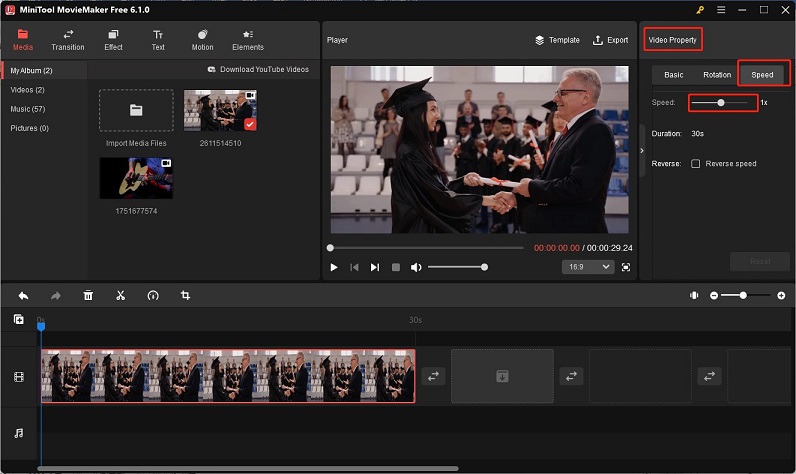
Step 5. Click the Export icon on the Player section, and you can change the output format, resolution, frame rate, and other output parameters. Finally, click Export to save it.
MiniTool MovieMaker is a wonderful video editor that can edit video and audio speed.Click to Tweet
What’s more, to make your Vimeo videos stand out, you can also take advantage of MiniTool MovieMaker’s various editing tools such as splitting, trimming, cropping, etc. Also, this tool offers some advanced editing tools that help you add transitions/text/animated stickers/filters, make color corrections, fade in and fade out audio, and more.
What’s more, MiniTool MovieMaker enables you to export video in MP4, MOV, MWV, and AVI formats that are supported by Vimeo. In general, MiniTool MovieMaker is a good choice to speed up Vimeo video and make a distinctive Vimeo video.
Main features:
- Offer video templates
- Free music library including 57 songs
- Provide customizable output parameters
- Support exporting high-quality video
OpenShot
OpenShot is also a good video editor that is available for Windows, Mac, and Linux. It can speed up video and it offers four options for video speed up consisting of 2x, 4x, 8x, and 16x. Unlike other video editing programs, OpenShot enables you to speed up backward which means it makes the video reverse and speeds it up.
The following is guidance on how to speed up Vimeo videos on Mac with OpenShot.
Step 1. Download and install OpenShot on your PC, then open it.
Step 2. Click the plus icon on the top of this page, and import a video from your device.
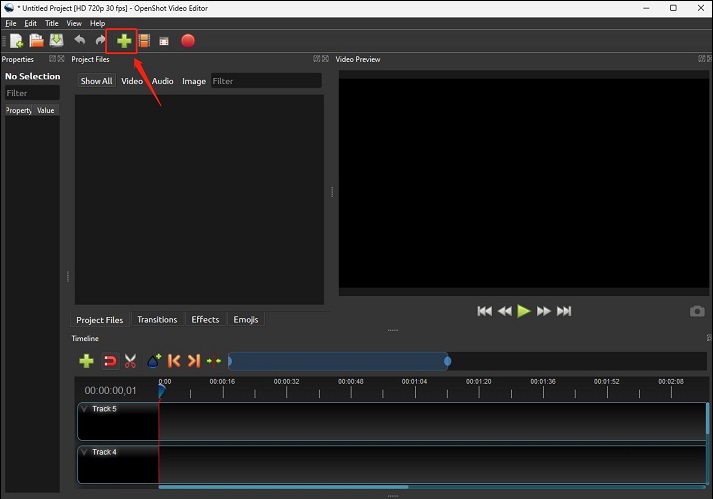
Step 3. Right-click on the video, and click Add to Timeline to add this video to the timeline, or drag and drop the video to the timeline directly.
Step 4. Right-click on the video that locates on the timeline, move to Time, choose Fast, select Forward or Backward, and choose one speed you need.
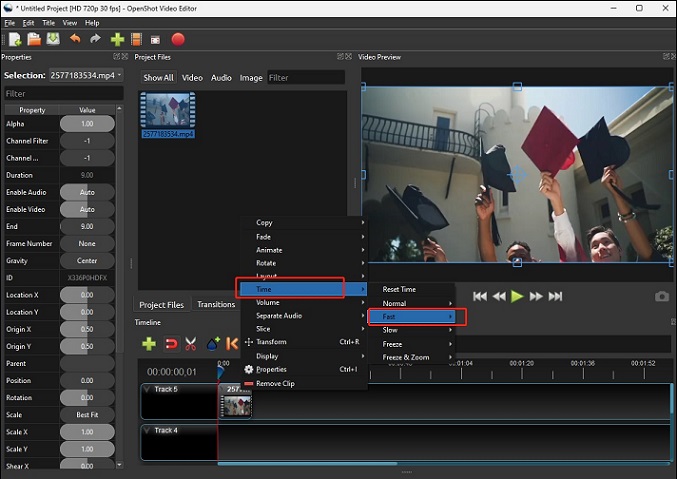
Step 5. Tap the red button to export this video, and click the Export Video button to save it after setting its format, quality, destination, and other output parameters.
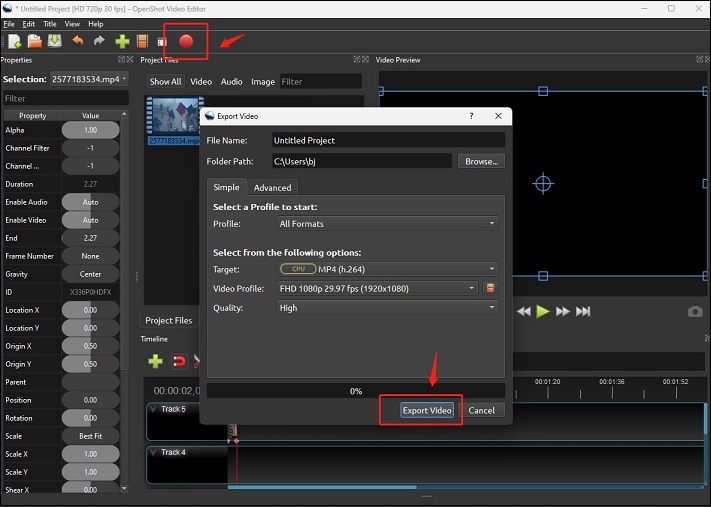
Furthermore, this open-source video editor also has many video editing tools that perfect your Vimeo videos. For example, you can use it to rotate, crop, and snap videos, add video effects, adjust audio volume, and so on.
Main features:
- Allow adding unlimited tracks
- Support a wide range of formats
- Audio mixing and editing
- 3D animations
- Provide real-time preview
Microsoft Photos Legacy
Microsoft Photos Legacy is Windows’ built-in editing tool and it has a video editor that has some editing tools. With its video editor, you can speed up videos up to 64x. Also, it lets you add 3D effects, filters, background music, and text to video, split/trim video, etc.
Main features:
- Support making slideshow
- Export High-quality video
Step 1. Open Photo Legacy and go to Video Editor.
Step 2. Click New video project to start a blank project, then name this video project.
Step 3. Click the Add icon to import video from your PC, collection, or Web, right-click on it to select Place in storyboard, or directly drag and drop it to the storyboard.
Step 4. Click the Speed icon, drag the slider to the right, and choose one speed.
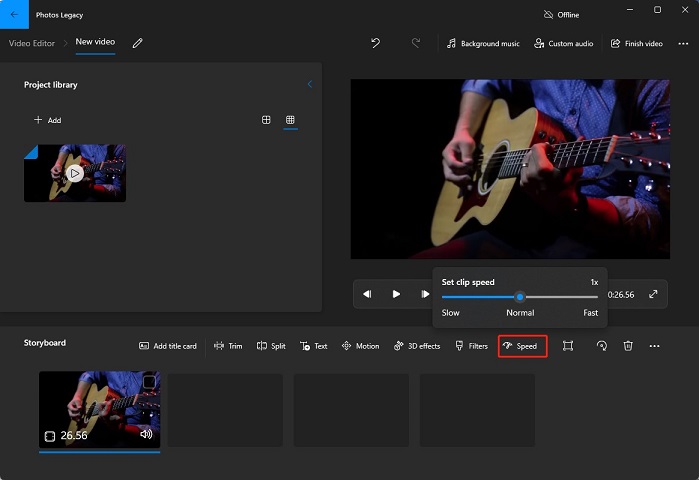
Step 5. Tap the Finish video icon to export it.
Clipchamp
Clipchamp also allows you to speed up video from normal speed to 16x with simple operation. You can also use its other editing tools to make your Vimeo video better. For example, you can use its auto-captions feature to transcribe your video’s audio and visualize audio. Also, it offers you different aspect ratios so that you can use it to make your video suit for different platforms.
You can refer to the following steps to speed up your Vimeo videos.
Step 1. Go to the Clipchamp website and sign in.
Step 2. Click the Create a new video button, tap the Import media icon to upload video from your device, or import video by dragging and dropping.
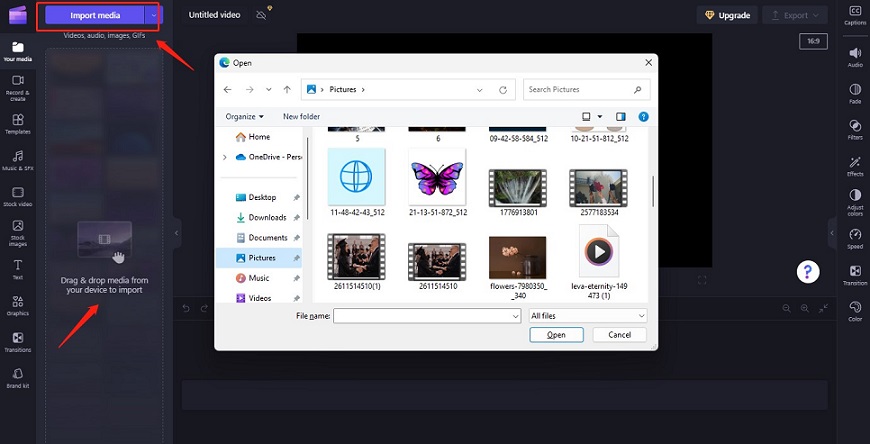
Step 3. Tap the plus icon to add this video to the timeline, or drag and drop it to the timeline directly.
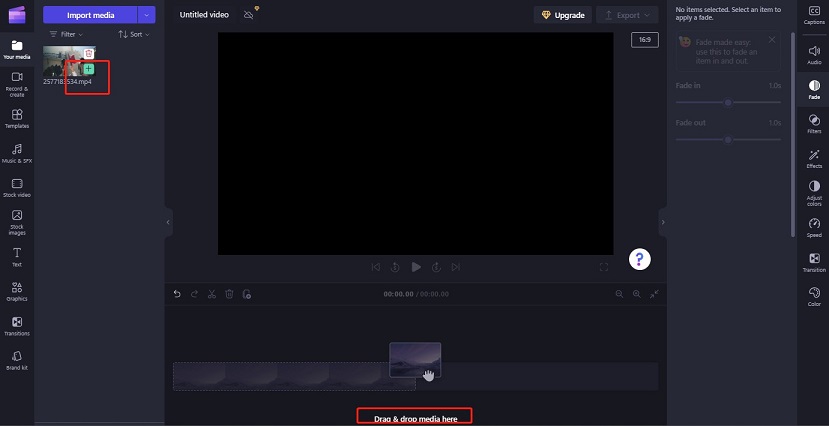
Step 4. Click the Speed icon on the control panel, and drag the Speed slider to the right side to speed up the video.
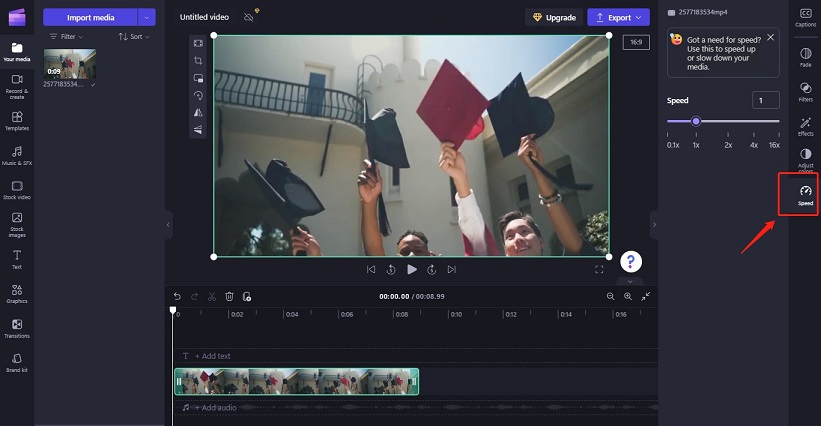
Step 5. Tap the Export button, and click the Save to your computer button to download it.
After editing, you can save your video to your PC in MP4 format, save it to OneDrive, Google Drive, or Dropbox, or directly share it to Linkedin, YouTube, or TikTok.
Main features:
- Provide green screen
- Various templates and stock
- Support turning video clip into a GIF animation
- Support screen and camera recording
GoPro Quik
GoPro Quik has some powerful yet simple editing tools like changing video speed, cropping, trimming, and more, and it also can automatically sync video and music files. If you want to find the best moments in videos, its highlight feature can help you find them easily.
Main features:
- Various filters and transitions
- Support sharing videos to social media platforms like Instagram
you can refer to the provided steps to speed up the video with Quik.
Step 1. Download and install Quik on your phone.
Step 2. Open Quik, go to Media, and click the App or Phone tab to choose a video you tend to speed up.
Step 3. Tap the Pencil icon at the lower-left corner, and choose the Speed tool.
Step 4. Scroll through the video and choose the starting point for the video to start speeding up, click the plus icon, choose one speed, and click the checkmark icon to confirm your selection.
Step 5. Tap on the Media icon, and click Download to save it.
InShot
InShot is an easy-to-use video editor that is available for both Android and iOS. It can help you speed up Vimeo videos as it enables adjust speed from 0.2x to 100x. Moreover, it enables you to make excellent Vimeo videos with its powerful editing features. For example, you can use it to add voice effects and voice-over to make your video more interesting or use its various filters, effects, and animated stickers to enrich videos.
What’s more, you can also share your videos on some social media like TikTok, YouTube, etc. directly.
Main features:
- Powerful keyframe feature
- Support 4K resolution
- Advanced velocity editing
Here’re the steps for speeding up Vimeo videos with InShot.
Step 1. Download and install InShot on your phone, and open this app.
Step 2. Click the Video button, choose the New option, and choose one video to import it.
Step 3. Tap on the Speed button, move the scrollbar to the right to increase the speed, choose one speed you need and click the checkmark icon to confirm the selection.
Step 4. Click Save, choose the resolution and frame rate, and click the Save icon again to export it.
Conclusion
This article has introduced to you 2 methods of speeding up Vimeo videos during playback, and recommend 6 good video editors to help you speed up Vimeo video before uploading. Hope this article is helpful to you, and you can know how to speed up Vimeo videos either during playback or before uploading to Vimeo.
If you have any questions or comments about MiniTool MovieMaker, please don’t hesitate to email us at [email protected].



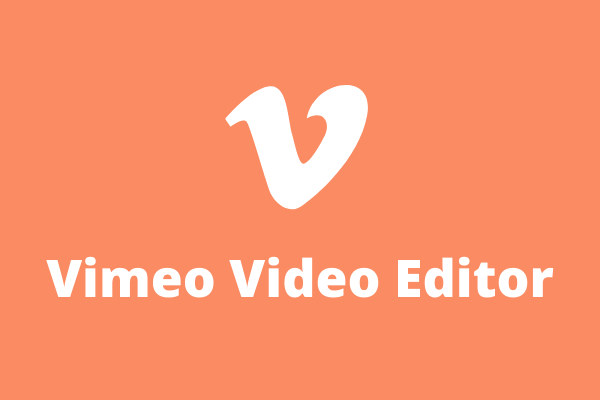
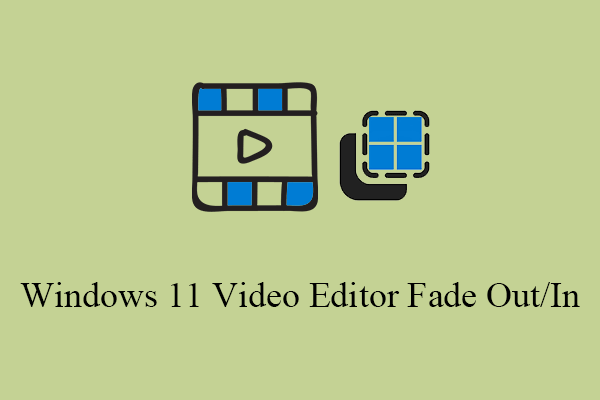
![8 TikTok Video Makers to Create Cool Videos for TikTok [PC/Phone]](https://images.minitool.com/moviemaker.minitool.com/images/uploads/2023/06/tiktok-video-maker-thumbnail.jpg)
User Comments :