You might be passionate about the potential opportunities to make a living and express your creativity on YouTube, but you might not want to be in front of a camera. Whether you’re camera-shy, value your privacy, or simply want to focus on the content rather than the creator, faceless videos are a viable and increasingly popular option for content creators on YouTube.
What if you could enjoy the benefits of YouTube without appearing in videos? If you’re interested in starting a channel but aren’t ready to go on camera yet, keep reading to discover how you can make that happen.
Types of Faceless YouTube Videos You Can Create
To make a faceless video for YouTube, you have a variety of video types to choose from. Now, it’s time to pick which of the following styles is right for you.
1. Educational explainer videos: These videos often provide explanations on a variety of topics without showing your face. It conveys complex ideas or concepts in an easy-to-understand way by utilizing animations, graphics, and voiceovers.
2. ASMR videos: ASMR (Autonomous Sensory Meridian Response) videos are designed to induce a relaxing tingling sensation in the viewer. They often feature soothing sounds and visuals without the creator having to be seen.
3. Unboxing and product review videos: This kind of video focuses on the product rather than the people. The creator focuses the camera on the product, unboxes the product, and provides a detailed product review.
4. Gaming clips and walkthroughs: These videos showcase gameplay from various video games. They share their gaming experiences along with voiceovers, but their faces are not shown.
5. Compilation videos: Compilation videos are a collection of clips or images about a specific theme. Creators curate and present these clips, often with added commentary or music.
6. Cooking videos: In these videos, the camera is focused on the food and the cooking process, not the chef. The creator provides step-by-step instructions on how to cook different dishes.
7. Study with me sessions: These videos create a virtual library atmosphere, where a person sits at the table, reading or writing without saying a word or showing their face.
8. Silent vlogs (Day in the life without talking): This style helps viewers appreciate quiet moments and relax by briefly escaping from the busy, stressful routine of daily life.
Each of these types of videos offers a unique way for creators to share their passions and expertise without showing their face. This allows them to focus on the content and provides a level of privacy. Go ahead and determine the style you’re ready to make.
Steps for Making a Faceless YouTube Channel
Faceless YouTube channels are a great option for those who value their privacy or feel camera-shy. Here are the steps on how to make a faceless YouTube channel:
Step 1. Find your niche
The first step is to decide on the niche or type of content you want to create for your channel. You can choose one from the above types, or any other topic that you’re passionate about or have expertise in.
Step 2. Set up your YouTube channel
Next, create a YouTube account and set up your channel. This includes choosing a memorable and unique channel name and customizing your channel with a profile picture and banner that aligns with your niche.
Step 3. Write your script
Once you have your channel set up, start creating content. This often begins with writing an engaging script for your video. Ensure your script has a clear introduction, body, and conclusion. You can use AI tools like ChatGPT to write a script.
Step 4. Create a voiceover
Your voiceover is a critical part of your faceless video. So, it’s needed to create a high-quality and clear voiceover after the script is ready. If you prefer not to use your own voice, you can use AI voice generators.
Step 5. Edit your video
Now it’s time to put everything together. This involves adding your voiceover to your video, along with any additional elements like music, graphics, transitions, effects, or animations. In the next sections, you can choose whether to use an AI video editor or not to edit your faceless videos.
Step 6. Optimize and share your video
Finally, upload the edited faceless video to your channel and share it with your audience. Optimize your video for views by adding relevant tags, writing a compelling description, and creating an eye-catching thumbnail.
How to Create Faceless YouTube Videos with AI
Creating a faceless YouTube video requires cautious planning and professional editing skills. To save you time and effort, you can try an AI-powered faceless YouTube video maker. Here are a few of the AI tools available that can help you create faceless YouTube videos with ease.
#InVideo AI
InVideo AI is the first AI faceless YouTube video maker we recommend to you, which allows you to create videos with no need to face a camera or buy expensive equipment.
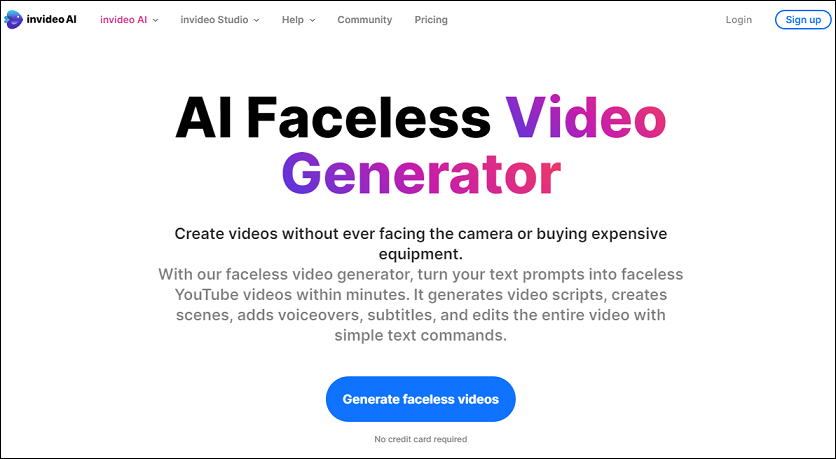
This AI-powered faceless video generator creates narratives and scenes in minutes. It scans a massive library of 16 million media assets to infuse perfect visuals into every scene, resulting in an impressive, ready-to-use video.
Features:
- Edit your videos by giving simple text commands to InVideo AI.
- Its media library allows you to organize your images and videos easily.
- The voice cloning feature adds human-sounding AI speech in a wide range of languages.
- It provides access to a vast library of stock images and videos.
- It supports real-time multiplayer editing.
#Fliki
Fliki is an AI-powered video creation tool designed to simplify the process of creating faceless YouTube videos. You just need to copy and paste your generated script into Fliki, and it will automatically fetch the media associated with your script. You can then select the AI voice for your video. If that’s not your thing, Fliki also offers a voice cloning feature that can create a voiceover that sounds like you.
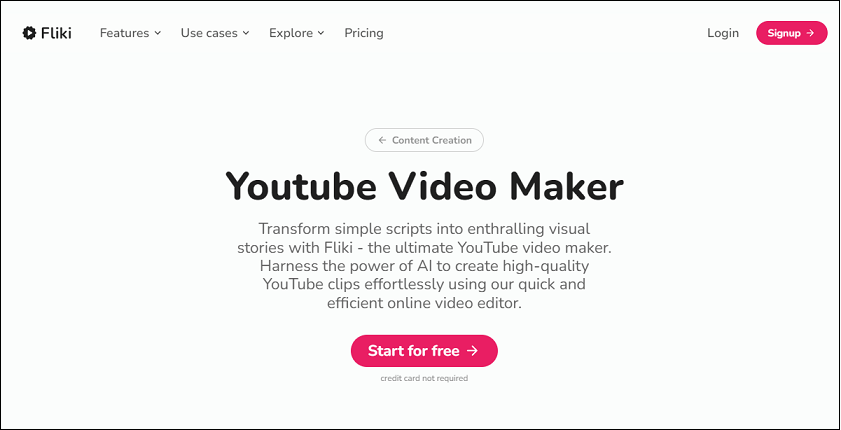
Features:
- It can transform your text inputs into stunning videos.
- Its text-to-video tool allows you to generate videos using script-based editing and high-quality AI speech.
- It has a built-in editor that allows you to make changes to your videos.
- It offers over 2000 realistic text-to-speech voices across 75+ languages.
- It provides access to millions of rich stock media for all your creative needs.
- It is intuitively designed to be user-friendly, having zero learning curve.
#FlexClip
FlexClip’s free faceless YouTube video maker comes with an easy-to-use toolset, AI, and faceless templates. You can utilize its AI-powered video script tool to generate scripts for your faceless YouTube videos quickly. Then, it will transform the script into an editable video generated from FlexClip’s stock clips, photos, and music.
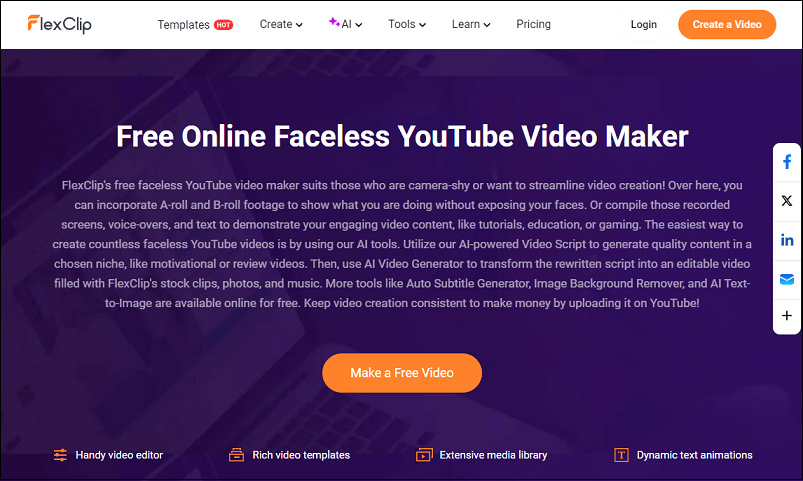
Besides, FlexClip also contains other AI tools, such as auto subtitle generator, image background remover, AI text-to-image, and more.
Features:
- Its storyboard & timeline mode allows you to manage everything by dragging and dropping.
- It lets you combine multiple video clips and photos into one single video.
- You’re allowed to split, trim, crop, adjust video speed, add animations, etc.
- You can choose from millions of stock images, video footage, and music.
- It allows you to add a watermark to your video to protect the copyright of your work.
- It helps you quickly edit 4K Ultra HD videos and save them in 4K resolution.
Come on and choose one of the above AI faceless YouTube video makers to bring your ideas to life.
How to Create Faceless YouTube Videos Without AI
Although creating faceless YouTube videos with AI can be a cost-effective approach, it may come with limitations in terms of controlling every aspect of your video. Here are two of the best tools that can help you create faceless YouTube videos without AI.
#MiniTool MovieMaker
MiniTool MovieMaker, a free video editor without watermark, is known for its intuitive interface that streamlines the video creation process, making it especially popular for beginners. If you’d like to make a faceless video for YouTube, this video editor is the perfect tool for you.
To make faceless YouTube videos with MiniTool MovieMaker, you simply upload your faceless footage, and then edit it as you like. For instance, it’s capable of adding text to your faceless video, inserting background music or recorded voiceover, applying transitions between two clips, and much more.
Features:
- It comes with embedded video templates for many themes.
- It supports various video formats like MP4, MKV, MOV, WMV, etc.
- A variety of resources are updated in line with trends like filters, effects, and stickers.
- It allows you to change the video aspect ratio to make it fit various playback devices.
- It can function as a video trimmer, splitter, cropper, flipper, rotator, and reverser.
- You can speed up or slow down the video.
- It makes it easy to add text and background music to your videos.
- It supports exporting videos up to 1080P without leaving a watermark.
Here are the instructions on how to make a faceless YouTube video using MiniTool MovieMaker:
Step 1. Click the download button below to download and install MiniTool MovieMaker to your Windows computer.
MiniTool MovieMakerClick to Download100%Clean & Safe
Step 2. Once installed, open this photo video maker and close the pop-up window to get into its editing interface.
Step 3. Click Import Media Files to import your faceless video clips, photos, and voiceover audio files. These imported files will appear in the Media library.
Step 4. Click the + icon on the imported files to add them to the timeline. Alternatively, drag and drop onto the video and audio tracks of the timeline.

Step 5. Now, you can edit the faceless video clips, such as splitting, cropping, trimming, rotating, and more. Besides, this video editor offers plenty of transitions, effects, filters, motion effects, and animated elements to enrich your faceless video.
Step 6. After finishing editing, click on the Export button on the top right of the Player window to save your faceless videos.
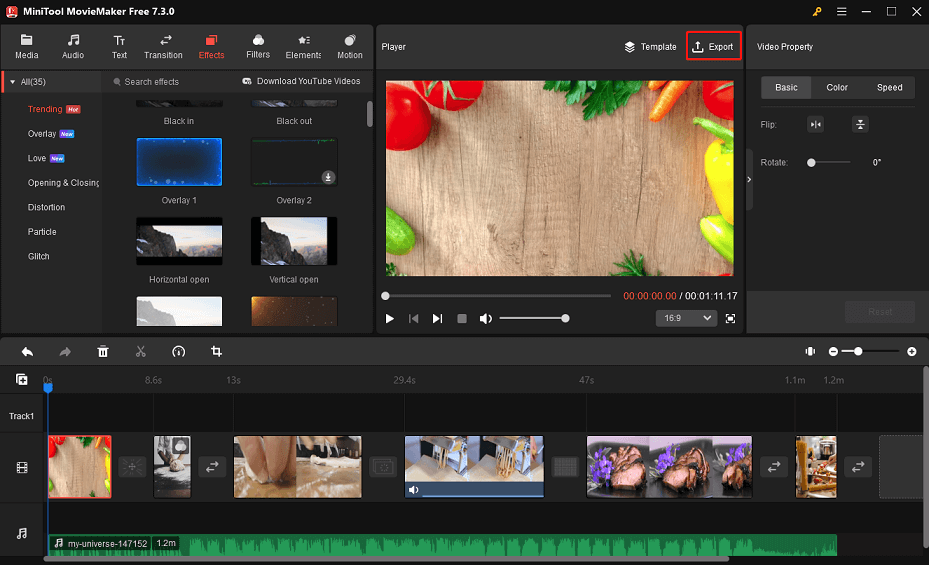
Step 7. In the pop-up Export window, it gives you options to name the faceless video, choose a save folder, customize video format, resolution, frame rate, etc. Once set, click the red Export button to start the export process.
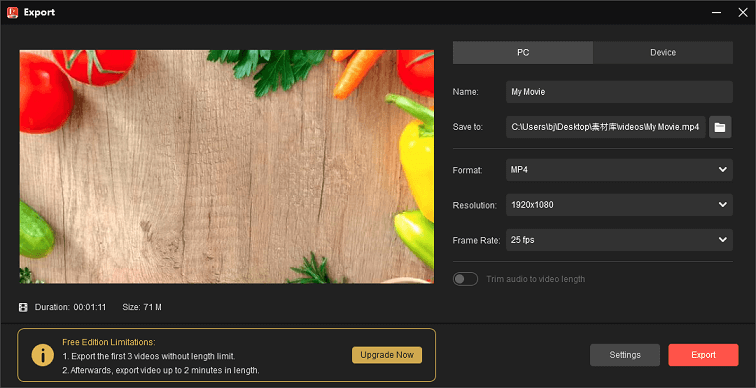
#Camtasia
Camtasia is a popular screen recording and video editing software for Windows. It allows you to record your voiceover using a microphone while capturing everything happening on your screen, which is especially useful for creating tutorials or walkthroughs without showing your face.
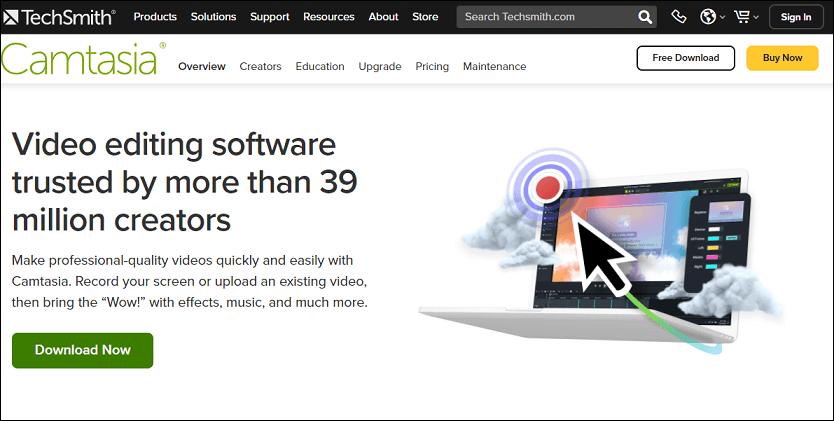
Furthermore, Camtasia video editing features and visual effects to transform your screen recordings into polished videos. For example, you can add transitions, effects, music, and more to enhance your faceless YouTube videos.
Features:
- Capture your screen, software, websites, video calls, PowerPoint presentations, and more.
- Record your microphone, camera, system audio, and cursor separately or all at once.
- It supports drag-and-drop editing.
- Add animations, effects, transitions, text, shapes, and music to your videos.
- Improve audio quality with noise removal, leveling, etc.
- Quickly export multiple videos for different platforms or quality requirements.
Final Thoughts
Creating a faceless YouTube channel can be a great way to share your ideas and connect with people online while maintaining your privacy. How to make faceless YouTube videos? With the right approach and tools, you can produce high-quality videos that resonate with your viewers and help your channel grow.
If you encounter any questions or have suggestions while using MiniTool MovieMaker, please feel free to reach out to us via [email protected]. We are here to assist you with any concerns you may have.


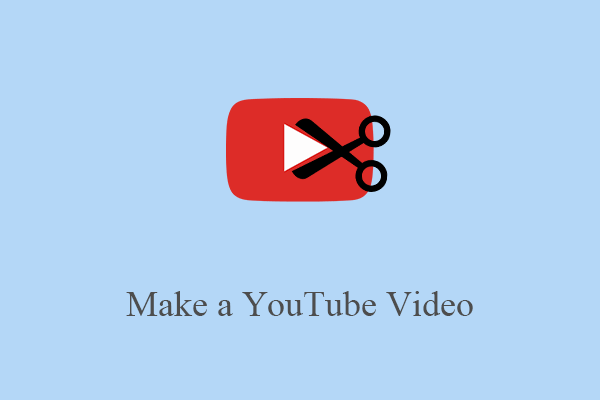
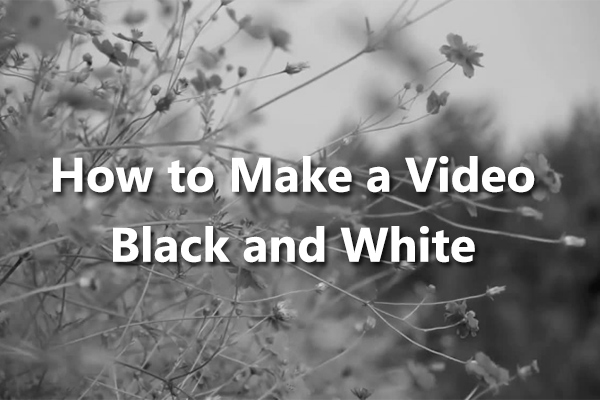
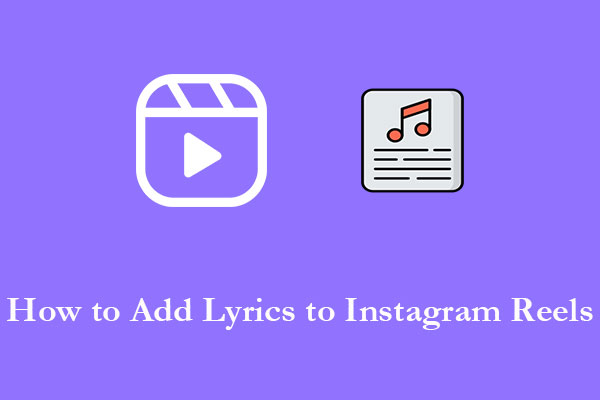
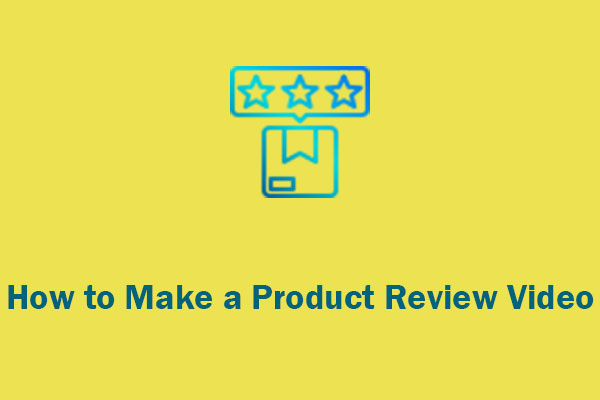
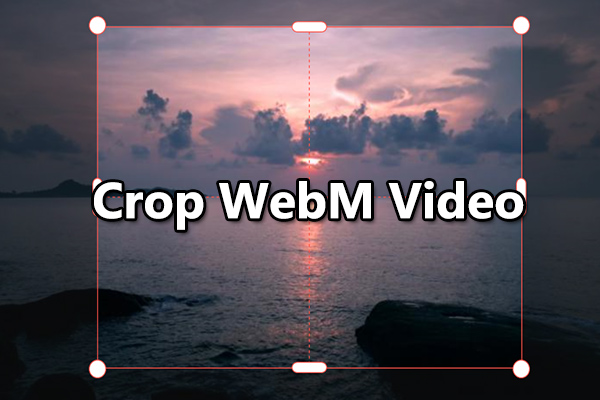
User Comments :