This post from MiniTool MovieMaker will teach you how to speed up a video on Instagram and how to speed up existing video for Instagram on Android, iPhone, and your desktop.
Many Instagram users wished to be able to speed up or slow down videos in this app. Now, this speed feature is available in Instagram Reels, similar to the TikTok speed feature. It means users can directly record videos at different speeds or change the playback speed of pre-recorded/existing videos from your camera roll in Reels.
How to speed up a video on Instagram or slow down it in this app? Continue to read.
How to Speed up a Video on Instagram on Android/iPhone
Follow the steps below to speed up or slow down any videos in Instagram Reels on your Android or iPhone.
Step 1. Open the Instagram app on your device.
Step 2. Tap the plus button at the top of your home page and select Reel. Alternatively, swipe right anywhere in Feed to open the Instagram camera and go to REEL.
Step 3. On the left side, you’ll see the 1x Speed option. Tap on it and you’ll see these speed options, .3x, .5x, 1x, 2x, 3x, and 4x.
To record a video with faster speed, choose 2x, 3x, or 4x. On the contrary, choose .3x or .5x to record a Reel video at a slower speed.
Once you select a speed value, tap the Record button to record a video of up to 90 seconds in the Instagram camera.
Step 4. If you want to upload a pre-recorded video from your phone, click the gallery icon on the left side to choose a video.
To speed up the video, click the 1x Speed and then choose from 2x, 3x, and 4x, and then click Add.
Step 5. Now, it’s time to edit the Instagram Reel video. Click Edit clips to view, trim, or delete the video. You can also tap the Music icon to add music to the video, click the sticker icon to add stickers, click Aa to add text or click the Download icon to save the Reel to your device, and more.
Step 6. After editing, click Next. Change the cover photo and add a caption. Tap Share to share the Reel video on Instagram.
Alternatively, you can try some third-party video editors like InShot or CapCut to speed up existing videos on your Android/iPhone for Instagram. Then, upload them to Instagram Reels.
How to Speed up Existing Video on Desktop for Instagram
Unlike Stories, the Reels feature is available on the Instagram website. It means you can upload a video from your computer to Reels on Instagram.com. However, there’s no speed option to change the video’s speed.
From July 2022, most videos can only be shared as reels on the Instagram website, including video posts.
If you wonder how to speed up existing video for Instagram, you can only increase the clip’s speed before uploading it on Instagram.
To speed up a video on your PC, you can try MiniTool MovieMaker, a great video editor that can adjust video playback speed, crop, trim, and split videos, and add filters, text, and stickers to video, etc.
Here’s how to speed up existing video for Instagram with MiniTool MovieMaker on your desktop.
MiniTool MovieMakerClick to Download100%Clean & Safe
Step 1. Download and install MiniTool MovieMaker on your PC. Then, launch it.
Step 2. Click Import Media Files to upload your video and drag it to the timeline.
Step 3. Click the video on the timeline, and click the Speed button. Next, click Fast and choose from 2X, 4X, 8X, 20X, and 50X.
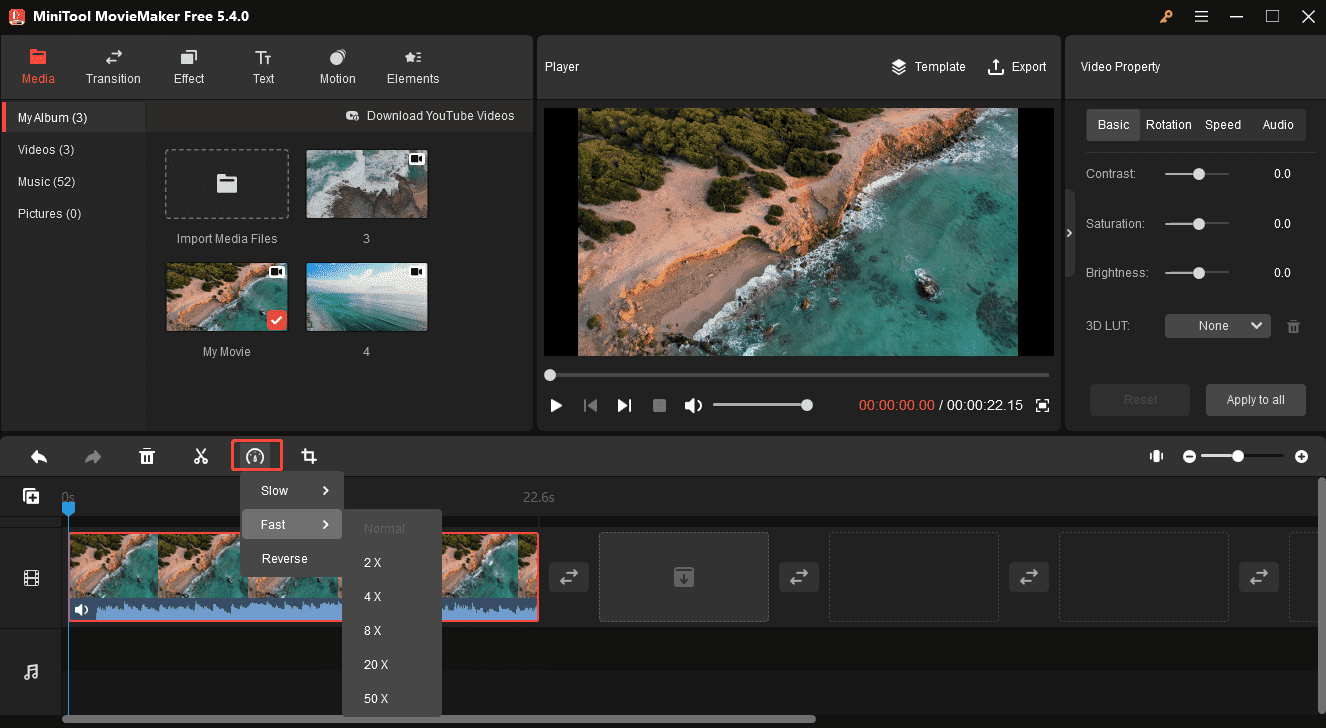
Step 4. Click Export to save the video to your computer.
Then, open your browser and go to the Instagram website. Click + Create on the left and click Select from computer to open your video.
Click Next, change the cover photo or trim the video, and click Next. Write a caption and click Share.
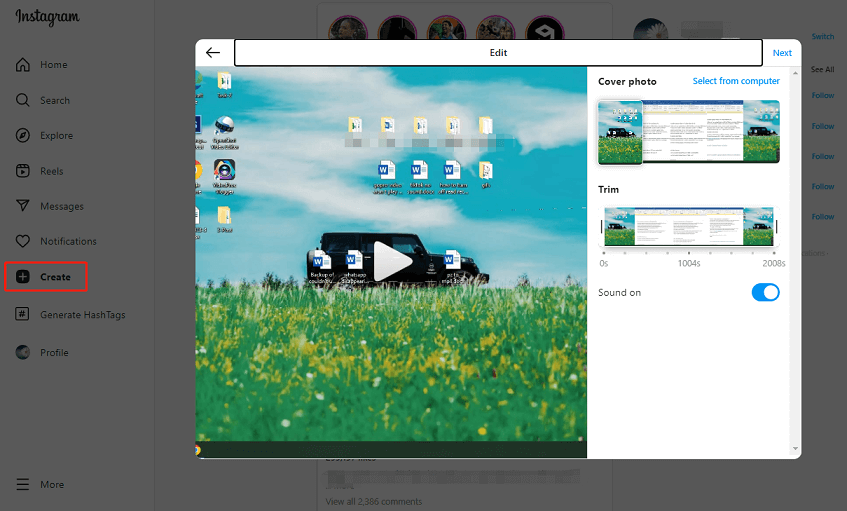
Note: It seems that there’s no video length limit when uploading a video from PC to the Instagram web. The supported video formats include MP4, MOV, and M4V.
Conclusion
Whether you want to directly speed up or slow down a video while recording, or change the speed of an existing video from your phone, you can do both of those things in Reels on Instagram.
But if you want to speed up a video for Instagram web, you should use a video editor to do that before uploading.


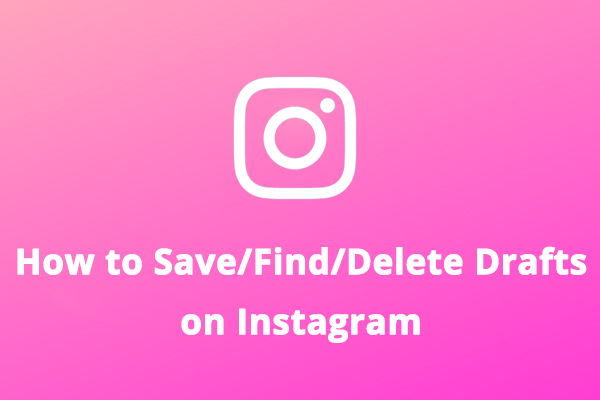
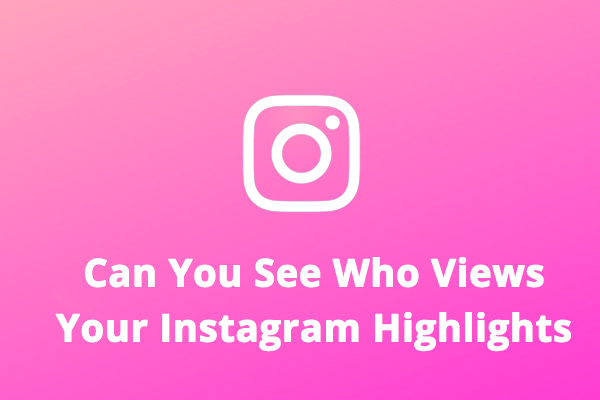
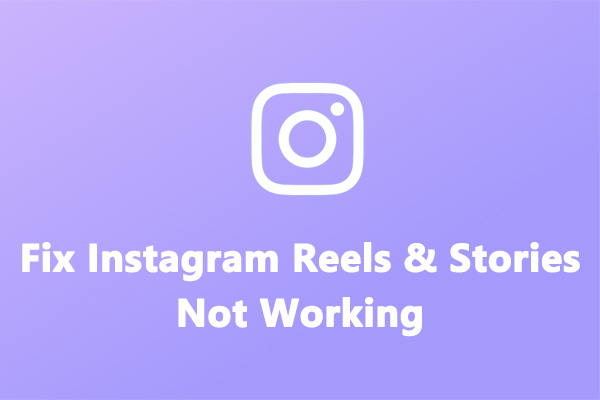
User Comments :