Sometimes you take a picture and have a good mind to share it with your friends. After successfully sending it to your friends, you find it inverted or lateral. To get comfortable and convenient visual enjoyment, rotating this picture is undoubtedly inevitable. How to rotate GIFs? How to rotate GIFs on a computer and phone?
Do not be upset, this article will provide some ways to rotate a GIF or GIFs. Here MiniTool MovieMaker developed by MiniTool particularly recommended in virtue of its easy-to-understand interface, simple operation, and convenience.
Top 6 Tools to Rotate GIF Easily and Quickly
- Ezgif.com
- MiniTool MovieMake
- Photoshop
- GIFGIFs
- GIPHY CAM
- Gif Guru
Now, let’s look at the detailed illustrations.
How to Rotate GIF on Computer
For computer users, this article offers 4 wonderful GIF rotators to teach you how to rotate a GIF: Online Ezgif.com, MiniTool MovieMaker, and Photoshop.
Online Ezgif.com
Ezgif.com is a free and simple website for making and editing animated GIFs. Its functions include GIF Maker, Video to GIF, Resize, GIF Optimizer, Effects, etc. Except for GIF, the website also supports editing and performing conversions for other formats, such as Webp, PGN, MNG, and FLIF.
Online Ezgif.com offers four options of rotation: rotate 90° clockwise, rotate 90° counter-clockwise, rotate 180°, and rotate any degrees you want, such as 50°, 60°, 68°, etc.
Now, let’s focus on the specific steps of rotating a GIF with Online Ezgif.com.
Step 1. Search for Ezgif directly on Google.
Step 2. Go to the Ezgif.com official website and enter the main interface.
Step 3. Click the Effects menu and then click Rotate GIF.
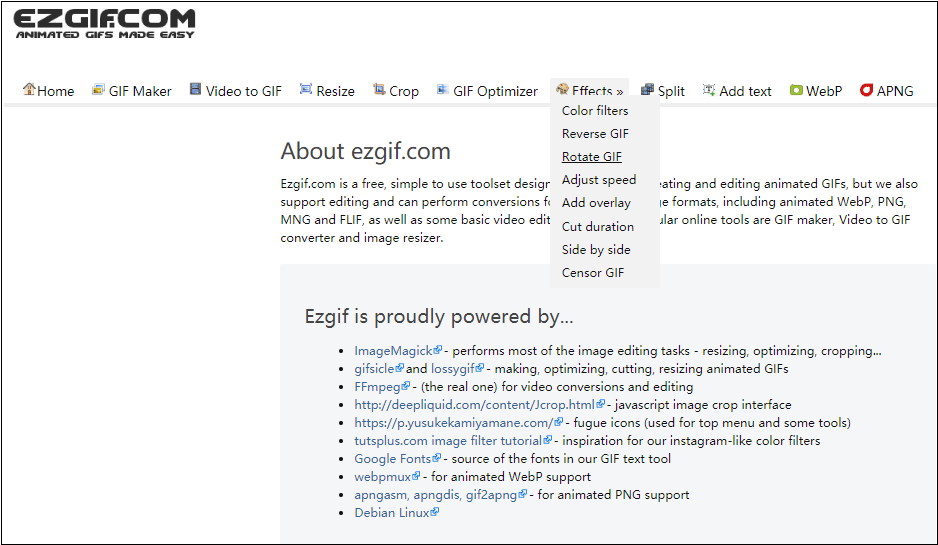
Step 4. Click Upload to upload a GIF from the computer.
step 5. Choose a satisfying option, then click Apply rotation.
If you are not satisfied with the first rotation, you can try it a second time. For example, you can input any other desirable degrees like 45°, 60°, and so on to meet your demands on the condition that Rotate 90° clockwise, Rotate 90° counter-clockwise and Rotate 180° cannot meet your needs.
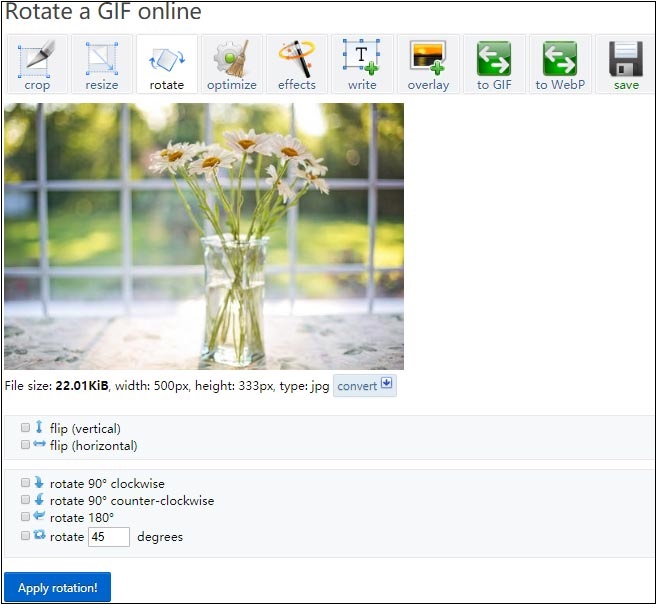
Step 6. Save the GIF on the computer.
Main features:
- It can rotate a GIF without charge.
- It provide sclear instructions and easy operation.
- It supports multiple functions, such as, resizing, cropping, and reversing GIFs.
- It supports many formats like Webp, PNG, MNG, and FLIF
MiniTool MovieMaker
MiniTool MovieMake is the best choice of GIF rotator because it is a free and clean app that provides plenty of fashionable titles, effects, and transitions and is available to export and save GIFs in many formats like BMP, GIF, JPG, JPEG, etc. Besides its basic editing, its advanced editing includes Video Transition, Filter Effect, Text and Titles, Motion Effect, Split/Trim Video, Change Video Speed, and Reverse Video.
MiniTool MovieMaker renders four choices for rotating a GIF: Flip horizontal, Flip vertical, Rotate 90° clockwise, Rotate 90° anticlockwise.
Now, it’s time to know how to rotate a GIF with MiniTool MovieMaker.
Step 1. Download and Install MiniTool MovieMaker.
MiniTool MovieMakerClick to Download100%Clean & Safe
Step 2. Open and Run MiniTool MovieMaker, then close the pop-up window and enter its main interface.
Step 3. Click Import Media Files, and choose and import the GIF you desire to make a rotation.
Step 4. Drag and drop the GIF to the timeline, then double-click the GIF on the timeline to present editing options.
Step 5. Click Flip Horizontal or Flip Vertical.
If your GIF is inverted just like the picture below, you can click Flip vertical to change the GIF vertically, which brings convenience and aesthetic effects to your visual enjoyment.
Step 6. Click Rotate 90° clockwise or Rotate 90° anticlockwise.
To get a better visual experience then you can click Rotate 90° clockwise or Rotate 90° anticlockwise menu to rotate the GIF directly. And what’s more, at the Rotation part, you can adjust the Contrast, Saturation, Brightness, and 3D LUT for an attractive and dramatic sense of vision. Then you can watch the rotated GIF on the preview window if everything is done. But if you are unsatisfied with the latest version, then you can try again.
Stet 7. Click OK and Export your GIF.
After clicking Export, you can rename your GIF. The default format is MP4, so you need to choose the GIF option in the Format box.
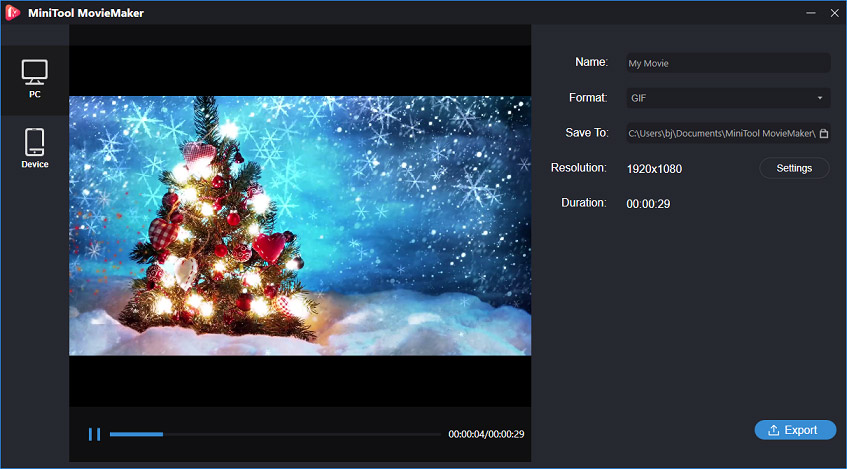
Main features:
- It is a free and powerful app to create movies without limits, bundles, and watermarks.
- It provides some interesting and Hollywood-style movie templates.
- It helps to split, trim, and combine GIFs on the timeline quickly.
- It has basic editing and advanced editing accompanied by detailed and clear instructions.
- It owns other functions: Transition, Effect, Text, Motion, Reverse, and Speed Controller.
- It is qualified to edit video clips, images, and audio easily.
- It is endowed with a preview window.
GIF Rotation with Photoshop
Photoshop, referring to “PS”, is an image processing software. It mainly deals with digital images composed of pixels. With its plentiful editing and drawing tools, image editing can be performed effectively. And Photoshop has a variety of functions, including images, graphics, text videos, and so on.
Sometimes you have a picture or an image, but its layer and the background are not compatible with each other. At this time, it is unavoidable to rotate the image layers. Of course, Photoshop can rotate GIF Easily.
Here are the detailed steps of rotating a GIF with Photoshop.
Step 1. Download and install Photoshop.
Step 2. Double-click it and open this software.
Step 3. Click File, then click Open and import the GIF you want to rotate.
Step 4. Click Image menu in the options bar set, then click Image Rotation. It offers six options: Rotate 180°, Rotate 90° clockwise, Rotate 90° anticlockwise, Rotate at any degrees, Flip Horizontal and Flip Vertical.
Step 5. Click OK bottom.
Main features:
- It combines a great number of editing tools to process images.
- It has many built-in filters.
- It provides options for color assortment.
- It supports Windows and Mac OS.
- It includes photo editing and compositing to digital painting, animation, and graphic design.
You may also like: Recover Photoshop File: Recover Lost/Deleted/Unsaved PSD File.
GIFGIFs
GIFGIFs is an online GIF rotator. It lets you rotate the GIF as you want and won’t watermark your GIF. And it’s free of charge. Besides, it gives you other tools to edit the GIF and this site offers thousands of animations including anime, animals, clothing, etc.
Here’s how to rotate GIFs using GIFGIFs:
Step 1. Navigate to the GIFGIFs website.
Step 2. Tap on the Rotate GIF.
Step 3. Click the UPLOAD GIF to upload your GIF.
Step 4. Choose an option between ROTATE 90°, ROTATE 270°, or type any degree in the third box.
Step 5. Tap on ROTATE to apply your changes.
Step 6. Click the Download the result to download and save the rotated GIF on your PC.
Main Features:
- It supports GIF, JPG, and PNG formats.
- It can add text to the GIF.
- It can resize, crop, and reverse GIF.
- It can split, rotate, and flip a GIF.
- It lets you share animated GIFs on Imgur, Facebook, etc.
How to Rotate a GIF on Android
Smart-phone is an indispensable tool in our daily life. Now let’s concentrate on how to rotate GIF on Android.
GIPHY CAM
Here are step-by-step techniques for rotating GIF on GIPHY CAM.
Step 1. Open Google Play Store, search GIPHY CAM and install it.
Step 2. Open GIPHY CAM and tap the camera roll icon. If you are a new user, please click ALLOW to allow the app to access your camera roll.
Step 3. Choose a GIF.
Step 4. Skim through the options, find the rotation part and rotate the GIF. Certainly, you can select a filter, and add stickers and text.
Step 5. Click Next when your editing is done.
Step 6. Click Save GIF.
Main features:
- Its interface is truly intuitive.
- It owns many original filters.
- It has plenty of tools, like filters, stickers, frames, text options, etc.
- It helps to share GIFs on Twitter, Facebook, and Instagram.
Gif Guru
Gif Guru is a powerful and free GIF maker and GIF editor with many functions, such as text, video editor and searching functions.
Here are step-by-step techniques for rotating GIF on Gif Guru.
Step 1. Download and install Gif Guru from Google Play.
Step 2. Enter its interface and click Edit GIF.
Step 3. Choose Image to GIF or Video to GIF.
Step 4. Rotate your GIF.
Step 5. Export your GIF directly.
Main features:
- It is available to provide 50+ sticker packs.
- It can control the speed of a GIF.
- It provides many image and video formats, like PNG, JPEG, JPG, MP4, MPEG, FLV, 3GP.
- It helps to share GIFs on Facebook, Twitter, Messenger, and Skype.
You may also like: Solved – How to Add Text to GIF.
Bottom Line
The article introduces 6 ways to rotate GIF. Ezgif.com is a good GIF editor with powerful functions, but if you are a new user, it will take you a few minutes to be familiar with Ezgif.com.
Whereas MiniTool MovieMaker is less time-consuming because after importing your GIF, doubling-click the GIF on the Timeline enables you to find Rotation options easily. You can find an interesting method and have a try. If you have any questions, please contact us via [email protected].
Rotate GIF FAQ
- Download and install this software.
- Open it, then close the pop-up window, and enter its interface.
- Tap Import Media Files to import your videos.
- Drag and drop the video to the Timeline, then double-click video clip on the Timeline.
- Choose rotation mode: Flip horizontal, Flip vertical, Rotate 90°clockwise, Rotate 90°anticlockwise.
- Click OK and export the video.
- Download and install Tweet2 gif.
- Open Twitter and find the GIF you want to save.
- Tap on the share button and Choose Tweet2 gif.
- Click Download GIF.
- Choose “Tweet2 gif.”
- Tap on Download GIF.
- Find the GIF picture, tap on it and the picture will be opened in Preview.
- At the top of the Preview window and tap the Select button.
- Open Tools menu and choose the editing function you need.
- Click File and save your pictures.
- Download and install this software.
- Open it, then close the pop-up window, and enter its interface.
- Click Import Media Files to import your videos or pictures.
- Drag and drop the video to the timeline, and adjust the GIF video.
- Click Export, choose GIF as its format and save it.


User Comments :