What is a WebM file? How to open WebM files? There are 5 WebM players to help you open WebM files easily and quickly. Among the 5 video editing software in this post, you can find that MiniTool MovieMaker is the best WebM player. It can open WebM files, edit WebM files, and convert WebM files.
Do you know what is a WebM file?
How to play a WebM file?
Don’t worry! This article will tell you what the WebM format is and how to open it with the best WebM player as well as some other tips about WebM files you need to know.
What Is a WebM File?
The WebM file is a video file with the .webm file extension. The WebM file format is based on the same video format that utilizes the MKV file extension.
WebM files use VP8 technology to compress videos and use Ogg Vorbis compression to compress audio. In other words, a WebM file is an alternative to the H.264 and MPEG-4 standards.
Usually, a WebM file uses the HTML5 “video” tag to deliver online videos, making it supported by most web browsers. For example, you can find that there are many WebM videos from 360p to high resolution on YouTube. Conversely, you can download YouTube videos to WebM.
How to Open WebM Files?
You can use a web browser on a computer to play WebM files since it is based on HTML5 for video streaming.
- Open Google Chrome, Mozilla Firefox, Microsoft Edge, or Opera. (You cannot use Safari.)
- Open the file browser with the keyboard shortcut. Windows users can press Ctrl + O while Mac users press Cmd + O.
- Double-click your WebM file to play it.
If your browser cannot open WebM files, you can try WebM players. However, not all video players can open WebM files. Fortunately, this post lists the top 5 best free WebM players for macOS and Windows.
Best Free WebM Players
There are different video players. To play WebM files, you can try the following WebM players. With these tools, you can easily play WebM files without any difficulty.
#1. MiniTool MovieMaker
MiniTool MovieMaker, a free video editor without watermark, is recommended here because of its powerful functions. This free tool can not only create and edit movies but also be used as a video player, like MKV player, MP4 player, WebM player, etc. Besides, MiniTool MovieMaker can change WebM to another video format easily. It can even convert WebM to GIF.
MiniTool MovieMaker, a free, no ads, and no bundle tool, can play WebM files and other video files, or audio files easily as long as you take the following steps.
MiniTool MovieMakerClick to Download100%Clean & Safe
How to Play WebM Files?
Step 1. Download and install MiniTool MovieMaker. Launch this free video player on your PC and click New Project to enter its main interface.
Step 2. Click the Import Media Files option to import your WebM file.
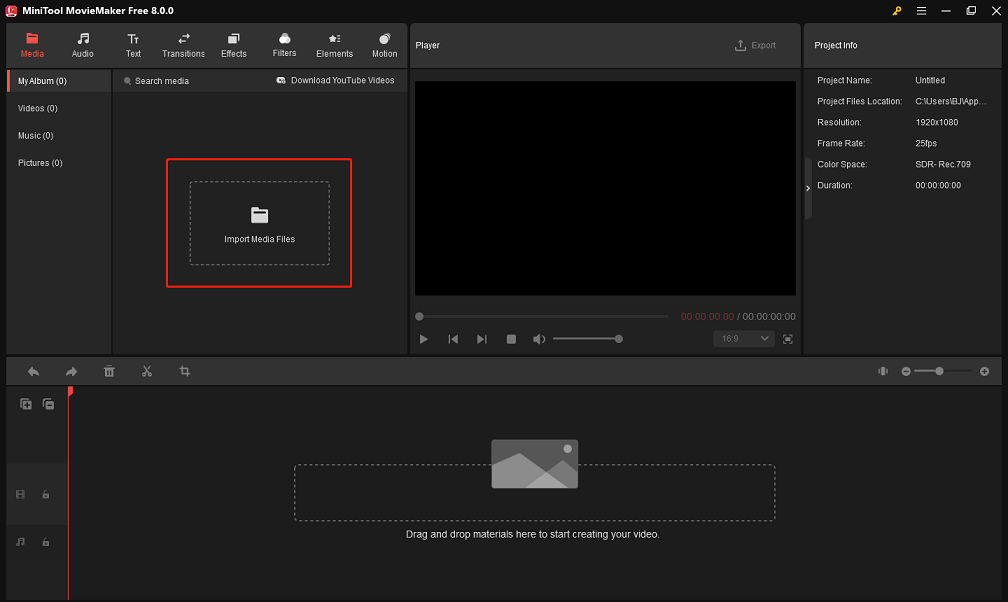
Step 3. Drag and drop your WebM file to the timeline, then click the play button on the lower-left corner of the preview window to view it. Moreover, you can choose the Full Screen button on the lower-right corner of the preview window to better view your video.
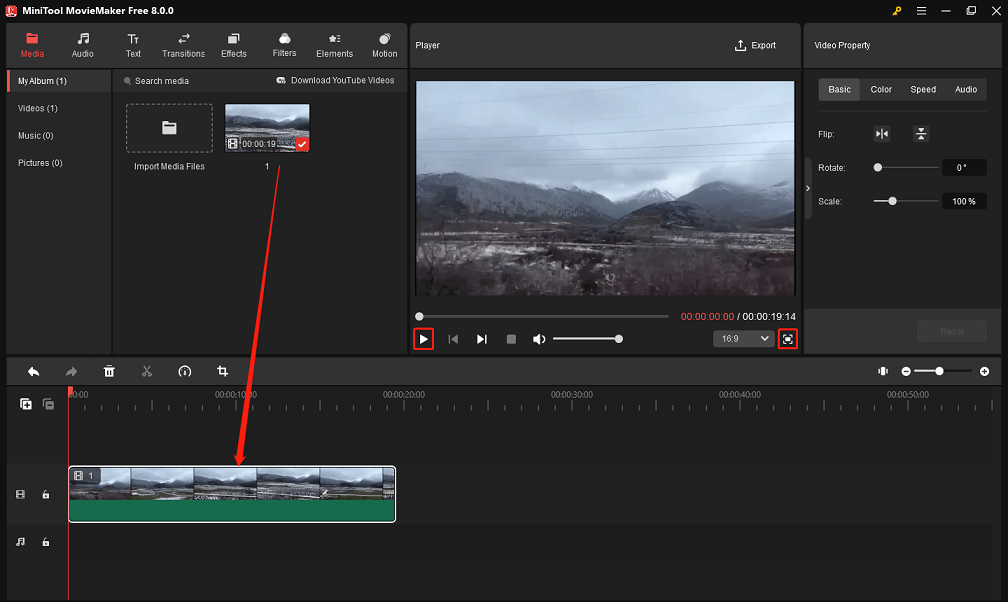
MiniTool MovieMaker enables you to open your WebM file easily and quickly. To be honest, MiniTool MovieMaker is an excellent video editor as well as a wonderful video player for WebM files and other formats of videos.
Pros:
- It is a free, no-ads, no bundle, 100% safe, and watermark-free WebM video player, WebM video editor, and WebM converter.
- It supports many video file formats including WebM, AVI, MP4, VOB, etc.
- It helps you create and edit movies easily.
- It enables you to change video formats, video bitrate, video resolution as well as video quality.
Cons:
- It only supports Windows operating systems.
#2. Windows Media Player
Windows users always use Windows Media Player to play video files. However, if this player doesn’t have the necessary audio and video codes, you cannot open WebM files. To be specific, Windows Media Player users need to install WebM Media Foundation Components while the earlier users need to install WebM DirectShow filters.
To open WebM files, you can open Windows Media Player and then double-click the WebM file in the Media Library.
Pros:
- You can change the skin of Windows Media Player.
- It allows you to share movies or files with friends.
- You can watch streaming videos.
- It can play a variety of files including .wma, .mp3, .dat, .amr, .avi.
Cons:
- It doesn’t support the MKV format.
- It doesn’t support increasing the sound.
#3. VLC
VLC Media Player, a free and cross-platform software, is available for Windows, Linux, Mac, iPhone, and Android and it supports almost all video formats. Therefore, it can be used as a WebM player. In addition, VLC Media Player supports subtitles and audio and video settings.
Pros:
- It can rotate video.
- You can control this video player using mouse gestures.
- It can record the desktop screen.
- It can play multiple videos simultaneously.
Cons:
- The editing metadata is not as straightforward as in some other video players.
#4. Miro
Miro is a free and open-source music player and video player. This player can play a wide spectrum of audio and video files and allows you to organize your video or music libraries. Miro is a free alternative to iTunes with more flexibility. Besides, it can help you watch and download YouTube videos and also allows you to convert video formats.
Pros:
- It can play WebM files on Windows, macOS, and Linux.
- It can download videos from YouTube, podcasts, Amazon, and BitTorrent.
- It can convert almost any format of video into MP4/H264.
- It is easy to learn and operate.
Cons:
- This video player cannot play 4K files or files of higher resolution.
#5. 5K Player
5K Player is a powerful media player that can play almost all commonly used formats of video files including 360-degree and 8K videos and enables you to manage your entire video collection.
5K Player can add your entire computer video library, thus you can select a video from this video player rather than searching your hard drive. You can quickly watch your WebM files.
Also, 5K Player allows you to download videos from YouTube, Vimeo, Facebook, or Dailymotion. Free 5K Player is supported by ads. Although you cannot see the ads while watching a video, you will see them when you search your library or tweak settings.
Pros:
- It supports Windows 11/10/8/7/XP and Mac OS X 10.6 or later.
- It can play lossy/lossless music.
- It helps you download videos from YouTube, Facebook, etc.
Cons:
- It contains ads.
3 Necessary Tips About WebM Files
After learning how to open WebM files with the top 5 WebM players, let’s see another 3 necessary tips.
- How to edit WebM files?
- How to convert WebM to MP4 or another video file format?
- How to download WebM files from YouTube?
Keep reading to find the answers.
How to Edit WebM Files?
MiniTool MovieMaker is the best free WebM player for Windows users. Besides, this free player is a great WebM editor. MiniTool MovieMaker offers some basic features and packs multi-track editing capabilities to help you edit WebM files.
In the main interface of MiniTool MovieMaker, you can see that there are many options in the menu bar and toolbar.
- You can add transitions like fade in, fade out, dissolve, etc. to videos.
- You can merge multiple WebM files, split video clips, trim video clips, rotate videos, add music to videos, mute the background noise from videos, etc.
- You can change video quality, video resolution, video bitrate, etc.
- You can change video speed and reverse videos.
- You can add animated texts including titles, subtitles, and end credits to videos.
- You can convert video to audio files with high speed and high quality.
Here, for instance, if you want to add a caption to a video, you can click the Caption option under the Text tab and drag and drop a caption you like to the desired video on the timeline. (Titles and end credits can be added to the beginning and end of a video respectively.)
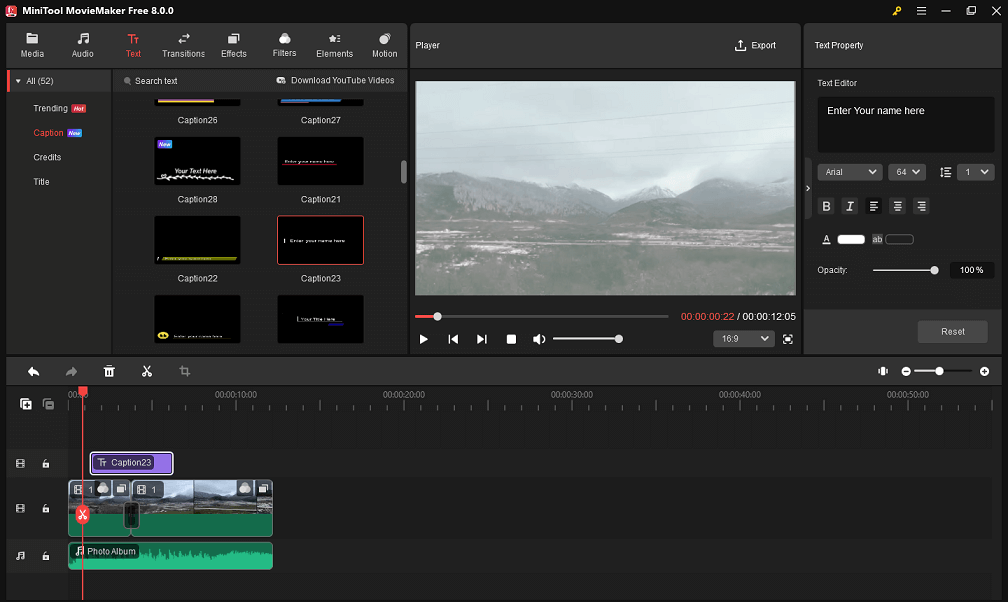
Want to know more functions, you can download MiniTool MovieMaker and have a try.
MiniTool MovieMakerClick to Download100%Clean & Safe
How to Convert WebM to MP4?
There is no doubt that MP4 format has become a standard video format because MP4 and H.264 have been used for many years. Conversely, WebM files are a relatively recent development.
Almost all applications support MP4 video format. However, you cannot open and edit WebM files on many devices. For instance, iPhones and other Apple devices don’t support WebM files. Thus, in some cases, you can convert WebM to MP4.
MiniTool MovieMaker is a WebM player as well as a WebM converter. The following steps help you convert WebM to MP4.
- Open MiniTool MovieMaker, then import your WebM files.
- Drag and drop your WebM files to the timeline. If you like, you can edit your videos, such as trim videos to remove some unwanted parts.
- Click the Export button in the Player section, choose MP4 format in the new Export window, then click the Export button.
More details can be found in How to Convert WebM to MP4.
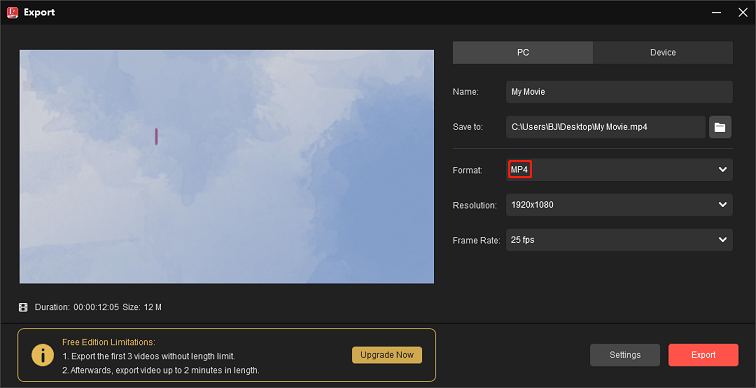
Of course, this WebM converter enables you to convert WebM to other formats, such as WebM to MKV, WebM to MP3, etc. Apart from that, you can convert MP4 to WebM via MiniTool MovieMaker.
How to Download WebM Files?
To download YouTube videos to WebM, you can try MiniTool Video Converter. It allows you to download videos, subtitles, and YouTube playlists easily and conveniently.
Step 1. Download, install, and open MiniTool Video Converter.
Step 2. Click the Video Download option and then a new interface will appear.
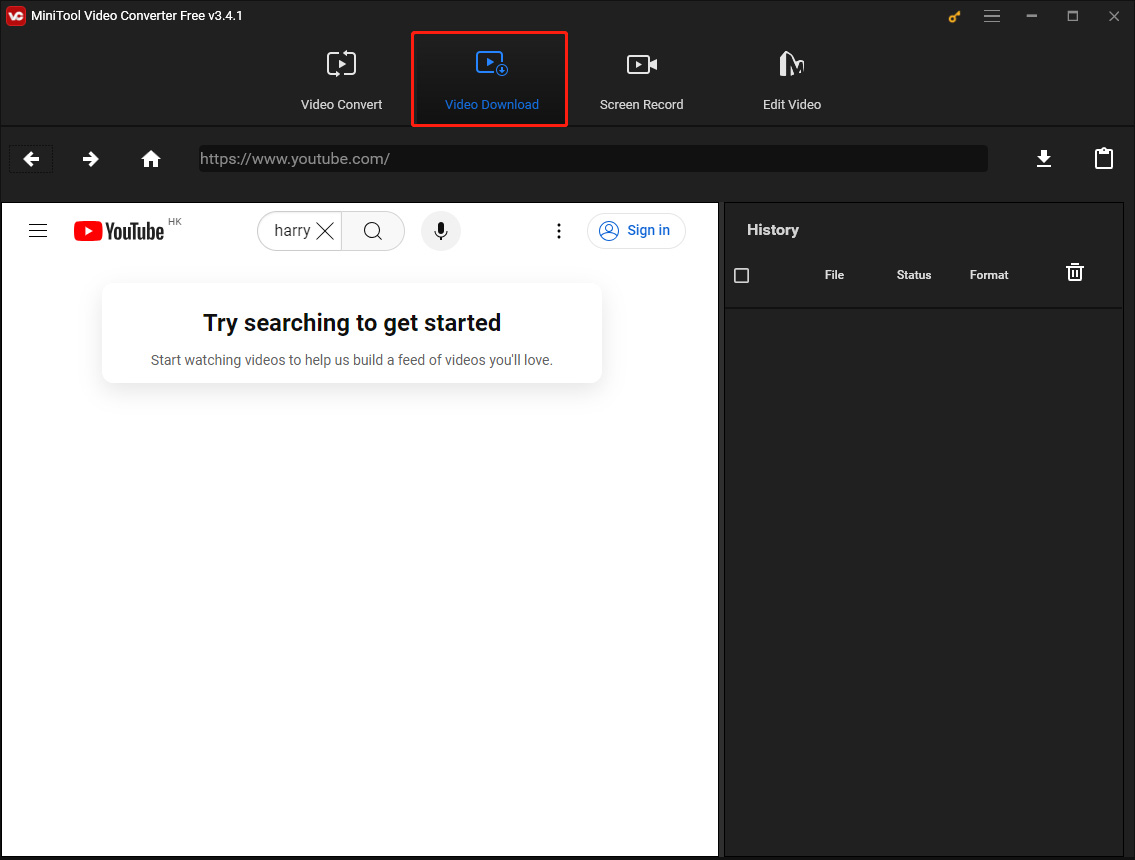
Step 3. Search for the video you want to download on YouTube, then copy the video URL and paste it into the address box.
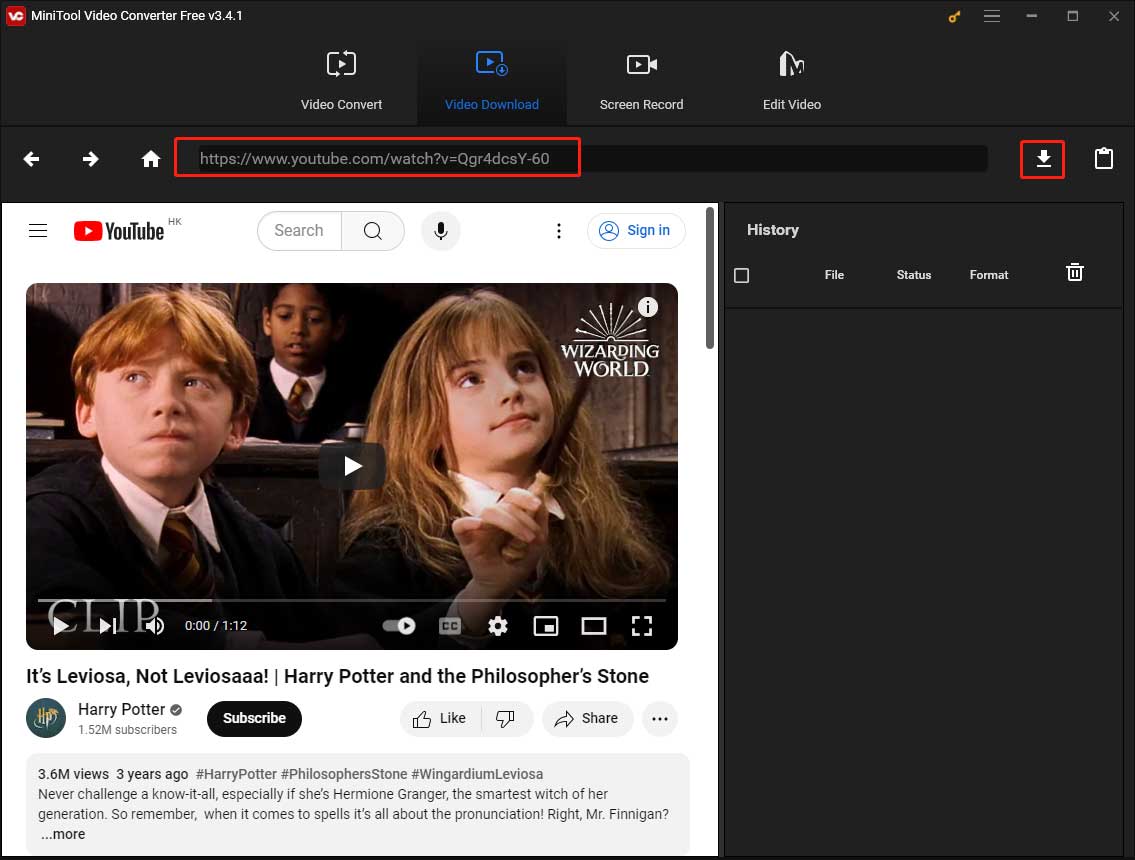
Step 4. Click the Download icon next to the video URL and then a new window will pop up. Within the new window, choose the WebM format. Each WebM format has different resolution settings. Pick out one according to your needs. Finally, click DOWNLOAD to save your video in WebM format.
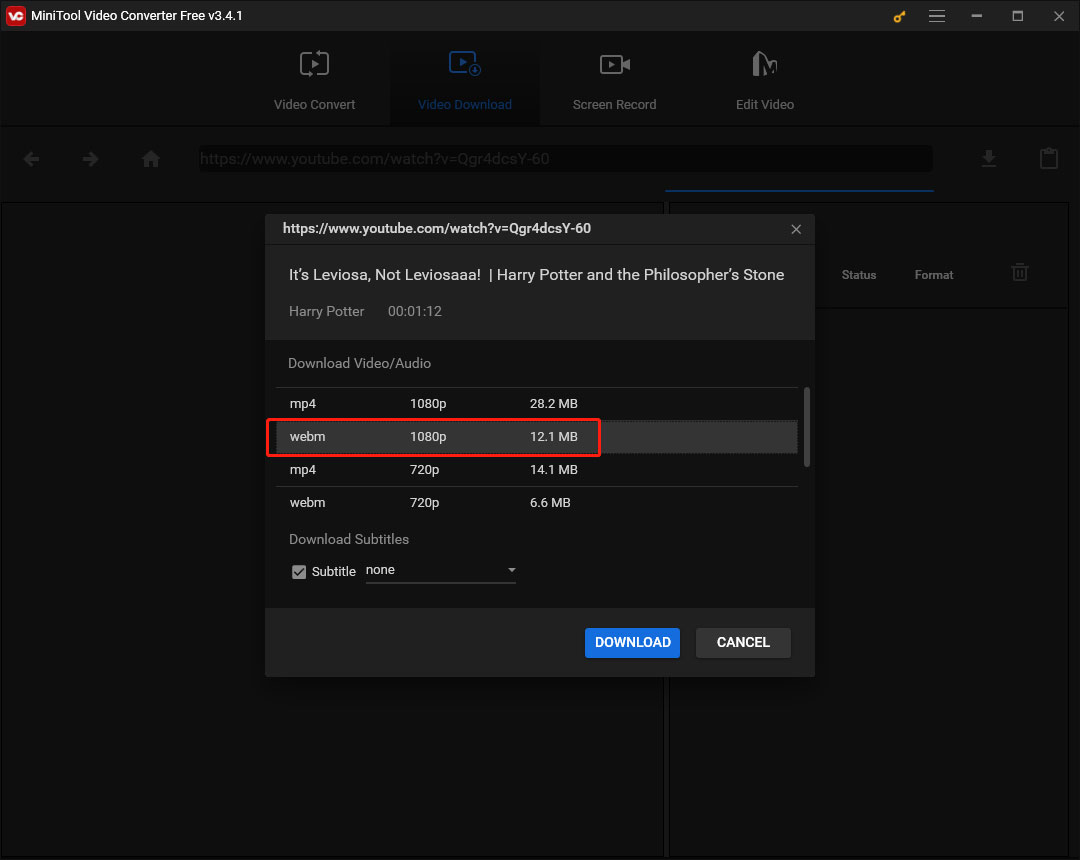
Bottom Line
WebM video file format is an open-source alternative to other video formats. WebM files are widely regarded as the file format for Internet videos. You can open WebM files in your web browser or open them with WebM players.
This article introduces the top 5 different free WebM players to help you play WebM files. Choose one that works best for you. If you encounter problems when using MiniTool MovieMaker or MiniTool Video Converter, please contact us via [email protected].





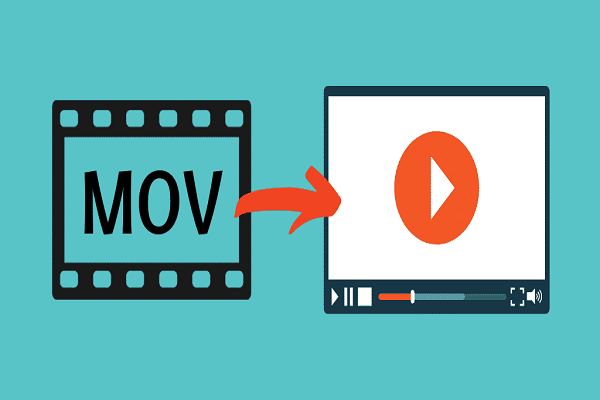


User Comments :