Have you ever thought to convert video to audio? What’s your purpose? Before learning how to convert video to audio, let’s get a general idea of video and audio.
Video vs Audio
Video – an electronic medium for the recording, copying, playback, broadcasting, and display of moving visual media.
Audio – a term used to describe any sound or noise that is within a range the human ear is capable of hearing.
Differences Between Video and Audio
| Video | Audio | |
| Nature | Video is a variety of dynamic images recorded in the form of electrical signals. | Audio is sound waves with a frequency between 20Hz and 20kHz, including noise. |
| Format | Video formats include AVI, MOV, WMV, FLV, F4V, MP4, WEBM, VOB, 3GP, RMVB, etc. | Audio formats include WAV, MP3, WMA, OGG, FLAC, etc. |
| Receiving method | Video is received through vision and hearing. | Audio is received through hearing. |
Why Convert Video to Audio
- Audio files are able to be downloaded faster.
- Audio files are compatible with more devices.
- Create some additional storage space on digital devices.
- Extract audio, classic dialogue, background music from videos.
How to convert video to audio? The quickest and easiest way to remove audio from video and save it separately is to utilize third-party tools no matter what device you are using. The following introduces 6 best converters for Windows, Mac, iPhone, iPad and Android.
Part 1. How to Convert Video to Audio on Desktop
For helping desktop users to convert video to audio quickly and easily, the post summarizes 4 practical converters. To get your video files converted to an audio format in the best quality, MiniTool Movie Maker might be your best choice.
#MiniTool Movie Maker
MiniTool Movie Maker, developed by MiniTool, is a free video converter with no ads, no viruses and no registration required. It supports various file formats and all types of video files can be easily converted to popular audio formats in just a few clicks. In addition, the output audio quality can be chosen depending upon your requirements.
Supported import formats:
- Video: RMVB, 3GP, MOV, AVI, FLV, MKV, MP4, MPG, VOB, WMV
- Audio: MP3, WAV, M4R, FLAC
- Photo: BMP, ICO, JPEG, JPG, PNG, GIF
Supported export formats:
MP4, AVI, MOV, WMV, F4V, MKV, TS, 3GP, MPEG2, WEBM, GIF, MP3
It is extremely easy-to-use for beginners as a result of its simple and intuitive operation interface. You just need to input your video file, choose a desired audio format and then export it to your device. Isn’t it easy? Of course you don’t need to worry about the output audio quality, because this free video to audio converter supports lossless quality conversion.
Now, let’s begin to learn how to convert video to audio step by step.
Step 1. Launch MiniTool Movie Maker
Free download, install and launch MiniTool Movie Maker on your PC. (At current, it only supports Windows 7, Windows 8 and Windows 10.)
MiniTool MovieMakerClick to Download100%Clean & Safe
Click the X icon or tap on Full-Feature Mode to shut down the movie templates window and enter its main interface.
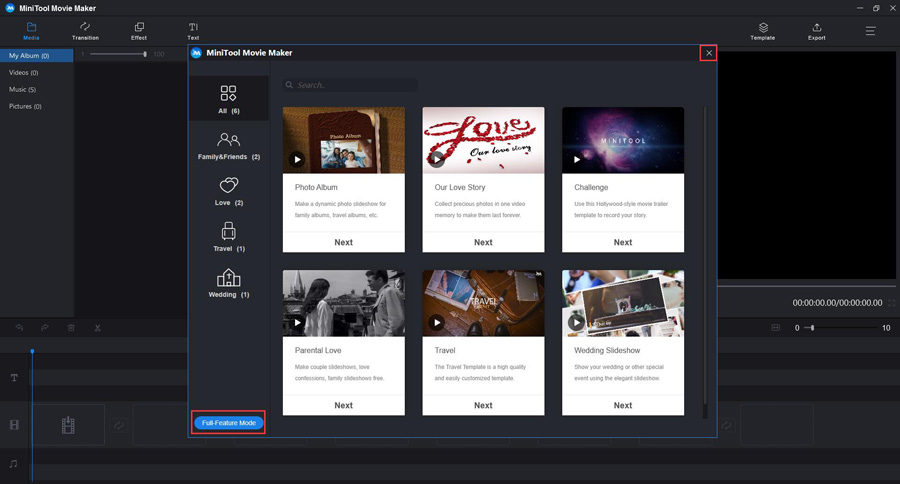
Step 2. Import the video file
Click the Import Media Files button to import your video file.
In the Media library, click + to add the video to the timeline or drag and drop it to the timeline.
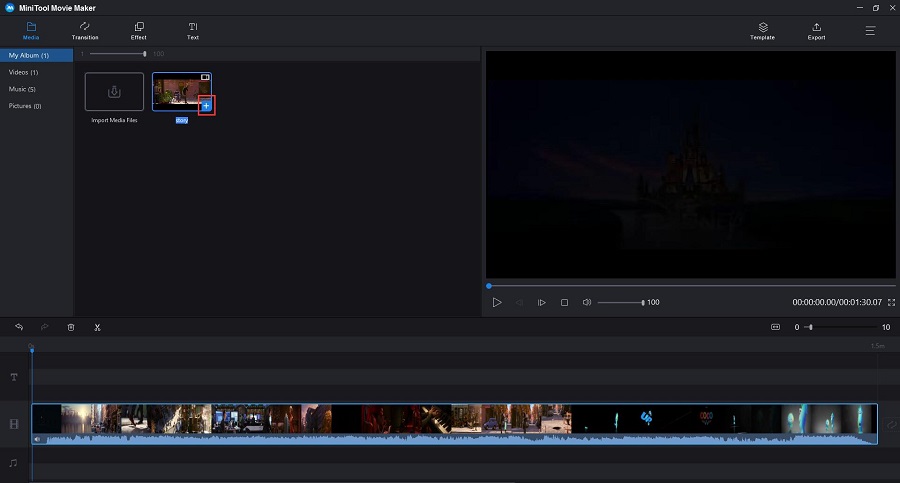
Step 3. Edit the video
Double-click the video file to open the editing window. Alternatively, you can right-click it and then select Edit.
Now you can rotate video to correct the orientation, trim video to delete unwanted parts, split video into several parts and adjust video contrast, saturation, brightness and 3D LUT to implement color correction.
Step 4. Export the video file to an audio format
Click the Export button in the top toolbar to open the export window.
Open the Format drop-down menu, select your desired audio format from the list and the output quality from the given options. Here, we choose MP3 – the most commonly used audio file format.
Give a name, specify the store location and select a suitable resolution for this audio file. Of course, you could keep it as default.
Tap on the Export button again to start converting video files to audio format.
After conversion, you can click the Find Target option to check the audio file and listen to it.
MiniTool Movie Maker is not only a video to audio converter, but also a useful audio merger. For instance, you can add multiple audio files in different formats to this freeware and then make a single audio file.
Features:
- Convert video to audio files with high speed and high quality
- Easily create movies with its cool movie templates
- Support to divide an audio file into several parts
- Offer numerous popular transitions and effects
- Add text (titles, captions, and credits) into video
- Save video or audio files on different devices
- Change video resolution to reduce file size
#Any Video Converter
Any Video Converter is also a nice choice for your video to audio conversion needs, which can convert video files from various formats with fast converting speed and excellent output quality. Besides, users can edit videos, such as cutting, rotating, flipping, adding video effects, combining multiple videos into one file before converting. This freeware also performs functions such as downloading videos from online video-sharing sites such as YouTube, Niconico, MetaCafe, etc.
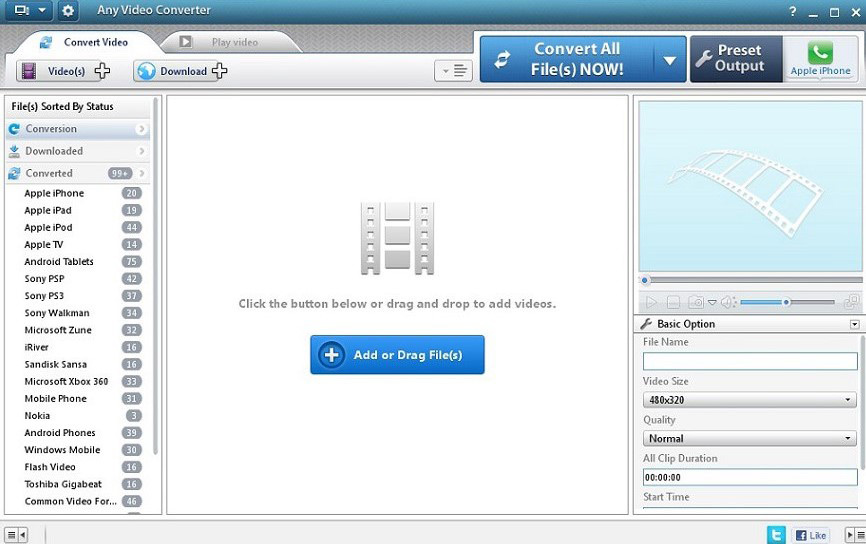
Features:
- Download online videos from YouTube and other popular sites in batch
- Convert DVD & videos to more than 200 formats
- Capture & record video from websites
- Boost video conversion speed up to 30X faster
Related article: Record Video on Mac.
#Online Convert
Online Convert is a free video to audio converter online tool. With it, you can convert a range of video files to MP3, AAC, FLAC, and other widely used audio formats, such as MP4 to MP3. The process of conversion is simple and you can simply add video files from PC, Dropbox, Google Drive or through a URL. After conversion, you can directly download the converted file on its main interface. Besides, there is also an option to trim the unwanted parts of the audio file.
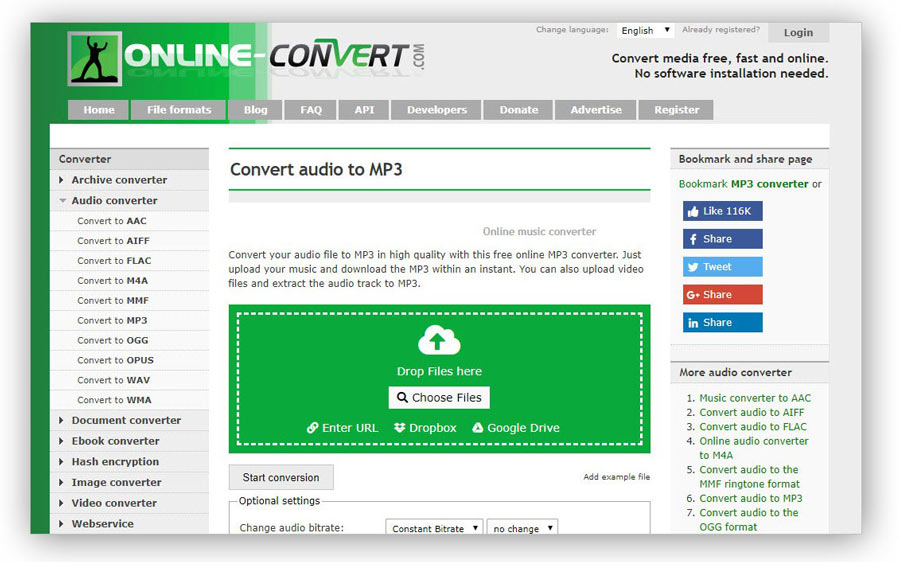
Features:
- Convert media files free, fast and online
- No software installation needed
- Allows trimming audio files
- Allows changing audio file parameters as needed
#Zamzar
Now it comes to online converters. Zamzar is a popular online tool that supports conversion between an array of file formats including video to audio. All popular video formats are supported by the program for conversion in decent quality. Meanwhile, the interface of the tool is very simple to use and understand. Zamzar allows adding local videos or their URL. Drag and drop also works here. After conversion, the converted file link is sent to the provided email address and you can download it from your email.
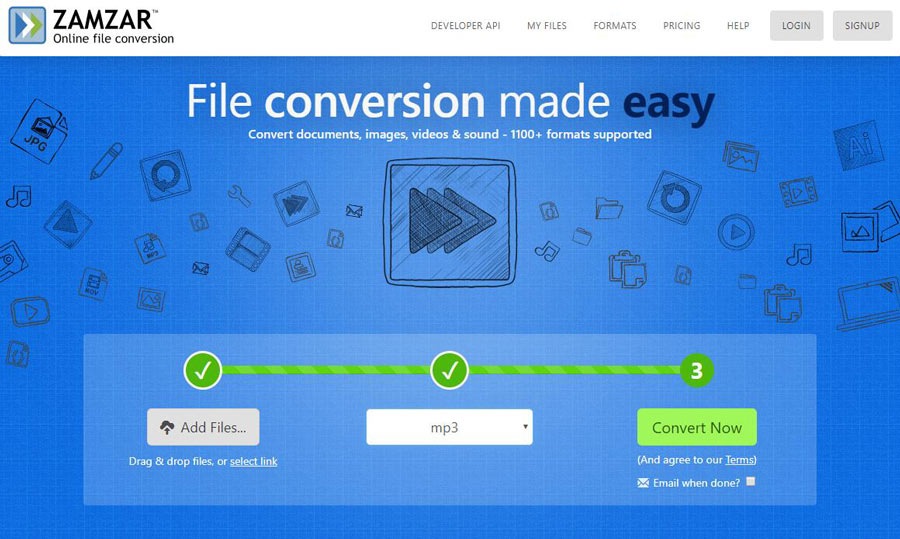
Features:
- Download converted files by email
- High-speed conversion
- Stream converted videos and audio to your iPhone and iPad
- Allows adding files through URLs in addition to local videos
Among these four converters, it is undoubtedly that MiniTool Movie Maker is the perfect conversion tool for desktops. If you want to convert your videos to audio files with a good experience on speed, quality, formats, and others. Just download, and install this free software and enjoy high-quality audio extraction from your video files.
Of course, if you just want to convert video to audio on your mobile device, this post can also meet your requirements with the following two powerful apps.
Part 2. How to Convert Video to Audio on Mobile
#MP3 Converter – Audio Extractor
MP3 Converter – Audio Extractor is one of the most popular video to audio converter for iPhone and iPad. It supports you to convert video files to various common audio formats. No matter what audio file you prefer to, just click on Advanced Mode and select it as the output format. To access your converted audio files, click Converted Media. From there, you can directly play it or select Open In, which allows you to perform operations such as sending via AirDrop, saving it as a file, or sharing it in a message.
Features:
- Share audio files with any social network, instant messaging app or email
- Support custom bitrate, sample rate, volume
- Support audio track selection
- Support import video or audio files from Camera Roll / Album / Dropbox / iCloud / Google Drive / One Drive
#Video to MP3 Converter
Video to MP3 Converter is a powerful application. The layout is clean with only four options. The software has two modes – Simple and Advanced. Simple mode is self-explanatory, while advanced mode allows you to choose audio encoding and bit rate. If you don’ know what they are, just leave them at their default values. Set the Quality option at 9 for the best audio output. Once done, you can find those converted audio files at Output, and then play the audio file or set it as a cellphone ringtone. Other features include audio and video cutters.
Features:
- Simple user interface and fast conversion speed
- Integrated MP3 cutter for making ringtones
- A complete choice of the quality of MP3 file
- Conversion process runs in the background
Part 3. Bonus Tip – Convert YouTube Video to Audio
Although so many useful video to audio converters have been introduced above, none of them are suitable for converting YouTube online videos. Therefore, it’s time to introduce the best YouTube video to audio converter.
MiniTool uTube Downloader
MiniTool uTube Downloader is a free, simple and no ads desktop YouTube downloader. It doesn’t include any bundled software and supports you to download multiple videos at once. This free YouTube downloader can not only download YouTube videos, but also download YouTube playlist and YouTube subtitles.
Excellent Features:
- No limitation on download times and file size
- Simple and user-friendly interface
- High-speed conversion
- No registration required
- 100% safe to download YouTube videos
- Absolutely free
- No ads and viruses
Below are the detailed steps on how to convert YouTube to MP3 with this free YouTube downloader.
Step 1. Free download, install and launch this YouTube converter on your PC.
Step 2. Paste the URL in the Paste or search query box, and click the Download icon to download the specific YouTube video. Or you can copy the YouTube URL, and select the Paste URL option.
Step 3. Select MP3 or WAV as the output format, and then click the DOWNLOAD button.
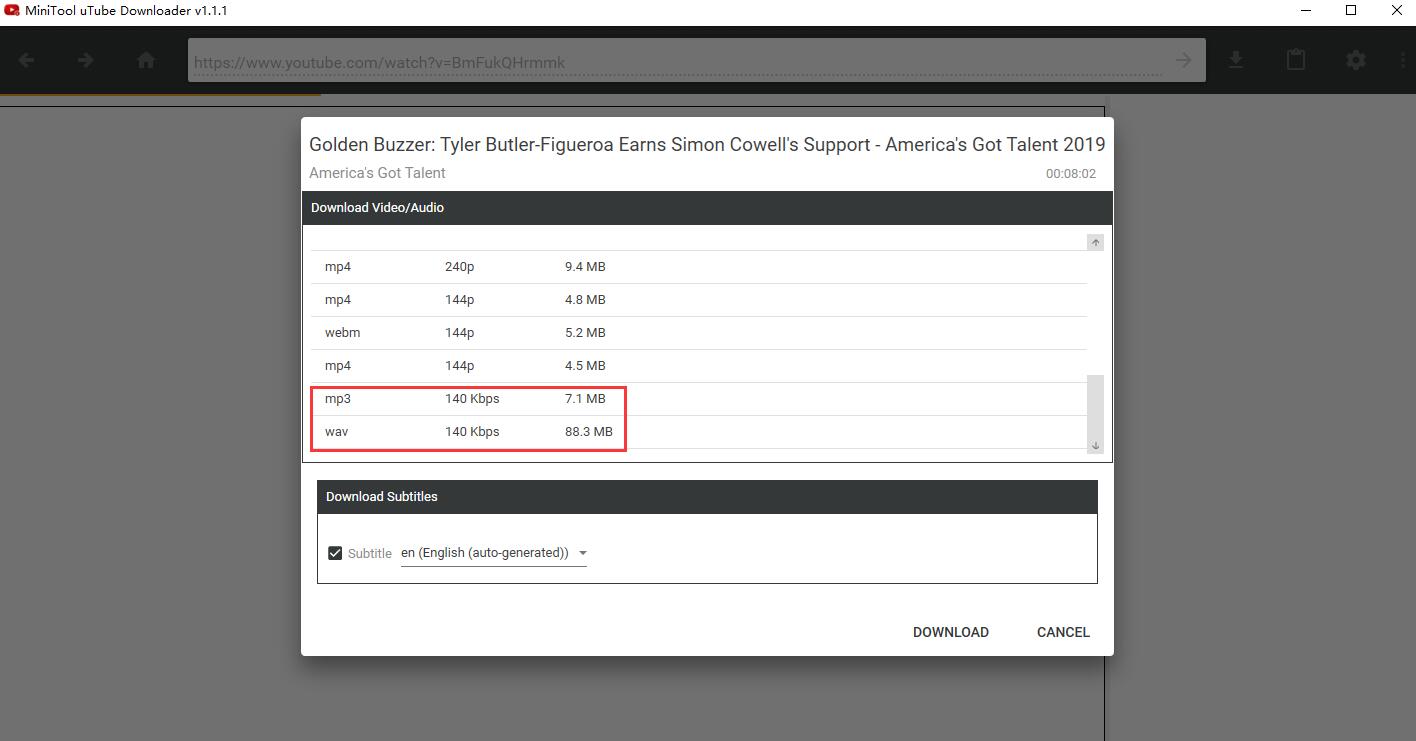
Note: If you want to change the default downloader folder and the maximum number of concurrent downloads, click the Settings icon on the top toolbar.
After downloading, you can directly play the converted audio file or click the Navigate to file option to check it.
Related article: YouTube to WebM – How to Convert YouTube to WebM
Bottom Line
There are six best video to audio converters and a perfect YouTube video to audio converter. Are you going to use one of these tools? If you know other better converters, please let us know via [email protected] or share them in the comments section below.
How to Convert Video to Audio FAQ
- Launch MiniTool Movie Maker on your PC.
- Add your video file to the program.
- Select MP3 as the output format.
- Click Export to start the video to audio conversion.
- Open VCL on your device.
- Select Media > Convert/Save.
- Click Add to import your video file.
- Tap on Convert/Save.
- Under Settings, choose Audio – MP3 in Profile.
- Select a destination folder and click Start.
- Go to YouTube and copy the URL of the YouTube video you want to convert to MP3.
- Open YouTube-MP3.org in your browser.
- Paste the YouTube URL into the blank box.
- Tap on the Convert Video.
- MiniTool uTube Downloader
- aTube Catcher
- 4K Video Downloader
- Free Video Converter
- ClipGrab
- FLVTO
- KeepVid
- Y2Mate



![Video to Link: How to Turn a Video into a Link [Complete Guide]](https://images.minitool.com/moviemaker.minitool.com/images/uploads/2021/10/video-to-link-thumbnail.jpg)

User Comments :