When you browse videos on TikTok, you will find that some TikTok videos consist of images. These videos include texts, transitions, effects, music, etc. and some of the videos reach a million views. How to make a TikTok with pictures? How to make your photo videos more appealing? Let’s dive into this post now!
To make a TikTok slideshow on Windows, try the watermark-free photo video maker – MiniTool MovieMaker.
MiniTool MovieMakerClick to Download100%Clean & Safe
Part 1. How to Make a Slideshow on TikTok
There are two different ways of making a slideshow on TikTok. One is uploading pictures to TikTok and the other is using photo templates.
Option 1. Add Pictures to TikTok
Here’s how to add pictures to TikTok
Step 1. First, you need to open the TikTok app on your phone.
Step 2. Next, click the plus icon at the bottom center of your screen to create a new TikTok.
Step 3. Then tap on Upload next to the red record button and it opens a new window.
Step 4. Here you can find videos and images that are stored on your phone. Click Image to get the Image tab and select the images that you want to use in your TikTok slideshow. Click Next to go on.
You can add up to 12 pictures to TikTok and each picture displays for 2.5 seconds. There’s no way to change the length of the pictures.
Step 5. After uploading pictures to TikTok, you can add text, stickers, effects, filters, sounds to the photo video. When you finish the edits, click the Next button.
Step 6. Do the upload settings and post the photo slideshow.
Option 2. Make a TikTok Slideshow with Templates
If you want to make TikTok slideshow faster, you can use the photo templates on TikTok.
How to make TikTok photo slideshow faster? Take the steps below!
Step 1. Launch the TikTok app and tap on the “+” button.
Step 2. At the bottom right of the screen, click on Templates. Then browse these templates and choose the one you like. Each photo template will tell you how many photos you can add at one time.
Step 3. Click the Select photos button and choose the needed photos. Click OK.
Step 4. Then you can edit the photo slideshow. Once finished, click the Next button.
Step 5. In the Post window, add a description for your video, decide who can watch this video, and adjust other settings. Lastly, press the Post button.
Part 2. How to Make a TikTok Slideshow with Third-party App
The following are 3 photo slideshow makers that help you make a professional-looking TikTok slideshow. No matter what kind of operating system is running on your PC, you will always find a slideshow maker that suits your needs.
MiniTool MovieMaker
MiniTool MovieMaker is a great photo slideshow maker that allows you to create a video with as many photos as you want. Unlike TikTok, MiniTool MovieMaker lets you adjust the duration of a photo and change the duration of all the imported photos with one click.
This software has an understandable and user-friendly interface. It has 97 transitions, 47 effects, 50 text templates, titles, and credits, 33 motion effects, and some video & photo templates.
What’s more, MiniTool MovieMaker comes with some editing functions that can be used to edit photos. The editing functions include trimming, splitting, color correction, rotating, and flipping. As a video editor, MiniTool MovieMaker lets you edit videos by reversing, speeding up, slowing down, and more.
With this software, you can create a photo slideshow with pictures and video clips and save it in any popular video format such as MP4, MKV, AVI, WMV, MOV, TS, 3GP, etc.
Want to make a TikTok slideshow for free without restrictions and watermarks? Download MiniTool MovieMaker and have a try!
MiniTool MovieMakerClick to Download100%Clean & Safe
Step 1. Launch MiniTool MovieMaker and close the popup window to access the main UI.
Step 2. Click Import Media Files and choose photos (and video clips) from your computer. Click Open to import these photos.
Step 3. To add the imported photos into the timeline at a time, choose the first photo, press and hold the Shift key, and choose the last photo. Drag and drop them into the timeline.
If you want to delete all the photos on the timeline, press “Ctrl + A” and click the trash icon to delete them.
Step 4. Then you need to rearrange photos in the order you want. Choose a photo and move it to the desired position.
Step 5. After rearranging these photos, choose a photo on the timeline. In the Basic tab, use the Duration slider to change the photo duration. Click the Apply to all button to change the duration of all the photos.
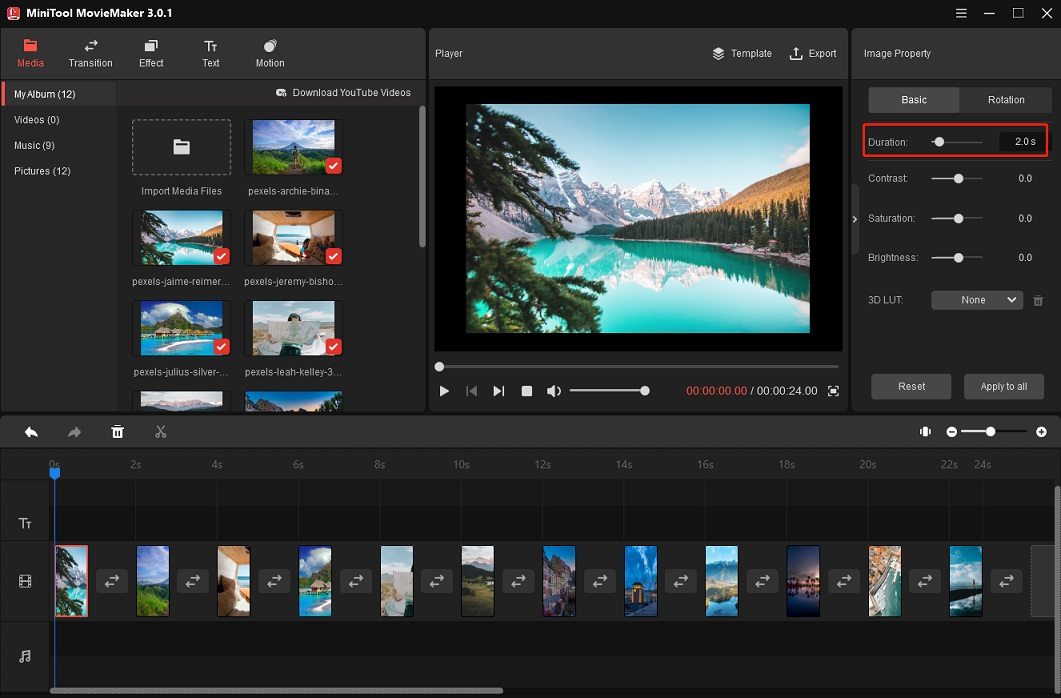
Step 6. Now, you can add transitions, text, effects to the slideshow.
Add transitions: Click on Transition in the top menu bar, browse transitions, and right-click on the transition you want to use. If you want to apply this transition to all photos, choose Apply to All. If you want to apply this transition to the selected photos, press the Ctrl key to select the want photos and choose Apply to the Selected Clips.
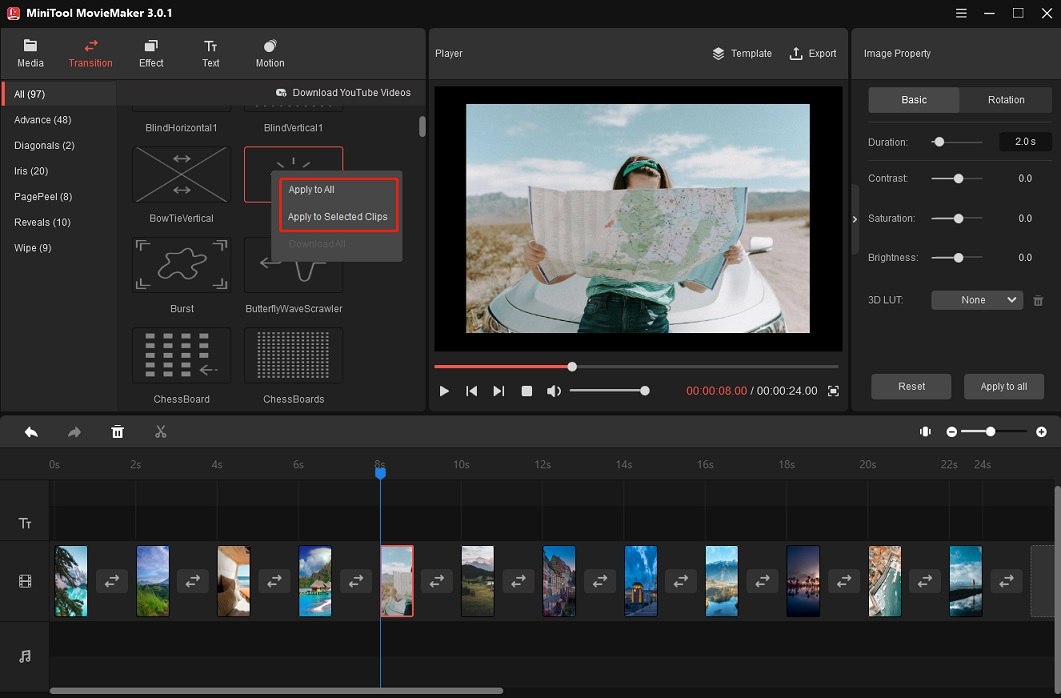
Add texts: To add text to TikTok slideshow, click on Text, select the text template you like and click the plus icon to add it to the timeline. Move the text and change its duration on the timeline. Then go to the Text Editor, enter the text and change the text’s font type, size, color, and opacity.
In the Player window, you can move the text to where you want it to appear.
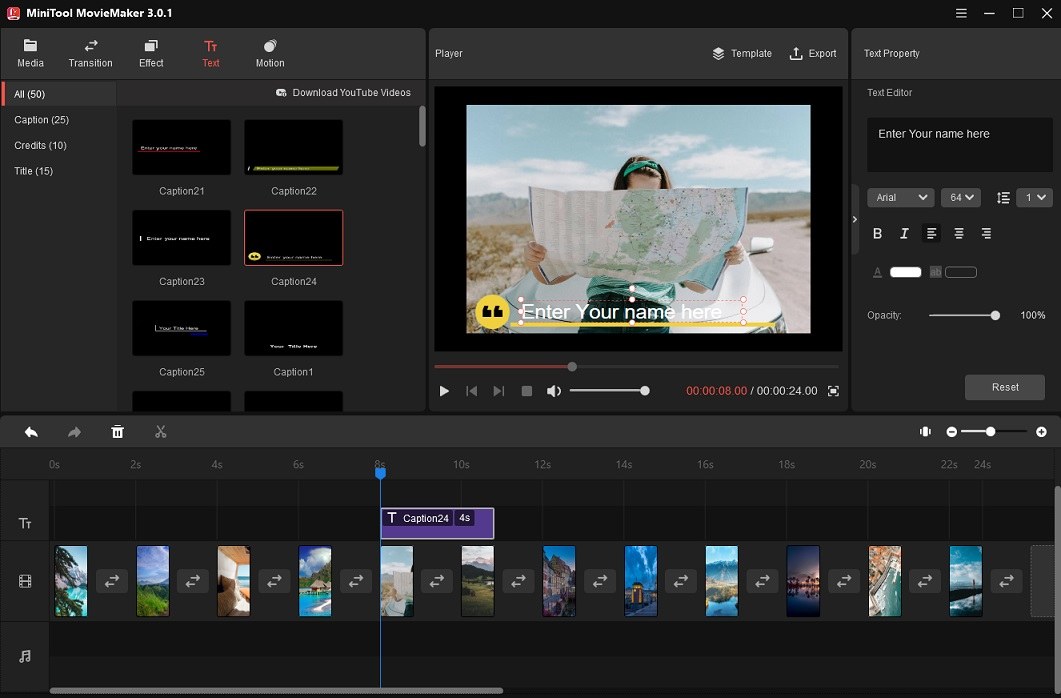
Add effects: Click on Effect, right-click the effect you want to apply, and choose Apply to All or Apply to the Selected Clips.
Add motion effects (Ken Burns effects): Make sure the target photo is selected on the timeline and click on Motion. If you want to zoom in on your photos, choose Zoom in and select the wanted zoom-in effect. Click the plus icon to apply this effect to the photo.
Rotate photos: Choose the photo you want to rotate, click on Rotation under the Image Property. In the Rotation tab, use the Rotate slider to rotate the photo by any certain angle.
Step 7. After you’ve finished edits, click the Export button and change the output settings as needed. The default output format is MP4. If you need to export the video as another video format, expand the Format list and choose the format you want.
Step 8. In the end, hit the Export button to export your TikTok slideshow.
How to Make a Slideshow with Movie Template
To quickly create a photo slideshow, you can also use the Movie Template feature. MiniTool MovieMaker offers you serval movie templates, let’s see how to use the Movie Template.
MiniTool MovieMakerClick to Download100%Clean & Safe
Step 1. Open MiniTool MovieMaker.
Step 2. In the popup window, click on Movie Templates. If you closed the popup window, you can open the Movie Templates window by clicking on Templates next to the Export button
Step 3. Choose the template you like and click Next to import your photos.
Step 4. If you need to change the text, just hover your mouse over the photo you want to edit and click the text icon to edit the text. To replace the photo, click the picture icon. Tap on Replace Music in the lower-left corner and you can import the music you want from the computer. When you are done, click the Export button.
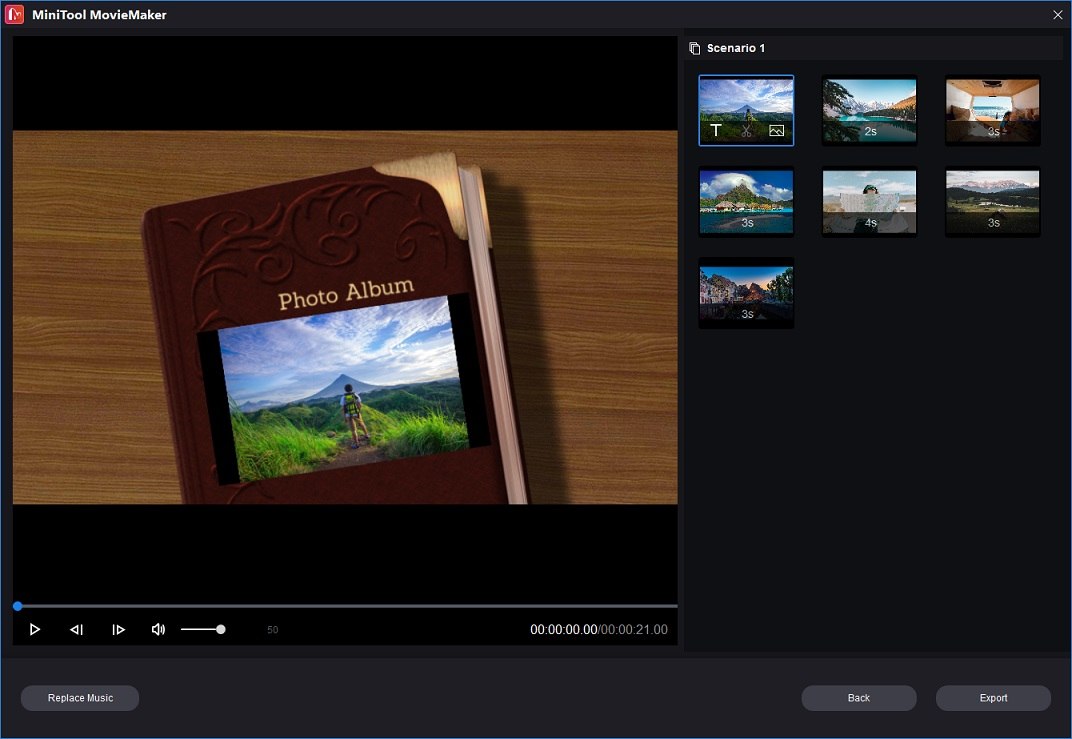
Step 5. Adjust the output settings and click on Export.
You may also like: 10 Best Free and Cheap Stock Photos Websites
Canva
Canva is an online graphics design editor that can create presentations, videos, print products, photo collages, book covers, reports, and more. It offers you various templates and lets you customize the size, layout, color, font type of the template.
Canva acquired two free stock footage websites Pixabay and Pexels in 2019, so you can use the built-in image search tool to search for copyright-free photos or videos for your designs.
Here’s how to make a TikTok video with pictures online using Canva.
Step 1. Visit the Canva website and create a Canva account.
Step 2. Click Video and choose TikTok Video to create a TikTok photo slideshow.
Step 3. In the sidebar, tap on Uploads and upload your photos. After that, click the + to add pages and drag the uploaded photo into your design.
Step 4. Click the Grid view icon and change the order of these photos. Then drag the edge of a photo to the center to reduce the duration of the photo.
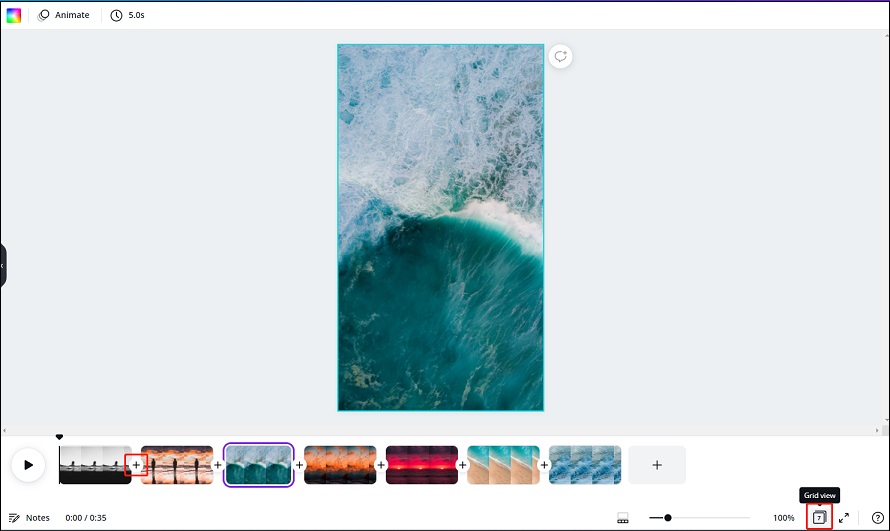
Add transitions: Click the plus icon between the two photos and choose Add transitions. Choose the transition you want.
Animate photos: To make your photo move, click on Animate. Canva offers some free animation effects to choose from. Choose the photo you want to animate and click desired the animation effect to apply it.
Add text: Click on Text and select a text template for your slideshow.
Step 5. Click the Download button in the top right corner of the window. The default output format is MP4. In addition, you are able to create a TikTok with the selected pages. In the end, tap on Download.
Kapwing
Kapwing is an online video editing tool used to make and edit videos. It’s also can be used to create a TikTok slideshow. It has a suite of tools including a video editor, meme generator, video resizer, video trimmer, video converter, GIF cropper, video cropper, video downloader, video merger, video splitter, screen recorder, stop motion maker, and so on.
Besides that, Kapwing has a large collection of social media templates and meme templates.
Here’s how:
Step 1. Go to the Kapwing website and sign up with your Google account.
Step 2. Click Tools and search for “video maker”. Choose Video Maker and click Get Started.
Step 3. Click on Scenes > Start with a blank canvas. In the CANVAS tab, select 9:16 under the OUTPUT SIZE.
Step 4. Click Upload to add a picture and make the picture fit for the canvas. Then click Add Scene.
Step 5. Repeat Step 4. After that, click Edit Scenes. Here you can edit the duration and add background music. Tap the playback icon at the bottom of your screen to preview the TikTok slideshow.
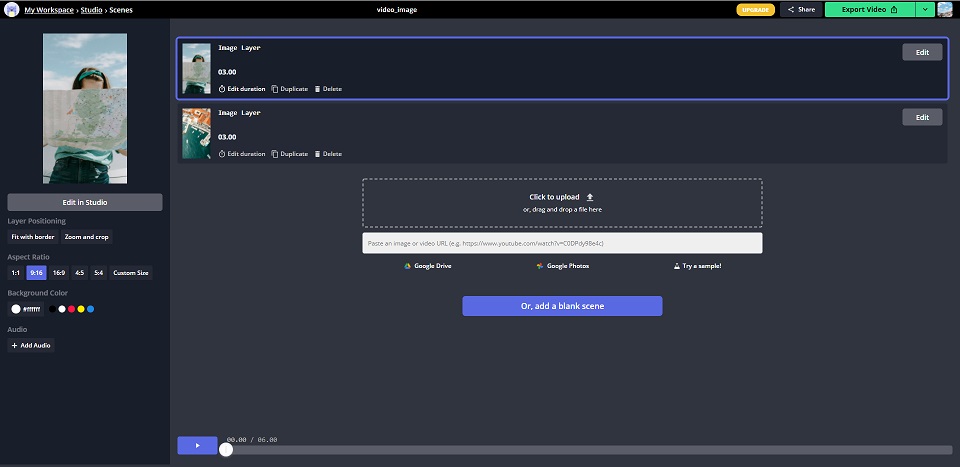
Step 6. Click Export Video to save the photo slideshow.
Conclusion
To make a TikTok with pictures, don’t forget to add effects, transitions, and texts to your video! If you have any suggestions about MiniTool MovieMaker, please contact us via [email protected] or post in the comments section!


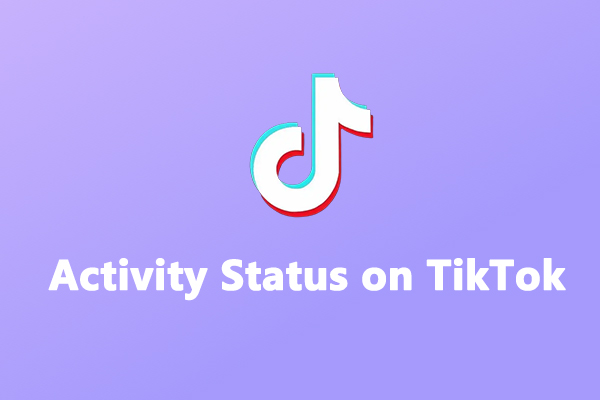

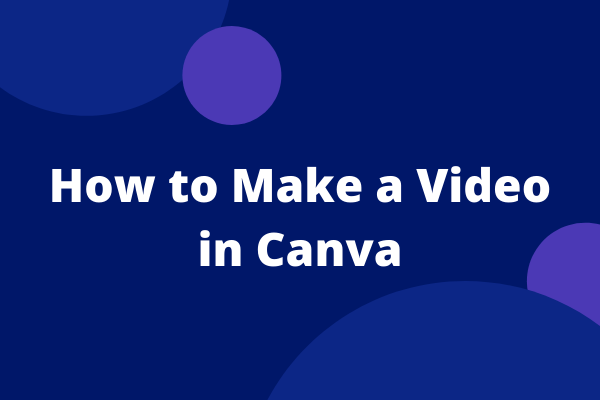
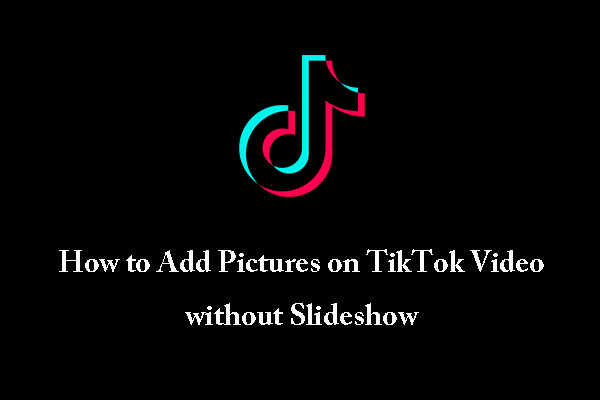
User Comments :