How to join multiple video clips into one easily? Can I merge videos online free without watermark? To solve this, here give you 7 easy-to-use video mergers including video merging software and online video mergers. All of them are free to use and can work on computers.
Merging video is an indispensable step in video editing. If you just want to merge 2 videos, there is no need to use expensive professional-level video editing software like Adobe Premiere. A simple video merger is enough for you.
In this post, we pick out 7 best free video mergers for beginners such as MiniTool MovieMaker, VLC Media Player, etc. To make users easy to understand, here’s a comparison table.
| Price | Compatibility | Strengths |
MiniTool MovieMaker | Free | Windows | 1. No watermark 2. Come with all basic video editing features 3. Support most popular video formats 4. Let you make GIFs from a video |
VLC Media Player | Free | Windows, Mac, Linux, Android, iOS | 1. No watermark. 2. Come with some basic video editing features 3. Support all video formats |
Format Factory | Free | Windows | 1. No watermark 2. Feature some video editing tools 3. Support almost all video formats |
Bandicut | Free/Purchase | Windows | Support basic editing |
Online Converter | Free | All Modern Browsers | 1. Allow you to merge videos online free without watermark 2. Support converting any video |
Beecut | Free | All Modern Browsers | Support to merge videos online free without watermark |
Lumen5 | Free/Purchase | All Modern Browsers | Come with basic editing videos tools |
Now, let’s move on to learning in detail about the top 7 free video mergers.
#1. MiniTool MovieMaker
MiniTool MovieMaker, a free and simple to use video merger, can easily merge videos into one without losing quality. It supports converting videos in any popular format. The supported input and output video formats are MP4, WMV, WebM, MOV, MKV, AVI, F4V, TS, 3GP, MPEG2. Expect for merging videos, you can also split, trim, rotate, flip, reverse, speed up, slow down video, extract audio from video as well add text to video.
MiniTool MovieMakerClick to Download100%Clean & Safe
Main Features of MiniTool MovieMaker
- It supports joining videos in most common video formats.
- It lets you merge video clips as much as you can.
- It can combine videos and pictures.
- Hollywood-style movie templates are available for free.
- It supports to mute video and add background music to video.
- It comes with a set of video and audio editing tools, such as video combiner, video splitter, video trimmer, audio remover and more.
- It provides a variety of transitions, motion effects and titles.
- It allows you to use Star Wars font in your video.
- It can be used as a GIF maker and GIF converter.
- You are able to reverse video, speed up video and slow down video.
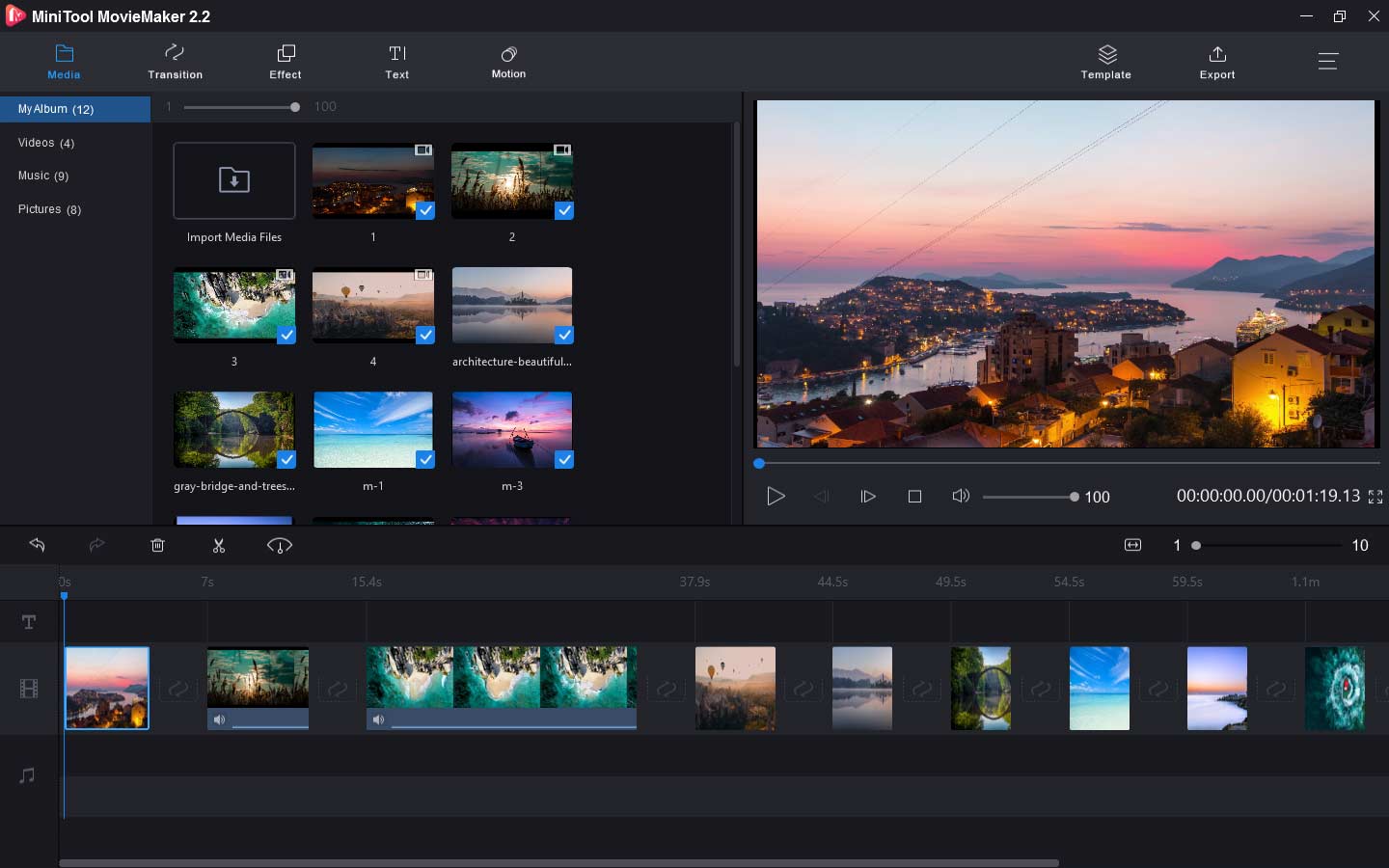
Pros
- It’s 100% free with no watermarks, no ads, no bundles and no viruses.
- It’s simple to use.
- You can join any number of video clips without limitations.
- It has a preview window that you can preview the changes in real-time.
- It offers movie templates, transitions and titles.
- All popular video and audio formats.
Cons
It only works on Windows.
You may like: 5 Best Free Slideshow Apps You Should Know.
#2. VLC Media Player
If you love watching movies offline, you must know VLC Media Player. As a video player, it can play video in any format. Besides, it’s equipped with a collection of tools including video merger, video speed controller, video recorder and video controller. The video merger tool can join multiple files into one video and keep its original video quality.
Moreover, it also lets you make MP3 louder when the volume of a video is too low. Another great advantage of this video merger is it can stream YouTube videos and convert them into different formats.
Pros
- It’s free and open-source, without watermarks and hidden costs.
- It can join many clips at one time.
- It can be used to edit videos and play video in any format.
- It’s compatible with almost all operating systems.
Cons
- The interface is not user friendly.
- It lacks of advanced editing features.
- You can’t rearrange video clips freely and preview the change.
#3. Format Factory
The third best video joiner is Format Factory. Have you ever heard of it? It’s a multifunctional file processing tool and can be regarded as one of the most powerful desktop video converters and editors for Windows. In addition to joining video clips together, it can clip, split, mix and crop video. Before joining videos, the video merger enables you to get rid of annoying watermarks from your video.
Different from other video mergers, Format Factory allows you to rip DVD to video, unzip RAR, 7z, Zip files, record videos and download online videos from the website.
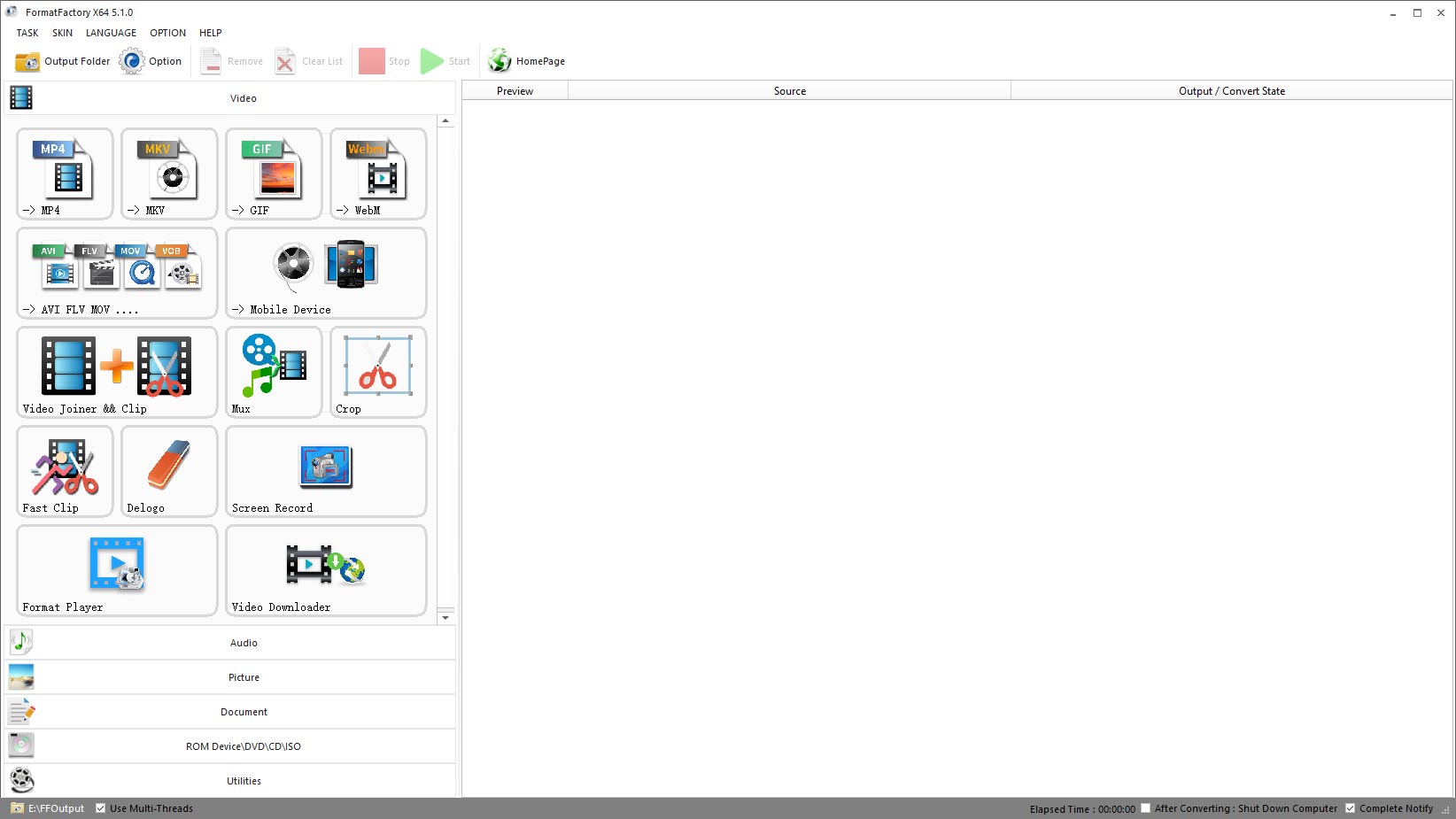
Pros
- It’s free to use and watermark-free video combiner.
- It has no length limit.
- It can be used to join videos, merge audio files and join PDF.
- It has a built-in screen recorder and an online video downloader.
- It comes in 62 languages.
Cons
- It only runs on Windows.
- It’s not convenient to rearrange video clips.
See also: How to Merge MP4 Files for Free.
#4. Bandicut
Bandicut is the video joining software with an easy-to-understand interface. It can quickly merge multiple video files while keeping the original video quality. You can also use it to extract MP3 from MP4, trim unwanted parts of a video and split a video into multiple clips.
With the support of hardware-accelerated H.264 video encoders, Bandicut can process your videos at high speed without losing quality.
However, the free version of Bandicut only supports AVI, MP4 and MOV and it will add a watermark on your video when exporting the video file. And the merging speed would be slower than the paid version.
Pros
- It’s easy to use.
- It can join videos without losing quality.
- It can cut video and extract MP3 files from video.
Cons
- The free version will watermark your video.
- The merging speed is very slow when you use the free version.
#5. Online Converter (Online)
If you don’t want to install any third-party software on your pc, an online video merger might be a great choice. The best free online video merger – Online Converter is highly recommended. As its name implies, it’s an online converter that can convert any type of files such as video, audio, image, eBook and document.
Nevertheless, it also can be used as a video merger to merge video and audio online for free. Aside from that, it can do the following things: compress video, resize video, cut video, rotate video, watermark video, repair MP4, add music to video online, brighten video, change video speed and stabilize video. When you want to merge video or convert video online, Online Converter should always be the first choice.
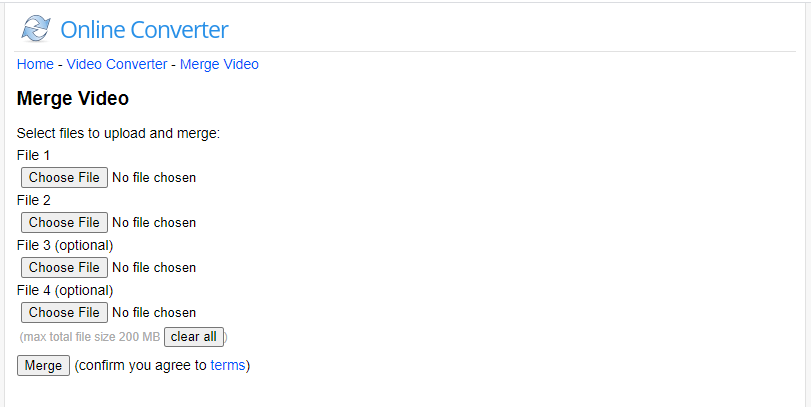
Pros
- It can merge videos online free without watermark.
- It supports compressing video, resizing video, stabilizing video and so on.
- It works in any browser and has no sign-up requirement.
Cons
- It has a file size limit.
- It doesn’t have a preview window.
#6. BeeCut (Online)
Another free video merger is BeeCut. It’s a web-based app that can join any video seamlessly and has no skills or experience requirements. It’s capable of joining videos in most popular video formats, such as MP4, MOV, FLV, MKV, AVI and so on.
By using BeeCut, you can adjust the video clip order and merge videos online free without watermark. Since it’s an online video combiner, you don’t have to worry about its compatibility. This tool works with Chrome, Firefox, Internet Explorer, Safari and many more.
Pros
- It’s free without watermarks.
- It can merge videos without losing quality.
- It works in any browser.
Cons
- You can only add up to 5 videos into BeeCut at once.
- You can’t edit videos when joining them together.
#7. Lumen5 (Online)
The last video merger on the list is Lumen5. Designed for social media marketing, it holds tons of stock photos and videos, and all kinds of video templates. It not only can join videos but also can compress video, cut video, resize video, trim and mute video.
Lumen5 is not a completely free online video joiner.
It offers other 4 paid options but a free plan. The free plan lets you create up to 5 videos per month and contains a watermark. Besides, your video quality will be lowered in 720p.
Pros
- It’s free and web-based.
- It has a set of video tools.
Cons
- The free version contains a watermark.
- The free version has limitations.
- It requires signing up for the Lumen5 account.
All the above-mentioned video mergers have their advantages and drawbacks. Video joining software can help you merge large files at high speed but it requires installing the software, while online video mergers can merge videos online free without installing any program but it can’t process large video files.
So, you can choose a suitable video joiner according to your needs.
How to Join Multiple Videos into One
After knowing the top 7 video mergers, let’s learn about how to join multiple video clips into one. Here are two methods.
Methods 1. Join Videos in MiniTool MovieMaker
As a free video joiner, MiniTool MovieMaker can help you merge large files easily.
Here’s how to join videos for free.
Step 1. Download and install MiniTool MovieMaker.
MiniTool MovieMakerClick to Download100%Clean & Safe
Step 2. Launch the program, close the pop-up and enter the main user interface.
Step 3. Click on Import Media Files to import video clips.
Step 4. Add these clips to the timeline and rearrange them.
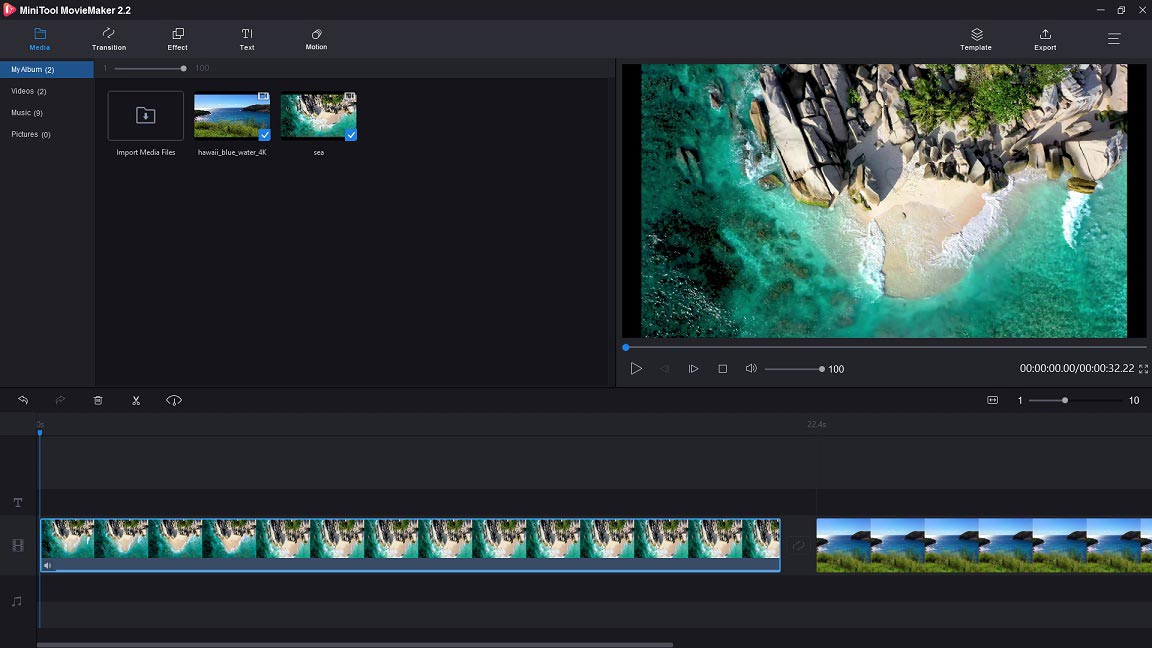
Step 5. Optionally, you can trim the unwanted parts of the clip.
Step 6. Click the Playback button to preview the changes. If it’s ok, tap on Export to open the Export window.
Step 7. Here you can give the file a name, change the destination folder and the video resolution. The MP4 format is checked by default. If you want to change the output format, click on it and select the output format you want.
Method 2. Join Videos in Beecut
It’s very easy to merge video and audio online with BeeCut. Follow the steps below to merge video online free without watermark:
Step 1. Open the BeeCut website.
Step 2. Go to Edit Online> Merge Video.
Step 3. Click + or drag and drop video files to BeeCut.
Step 4. After uploading the videos, click the Start button to process your file.
Step 5. When the merging process is done, you can download the video from BeeCut.
Conclusion
There are the top 7 free video mergers available for you. Choose one video merger you like and try it now! If this post is helpful to you, don’t forget to share it with others!
If you have other video joining software to recommend, please share it in the comments area!
Video Merger FAQ
- Choose a video merger like Format Factory.
- Click on Video joiner and import videos.
- Click OK to confirm the operation.
- Then start to join videos.
- Go to Online Converter.
- Choose Video converter> Merge video.
- Upload videos and click Merge to join the videos.
- After that, download the merged video from the website.
- Use a video merger to join YouTube videos together.
- Export the combined YouTube video.
- Upload the video to YouTube.


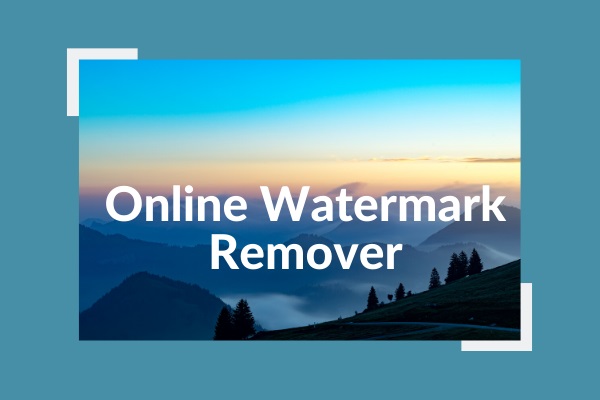
User Comments :