What Is TikTok Collections?
To help users manage and organize the videos added in Favorites, TikTok released the Collections feature in March 2022.
If you have lots of Favorite videos, you’ll find it hard to find the specific one. Now with the TikTok Collections feature, you can make different folders to categorize them. Thus, you can quickly locate a certain video.
By the way, TikTok also launched the Stories feature in March 2022 to create shorter videos.
How to make Favorite folders on TikTok? Check the instructions below.
How to Make Folders on TikTok?
You have two ways to make TikTok Favorite folders from your profile page and your Feed.
How to make folders on TikTok from your profile page:
Step 1. Open the TikTok app on your Android or iPhone and click Profile in the bottom right corner to open your profile.
Step 2. Tap the Favorites icon and then you’ll see all of your favorite TikTok videos.
Step 3. Click Collections > Create new Collection. Give this collection folder a name in 30 characters or less. Click Next.
Step 4. To add favorite videos to this folder, tick the circle on target videos and tap Add videos.
Now, your TikTok folder will be created.
How to make TikTok Favotites folders on TikTok from your Feed:
Step 1. Press and hold a video you want to add to your Favorites.
Step 2. Tap Add to Favorites.
Step 3. Click Manage and add it to an existing Collection folder.
To make a new folder, press Create a new Collection and name this folder.
How to Manage Your TikTok Folders
Once you’ve made a Favorite folder on TikTok, you can continue to add more videos, move videos from one folder to another, delete videos, etc.
- Go to one of your folders and click Manage videos.
- Click Add videos to add more videos to this folder.
- To move a video, select the video and click Move, and choose another folder/collection to display it.
- To delete a video, select the video and tap Remove.
If you want to change the name of your folder, tap the three dots, enter a new name, and click Save.
TikTok Collections Vs TikTok Playlists
TikTok Creator Playlist feature enables creators to categorize their public videos into different topics. Therefore, viewers can watch these videos in a series.
TikTok Collections feature is used to classify videos you added to your Favorites. Everyone can create Favorite folders, but not everyone can create a playlist of their videos. Currently, this feature is not available to everyone.
Best TikTok Video Editor on PC
MiniTool MovieMaker is an easy-to-use video editor. You can use it to trim, split, rotate, flip, reverse, slow down, speed up your TikTok videos, add animated stickers, add music, apply filters, and more.
MiniTool MovieMakerClick to Download100%Clean & Safe
After editing, go to TikTok.com from your computer and upload the video.
Also read:
- TikTok Watch History – How to View Your Watch History on TikTok
- Does TikTok Tell You Who Viewed Your Profile and Videos
Conclusion
It’s easy to create folders to manage your favorite videos on TikTok. Now, you can follow the above steps to categorize your videos in Favorites.


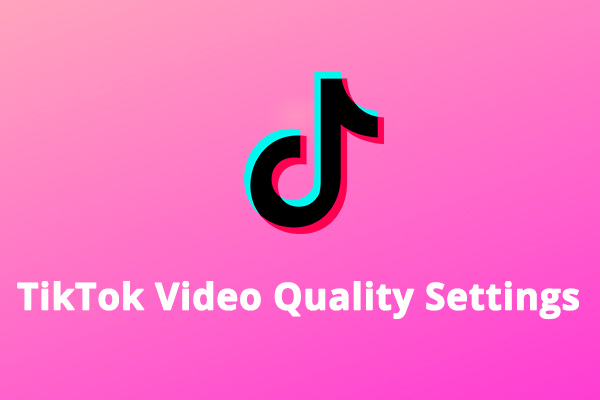


User Comments :