How to edit WebM videos? In this quick guide, we’d like to introduce the top 8 best WebM editors. You can choose any of these online or offline tools.
Part 1. Best WebM Editors for Windows
MiniTool MovieMaker
MiniTool MovieMaker is equipped with comprehensive features for video editing. It can edit videos, audio files, and photos independently for its multi-track timeline. A huge library of filters, transitions, and motions, etc. can easily empower your videos. It allows various formats of media files processing and greatly increases the possibilities of our editing creation. Because the user interface of MiniTool MovieMaker is very intuitive and the functions of this software are also comprehensive, no matter for novices or someone who pursues convenient and smooth software, it must be an ideal choice.
MiniTool MovieMakerClick to Download100%Clean & Safe
Key features:
- Tons of transitions, effects, filters, and motions.
- Split, trim, and crop video/GIF files.
- Add animated titles, captions, and credits to the video.
- Speed up and slow down the video/GIF playback
- Extract audio from videos.
- Rotate, flip, and reverse video/GIF.
- Fade in/out audio.
- Multi-tracks: 9 video tracks and 2 audio tracks.
- Correct the clip’s color by adjusting saturation, brightness, and contrast.
- Change video resolution, encoder, and frame rate.
VSDC Free Video Editor
The next great WebM editor designed for Windows users is VSDC Free Video Editor. The program can handle high-resolution footage, including 4K UHD, 3D, and VR 360-degree videos. Besides, you can use it to change the format of your WebM video file.
If you need more advanced tools, just upgrade it to the Pro version. VSDC Pro allows you to use motion tracking, work with audio waveform, make use of video masking, stabilize shaky footage, record voice over, record computer screen, apply multi-color Chroma Key, etc.
Key features:
- Quickly cut, split, crop, rotate, and flip video.
- A large set of video and audio effects.
- Add sound to videos.
- Color correction.
- Edit 360-degree and 3D videos.
- Chroma key.
- Adjustable output video resolution, frame rate, and bitrate.
OpenShot Video Editor
With various video formats, OpenShot is a great choice for people who want to edit WebM videos on Mac computers. Unlike the several WebM editors mentioned above, it is a cross-platform video editing program compatible with Windows, Mac, and Linux.
In addition to basic video editing options such as resizing, rotating, cutting, and trimming, OpenShot is also equipped with a rich library of video effects and animations to help you make your WebM video look more beautiful and professional.
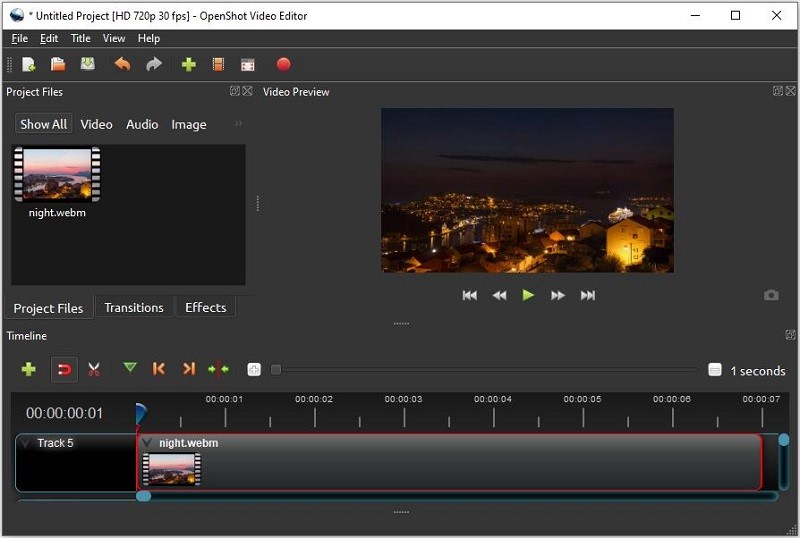
Key features:
- Unlimited tracks.
- Various video, audio, and image formats are supported.
- Customizable title templates.
- Resize, trim, cut, and rotate videos.
- Reverse, slow down, and speed up videos.
- Render 3D animated titles and effects.
- Video transitions with real-time previews.
- Visualize audio files as waveforms.
- Audio mixing and editing.
- Chroma key.
Shotcut
Shotcut is a free and open-source video editor. It supports cross-platform collaboration work: available on Windows, Linux, and macOS. Because of its characteristic of codec independence, it does not rely on the system codecs, and batch encoding is available through this software.
Its function languages vary from the users’ identification on the main interface, greatly promoting the editing efficiency according to different users, and the native-OS look and custom dark and light show a simple but elegant style.
Key features:
- Support the latest audio and video formats thanks to FFmpeg.
- Webcam capture.
- EDL (CMX3600 Edit Decision List) export.
- Multiple audio scopes.
- Pitch compensation for video speed changes.
- Convert spoken word to subtitle text.
- Eye dropper tool to pick a neutral color for white balancing.
- Rich amount of video filter libraries.
Part 2. Best Online WebM Editors
Using online video editing tools to edit WebM files is also a good choice; no need to download and install software on the PC, and it will not take up additional space. Here we collect 4 outstanding online WebM video editors.
VideoVinci
The VideoVinci is an optimal choice for quickly handling your video clips or audio segments from different sources. It is great for creating TV shows, news, or videos about your life vlog, learning, recording, and heartfelt memories.
VideoVinci allows you to create and add titles, perform color correction of the frames, mix sound, and create special effects. Such a video editor can synchronize audio with images using timecode. All it takes is a computer and some inspiration.
Key features:
- Online editing without downloading and installing processes.
- Quickly and efficiently compress video.
- Full HD resolution, long files, and disabling watermarks.
- Flip the video horizontally or vertically.
- Remove the audio track from the video.
- Create a looped video.
- Without registration, watermarks, and installation.
- Merge videos online for free.
- Change the video resolution.
- Video montage.
ClipChamp
ClipChamp is another impressive online WebM editor. Its intuitive interface can help you complete your video editing within a few minutes. Aside from editing videos, the site also allows you to compress video, convert video, as well as record screen and webcam.
It offers a broad range of fully customizable video templates for you to choose from, and you can select different aspect ratios and use its stock media content to polish your WebM video. However, its free version only lets you export videos in 480p resolution.
Key features:
- Customizable video templates.
- Multiple video aspect ratio options.
- Split, trim, flip, and rotate videos.
- Add logo, transition, overlay, filter, and text.
- Color correction.
- Change video speed.
- Apply picture-in-picture effect.
- Apply fade in/out.
- Record screen and webcam.
- Compress large video files.
- Convert video in a flash.
WeVideo
WeVideo is an online video editor that can be used for business, education, and life. With it, you can not only create beautiful videos but also edit WebM videos as you wish. It provides a wide range of video editing options, but the tools you can use depend on the subscription plan you purchase.
It offers more than one million stock media in its professional plan and business plan. With the free version of WeVideo, you only have five minutes of publishing time per month, you cannot export videos with a resolution greater than 480p, and every video you create will be watermarked.
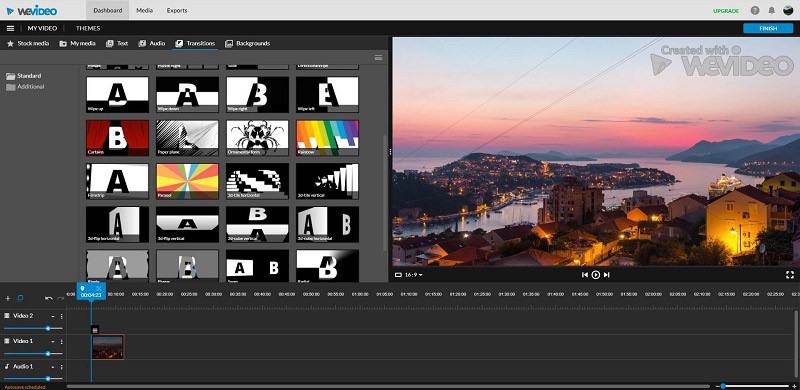
Key features:
- Trim, split, rotate, and flip videos.
- Create with drag-and-drop templates.
- Create horizontal, square, and vertical videos.
- Make videos, GIFs, and podcasts.
- Color correction.
- Record your screen, webcam, and voiceover.
- Unlimited use of over 1 million pieces of stock media.
- Green screen.
- Slow motion.
- Remove unwanted portions of your clips.
InVideo
The last online WebM editor we’d like to introduce is InVideo. It is an online video creation platform that can be used by beginners and professionals. Just upload your WebM video to the site and then you can edit it, such as cropping, trimming, looping, etc.
InVideo also comes with a rich collection of thousands of ready-to-use templates and a lot of elements like stickers, shapes, overlays, and masks that can perfect your video projects. However, the free version of InVideo will put a watermark on the output videos.
Key features:
- 3000+ pre-made video templates.
- Crop, trim, loop, and mute videos.
- Resize videos.
- Change video speed.
- Add music or voice over.
- Add logo and text.
- Various stickers, shapes, overlays, and masks.
- Automated text-to-speech.
- 1080p video downloads.
Part 3. How to Edit WebM Files?
Now, let’s learn how to edit a WebM video. Here, I take MiniTool MovieMaker as an example to give a detailed guide.
Step 1. Download MiniTool MovieMaker.
Click the button below to get MiniTool MovieMaker for free, and install this software on your Windows PC.
MiniTool MovieMakerClick to Download100%Clean & Safe
Step 2. Import the videos.
Launch it and shut down the project library window to enter the main interface. Click Import Media Files to upload your WebM video, and then drag it onto the timeline.
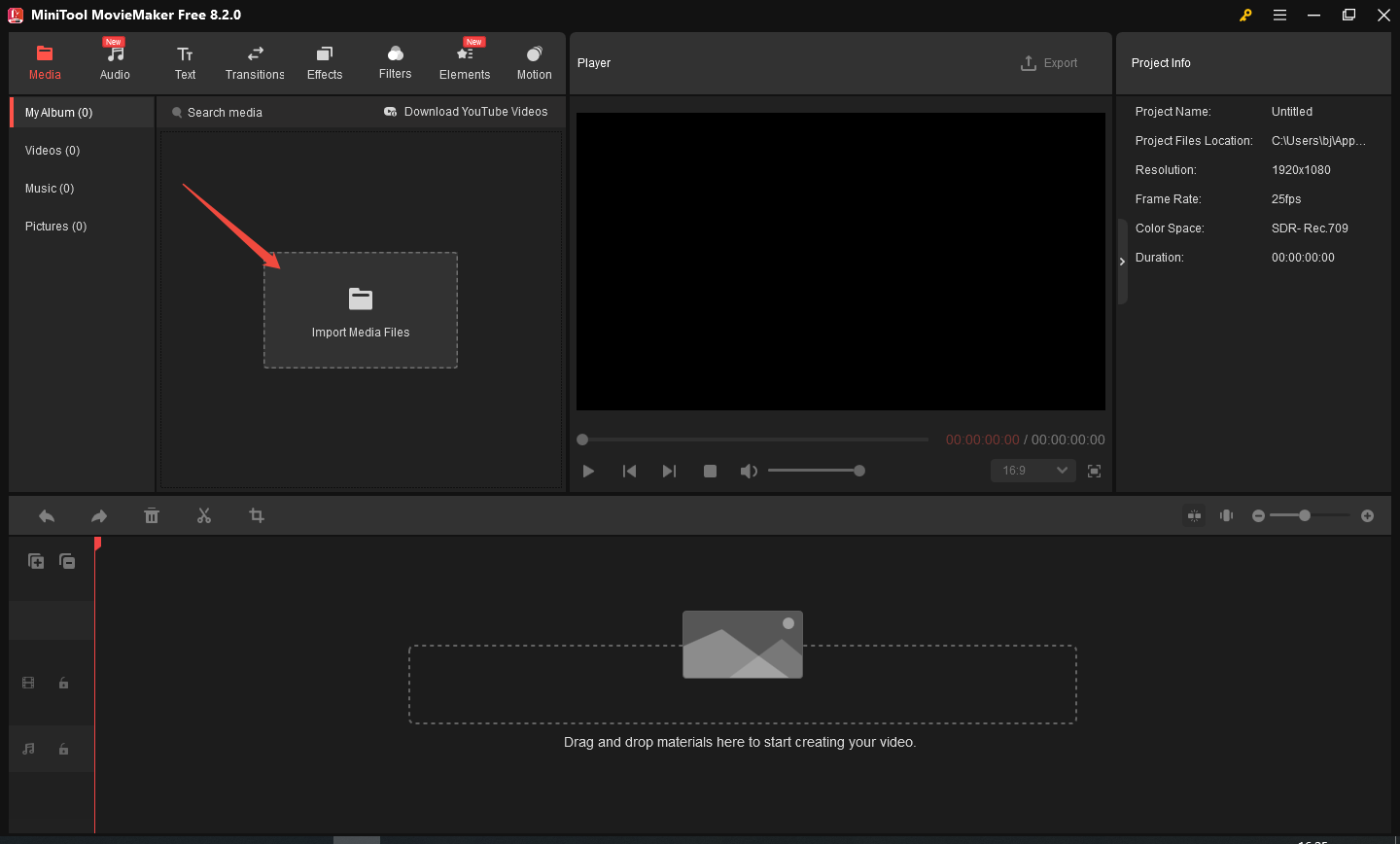
Step 3. Edit the video.
Some video editing features of the MiniTool MovieMaker are listed below.
Add Filters
Adding filters to the video clips can change the tone of the frame, and the in-set rich amount of filter library in the MiniTool MovieMaker can give you multiple choices. Therefore, you can add different filters according to your desired video style and visual effect.
1. Select the Filters option, double-click the video clips in the main video track, and press the + icon of the filter you chose to add it to the video.
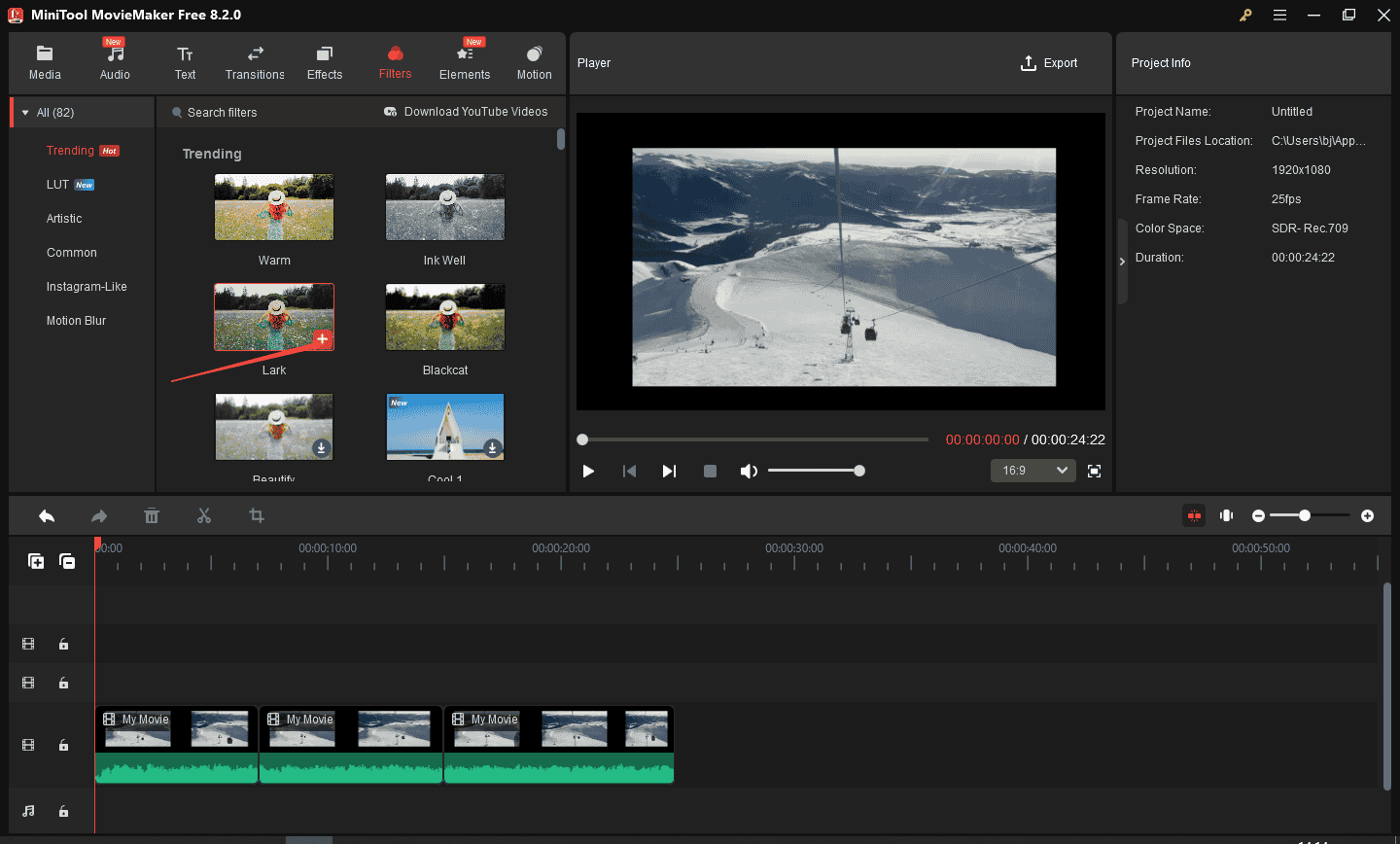
2. If you want to add the same filter effect on all the video clips, right-click on the target filter and then choose Apply to All.
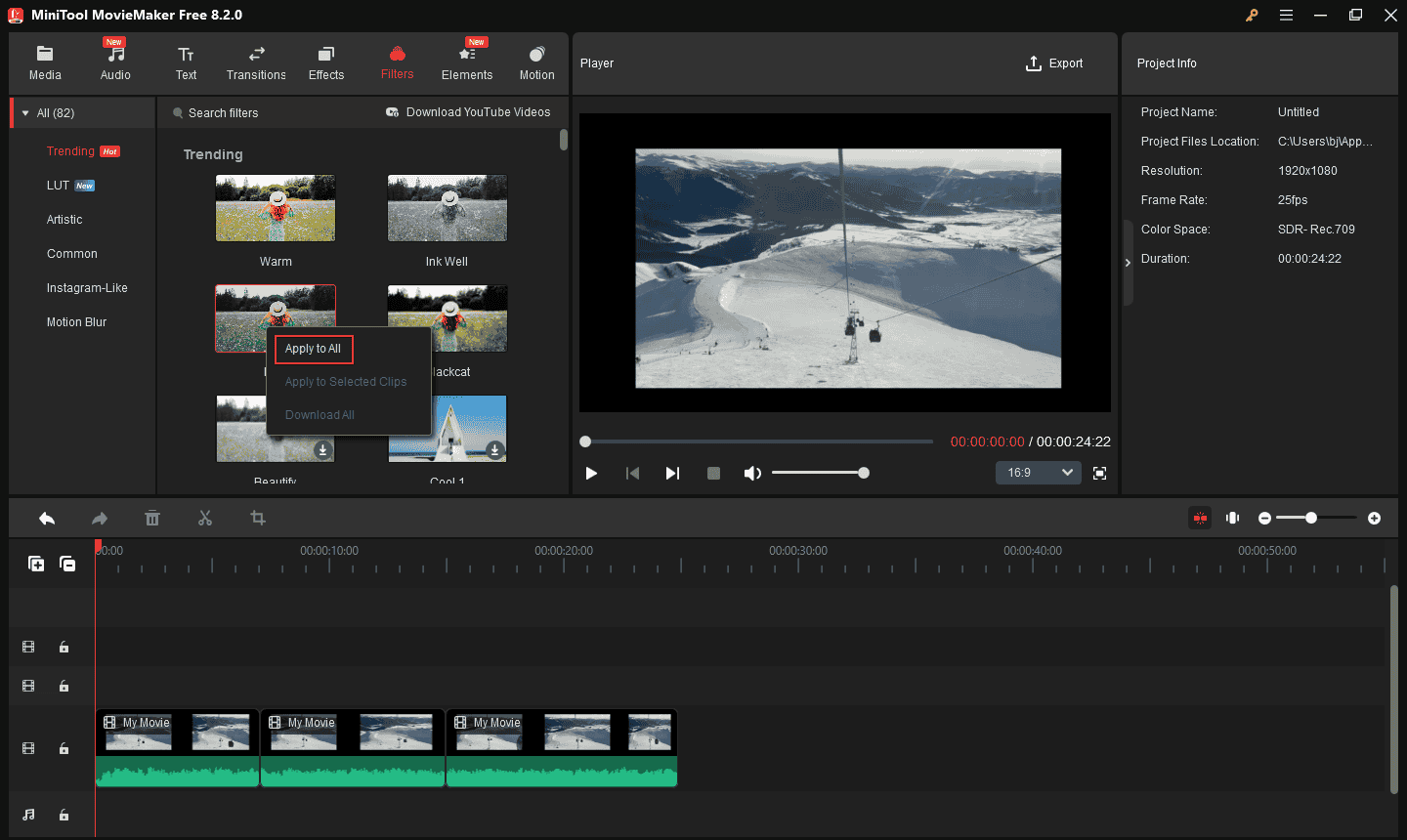
Video Crop
Video crop can modify the picture content of your video clips based on the preset aspect ratio. If you have the requirement of frame adjustment, please pay careful attention to this guide:
1. Click the video until the color of its border becomes white, the Crop icon will be enabled, and click it and begin to crop the video.
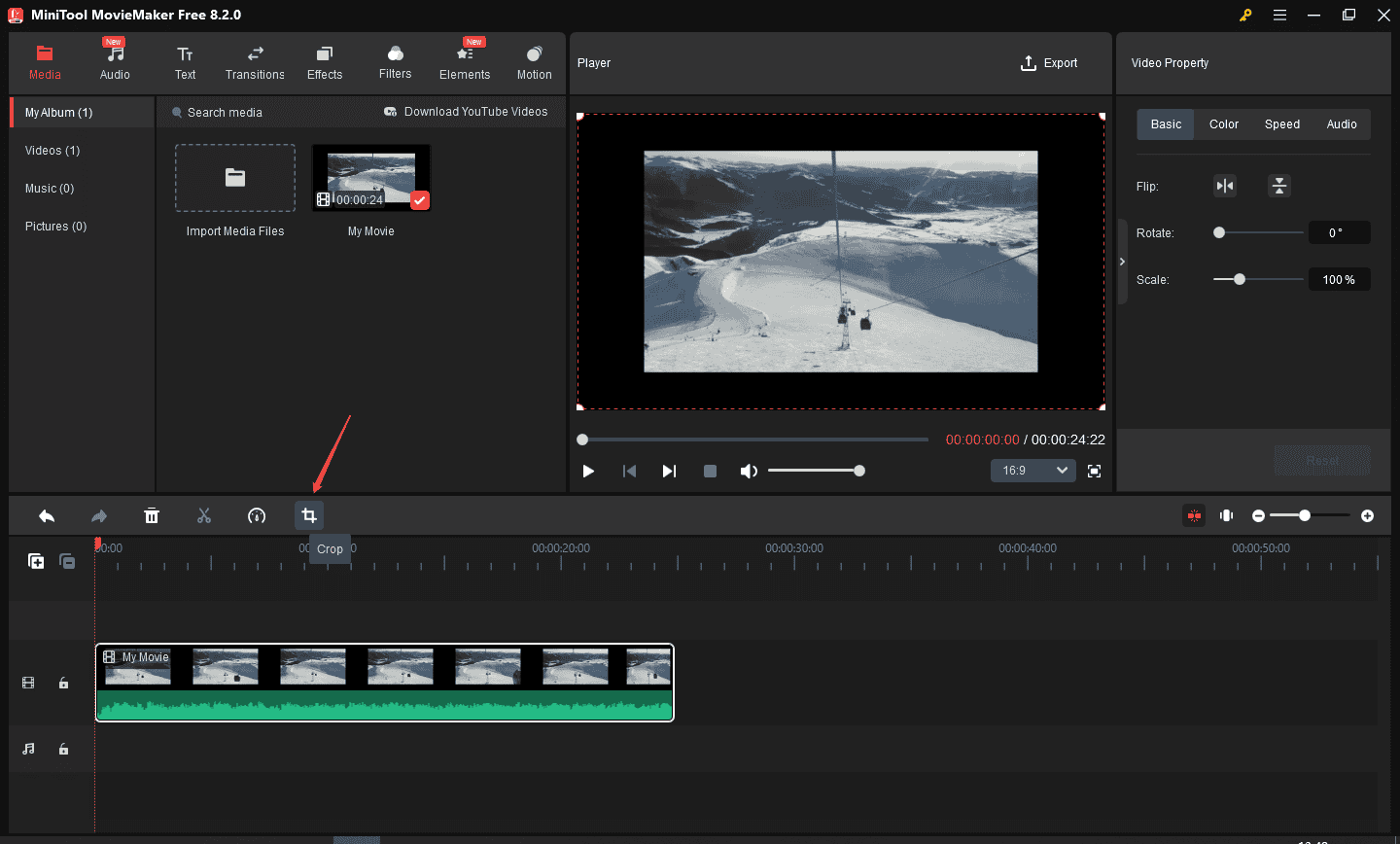
2. You can change the aspect ratio here if you desire. Or directly drag these border icons to crop the video. Pressing OK means you have completed cropping.
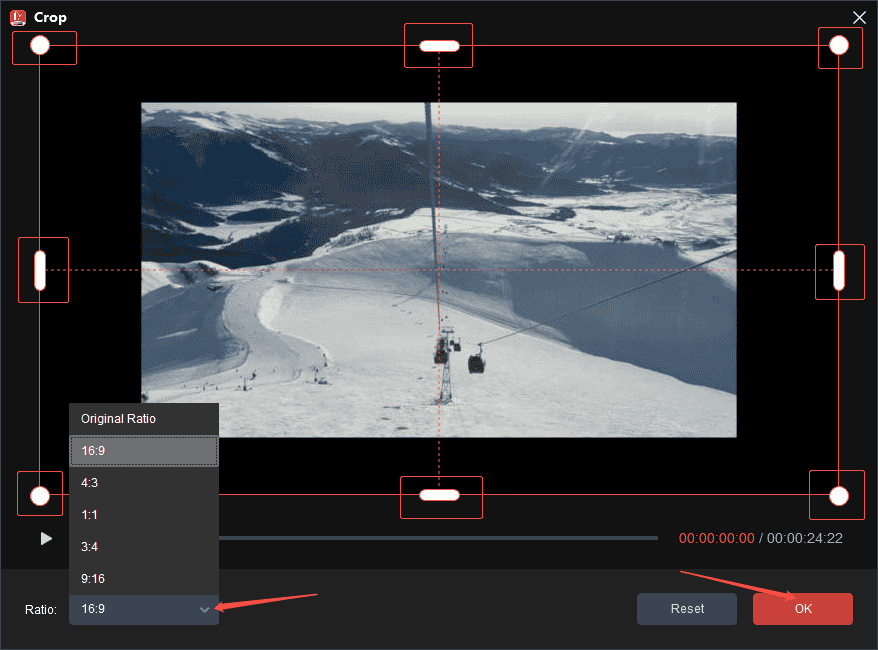
Video Speed Change
If the duration of the video is longer than you thought, or you want to make the audience view the video details more carefully, speed changing may be helpful to you.
There are two methods:
1. Click a video clip until the Speed icon appears, tab it, and you will see 2 speed change choices: Slow and Fast.
2. Click the Speed option in the Video Property section and drag on the speed scroll bar to choose an appropriate preset playback speed. Please note that the elementary parameter is the original speed.
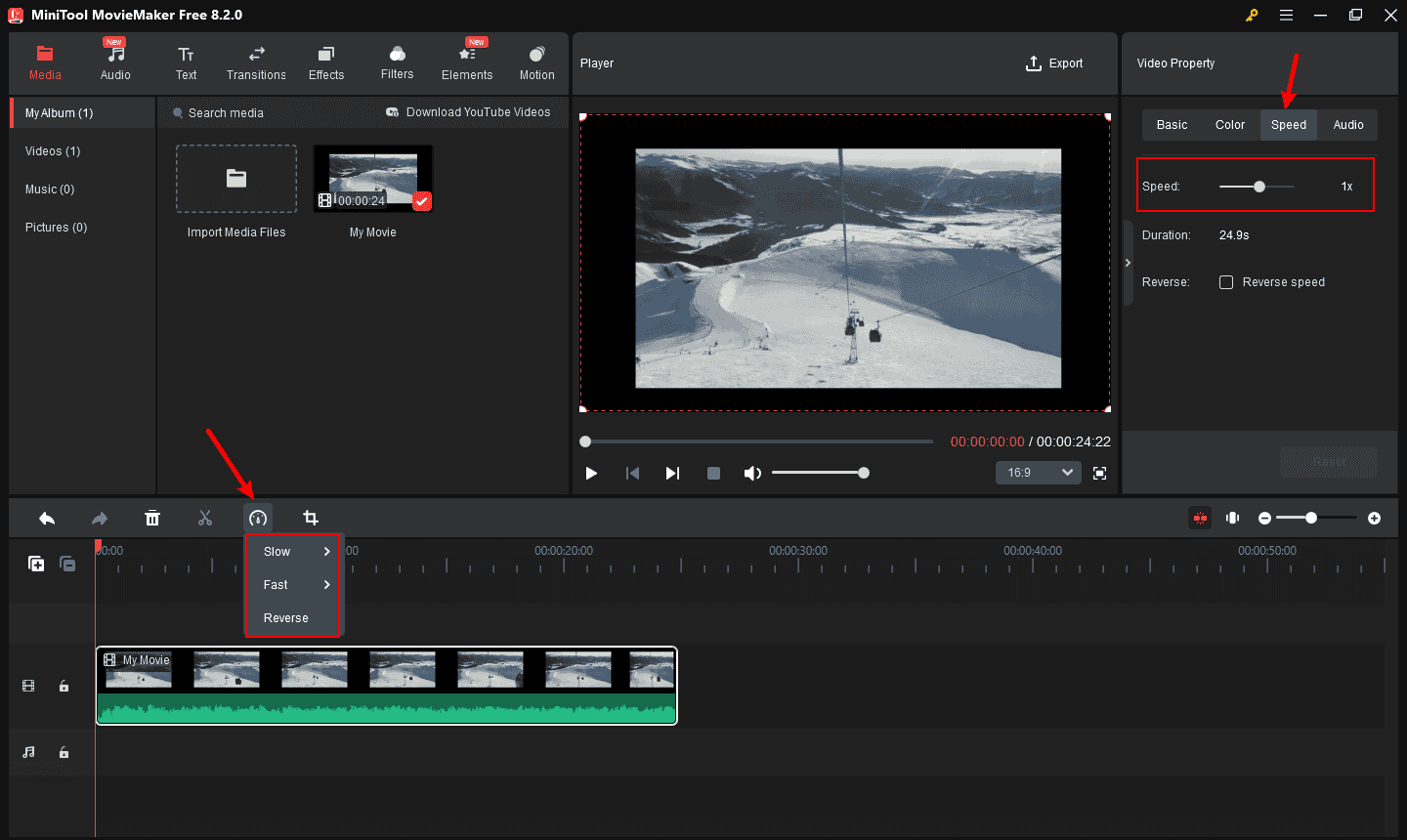
Video Split
The splitting feature of this video editor can cut your videos into many pieces. You need to drag the playhead rightward or leftward on the timeline to locate the position you want to split (except for the beginning frame and the ending frame), and then hit the Split iconof either thetimeline section or the main video track to execute.
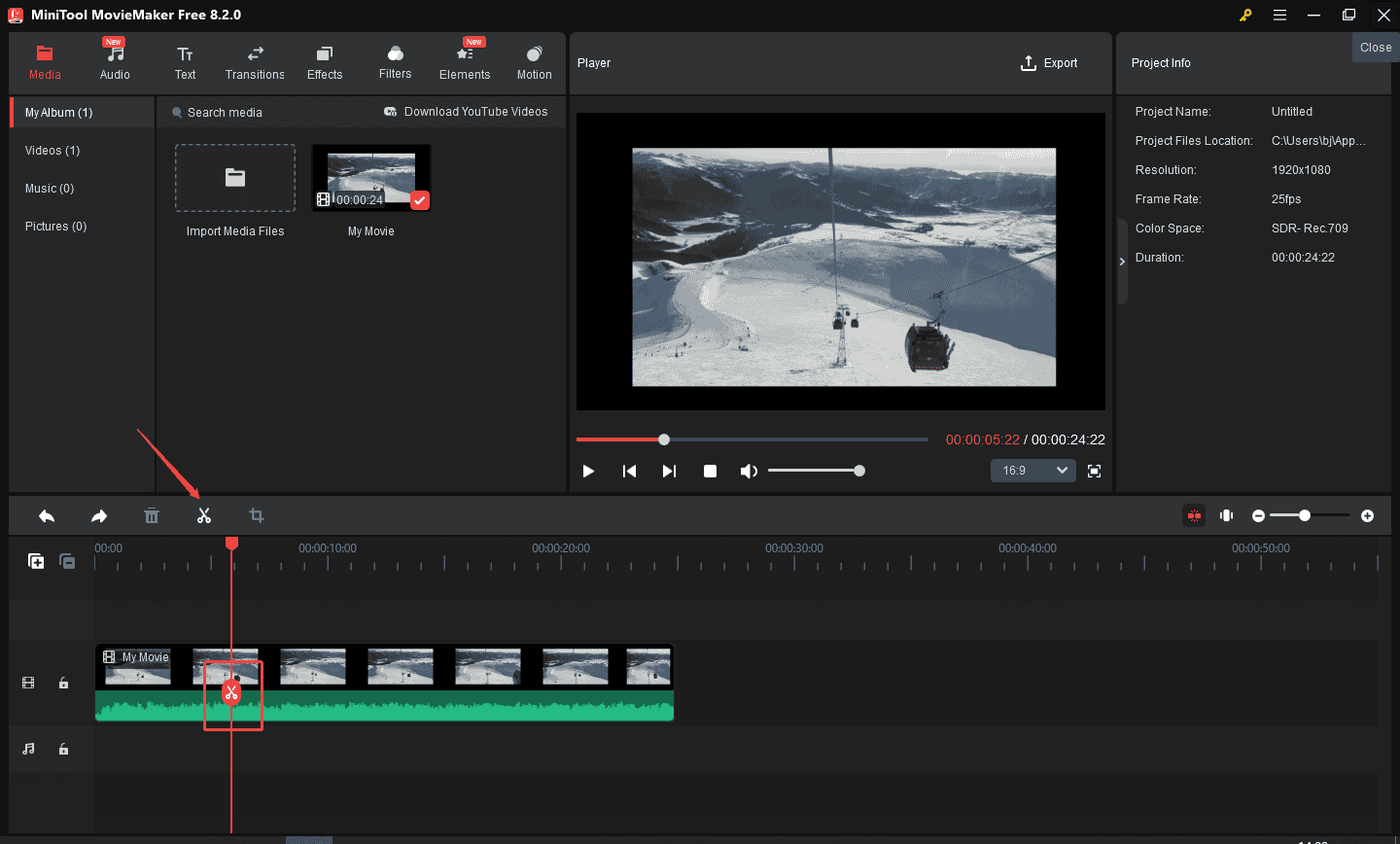
Step 3. Export the video
Tap on the Export option in the main interface to open the output setting window. Here you can rename the file, specify the destination folder, as well as adjust the resolution for the edited video. The file format and frame rate of the WebM file can also be changed here. Hit Export to start processing.
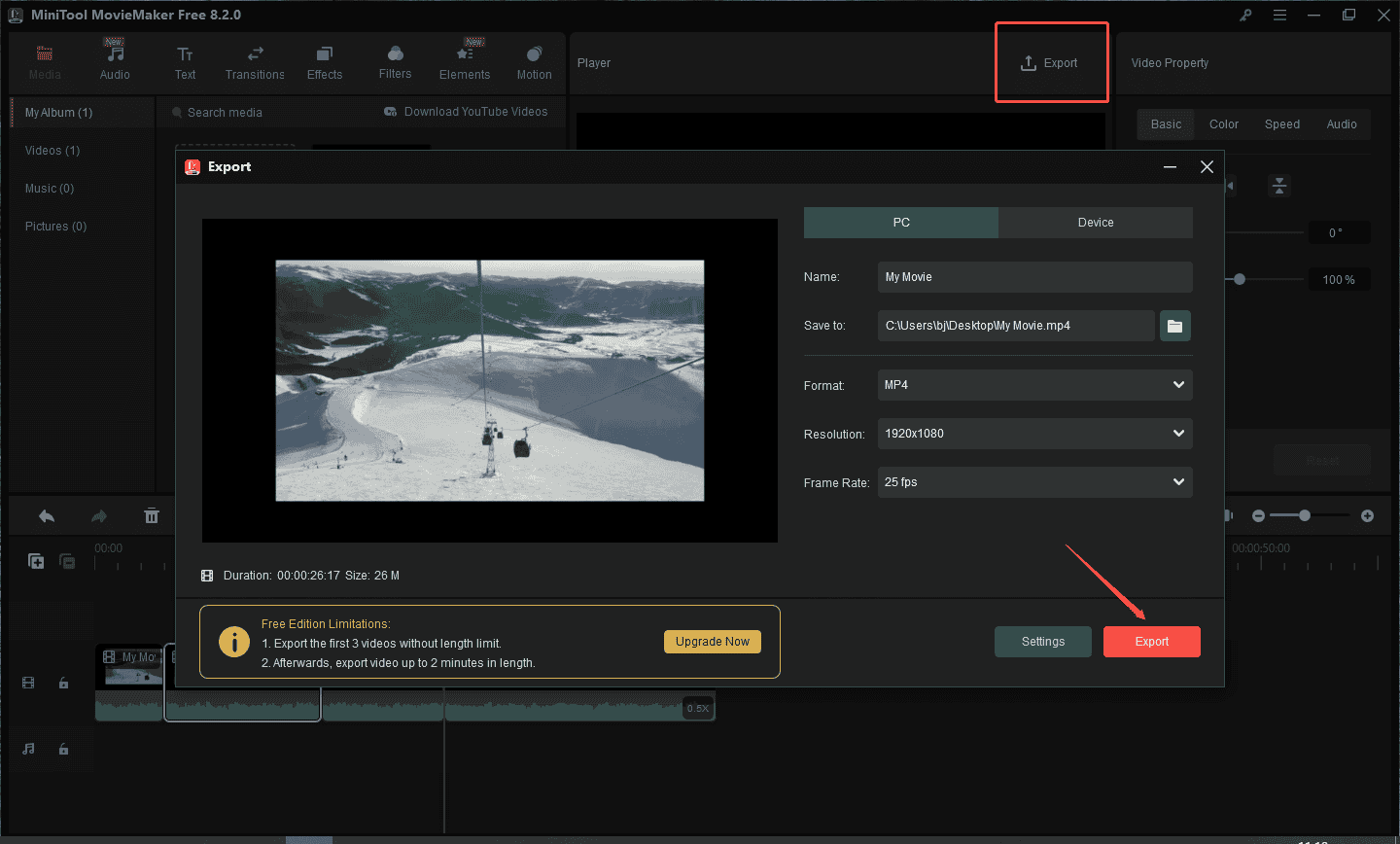
Bottom Line
The 8 best WebM editors are listed above. You can choose any or all to try. But remember that desktop video editing software is usually more stable than online tools. If you have any questions or suggestions when using MiniTool MovieMaker, feel free to contact us via [email protected] or share them in the comments section below.
WebM Editor FAQ
2. Click Open file to import your WebM file.
3. Drag either or both ends of the slider to trim unwanted content.
4. Hit Save to process the video.
2. Select the Merge tool.
3. Click Choose files to upload your WebM files.
4. Check the Crossfade option if needed.
5. Hit the Merge button to start combining them.



User Comments :