What Is Green Screen
Green screen is also called Chroma Key in the video production industry. It refers to the process of deleting the actual background of an image or a video and replacing it with other content. This process is widely used in video production and film production.
Top 4 Best Green Screen Software
The following will show you a list of 4 best green screen software so that you can immediately get one of them to make your photos and videos look more professional.
Related article: Best Photo Viewer for Windows 10
1. VSDC Free Video Editor
Supported OS – Windows
VSDC Free Video Editor is a free green screen software. Along with the Chroma Key function, it also has many other video and photo editing functions, such as drawing, trimming, color correction, as well as adding filters, transitions, and effects.
Besides, this green screen software also allows you to freely use its picture-in-picture function.
2. iMovie
Supported OS – iOS & Mac
iMovie is a free video editor designed for iOS and Mac operating systems. Its excellent green screen effect allows you to easily change the environment and settings of any ordinary image or video in seconds.
Additionally, in the newer versions of iMovie, there is a special function called Green Screen Controls. You can make use of these controls to fine-tune videos and images and improve the output quality.
3. Lightworks
Supported OS – Mac& Windows & Linux
As one of the best green screen software for Windows, Mac and Linux operating systems, Lightworks is specially designed for professional video editors, because it could be a little difficult for novices to use.
In addition to Chroma Keying, you can also add various other video editing effects to improve the video. The software also allows you to upload the edited video directly to other platforms, such as YouTube, Vimeo, etc.
4. OBS Studio
Supported OS – Mac & Windows & Linux
OBS Studio is a free and open-source application with a customizable interface, which can be used for video recording and live streaming.
Actually, you can also use it to make a green screen video. After recording or directly import video to it, you can perform the Chroma Key effect.
Related article: Top 12 Best Video Players of 2020
How to Make a Green Screen Video
After introducing the top 4 best green screen software, let’s move forward to learn how to make a green screen video with the best online green screen software – Clipchamp.
Step 1. Log into your Clipchamp account, or sign up for free to get started.
Step 2. Click the Create a Video button and then select a video ratio that suits your project best.
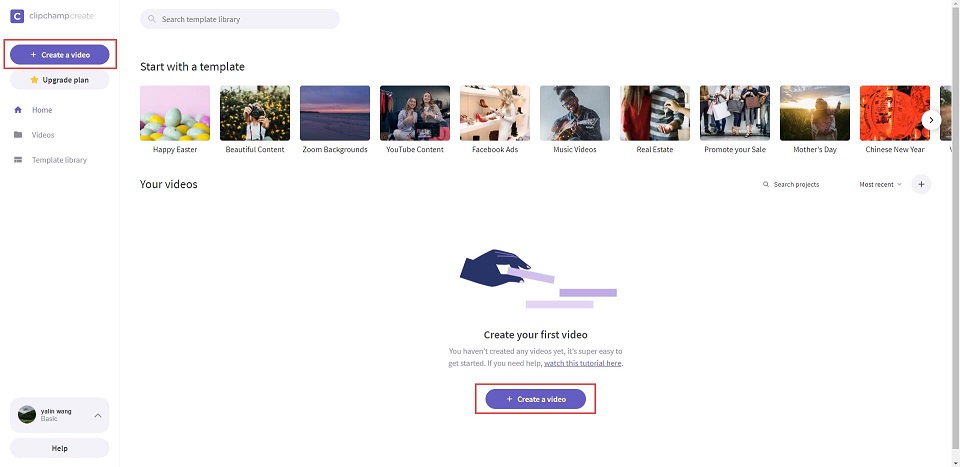
Step 3. Click the Add Media button in the left toolbar to upload your green screen video file.
Step 4. Drag and drop your green screen clip onto the editing timeline.
Step 5. Click the Add Media button to upload the background clip.
Step 6. Drag and drop it onto the right position of the timeline below your green screen clip, and then it will appear as a background.
Step 7. Select your green screen video, click the Filters tab and scroll down to select Green Screen (Beta).
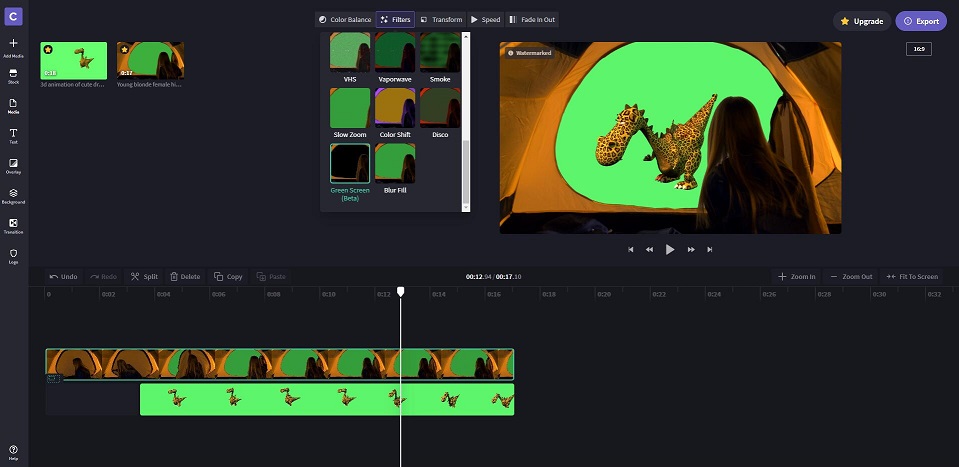
Step 8. Now you can trim the unwanted part of your green screen video or add transitions and text as you like.
Step 9. Preview your video and click the Export button if you’re happy with the result. Then select a suitable video resolution and click Continue.
Bottom Line
This post summarized 4 practical green screen software for your reference. Which one are you ready to try first? If you have any other better options want to recommend, please let us know via [email protected] or share them in the comments section below.


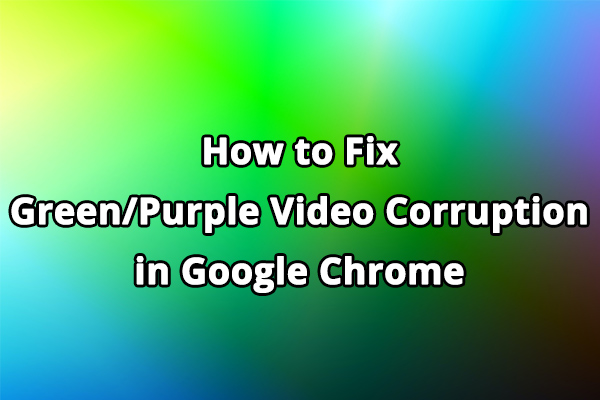
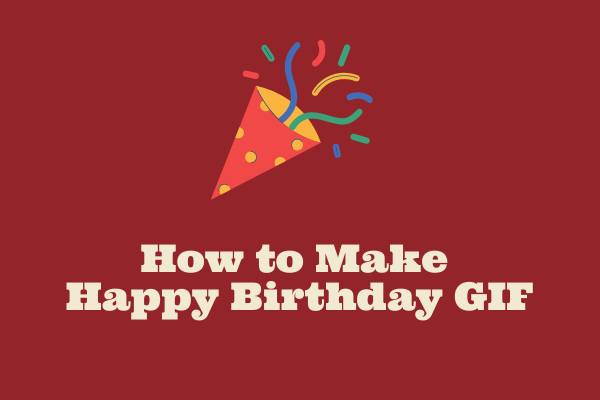
User Comments :