Want to compress WEBM videos? This article from MiniTool MovieMaker – one of the best free video editing software will introduce 5 excellent WEBM compressors to meet the different needs of users. These compression tools can provide efficient and convenient solutions to help you easily solve your problems.
In the modern digital era, video has become mainstream Internet content distribution. WEBM is an efficient video format with a high video compression rate, but sometimes the file size is still too large. When video files are too large, uploading, sharing, and storage may become difficult. The next section will introduce the 5 best WEBM compressors to meet your needs.
Top 3 Compression Methods for WEBM Videos
First of all, we will introduce 3 ways to compress WEBM video for you. You can apply the appropriate method in the later video software according to your needs.
Method 1: Trim Your Video
Trimming videos is a common way to compress video files, especially for videos that contain a lot of unnecessary content. If there are unwanted parts in the video, such as blank spaces at the beginning, long introductions, or repetitive content at the end, removing these irrelevant parts can effectively reduce the file size.
Method 2: Change the Video Resolution
Video resolution is an important factor in determining the file size of a video. WEBM videos with higher resolution (such as 1080p or higher) tend to have a large file size, especially with long video content. If you don’t need Ultra HD quality or the video is only for small screens, lowering the resolution is a very effective compression means.
Method 3: Change the Video Format
The video format also has an impact on the file size. Different video encoding formats have different compression efficiencies for the same video quality. The WEBM format itself has better compression performance, but you can still compress the file further by changing the video’s encoding format. For example, converting the WEBM format to MP4 (H.264) format can reduce the file size while maintaining the picture quality.
Best WEBM Compressor on Windows
As one of the most widely used operating systems, Windows has many video compressors in the market. However, choosing a proper WEBM compressor is crucial. Among these many available tools, MiniTool MovieMaker is undoubtedly a powerful and easy-to-use solution.
It supports video compression in WebM format and helps you easily resize videos while maintaining high-quality picture effects. Whether you work with video files daily or need to optimize videos for quick sharing, MiniTool MovieMaker can meet your needs.
Why MiniTool MovieMaker is the best WebM compressor
On the Windows platform, MiniTool MovieMaker is a great tool for compressing WebM videos. Here are the reasons why you should choose this video compressor.
1. Easy-to-use interface
MiniTool MovieMaker is known for its intuitive interface, which makes it easy to get started even if you have no experience in video editing. Although video compression is a complex process, MiniTool MovieMaker simplifies its operation and you can compress the video size in just a few clicks.
2. Efficient video compression
MiniTool MovieMaker can compress WEBM video effectively by trimming videos, adjusting video resolution, and changing video format to reduce the file size. During the compression process, it retains as high a picture quality as possible while reducing the file size. Compared with other WEBM compressors, it is especially good at maintaining video quality.
3. Multiple format support
In addition to WebM format, MiniTool MovieMaker also supports importing and exporting various video formats, such as MP4, AVI, MOV, WMV, etc. For those who need to work with other formats at the same time, this application provides higher flexibility and compatibility.
4. Rich video editing functions
In addition to the compression function, MiniTool MovieMaker also has basic video editing functions, such as cropping videos, cutting videos, and combining videos. Therefore, you can not only compress videos but also make necessary edits to further optimize the video content.
5. No need to install additional plug-ins
MiniTool MovieMaker is a stand-alone program that does not require you to install any additional plug-ins. All compression and editing functions are integrated into the software and can be used directly, which greatly improves work efficiency.
6. High quality output
MiniTool MovieMaker minimizes the loss of video quality during the compression process. It uses advanced compression algorithms. Therefore, the video output file can maintain a reasonable size without significant deterioration in image quality.
How to Compress WebM Videos with MiniTool MovieMaker
In the next content, we will detail how to use MiniTool MovieMaker to compress WebM videos to help you easily handle large files and make videos more suitable for sharing and storage.
Step 1: Download and install MiniTool MovieMaker
Click the button below to download free video editor, and install this software on your computer according to the instructions.
MiniTool MovieMakerClick to Download100%Clean & Safe
Step 2: Import your videos
Launch this application and close the promotion window. Click Import Media Files to import the WEBM video that needs to be compressed. Then, click the plus icon on the video file or directly drag it to the timeline.
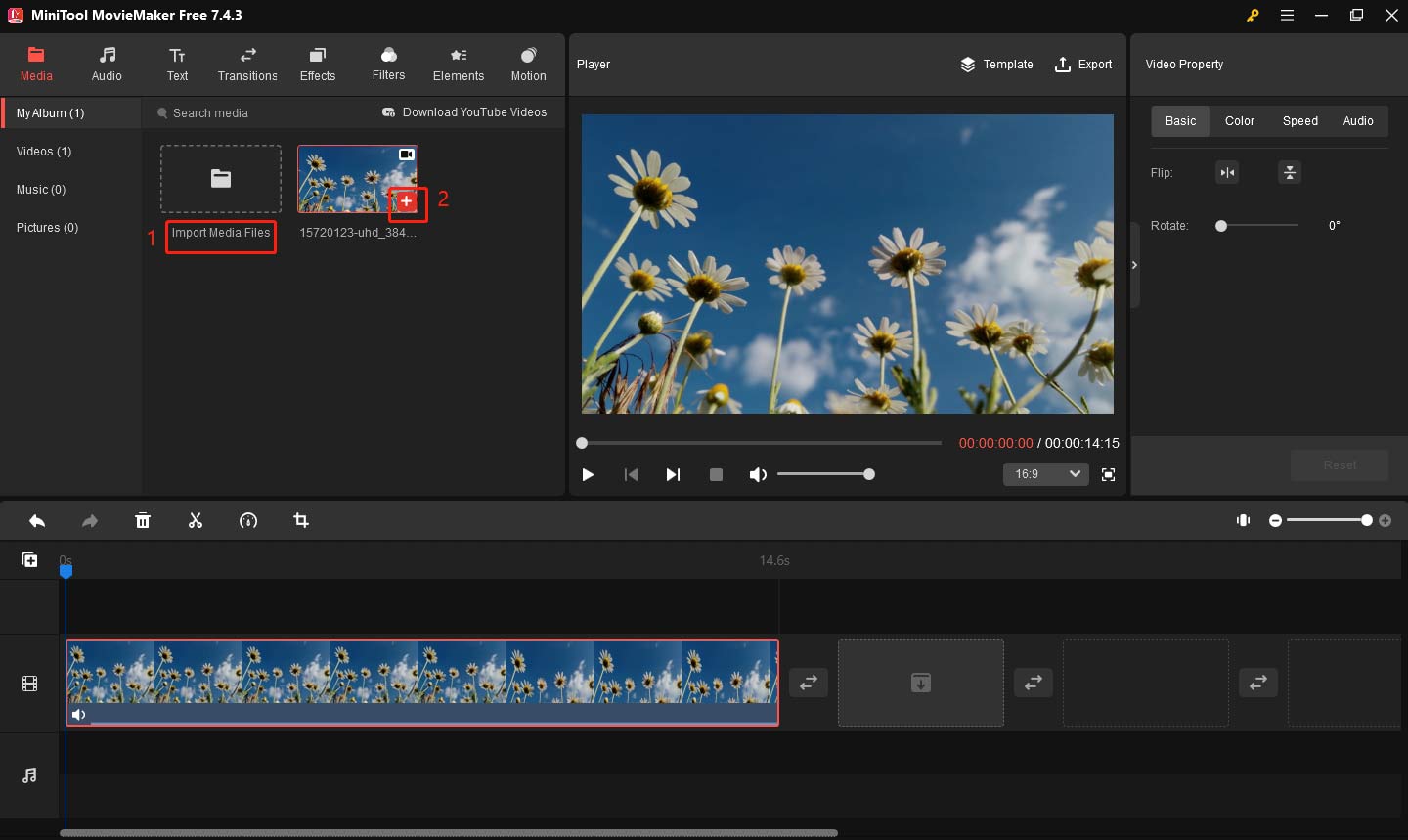
Here are three options to compress WEBM video in MiniTool MovieMaker for you. You can choose the appropriate method according to your needs.
Option 1: Trim the video
If your video is too long or contains some unnecessary content, you can use the trim function first to remove the unwanted parts. Follow the steps below.
- Select your video file to highlight it.
- Hover your mouse over the beginning of the video clip until you see a double-headed arrow appear. Drag it to the beginning of the part you want to keep.
- Hover your mouse over the end of the video clip until you see a double-headed arrow appear. Drag it to the end of the wanted part.
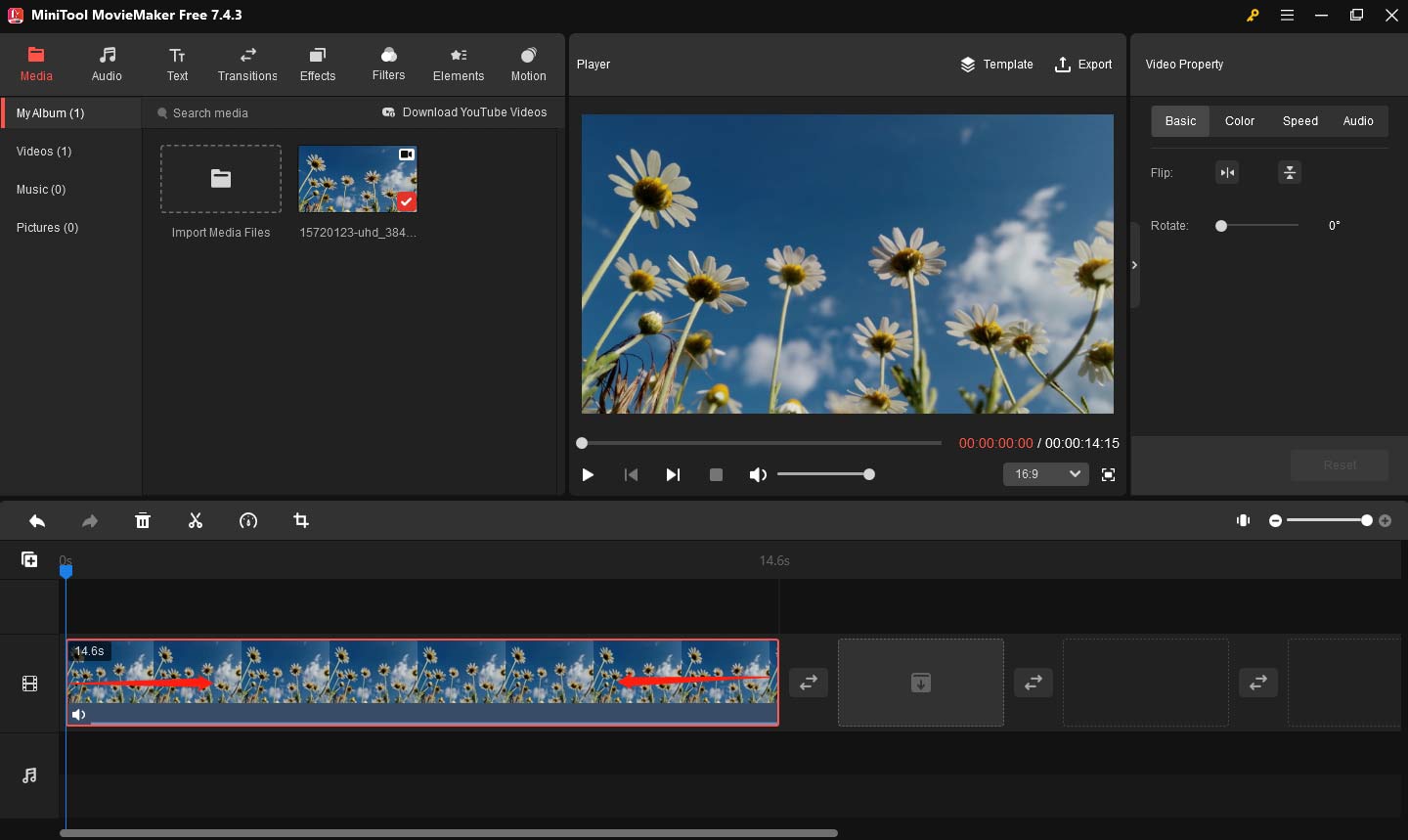
You can also use the split function to remove the middle section of the video. Follow the steps below.
- Drag the playhead to the beginning of the unwanted part and click the scissors icon.
- Drag the playhead to the end of the unwanted part and click the scissors icon.
- Select the unwanted part, right-click on the part, and choose Delete to remove it.
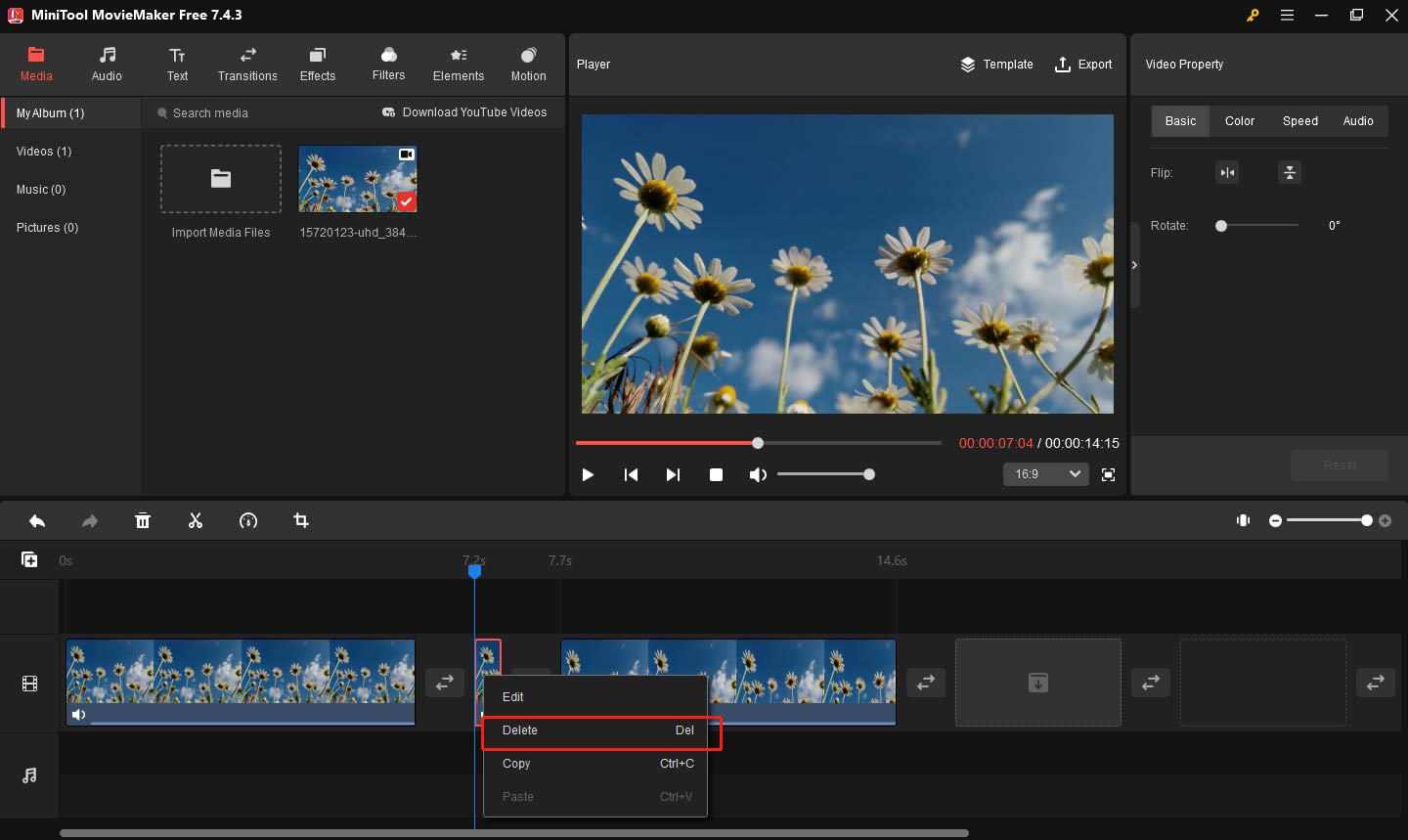
Option 2: Change the video resolution
You can change the video resolution to reduce the video file size. Click the Export button in the top right corner. In the Export window, click the dropdown arrow beside Resolution and select a lower video resolution.
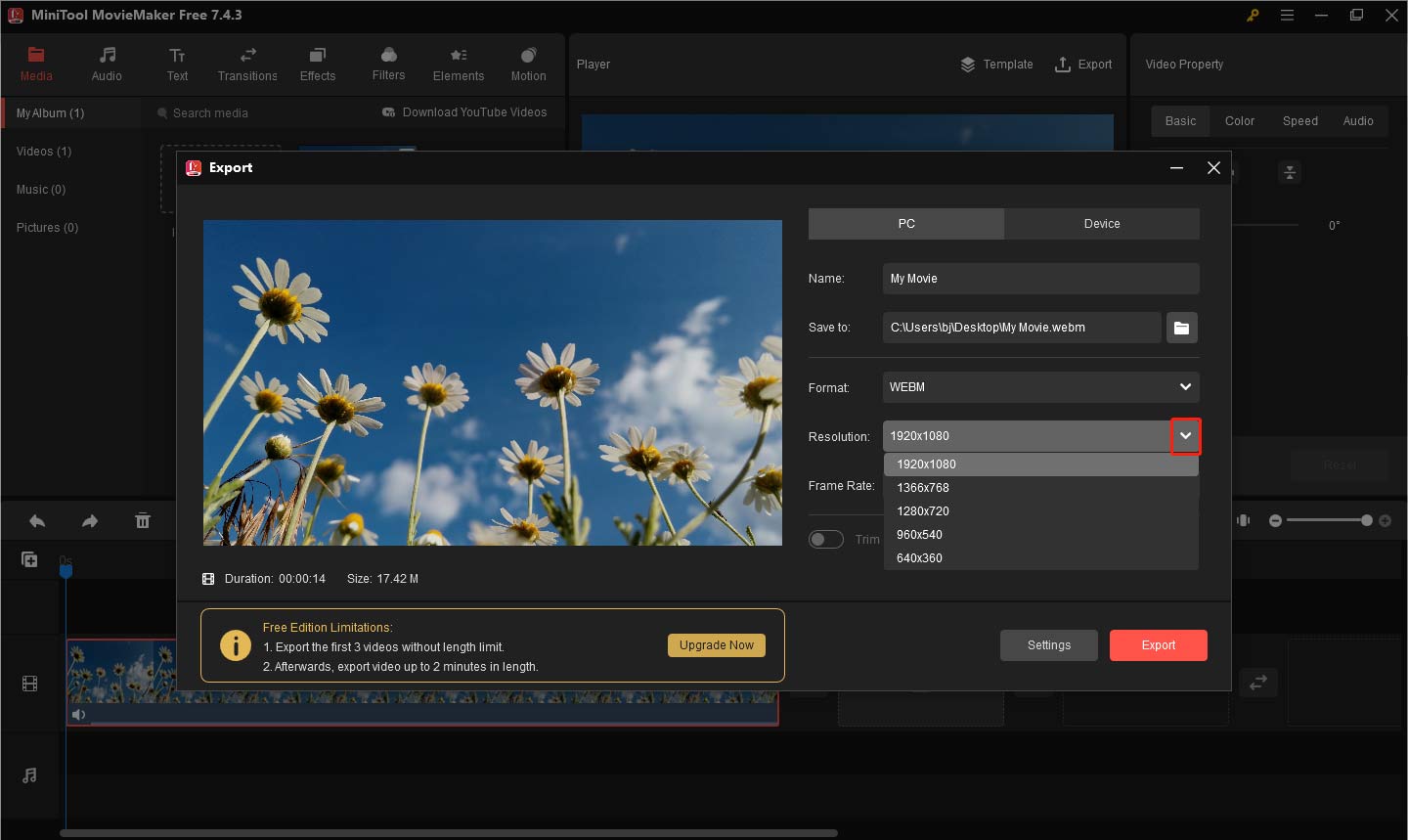
Option 3: Change the video format
Changing the file format can also compress your WEBM videos. Go to the Export window, click the dropdown arrow beside Format, and choose MP4 to compress your video. You can see the video size in the bottom left corner of the Export window.
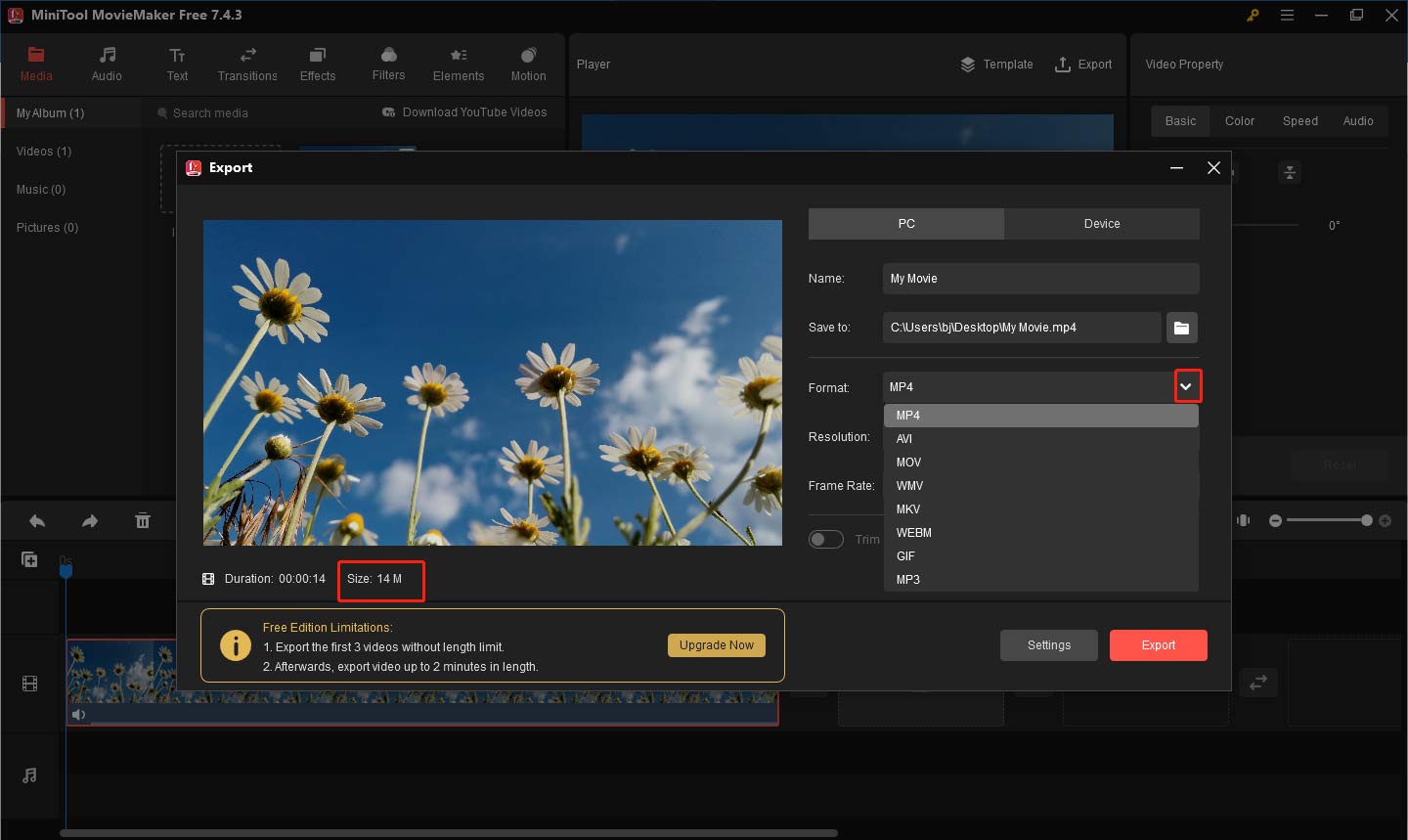
Step 4: Export your video
After completing all operations, go to the Export window, and set your file name, location, and more for your video. Finally, click the Export button to start compressing your video.
Additional features of MiniTool MovieMaker
MiniTool MovieMaker helps you compress WEBM videos easily. It has many other features not mentioned. Here, we list 4 common features you might like.
- Add visual effects to videos: It supports adding a variety of visual effects to videos, such as filters, transitions, effects, etc. You can apply creative effects to your videos with simple operations to make the video content more vivid and engaging.
- Add background music: It allows you to add background music to your videos and supports importing your audio files. By adjusting the volume and duration of the audio, you can make the sound effects of the video match the picture better.
- Add animated text to videos: It provides rich animated text effects. You can add dynamic text or subtitles to the video to enhance the video expression, especially suitable for making introductory or promotional videos.
- Change video speed: It supports speeding up or slowing down videos, so you can flexibly adjust the video playback speed. Whether you want to create slow-motion effects or speed up certain clips, it is easy to realize and increase the creative expression of the video.
Best WEBM Compressors Online
In addition to desktop compression software, you can also use online tools for quick and easy video compression. These online WEBM compressors are perfect for users who occasionally need to work with video files and compress smaller video files. Although online tools may not be as powerful as desktop applications, their easiness and simpleness are excellent. The following will introduce 4 WebM online compression tools.
PS2PDF
PS2PDF is a free file compressor that can compress videos, audio files, images, and PDFs. Also, it has a set of online tools for video & audio editing and file conversion. You can use it to change video format, cut video, cut audio, make a meme, resize images, and merge PDFs. To compress WEBM videos, PS2PDF allows you to change the output file size by file size percentage, preset, variable bitrate, and constant bitrate.
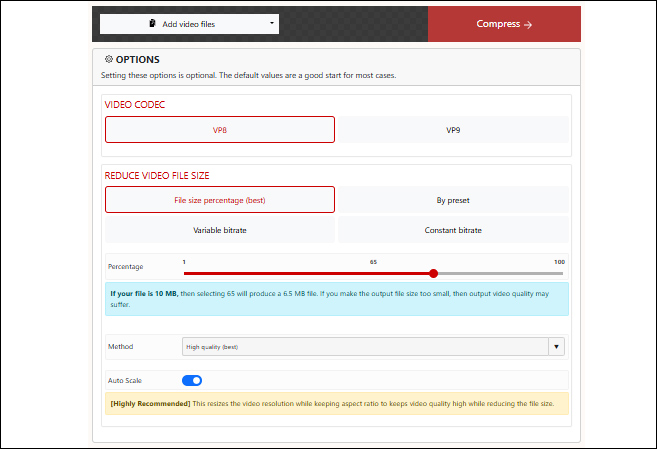
Here’s how to compress a WEBM video with PS2PDF.
- Go to the PS2PDF website.
- Switch to the Compress Tools tab, and select WebM Video compressor on the pop-up page.
- Click the Add video files button and choose the From my Computer option to upload the WEBM file. Or upload your WEBM file from Dropbox or Google Drive.
- After uploading the file, go to the REDUCE VIDEO FILE SIZE section and reduce these parameters’ values to reduce the file size.
- Click Compress to start the compression process. When the compression is done, click Download to save your video from this website.
Clideo
Clideo is a free WEBM compressor and an online toolbox for video editing. It lets you reduce WEBM file size, merge videos, cut videos, add subtitles to videos, and resize videos. Take the following steps to compress WEBM online with Clideo.
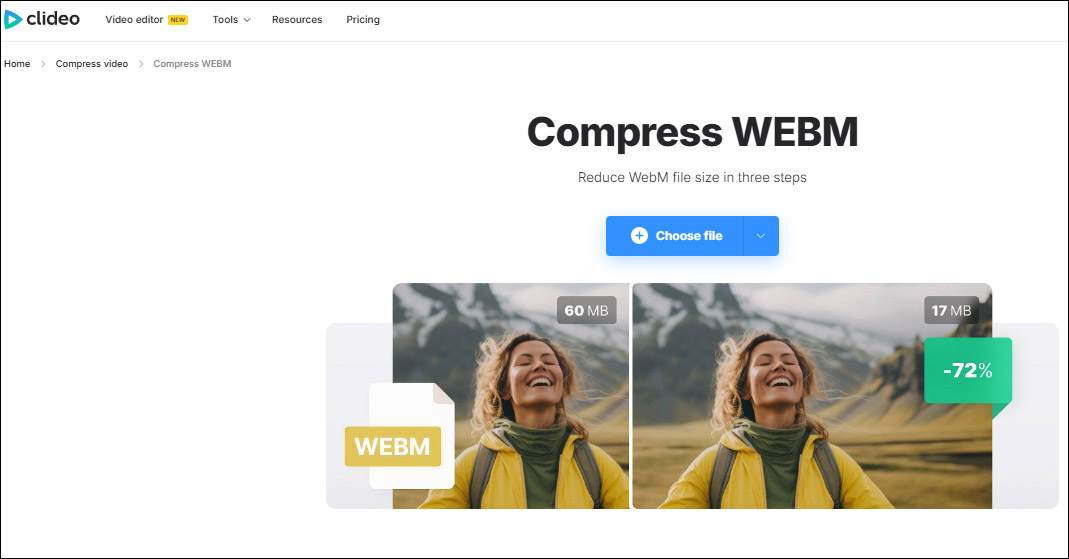
- Open the Clideo website and click Choose file to import your WEBM video.
- Choose Basic, Strong, or Superb as needed and click Compress.
- Click the Download button to save the compressed video.
Compress.com
This is an online video compressor that supports compressing WEBM, MP4, MOV, MKV, WMV, and other formats. Each video file you upload can be no more than 200MB.
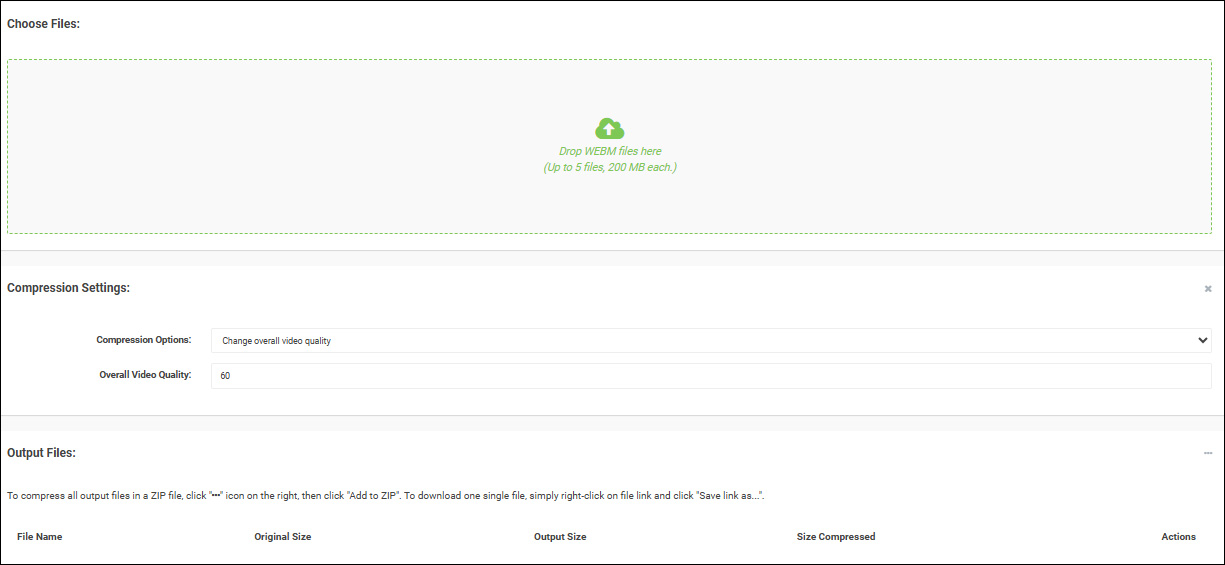
Here’s a quick guide:
- Visit the Compress.com website.
- Go to Compression Settings and set the overall video quality.
- Click the Choose Files section to import your video. The compression will start automatically after the file is uploaded.
- Click the download icon in the Output Files section.
Compress2Go
Compress2Go is a platform that provides online video compression services. This tool supports a variety of common video formats, including WEBM, MP4, MOV, etc. In addition to compressing videos, it also allows you to compress images and PDFs. With it, the compressions can be done in minutes.
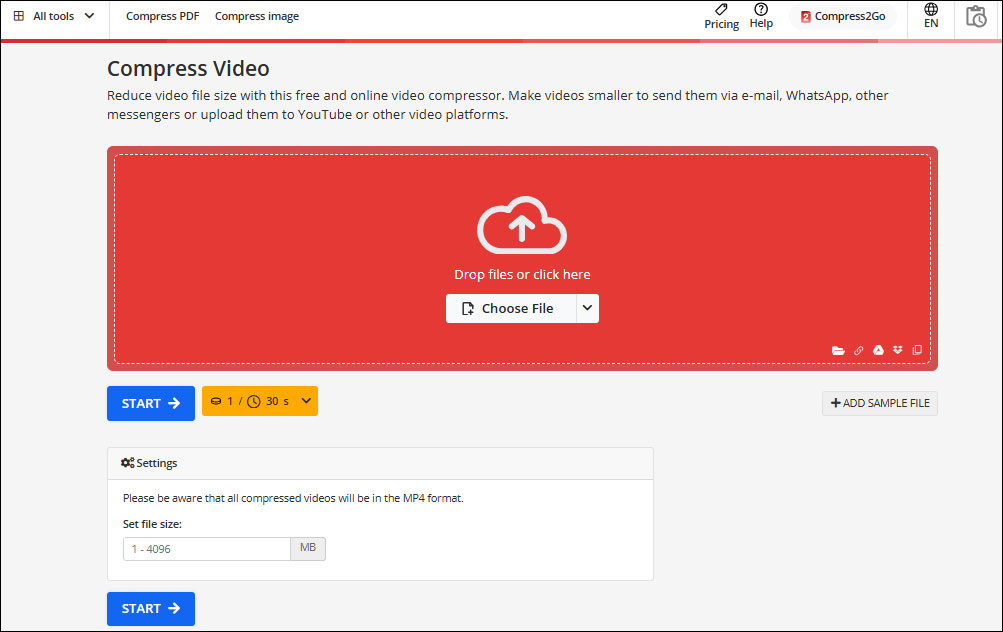
Here’s how:
- Open the Compress2Go website and select Compress video.
- Click Choose File to upload your WEBM video.
- Go to the Settings section and input your desired file size.
- Click the Start button to start the compression.
- Click Download to save your video.
Related article: Top 3 GIF Compressors to Compress GIF Online
Conclusion
In conclusion, choosing the right WEBM compressor is the key to ensuring efficient video file compression. Each tool has its unique features and benefits. From easy-to-use online compression tools to powerful desktop software, you can choose one according to the video quality requirement, compression speed, and extra features.
I recommend MiniTool MovieMaker for compressing WEBM videos, and I’m sure you’ll be happy with it. Whether you need to compress your videos quickly for uploading, or you want to reduce the file size while maintaining high quality, this app can help you achieve this goal. Finally, if you have some problems editing videos with MiniTool MovieMaker, please feel free to contact us via [email protected] for help.



User Comments :