Why You Need to Add Music to Video
In today’s world, you may hear music almost every day. When you walk on the street, you will hear music from many shops that play music to attract customers. When you go to the cinema to watch a film, you will hear music from the film from time to time. So why they add music to video? What’re the benefits of background music?
- Background music will help audiences feel more engaged when they watch videos.
- Using suitable background music will enhance your video.
- Background music can heighten the atmosphere, render emotions and improve the artistic quality of video products.
- Listening to background music improves people’s mood and enhance their performance in creative works.
- Listening to background music may remind you of something in your old memory.
- Background music can attract more viewers to watch your video.
Do you like to listen to background music? Do you want to make your video more attractive? The next part will illustrate to you how to add music to video and edit on your computer and on YouTube.
How to Add and Edit Music in Video
To make audiences feel engaged in your video and increase viewers, you need to add background music to video now. Here introduce three ways to add music to video free. You can add music to video on computer and even on YouTube.
How to add music to video and edit it on computer
If you want to add suitable background music to video, a video editor is a necessity. Since there are many video editing software on the market, here recommend you a free video editor without watermark – MiniTool Movie Maker.
MiniTool MovieMakerClick to Download100%Clean & Safe
MiniTool Movie Maker is an easy-to-use video editing software for beginners. With it, you can trim, split your video and delete unnecessary parts. To enhance your video, it allows you to add transitions and effects to your video. Moreover, you are able to add titles, captions and credits to complete your video. If you want to create a trailer quickly, this tool also offers you some cool movie templates.
When it comes to add background music and edit it, this free video editor can not only help you mute the original track in the video, but also allows you to add different music to different video clips.
Add music to video
To add music to video, take the following steps below.
Step 1: Download and install MiniTool Movie Maker.
Step 2: Launch this tool and close the pop-up window to go to its main interface.
Step 3: Click on Import Media File frame to import the video you want to add background music, then drag and drop the video to the timeline.
Step 4: Click Import Media Files to import the background music you like, then drag and drop the music to the timeline.
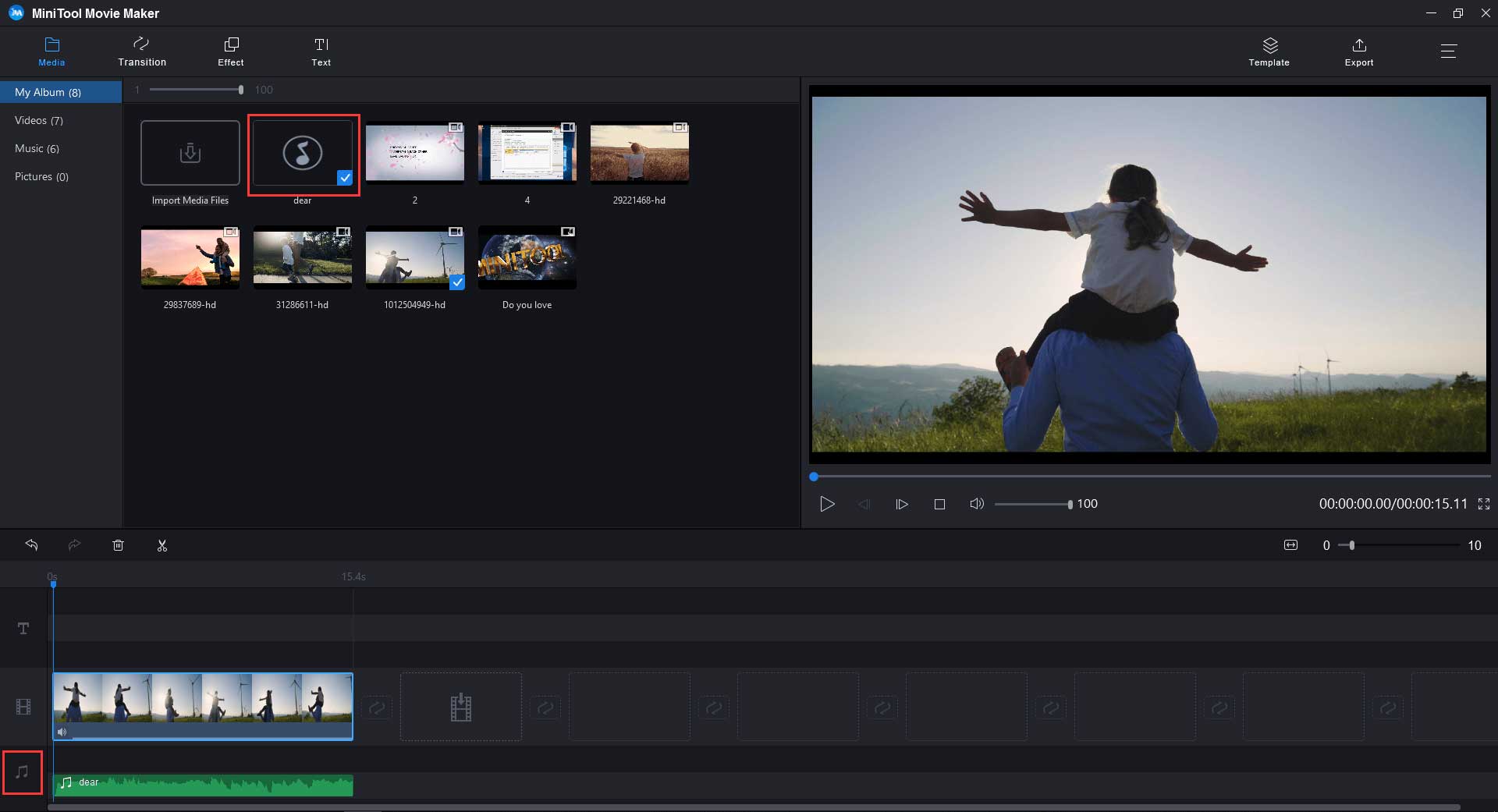
Edit music in video
Tip 1: Mute the original track
Step 1: If you want to remove the original track in the video, you can click the Mute button below the video on the timeline.
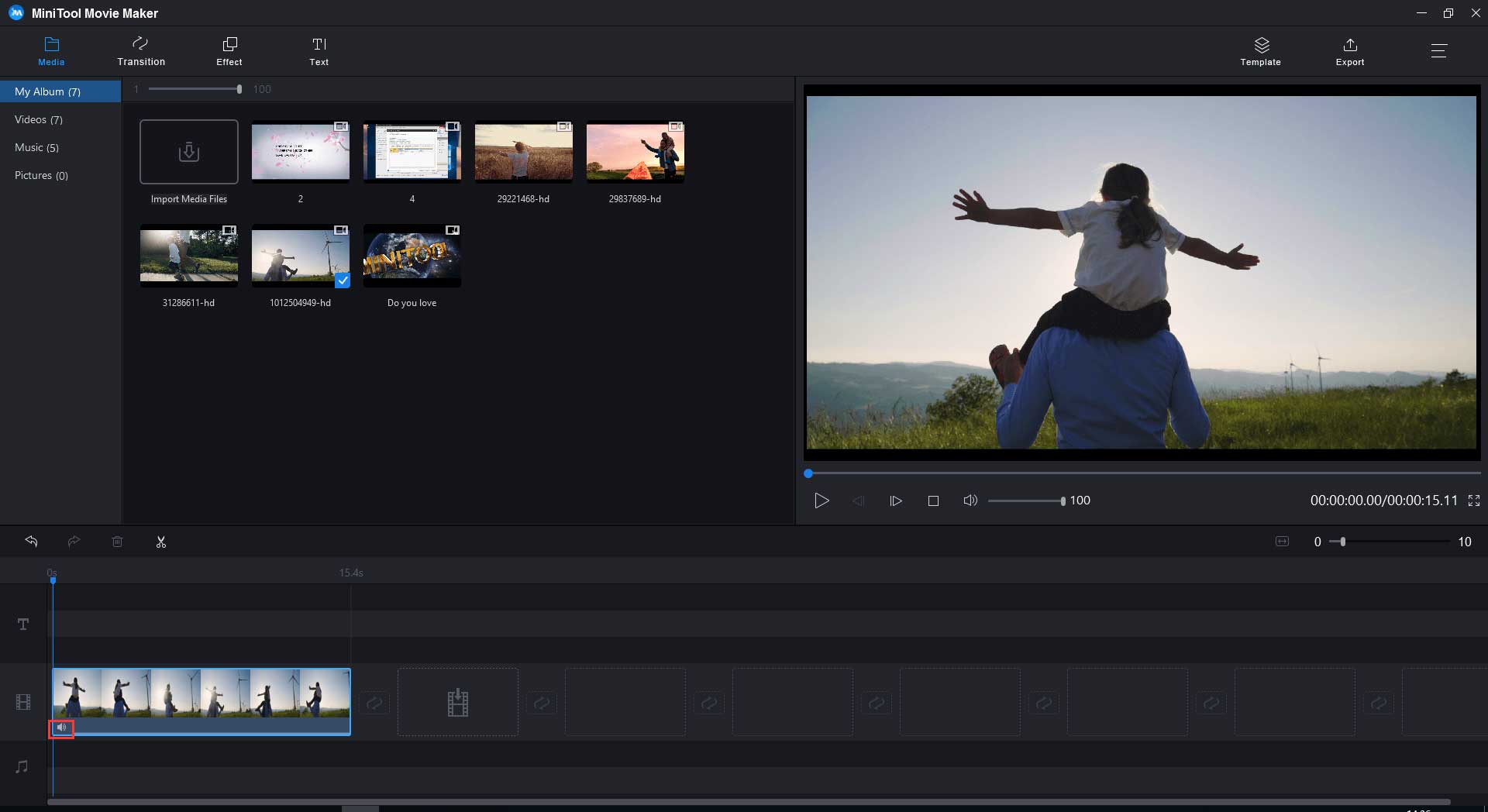
Step 2: Or you want to remove the part of the original track, you can drag the playhead to the start point of the unwanted part of the track, click the scissor icon on the playhead to split the video. Then tap on Mute to remove the part of the original track.
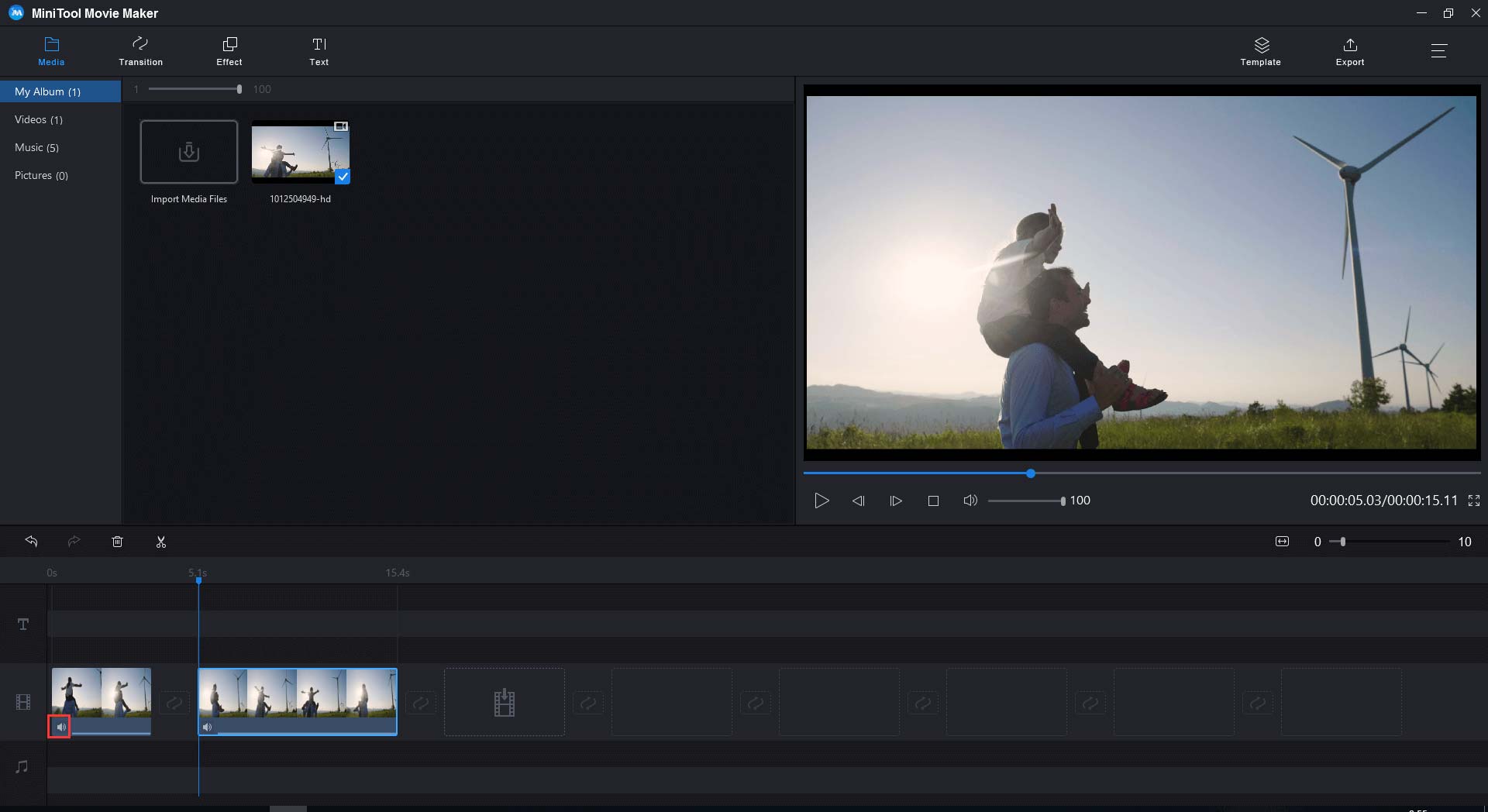
Tip 2: Add different music to different video clips
After splitting the video into serval parts, you may wonder how to add background music to a video clip.
Step 1: Choose the music, drag the playhead to the right place and click the scissor icon on the playhead to split the music. Then right-click on the unwanted part and select Delete option from the drop-down list.
Step 2: Do the same steps to add music to video, and repeat the last step to edit music.
Step 3: If you want to make fade-in and fade-out effects, right-click on the music and select Edit to fade in and fade out music.
Step 4: When all is done, tap on Export in the toolbar, then click on Export in the pop-up window to save this video.
If you use other video editor and find there is a watermark on your video, to solve this, you can read this post: How to Remove Watermark from Video and Photo Efficiently.
How to add music to video and edit it on YouTube
Sometimes, you may upload a video with no background music to YouTube. Later, you realize that you need to add music to video to enhance your YouTube video. But you don’t want to delete the video and re-upload a new one.
Fortunately, YouTube has a video editor which allows you to make some changes to the existing video without losing its URL.
Add music to video on YouTube
Whether you forget to add background music to video or can’t find some free suitable music for video, YouTube Video Editor is a better option.
To learn more about YouTube video editor, see: How to Edit Videos with YouTube Video Editor – 3 Tips.
Follow the steps below to add mp3 to video on YouTube.
Step 1: Open the browser and sign in to YouTube to access its homepage.
Step 2: Go to YouTube Studio (beta) page by clicking your profile picture in the top-right corner of the screen and selecting the YouTube Studio (beta) option from the drop-down menu.
Step 3: Tap on Videos in the left panel, you will see all your uploaded videos included unlisted and private videos are listed here. Then choose the video you would like to add music.
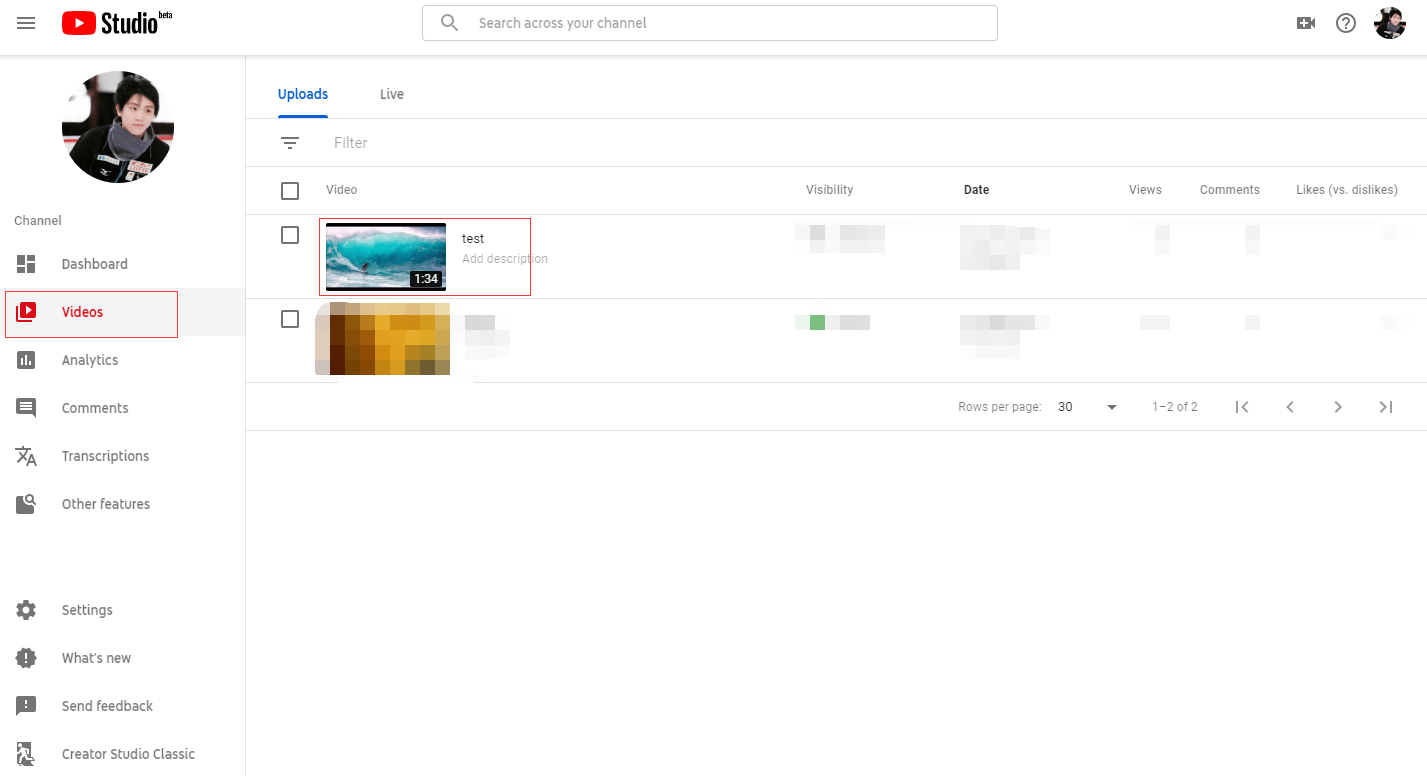
Step 4: Select the Editor option in the side bar at the left and it will bring you to the editor page.
Step 5: On this page, find the audio icon and click on the arrow icon to expand it. Then choose the AUDIO option to add mp3 to video.
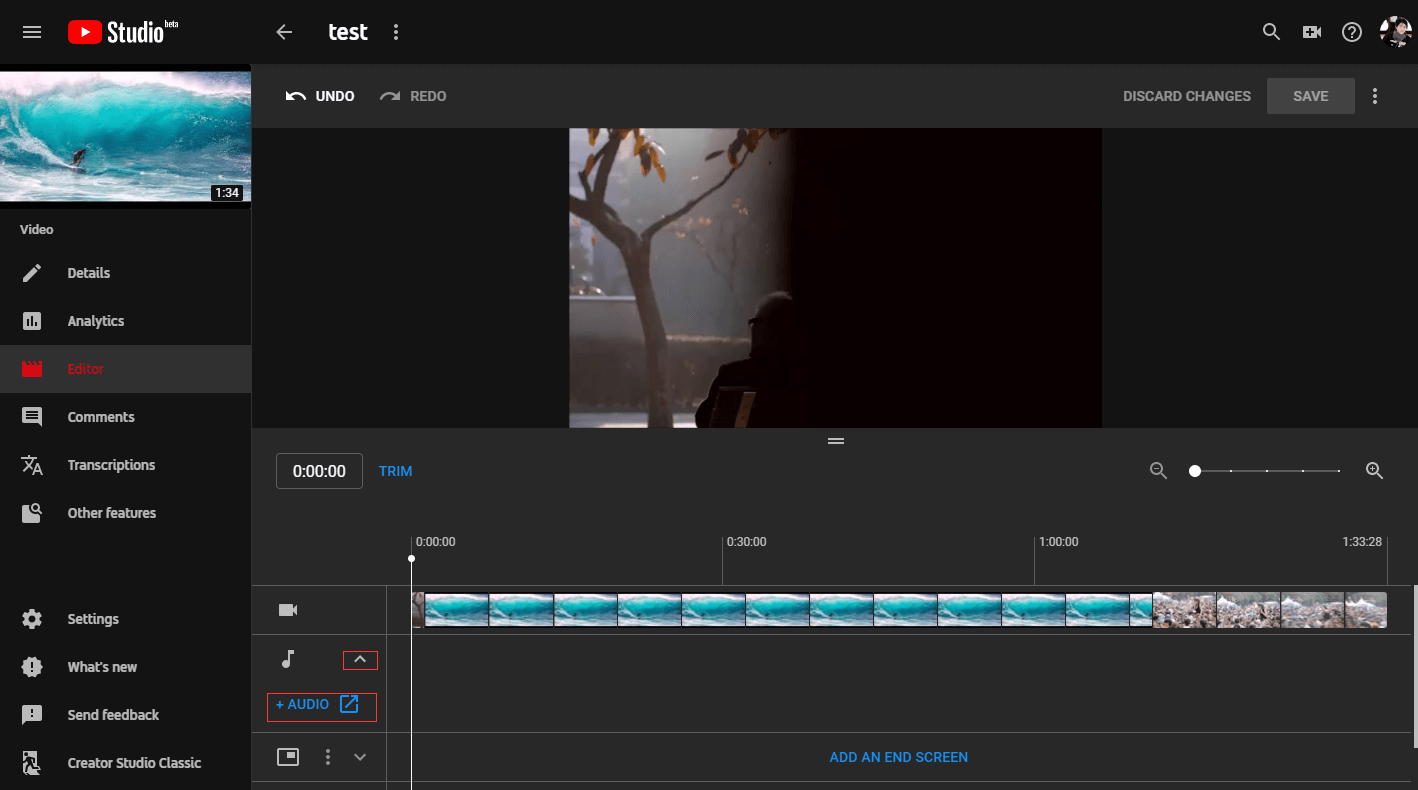
Step 6: Choose the audio as you like and click on ADD TO VIDEO to add music to video.
Edit music in video on YouTube
Since you’ve added background music to video, you can also edit it if you want.
Add music to a specific part of the video
Drag the start point of the track to the right, drag the end point of the track to the left, then move the track to the right place.
Change another song
If you find the music is unsuitable and want to change it, click on Remove track. It will delete the added music immediately and you can choose another suitable music for your video.
Change audio saturation
Audio saturation can make audio sound musical and pleasing. To make your audio sound musical, you can change audio saturation of the original and background music with YouTube Video Editor.
Drag the blue icon to the left side if you favor original audio or to the right side if you favor background music.
In the end, choose Save changes after finishing the operation and click Save in the pop-up window. It will take a few minutes to complete the process. When it was done, you will see the modified video on your YouTube channel.
Want to start a YouTube channel? You need to read this post: How to Start a YouTube Channel – 4 Useful Tips.
5 Places to Find Free Music for Video
Can’t find copyright-free music on the web? This part offers you 5 royalty-free websites.
YouTube Audio Library
YouTube Audio Library offers hundreds of tracks for free, including music and sound effects. It’s very simple to find suitable music or sound effect for your video. In YouTube Audio Library, music is organized according to genre, mood, instrument, duration and attribution. You can easily navigate through the collection and search for specific tracks such as Pop, Jazz or Rock.
There are over 20 categories of sound effects in the YouTube Audio Library. You can download sound effects as you like quickly.
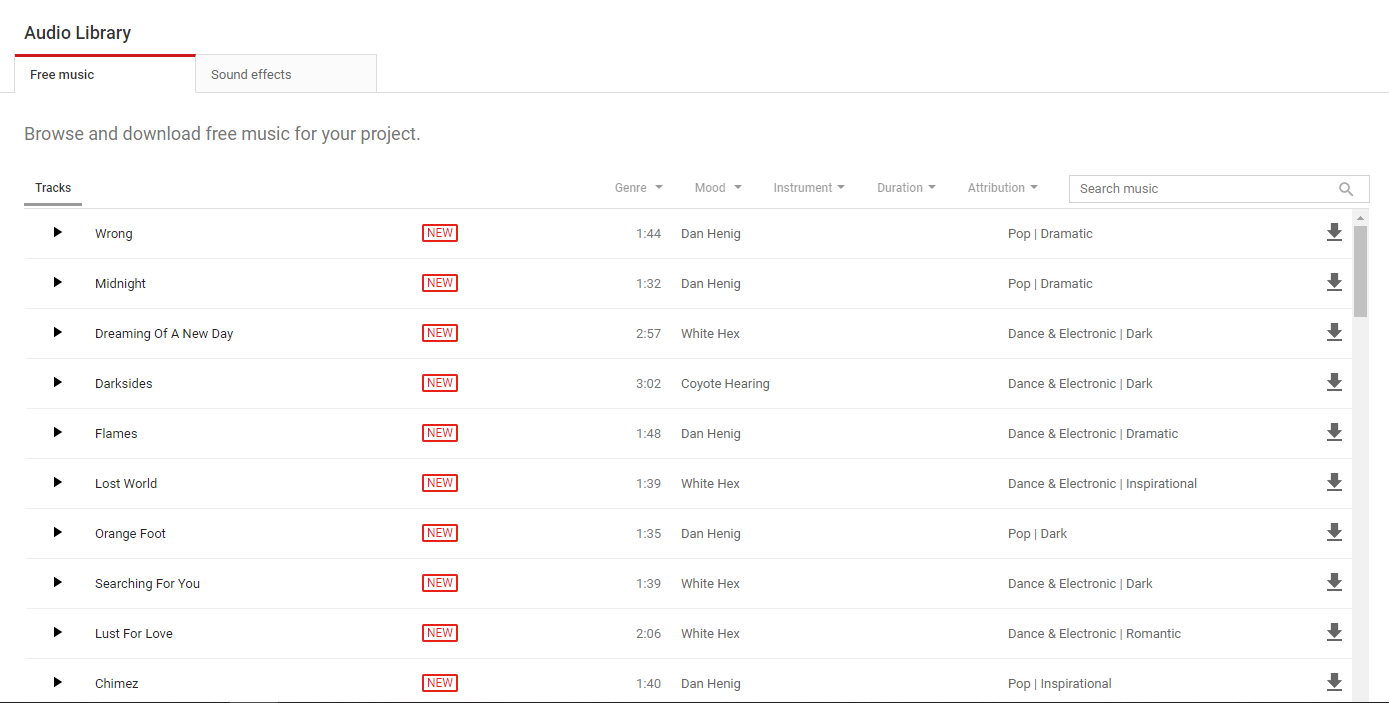
Free Music Archive
Free Music Archive is launched in 2009. It’s an interactive library of high-quality and legal audio downloads founded by the most renowned freeform radio station WFMU. It offers over 10 popular types of music, such as Blues, Country, Classical, Electronic and so on.
This website has another feature Charts. You can see the most popular music in this week, this month and all time.
You can download these songs without having to log in.
Freesound
Freesound offers audio snippets, recordings, samples, bleeps etc., which allows you to use them for free. It also provides some interesting ways to help you access samples.
- You can type keywords to browse the sounds you may like.
- You can upload sounds to the website under creative commons
- You are able to interact with other sound-artists.
- It also allows you to comment on the audio track that you like.
dig.ccMixter
dig.ccMixter is a global music community. There are thousands of creators upload their works to this website around the world. You can search for music according to film, game, and commercial product. With it, you can find perfect track or theme music for your video.
If you want to use music for commercial products, it offers you thousands of hours of free music, but you need to give credit to the musicians. Besides, to add music to video games, there are various genres available for themes and looping backgrounds.
Incompetech
Incompetech is a free music website, which provides numerous audio tracks for users. You can navigate through the collection you need easily. It also allows you to download music without having to log in. But if you want to use the search function to find music, you need to become a registered member first.
Conclusion
After reading this post, you must have learned how to add music to video on computer and on YouTube. All in all, background music is essential to video which not only enhances your video, but also makes audiences feel engaged. So wouldn’t it be better to add background music to video?
If you have any question about add mp3 to video and MiniTool Movie Maker, please contact us [email protected] or leave a comment below.
Add Music to Video FAQ
- Launch the iMovie app and create a new video project.
- Tap on Movie and choose the video you want to add background music.
- Press Create Movie in the lower part.
- Tap on the gear icon in the lower right corner and toggle Theme Music on. Then select the music you want.
- Download and install MiniTool Movie Maker. Then run the program.
- Import audio and photos. First drag and drops photos to the timeline. After that, put the audio in the audio track.
- Click on Export to adjust the output settings.
- Finally, tap on Export.


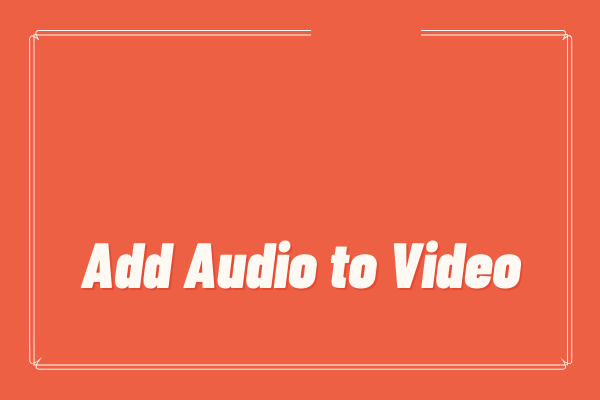
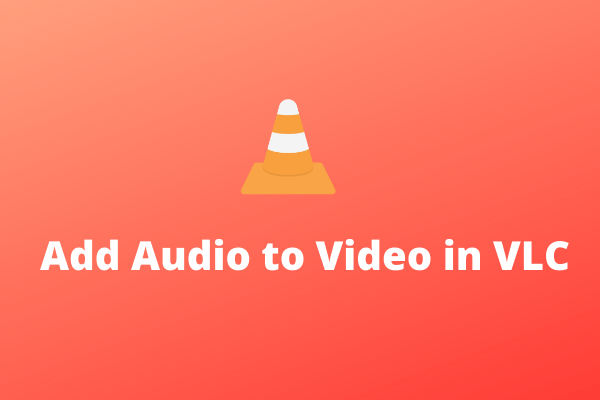
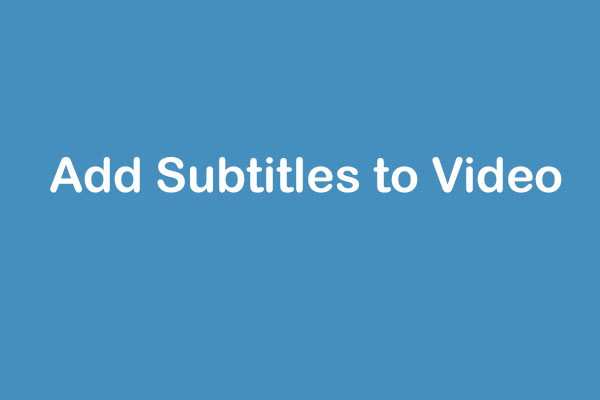
User Comments :