It’s annoying that Instagram keeps cropping your videos. Why does this happen? The reason is simple. Instagram accepts 4 different video aspect ratios. If the aspect ratio of your video is not in the supported aspect ratio, then your video will be cropped automatically when uploading it (Want to create an attractive Instagram video? MiniTool MovieMaker is a nice choice.).
To solve this, first, you should know what video aspect ratio Instagram accepts and resize video for Instagram. Here are:
| Type of Instagram Video | Aspect Ratio |
| Instagram Feed Video | 1:1, 4:5, 16:9 |
| IGTV Video | 9:16, 16:9 |
| Instagram Stories | 9:16 |
| Instagram Video Ad | 1:1 |
After knowing the supported aspect ratios of Instagram, this post will walk you through the steps to resize video.
Method 1. Resize Video with FileConverto
FileConverto is a versatile video conversion tool that also comes with serval video and audio editing tools, such as video resizer, video joiner, video compressor, audio remover and MP3 joiner. The video resizer tool of FileConverto allows you to custom video width and height for Instagram, Facebook, Twitter and YouTube.
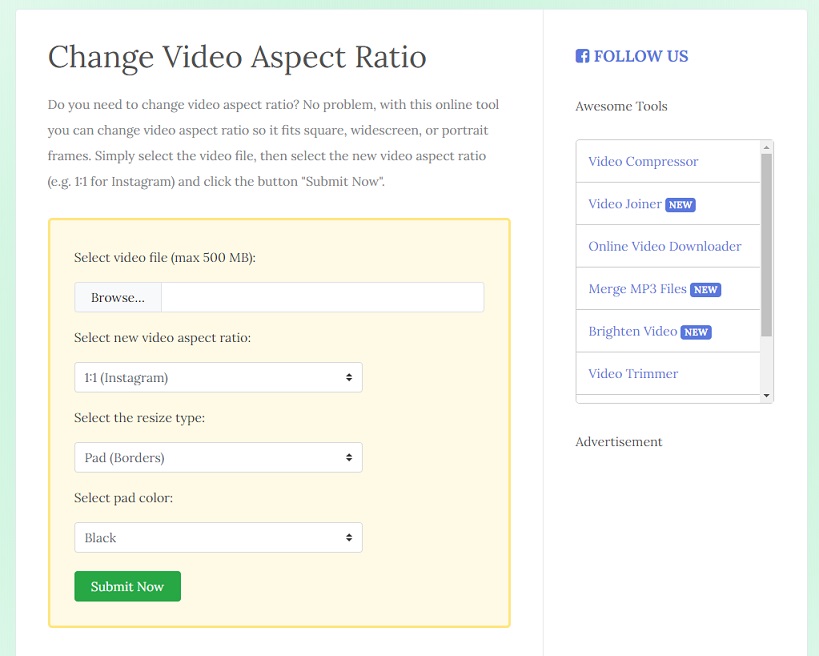
Here’s how to resize a video online.
Step 1. Go to the FileConverto website.
Step 2. Tap on Video Tools and select the Change Aspect Ratio from the drop-down list.
Step 3. Click the Browse button to upload the video you want to resize.
Step 4. It offers 6 different aspect ratios for video: 1:1, 9:16, 16:9, 4:5, 4:3 and 5:4, and 2 resize type: Pad and Crop. Choose the desired aspect ratio and resize type and click on Submit Now.
Step 5. After the resizing process is complete, download the resized video to your device.
See also: Top 5 Best GIF Resizers (Desktop & Online).
Method 2. Resize Video with Online Converter
Although Online Converter is aimed to change video format, this tool also can be used to resize video, compress video and merge video. It provide a lot of aspect ratio options like 1:1, 16:9, 4:3, 5:4, 4:5, 9:16, etc. Besides, it lets you specific the video width and height as you like.
Let’s see how to resize video online with Online Converter.
Step 1. Open the online Converter website in your browser.
Step 2. Go to Video Converter> Resize Video.
Step 3. Once you’re in the Resize Video page, you can upload the target video first or paste the video link. Then choose the suitable video aspect ratio in the Size box. Or enter the number in the Width and Height box.
Step 4. When the conversion process is done, you can directly download it from the website without any watermark.
Conclusion
FileConverto and Online Converter are the best video resizers to resize video online for free. If you want to try other video resizers, here recommend Animaker and Kawping. The two video makers are good at making and editing videos.
If you have better suggestions or recommendations, please leave a comment in the comments area.


User Comments :