In this post from MiniTool MovieMaker, we’ll walk you through 8 effective methods to resize video for TikTok.
Resizing a video means changing the dimensions or frame size of a video clip to accommodate certain parameters such as upload limits, output size, and other constraints. Before uploading a video to social media platforms like TikTok and Instagram, you might need to resize it. You’ve learned how to resize video for Instagram, and in this post, you’ll learn how to resize video for TikTok.
TikTok Video Specs
Before we get started, let’s quickly review the TikTok video upload requirements. TikTok app for Android and iOS allows you to record a video using the built-in camera and tools like timer, zoom, speed, and more. Also, it lets you upload videos from your phone gallery.
TikTok video specs on the app version:
- Video format: MP4 and MOV using H.264 codec
- Video resolution: 1080 x 1920 pixels
- Video length: The latest TikTok app supports videos up to 10 minutes
- Video file size: TikTok app for Android supports videos of up to 72MB, and the iOS version supports videos of up to 287.6MB.
Besides, TikTok offers a desktop application for Windows PCs and a web version.
TikTok video specs on the web version:
- Video format: MP4 and WebM
- Video resolution: 720 x 1280 pixels or higher
- Video length: Up to 30 minutes
- Video file size: Up to 2GB
The recommended dimensions for all videos uploaded on TikTok are 1080 by 1920 pixels. This should correspond to an aspect ratio of 1:1 or 9:16, the default portrait size for almost all smartphones. Even though it supports uploading landscape videos, this is not recommended.
Therefore, you’d better resize your video to fit TikTok before uploading. Here’re 8 reliable TikTok video resizers. Choose one and optimize your video for TikTok.
How to Resize Video for TikTok on Windows
First of all, let’s look at these desktop apps to resize video for TikTok.
#1. MiniTool MovieMaker
MiniTool MovieMaker is a great video editor that allows you to quickly create a video with video clips, images, and music. Also, it provides many effects to enhance your footage including a library of trendy transitions, filters, motion effects, and 3D LUT effects.
Apart from that, MiniTool MovieMaker empowers you to crop, trim, split, rotate, flip, and reverse videos, change clip playback speed, add text to video, and choose the right aspect ratio for your project.
As for the aspect ratio, MiniTool MovieMaker offers 4 options, 16:9, 9:16, 4:3, and 1:1. Hence, you can use it to resize video for TikTok or other social media platforms. This application is simple to use and can export videos in 1080p for free and without watermarks.
Now, let’s see how to resize videos for TikTok using MiniTool MovieMaker.
MiniTool MovieMakerClick to Download100%Clean & Safe
Step 1. Download and install MiniTool MovieMaker on your PC.
Step 2. Launch MiniTool MovieMaker, click the arrow next to the default 16:9 (Widescreen) setting, select 9:16 (Portrait), and close the promotion window to enter the main interface.
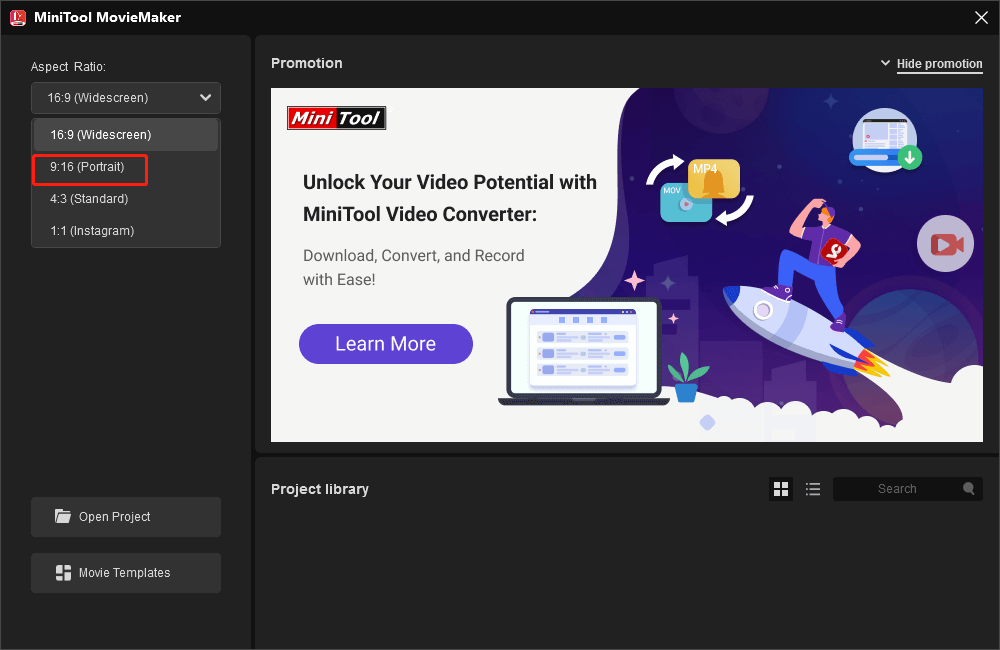
If you just close the promotion window but still keep the default aspect ratio, you can choose an aspect ratio later in the edit page.
Step 3. Under the default Media tab, click Import Media Files to open your videos. Then, click the plus icon or drag it to the timeline.
Step 4. Optionally, you can edit these videos.
- Add a transition: Click Transition at the top, find a transition effect, and drag it to a position between the two clips.
- Add a sticker: Position the playhead where you want the sticker to start, go to Elements, download a sticker, and click +.
- Add music: Click Media > Import Media Files to upload your music and drag it to the timeline.
- …
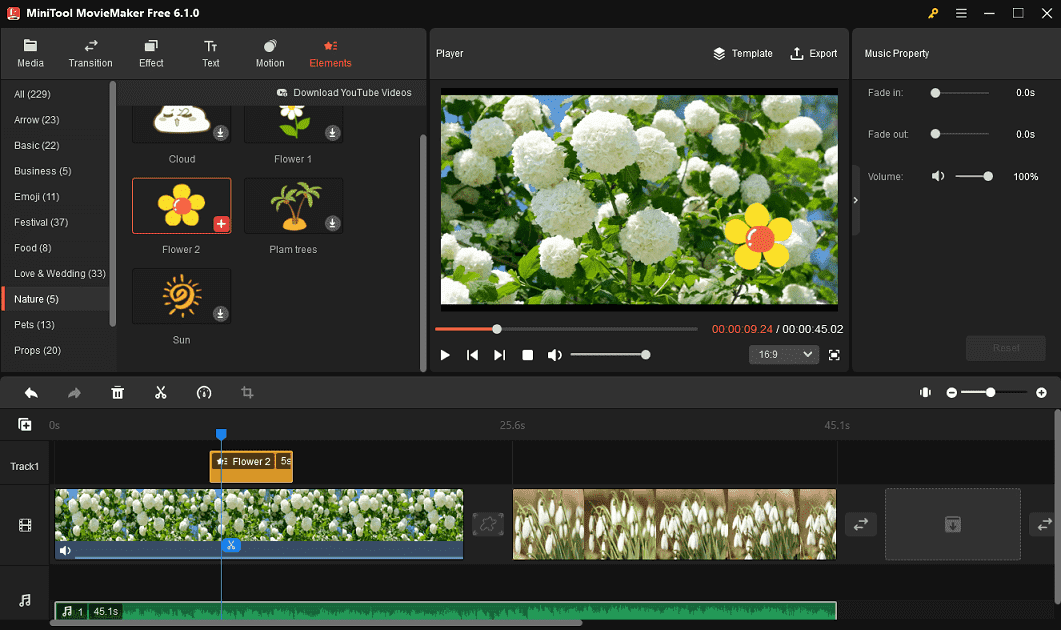
Step 5. To resize these videos for TikTok, click the arrow next to 16:9, and choose 9:16 from the list.
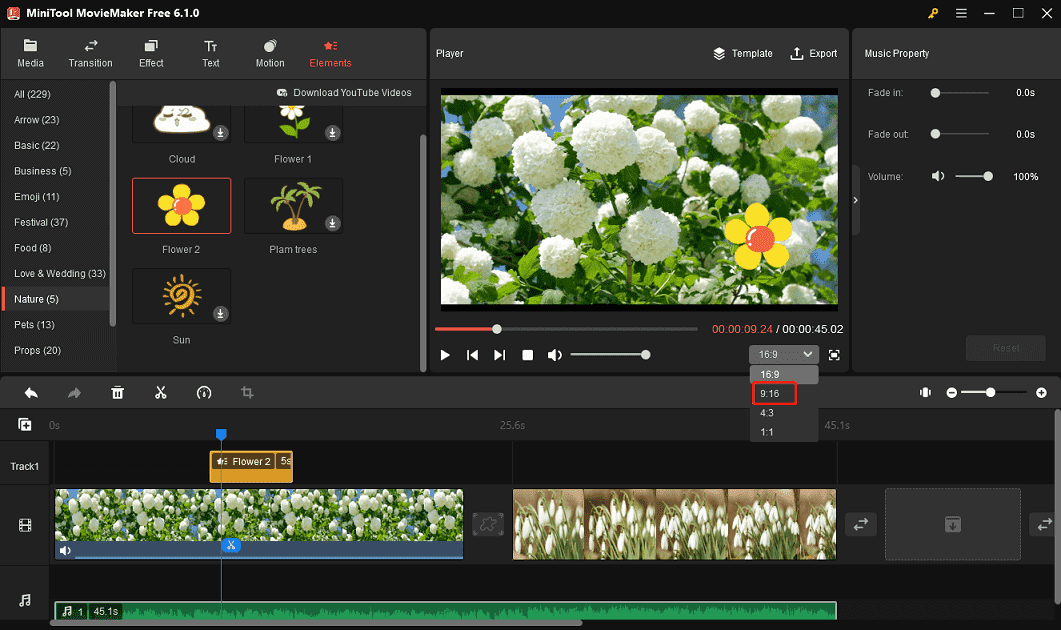
Step 6. Click Export to export the video. By default, MiniTool MovieMaker exports video in MP4 1080P. Check the current file size and make sure it doesn’t exceed the maximum file size of the TikTok video.
Choose the destination folder to save your video and click Export to start.
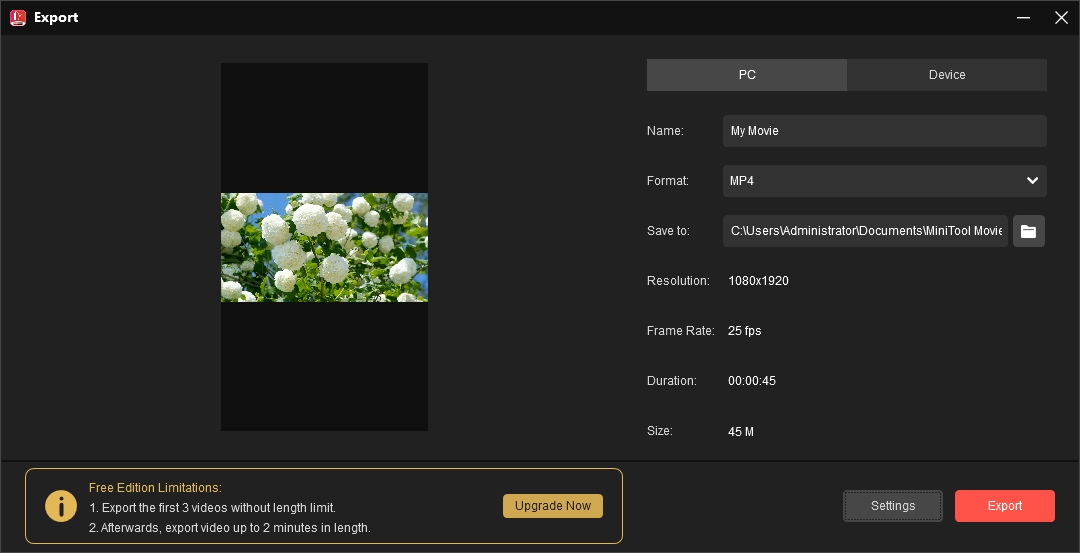
With MiniTool MovieMaker, I can easily edit and create videos for TikTok.Click to Tweet
#2. Windows 10’s Built-in Video Editor
Windows 10 has a built-in Video Editor in the Photos app. If you’re using a Windows 11 PC, you can find it in the Photos Legacy app. This video editor also has the ability to resize video for TikTok.
Moreover, you can use this video editor to split and trim videos, modify the playback speed, apply motion effects, add a title card, and more.
Here are the steps to resize a TikTok video using Windows 10’s built-in video editor.
Step 1. Click on the search box, enter video editor, and click Open to launch Video Editor.
Step 2. Click New video project to create a new project.
Step 3. Click Add to upload your video and drag it to the storyboard.
Step 4. Edit the video as you like. Apply filters, 3D effects, and more.
Step 5. Click three dots at the top right corner, then click the 16:9 Landscape option, and click on Make portrait.
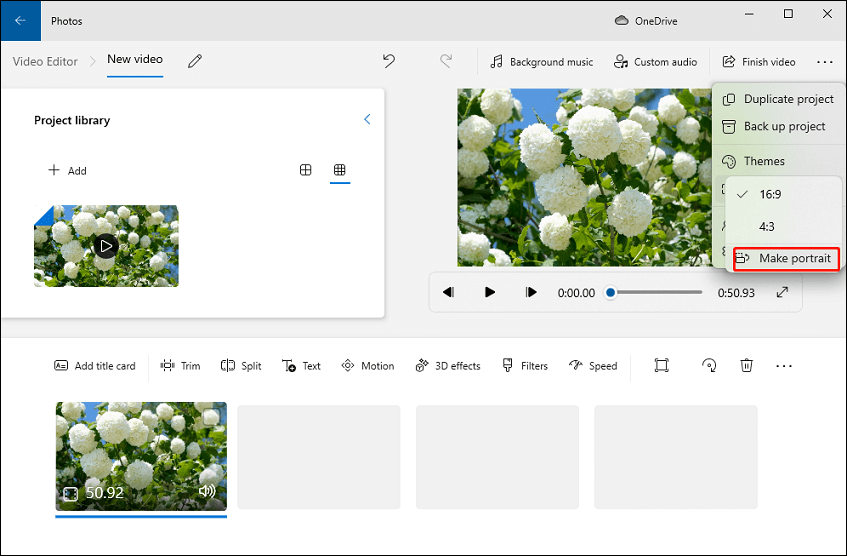
Step 6. Click Finish Video > Export, choose a folder, and click Export to save the video.
How to Resize Video for TikTok on Mac
When it comes to Mac video editors, iMovie is the first option for most users. However, iMovie can’t help you resize video for TikTok because it only supports the 16:9 aspect ratio. To resize a video for TikTok on your Mac, you can try another Mac video editing application – Final Cut Pro.
#1. Final Cut Pro
This application offers a set of editing tools and effects that you might need, such as color correction, transitions, animation, titles, and more. Also, it allows you to make some adjustments to the aspect ratio to make sure the video displays correctly on social media like YouTube, TikTok, and Instagram. Now, let’s see how to resize a video for TikTok using Final Cut Pro.
Step 1. Open Final Cut Pro on your Mac and import your video.
Step 2. Go to the Inspector window or press Command & 4, select Modify, and a pop-up window appears. You’ll see Project Name, Starting Timecode, Video, Rendering, etc.
Step 3. Expand the Video menu and you’ll see different sizes, choose Vertical for TikTok, set the resolution to 1080 x 1920, and click OK to save the changes.
Step 4. Continue to edit the video and then export it.
#2. CapCut
CapCut is a popular video editing app for Android and iOS, and now it also offers the desktop version for Windows and Mac. To use it to make compelling videos on your Mac, first, you need to get it from the Mac App Store.
CapCut is packed with many features, such as filters, special effects, transitions, stickers, normal or curve speed adjustment, animation, freeze frame, aspect ratio, etc. This app offers a list of aspect ratio options.
How to resize a video for TikTok using CapCut on your Mac? Follow the steps below and it will be exactly the same if you’re on a PC as well.
Step 1. Open CapCut on your Mac and sign in with your account.
Step 2. Click the + Create project button at the top to create a new project and enter the main interface.
Step 3. Click Import to open a video from your Mac, and drag it to the timeline.
Step 4. To adjust the aspect ratio for TikTok, click the Ratio button below the video player, and choose 9:16 from the dropdown list.
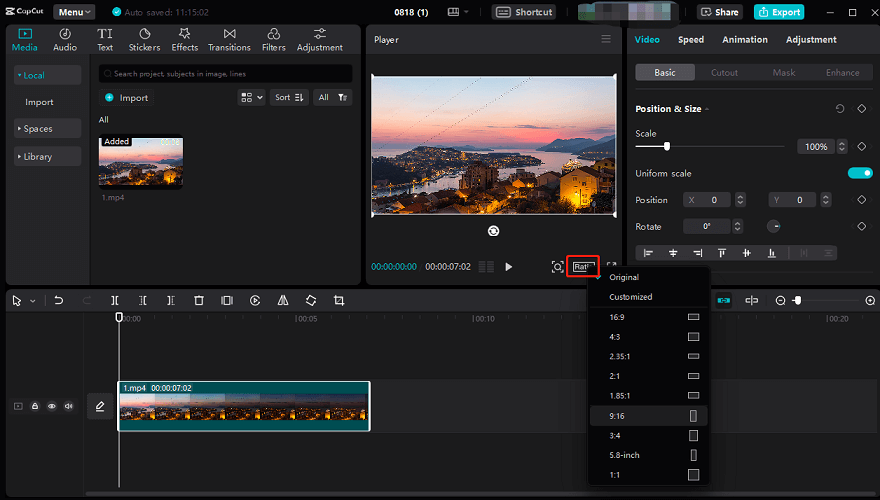
Step 5. Click Export to export the video.
How to Resize Video for TikTok on Android/iOS
There’re many apps to resize video for TikTok on your smartphones. This part will take InShot and VN Video Editor as examples.
#1. InShot
InShot is a popular video editor with professional features like transitions, music, stickers, filters, video collages, voice changer, animation, and more. Moreover, it’s a useful app to resize video for TikTok on your Android device or iPhone/iPad.
Step 1. Open the InShot app on your device.
Step 2. Click Video to open a video from your phone’s gallery.
Step 3. Swipe right on the bottom menu bar and tap Canvas.
Step 4. Choose the 9:16 option with a TikTok icon. Then, save and export the video.
#2. VN Video Editor
VN Video Editor is also one of the best editing applications for Android and iOS. It’s also a quick way to resize video for TikTok. What’s more, this app enables you to trim, split, crop, and reverse videos, apply filters, add text, and more. While exporting, it lets you customize video resolution, frame rate, and bitrate.
Follow the steps below to change the video aspect ratio for TikTok.
Step 1. Open VN Video Editor on your phone.
Step 2. Tap the plus icon in the bottom right corner, and click New Project to open your video.
Step 3. Tap the Original button at the top, select 9:16, and click Save.
How to Resize Video for TikTok Online
If you want to resize video for TikTok online, you can use the following tools.
#1. FileConverto
FileConverto is a versatile multimedia editor and converter and provides a variety of video tools, audio tools, image tools, and PDF tools. For instance, this online file editor allows you to change video aspect ratio, compress videos, extract audio from video, add stop motion effect, trim MP3 files, and more.
Here’s how to resize videos for TikTok with FileConverto.
Step 1. Navigate to the FileConverto website, click Video Tools, and select Change Aspect Ratio from the dropdown list.
Step 2. Click Browse to upload a video from your computer.
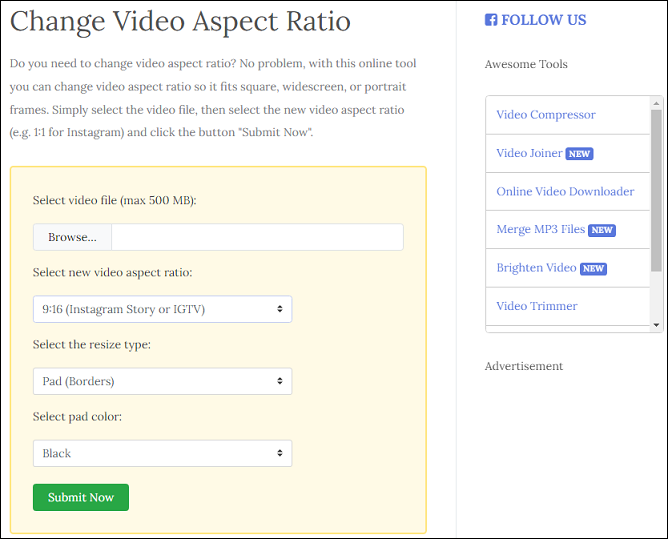
Step 3. Click the second tab and you’ll see 6 aspect ratio options. Select 9:16 from the list.
Step 4. Click Submit Now to start the resizing process. Once done, download the video.
#2. Online Converter
Online Converter allows you to convert videos, audio, images, e-books, and documents. As an online video converter, it not only converts between various video file formats but also has some video tools to compress, cut, blur, merge, repair videos, and more. Also, it lets you resize video for TikTok.
Step 1. Go to the Online Converter website.
Step 2. In the Video Converter section, click Video Tool, and choose Resize Video.
Step 3. Click Choose File to add your video.
Step 4. Click the arrow next to Options and choose Aspect Ratio 9:16.
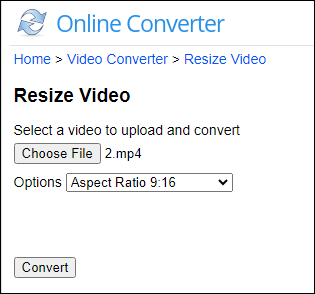
Step 5. Click Convert. Once done, download the resized video.
Final Thoughts
TikTok is a popular video-sharing platform and the standard aspect ratio is 9:16. Before uploading, you’re recommended to adjust the ratio of your video to make it suitable for TikTok, and this will be easy if you choose the right tool.
This post gives you 8 apps to resize video for TikTok on your computer and phone. Also, you can use these apps to resize video for other social media platforms. And if have any questions while using MiniTool MovieMaker, you can contact us via [email protected].


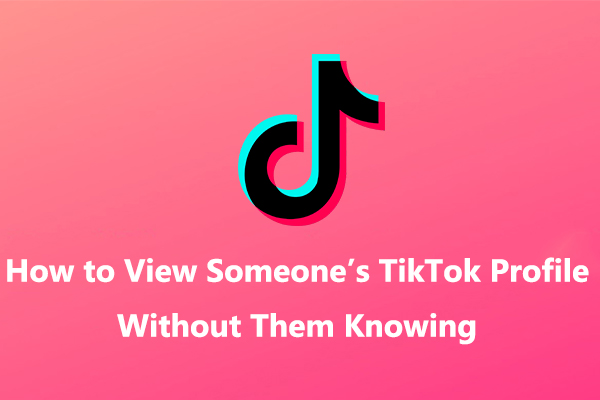
![TikTok Photo Mode: How to Get Photo Mode on TikTok [Full Guide]](https://images.minitool.com/moviemaker.minitool.com/images/uploads/2022/11/how-to-get-photo-mode-on-tiktok-thumbnail.jpg)
![How to Fix the DaVinci Resolve Media Offline Issue [Full Guide]](https://images.minitool.com/moviemaker.minitool.com/images/uploads/2023/03/davinci-resolve-media-offline-thumbnail.jpg)


User Comments :