What Is TikTok Photo Mode?
In October 2022, TikTok introduced a new feature called Photo Mode that allows users to put multiple still photos in a post just similar to the Instagram carousel post.
TikTok Photo Mode lets users upload up to 35 pictures from the phone’s photo gallery, and they will display one after another. Then, users can add music to these images. Also, they can use the other tools on the screen to edit the images one by one instead of the whole series.
In the meantime, TikTok also launched some enhanced editing tools to give users more freedom to show their creativity and share their stories. These improved tools allow users to stack, trim, and split videos, set the duration of sounds, add photo & video overlays, edit the text position, adjust video speed, add sound effects, etc.
How to Get Photo Mode on TikTok?
How to get Photo Mode on TikTok? How to post images on TikTok with Photo Mode? Here’s a step-by-step guide.
Before getting started, make sure that you’ve updated the TikTok app to the latest version. To check for updates, go to the App Store or Google Play, and search for TikTok. If there’s an available update, follow the onscreen prompts to install the newest version of the TikTok app.
Step 1. Oen the TikTok app on your phone and log in with your account.
Step 2. Tap the big plus icon at the bottom of the screen to open the editing page.
Step 3. Tap Upload next to the Record button and then check the Select multiple option in the bottom left corner.
Step 4. Move to the Photos tab and choose the pictures you’d like to share by ticking the bubbles in the top right corner. You can select up to 35 photos.
Step 5. Once you’ve selected all the pictures you want, you can click and hold on to any photo and drag and drop to change the order. Then, click Next.
Step 6. Now, at the bottom of the screen, you’ll see “Switch to photo mode”. Tap Switch to photo mode. Then you’ll see “Switch to video mode” at the bottom, it means that you’re already in the TikTok photo mode.
Step 7. Optionally, you can customize these photos. You can add music to the whole image series, or add stickers, text, effects, and filters to the image as usual.
Step 8. After editing, click Next. Select the cover photo, enter the final details and tap Post.
How to Fix TikTok Photo Mode Not Working?
Some TikTok users said that when they upload many images, they can’t see the “Switch to photo mode button at the bottom center. Why the photo mode isn’t working?
The most likely reason is the version of your TikTok app. You should check for updates and ensure sure it’s completely up to date. Then, open the TikTok app and try again.
Related:
- Video Is Being Processed on TikTok? 6 Methods to Fix This Issue
- How to Add a Link to TikTok Bio [Step-by-Step Guide]
How to Make a TikTok Video from Multiple Photos
If you use TikTok on PC, you can only upload videos from your computer to the TikTok website. If you want to share many pictures, turn them into a video and then upload it to TikTok.
To help you make a video with images, MiniTool MovieMaker is recommended here. It’s a simple photo video maker for Windows 11/10 PCs.
MiniTool MovieMakerClick to Download100%Clean & Safe
Moreover, this video editor provides many editing tools that allow you to rotate, flip, trim, crop videos and photos, add filters, add animated stickers, and more. More importantly, it supports exporting video up to 1080p without watermarks.
Conclusion
On the TikTok app, you can upload multiple images and display them in both video mode and photo mode, and you can switch between the two modes. Follow the above steps to share multiple pictures in a carousel post.


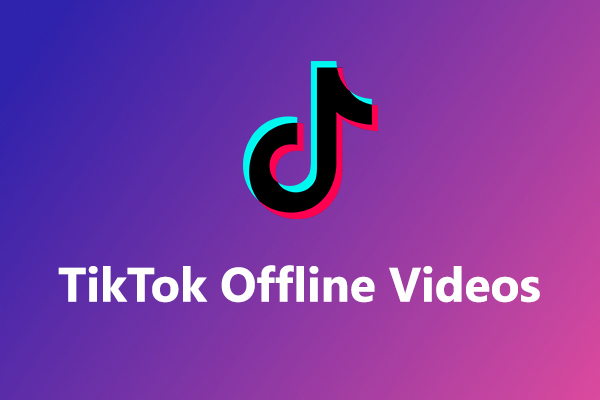
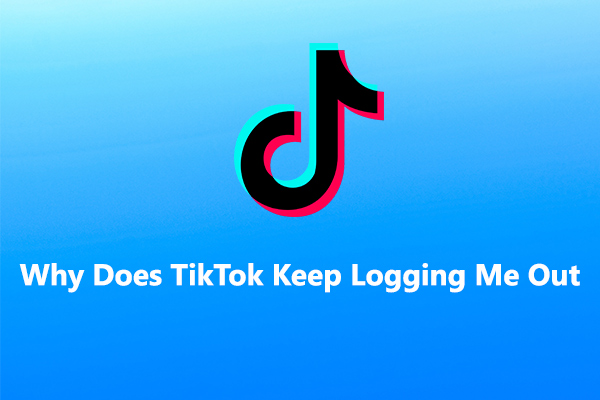
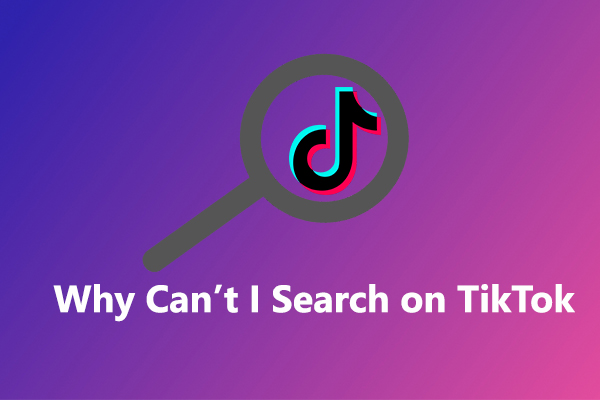
User Comments :