Premiere Rush and Premiere Pro are two popular video editing applications from Adobe. Many people don’t know what’s the difference between them and which one is better for video editing. Premiere Rush vs Pro, which one is suitable for you? This article from MiniTool MovieMaker will show you a comparison of Premiere Rush vs Premiere Pro.
To help you choose one suitable editor from Premiere Rush and Pro, this article will give you a brief introduction and show you their differences through the comparison of Premiere Rush vs Pro from 8 aspects.
Part 1: What Is Premiere Rush
Adobe Premiere Rush is a video editing application designed to make it easy for users to create on the go. You can download it for free on macOS, Windows, iOS, and Android. It is a wonderful choice for creating short videos for about 20 minutes or less. What’s more, you can create content with high-quality motion graphics, audio, and color, and then share it quickly on your social platforms like YouTube, Facebook, and more.
As a video editor, Premiere Rush provides you with some easy-to-use editing tools thus you can use it to refine color and audio, adjust speed, and add titles, transitions, audio, and motion graphics.
Part 2: What Is Premiere Pro
Adobe Premiere Pro, available for macOS and Windows, is a timeline-based and non-linear video editor that launched in 2003. It is published as part of the Adobe Creative Cloud licensing program, and it is often used alongside After Effects and Photoshop for creative projects. Premiere Pro is known as a professional video editor with tons of all the essential tools you need and various advanced tools.
Part 3: Premiere Rush vs Pro Comparison
To help you better choose the right video editor for you, this part shows a detailed comparison of Premiere Rush vs Pro.
#Premiere Rush vs Premiere Pro: Interface
Both the interface of Premiere Rush and Premiere Pro is intuitive, but they still have some essential differences. You can check the below interface comparison of Adobe Premiere Rush vs Pro.
About Premiere Rush, there is less content involved in its interface. All its functions are contained in a single interface with a media browser on the left, a preview monitor and timeline in the middle, and effect controls on the right.
Compared with Premiere Rush, the interface of Premiere Pro is more feature-packed. The entire interface configuration is called the workspace, and the workplace contains windows and panels. Its interface includes some tools that help us edit video, audio, images, etc. Its interface is customizable, and you can customize it to suit your needs for your convenience.
#Premiere Rush vs Premiere Pro: System Requirements
If you want to know whether you can use these two editing applications on your device, you can refer to the following system requirements comparison of Premiere Pro vs Premiere Rush.
Premiere Rush:
The Windows minimum requirements:
- Operating system: Microsoft Windows 10 with 64-bit support
- Processor: Multicore processor with 64-bit support
- RAM: 8 GB
- Monitor resolution: 1280×800 display
- Sound card: Compatible with ASIO protocol or Microsoft Windows Driver Model
The macOS minimum requirements:
- Operating system: macOS Catalina v10.15 or later
- Processor: Multicore Intel processor with 64-bit support, Apple M1 chip
- RAM: 8 GB
- Monitor resolution: 1280 x 800 display
- Sound card: Compatible with Apple Core Audio
iOS:
- iOS 13 or later
- iPhone 7 and newer (devices with A9 ARM chip or higher)
- iPad (devices with A9 ARM chip or higher)
Android:
- All devices running Android 9.0 and later
Premiere Pro:
The Windows minimum requirements:
- Operating system: Windows 10 (64-bit) V20H2 or later
- Processor: Intel® 6th Gen or newer CPU
- RAM: 8 GB
- Monitor resolution: 1920 x 1080 display
- Sound card: Compatible with ASIO protocol or Microsoft Windows Driver Model
The macOS minimum requirements:
- Operating system: Intel® 6thGen or newer CPU
- Processor: macOS 11.0 (Big Sur) or later
- RAM: 8 GB
- Monitor resolution: 1920 x 1080 display
#Premiere Rush vs Premiere Pro: Color Correction and Grading
Premiere Rush and Premiere Pro also differ in the function of color correction and color grading. The following content will show you the comparison of Premiere Pro vs Premiere Rush from this aspect.
For Premiere Rush, you can use it to apply color presets or create your own presets, and you can change the background color of videos. You can adjust a clip’s color by applying a color preset in its color panel, or manually adjusting some color parameters such as exposure, contrast, shadows, temperature, and more.
Compared with Premiere Rush, Premiere Pro is more professional in color correction and color grading tools that let you grade your footage directly on the editing timeline.
What’s more, it provides you with the tool Auto Color which could apply color corrections to video clips automatically and intelligently. If you are new to color correction, Auto Color can help you get familiar with improving video color adjustments. If you are an experienced editor, Auto Color can help you make color corrections more quickly.
In Premiere Pro’s color correction and color grading tools, its curve feature helps you make precise color adjustments quickly to get natural-looking results. And the two types of curves you can use to edit color are RGB Curves and Hue Saturation Curves. In addition to these tools, there are more color editing tools.
#Premiere Rush vs Premiere Pro: Audio Editing Features
Both Premiere Rush and Premiere Pro provide you with a free library of audio and a voice-over feature that helps you record your voice. But they still have differences. To help you know their audio editing features, this part shows you the comparison of Adobe Premiere Rush vs Pro in audio editing features.
In Premiere Rush, there are some tools you can use to refine audio. For example, it can help you reduce background noise, balance sound, adjust audio volume automatically, reduce echo, enhance speech, and more. Generally, Premiere Rush is a good choice if you just want to do some basic audio editing.
In addition to all the audio editing tools Premiere Rush offers, Premiere Pro has more advanced audio editing tools. For example, Premiere Pro allows you to mix as many tracks of audio in a sequence as your computer system can handle. Though there is free audio in Premiere Pro, most audios need to pay.
#Premiere Rush vs Premiere Pro: Video Editing Features
Premiere Rush offers you all the essential tools for basic video editing such as trimming, splitting, transitions, pan, and zoom effects, speeding up or slowing down video, adding texts, and others. Also, it provides you with some advanced editing tools such as you can use picture-in-picture effects and reframe your clips automatically, but the number of advanced tools is limited. Premiere Rush is a better choice if you just need to edit videos simply.
However, Premiere Pro as a professional video editing application has more advanced editing tools that can meet the needs of professional videos. What’s more, Premiere Pro allows you to collaborate with others to edit videos no matter where you are.
#Premiere Rush vs Premiere Pro: Supported Import Formats
The following shows you the comparison of Premiere Pro vs Premiere Rush in their supported import formats.
Premiere Rush supports you to import some video and audio formats such as MP4, M4V, MOV, MTS, MP3, AAC, AIF, and more and allows you to import some still image formats including BMP, JPEG, PNG, PSD, and HEIF. Also, it supports some native camera formats like ARRI AMIRA camera, Canon XF, Sony camera, and others.
Compared with Premiere Rush, Premiere Pro supports more file formats. In addition to supporting all that Premiere Rush supports, Premiere Pro also supports some closed captioning and subtitles formats including DFXP, MCC, SCC, SRT, STL, and XML.
#Premiere Rush vs Premiere Pro: Pricing and Plans
The following is the price comparison of Adobe Premiere Rush vs Pro.
The pricing for Premiere Rush started at $9.99 per month, and it also offers a free plan. But the feature of the free plan is limited which allows you to export only 3 files and provides 1GB of cloud storage.
The pricing for Premiere Pro started at $31.49 per month, and it provides you with a cheaper annual plan that charges $20.99 per month. You should be aware that you need to pay an early termination fee if you cancel after 14 days. You can also use Premiere Rush for free if you have a subscription to Premiere Pro.
Also, you can choose to buy Creative Cloud which cost $54.99 per month. Once you buy it, you can use Premiere Pro, Premiere Rush, and other Adobe products for free.
#Premiere Rush vs Premiere Pro: Pros and Cons
If you still don’t know which one you should choose, you can refer to the pros and cons comparison of Adobe Premiere Rush vs Pro.
Pros of Premiere Rush:
- Customizable color parameters
- Various motion title templates
- Allow audio editing
- An intuitive interface
- Allow working with phones
Cons of Premiere Rush:
- Slowing rendering
- Limited editing tools for professional videos
- Has a few types of transition
Pros of Premiere Pro:
- A wide range of editing tools
- Convenient hotkeys for operations
- Support an immersive virtual reality
- Support various file formats
- With all the features of Premiere Rush
Cons of Premiere Pro:
- Not suitable for beginners
- Require subscription
Part 4: An Alternative Way of Editing Videos
Apart from Premiere Rush and Premiere Pro, there still are many excellent video editing tools. This part recommends an excellent alternative for you.
MiniTool MovieMaker, compatible with Windows 7/8/8.1/10/11, is a free video maker and editor without watermarks, ads, and bundles. It has a clear and intuitive interface, and it is an application suitable for beginners as it doesn’t require special editing skills.
As a video editor, MiniTool MovieMaker provides you with both basic and advanced editing tools. You can use it to split, trim, rotate, and crop videos, slow down and speed up the video, and you can add effects, transitions, motions, and animated stickers to videos. Moreover, it allows you to edit the audio like fade in or fade out audio, or change the volume of it.
For its supported formats, MiniTool MovieMaker allows you to import most of the popular formats such as MP4, WMV, MOV, MKV, and other image and audio formats, and then it allows you to export in formats including MP4, AVI, MOV, WMV, MKV, WEBM, GIF, and MP3. What’s more, it allows you to adjust the output parameters like resolution, and frame rate according to your needs.
If you don’t want to make videos by yourself, MiniTool MovieMaker also provides you with movie templates that can help you create excellent and professional videos quickly and effortlessly.
MiniTool MovieMakerClick to Download100%Clean & Safe
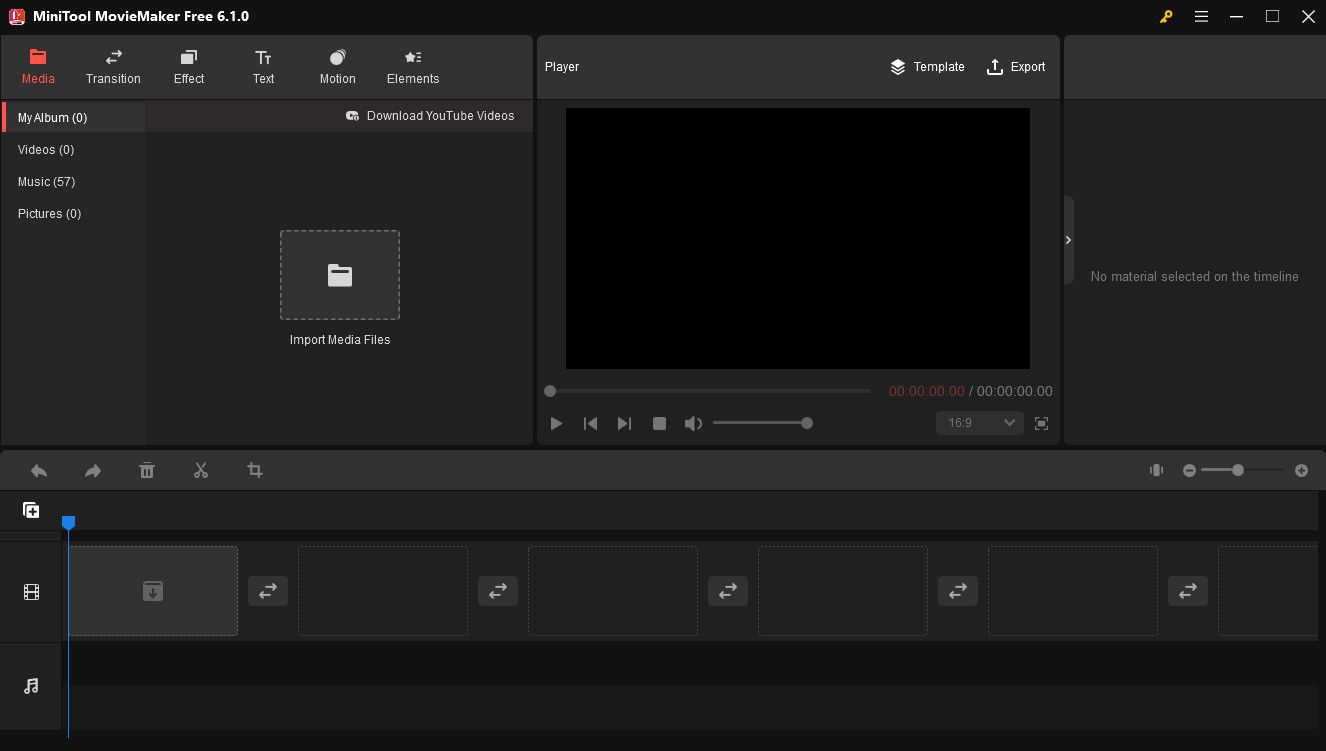
Key features:
- An intuitive and user-friendly interface
- Export videos without watermarks
- No ads and bundles
- Free music library including 57 songs
- Customizable output parameters such as resolution, frame rate, bitrate, and more
Conclusion
Both Premiere Rush and Premiere Pro are excellent video editors, but they have some differences and are suitable for different people. The above content shows you a brief introduction to them and gives you a comparison of Premiere Rush vs Pro in different aspects. In general, Premiere Rush is a better choice if you are a beginner or someone who just needs basic editing tools. On the contrary, Premiere Pro is a better choice if you need to make professional videos.
Hope this article is helpful to you, and you can choose one suitable video editor from them, or you can choose MiniTool MovieMaker.
If you have any questions or comments about MiniTool MovieMaker, please don’t hesitate to email us at [email protected].


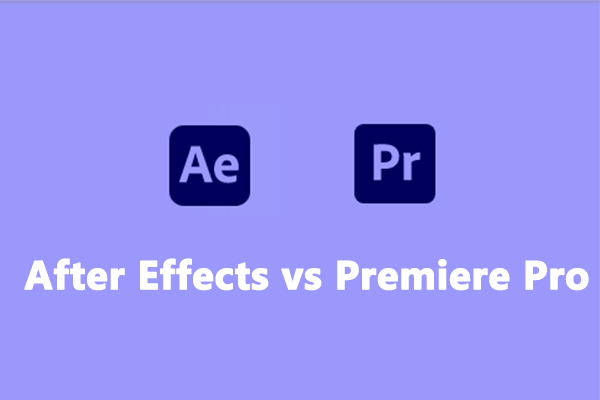
![[Causes + Solutions] How to Fix Premiere Pro Export Error Code 3?](https://images.minitool.com/moviemaker.minitool.com/images/uploads/2023/03/premiere-pro-export-error-code-3-thumbnail.png)
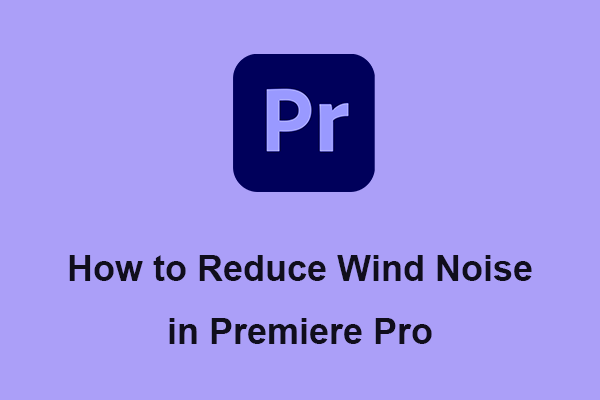

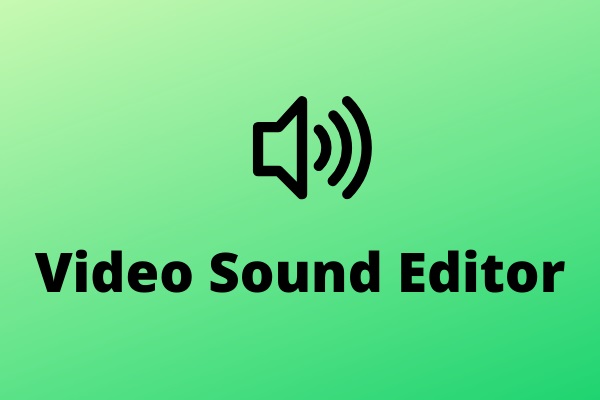
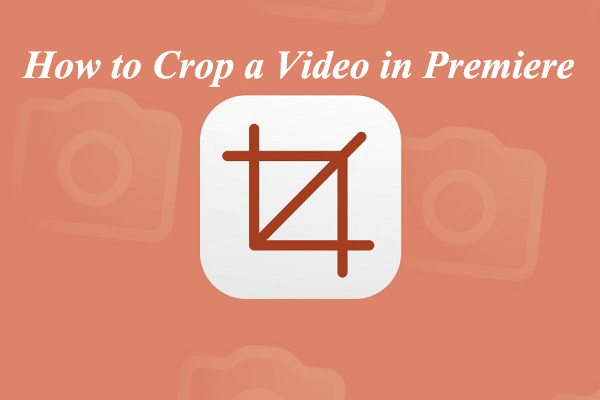

User Comments :