How to reduce wind noise in Premiere Pro? This post from MiniTool MovieMaker will explain how to remove wind noise using the Highpass, DeNoise, and Parametric Equalizer effects in Adobe Premiere Pro. Read on.
How to Reduce Wind Noise in Premiere Pro Using Highpass?
The first method to learn how to remove wind noise with the Highpass effect in Premiere Pro is simple. It is also the method that works in most cases. Here’s how to do it:
Step 1: Launch Premiere Pro and open your project.
Step 2: Select the clip with the wind noise. Go to Audio Effects > Filter and EQ and locate the Highpass effect.
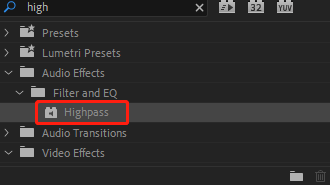
Step 3: Drag and drop the Highpass effect on your audio clip. The Highpass effect gets rid of any sound below a specific frequency. This is exactly what we need to eliminate the low rumbling noise from the wind.
Step 4: Open the Highpass effect settings and turn up the Cutoff value to no higher than 200Hz. If you go up to the value, human voices may sound distorted, thus the optimal value should be lower than that. However, you may go above 200Hz if there is no voiceover in the clip. If it still sounds right, it’s done!
How to Reduce Wind Noise in Premiere Pro Using DeNoise?
A second method on how to remove wind noise in Premiere Pro is shown here. The steps are as follows:
Step 1: Open your project in Premiere Pro.
Step 2: Select the clip that you want to reduce wind noise. Go to Audio Effects and look for the DeNoise effect.
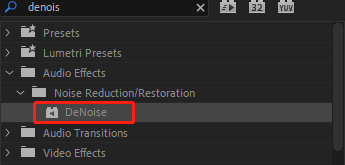
Step 3: Drag and drop the DeNoise effect onto your audio clip. Select DeNoise from the effect control panel. Click on the Edit button to change the auto-denoise effect you’ve dragged on your audio clip.
Step 4: A function box will appear where you can select from the presets to adjust the noise reduction to be light or heavy. Move the line under the Processing Focus forward or backward as desired and choose the intensity of that effect.
Step 5: When you are satisfied, click the Apply button to use the effect.
Note: To avoid focusing on the sound, just apply a small amount to reduce extraneous noise without distorting your voice, as the DeNoise effect can degrade the sound quality of background music or speech.
How to Reduce Wind Noise in Premiere Pro Using Parametric Equalizer?
Below is a third method on how to get rid of wind noise in Premiere Pro. Follow these steps:
Step 1: Start Premiere Pro and open your project.
Step 2: Select the clip that you wish to reduce wind noise. Go to Audio Effects and find the Parametric Equalizer effect.
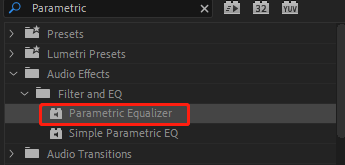
Step 3: Drag and drop the Parametric Equalizer effect onto your audio clip. Change the High Cut Frequency and Low Cut Frequency from the Effect Controls panel. Play the audio clip while adjusting the High Cut and Low Cut until you get a decent result in reducing the wind noise.
Step 4: Adjust the EQ and Gain sliders to further minimize the wind noise. When you’re finished, click OK to apply the effect.
Bottom Line
All the time and effort you spent editing and processing your clips will be wasted if the audio is interrupted by wind noise. So it’s a good idea to work on the audio. You can try the three methods mentioned above on how to reduce wind noise in Premiere Pro right now. Hopefully, the wind noise is gone or at least reduced.
Featured Tip: Enhance Your Video Projects with a Great Video Editor
MiniTool MovieMaker
MiniTool MovieMaker is easy to use and has rich editing functions, allowing you to crop, trim, split, flip, rotate, speed up, slow down videos, and more. In addition, it provides you with a variety of transitions, filters, text templates, and animated stickers to spice up your videos. After editing, users can use it to quickly export watermark-free HD videos.


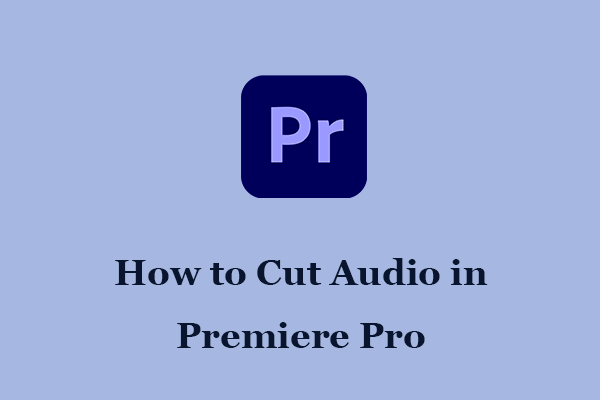
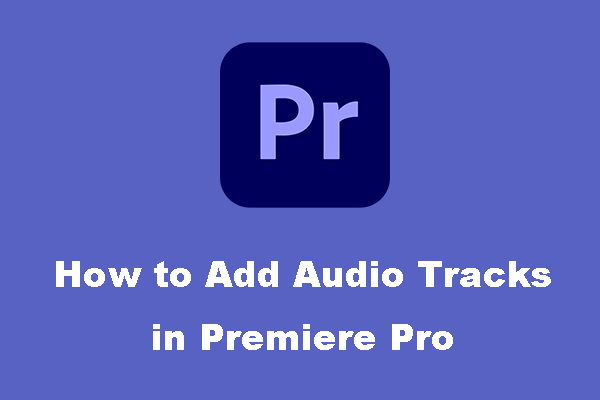

User Comments :