What Is “Adobe Premiere Export Error Code 3”?
Firstly, it is important to understand what this error means. When you try to export a video from Premiere Pro, the software generates a video file by rendering the project. During this process, the software may encounter an issue that prevents it from completing the export. Error Code 3 is a generic error that indicates an unspecified problem with the export process. Selector 9 is a specific reference to an element in the export process that is causing the error. This could be a clip, effect, or any other element in the project.
Possible Causes of Premiere Pro Export Error Code 3
In general, there are 4 popular situations that may result in an export error Premiere Pro error code 3.
Incompatible Export Settings
Premiere Pro offers a wide range of export settings, such as video codec, frame rate, and resolution. If the export settings you have chosen are not compatible with your project, you may encounter this error.
Corrupted Media Files
If any of the media files in your project are corrupted or damaged, it could cause the export process to fail.
Insufficient Disk Space
When rendering a video, Premiere Pro requires a significant amount of disk space. If your computer does not have enough free space, it could cause the export process to fail.
Outdated Software
If you are using an older version of Premiere Pro, it may not be compatible with the latest operating systems, causing the export process to fail.
How To Fix “Premiere Pro Export Error Code 3 Selector 9”?
Now that we know the possible causes of the error, let’s explore some solutions to fix it.
#1 Check Export Settings
Double-check the export settings you have chosen and ensure that they are compatible with your project. For example, if your project has a resolution of 1080p, make sure that you choose an export setting that supports 1080p resolution.
#2 Remove Corrupted Media Files
Identify the media files that may be causing the issue and remove them from the project. You can do this by creating a new project and importing only the necessary files.
#3 Free up Disk Space
Delete unwanted files (videos/movies, songs, photos, etc.) and programs on your computer to spare some free space for new video exporting.
#4 Upgrade Software
Upgrade Adobe Premiere Pro or its related applications like Adobe Media Encoder to the newest version to make them compatible with the computer system.
#5 Use Premiere Pro Alternative
One more method to handle the Premiere Pro export error code 3 issue is to stop using the software and rely on one of its replacements like MiniTool MovieMaker, a multi-track and easy-to-use video-making tool. It enables users to export in various formats including MP4, MOV, WMV, MKV, AVI, MP3, GIF, etc., or in formats that are compatible with other devices like iPhone and Galaxy Note.
MiniTool MovieMakerClick to Download100%Clean & Safe
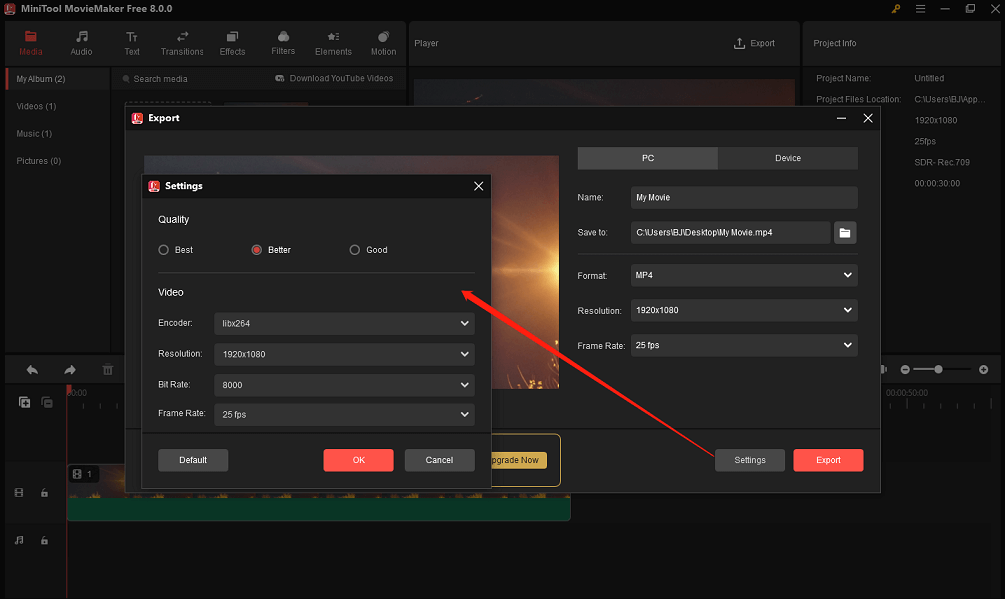
Besides, you are able to set up the encoder, resolution, frame rate, and bitrate of the exporting video.
To Wrap Things Up
In conclusion, Error Code 3 Selector 9 is a frustrating error message that can occur when exporting videos in Premiere Pro. It can be caused by many issues, including corrupt files, hardware problems, and software settings. By following the ways outlined above, you can troubleshoot the issue and get your video export back on track.
Related Articles


![[7 Fixes] Error Compiling Movie in Premiere Pro in Various Cases](https://images.minitool.com/moviemaker.minitool.com/images/uploads/2023/03/premiere-pro-error-compiling-movie-thumbnail.png)
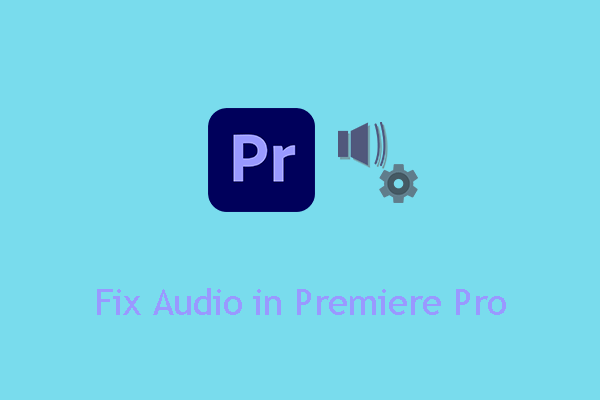
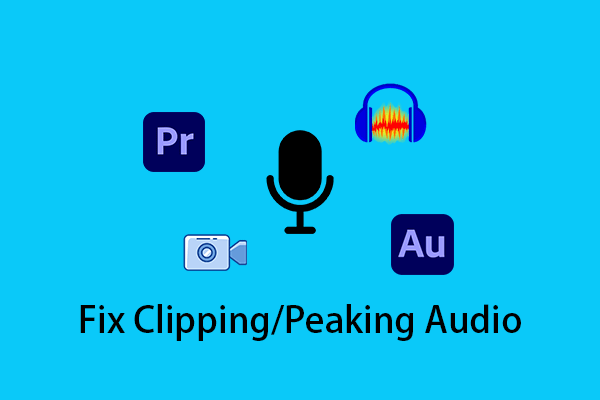
User Comments :