Why Remove Date Stamps from Photos
A timestamp is a sequence of characters or coded information that identifies when an event occurred, usually giving the date and time, sometimes down to a fraction of a second. You can set up to add a timestamp before you take a photo or add it in the software after you take the photo. Adding a timestamp to a photo can document when the photo was taken or make your photo look like a film photo.
Why need to remove date or time stamps from photos? It is important to remove your personal information like date, time, and location from pictures to preserve your privacy. If you don’t want people to know when the photo was taken or want to share photos on social platforms, you’d better remove the time stamps.
How to Remove Date from Photo on Phone
If you’re an Android or iPhone user, you can use the built-in photo editor to remove date or location information from photos with the crop or remove tool. In addition to using the built-in photo editor, you can also try other third-party photo editors with more advanced editing features. PhotoDirector, Fotor, and AirBrush are good photo editors you can try.
How to Remove Date Stamp from Photo on Windows
Are there any good photo editors on Windows? How to choose a good photo editor to remove the date from photos? You can use the built-in photo editor of Windows, MiniTool MovieMaker, GIMP, Google Photos, and other good tools. How to remove date stamps from pictures already taken. You can read the following content.
#1. Windows’ Built-in Photo Editor
Photos, developed by Microsoft, is an image viewer and image organizer that is available for Windows 8/8.1/10/11. It can help you organize digital photos in its gallery into albums. Furthermore, it is a photo editor that enables one to crop or rotate a photo and adjust the exposure, brightness, saturation, and others. How to remove date stamps from a photo with the Photos app, you can refer to the following steps.
Step 1. Type in Photos in the search box of Windows and click Open to enable the Photos app.
Step 2. Find the photo you need to edit, right-click on it, and select Edit.
Step 3. Its cropping tool can help you remove date stamps and other unwanted objects. Click the Crop tab and drag the handle to crop the image.

Step 4. Besides, you can choose the Retouch option. Then you can move your cursor to the picture and you can see the curse has changed into a right circle. To remove the time stamp, you can click on it.
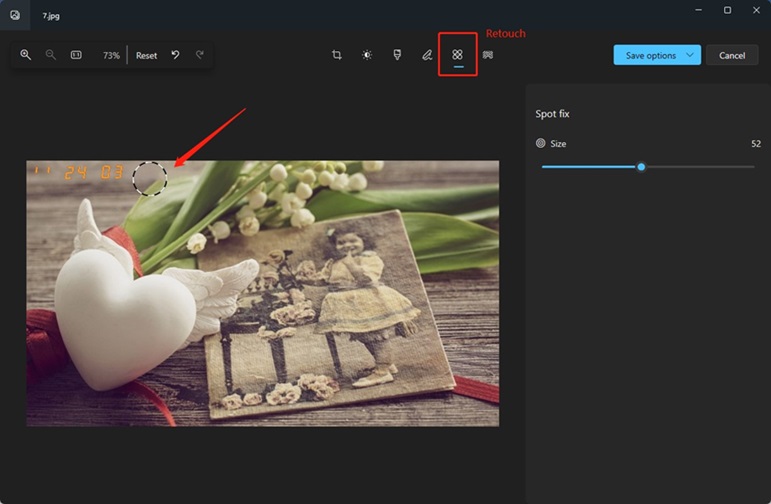
Step 5. Finally, you can click the Save option and choose Save. Also, you can choose Save as copy or Copy to clipboard.
#2. MiniTool MovieMaker
MiniTool MovieMaker is an excellent video editor without watermark that can help you handle image, video, and audio files. It’s an easy-to-use tool for beginners and content creators, providing various editing features to perfect your videos and photos. It supports most common photo formats including PNG, JPG, JPEG, GIF, BMP, ICN, and TIF.
With MiniTool MovieMaker, you can easily remove the date from photos. Its crop feature can help you remove date stamps or other unwanted things in a photo. Furthermore, using animated stickers can not only help you cover date stamps but also enrich your photo.
Below are detailed steps to remove date stamps from a photo with the help of MiniTool MovieMaker.
Step 1. Click the below download button to get and install MiniTool MovieMaker on your Windows PC. Then launch it.
MiniTool MovieMakerClick to Download100%Clean & Safe
Step 2. Click on New Project to enter its main editing interface. Under the Media tab, click Import Media Files to choose the photo that you need to remove the date stamp, and click Open.
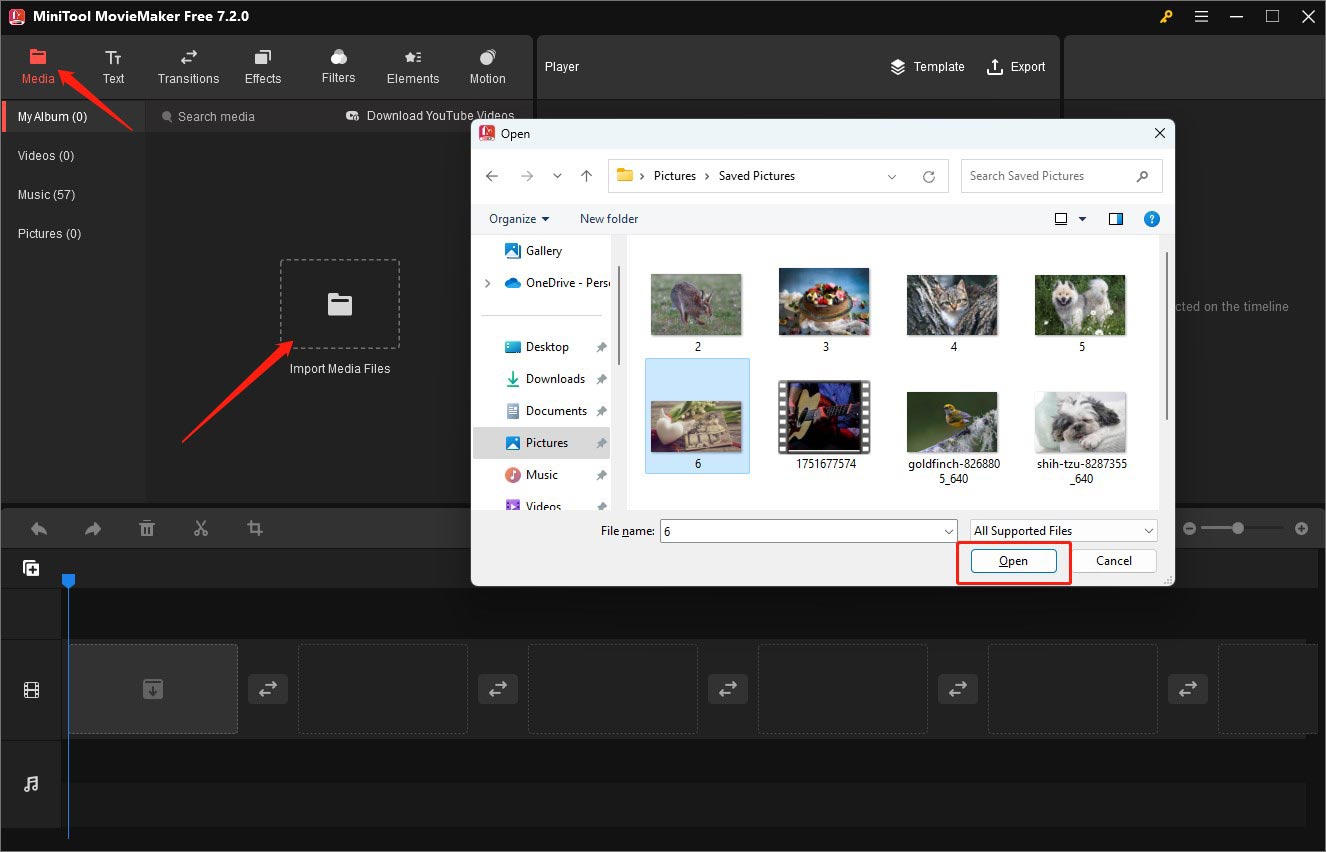
Step 3. Click the Plus icon on the target photo to add it to the timeline or directly drag and drop it onto the timeline.
Step 4. To remove the date stamp from the photo, you can try the following 2 methods.
Method 1. Using the Cropping Tool
Click the Crop icon on the timeline toolbar to open the Crop window. You can move your cursor over any one of the eight directions and drag the cursor inwards to crop the photo. Take the following picture as an example, you need to drag the point at the northwest or north side to remove the date from the picture.
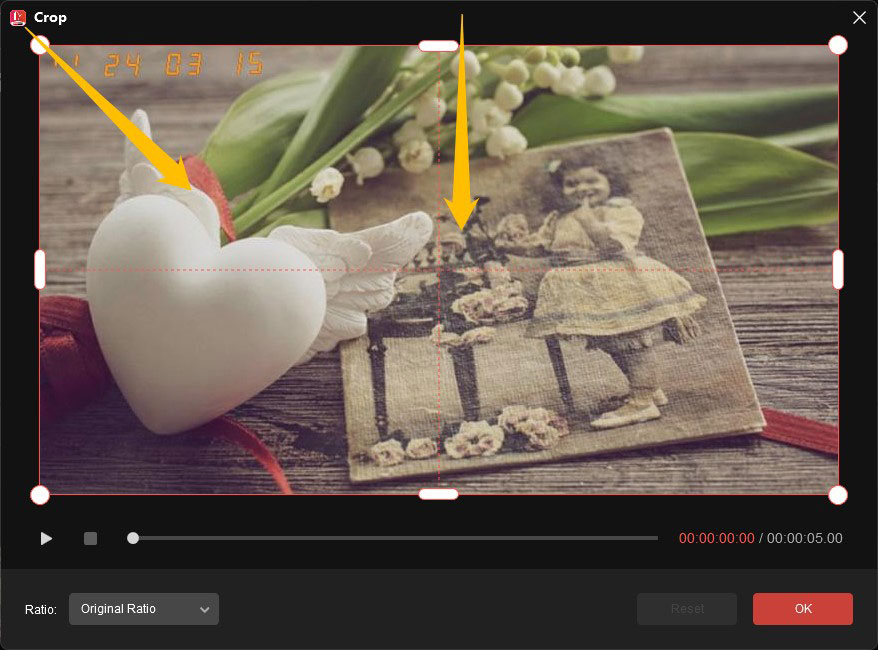
Method 2. Using a Sticker to Cover It
Click the Elements tab, choose a sticker you prefer, click the download icon to get it, and click the Plus icon to add it to the picture. Next, drag the sticker to the place where the date is located and adjust the size of the sticker.
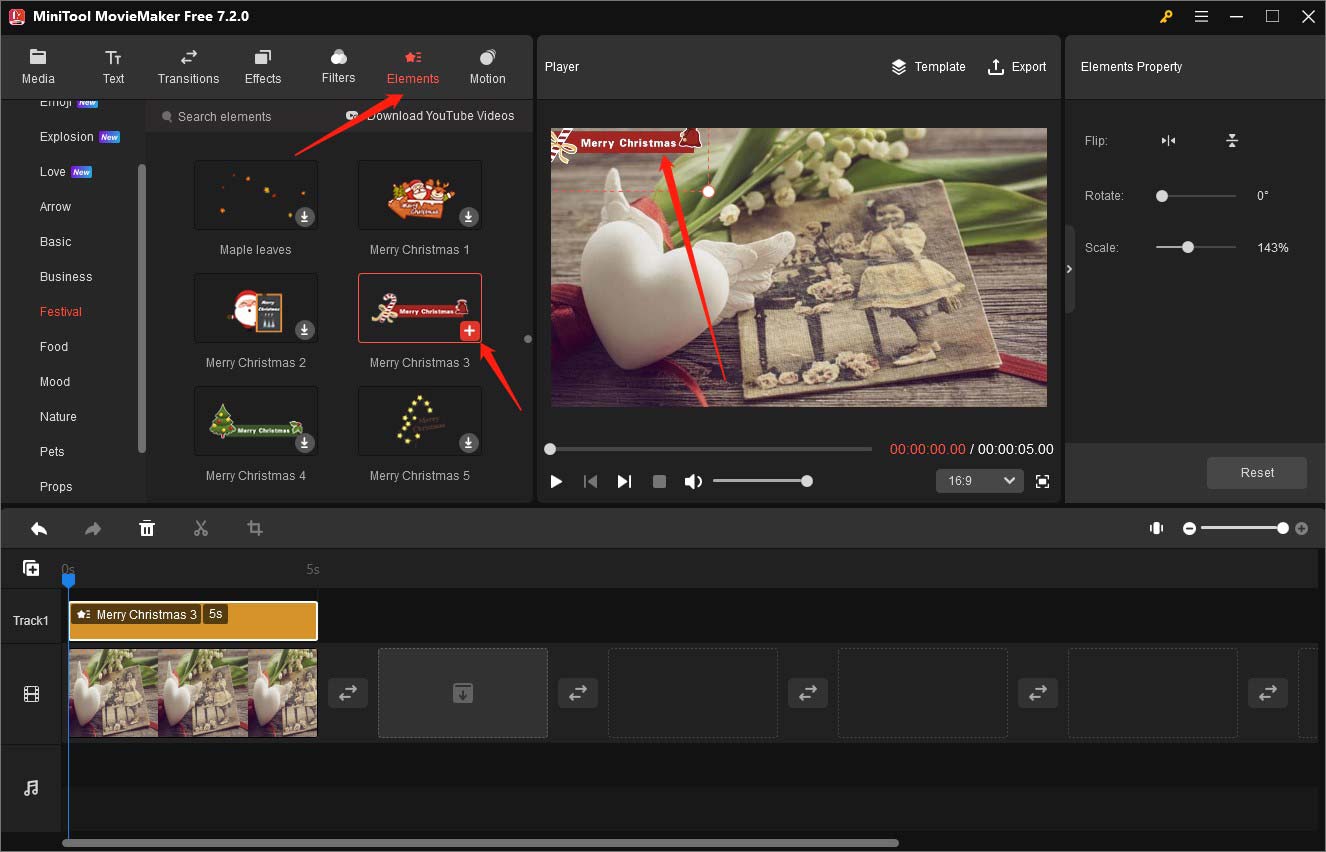
Step 5. Make color corrections (optionally). You can also adjust the colors of the photo. Just go to the Image Property section, click the Color tab, and you can drag the Contrast, Saturation, and Brightness sliders. You can preview the changes in the Player section.
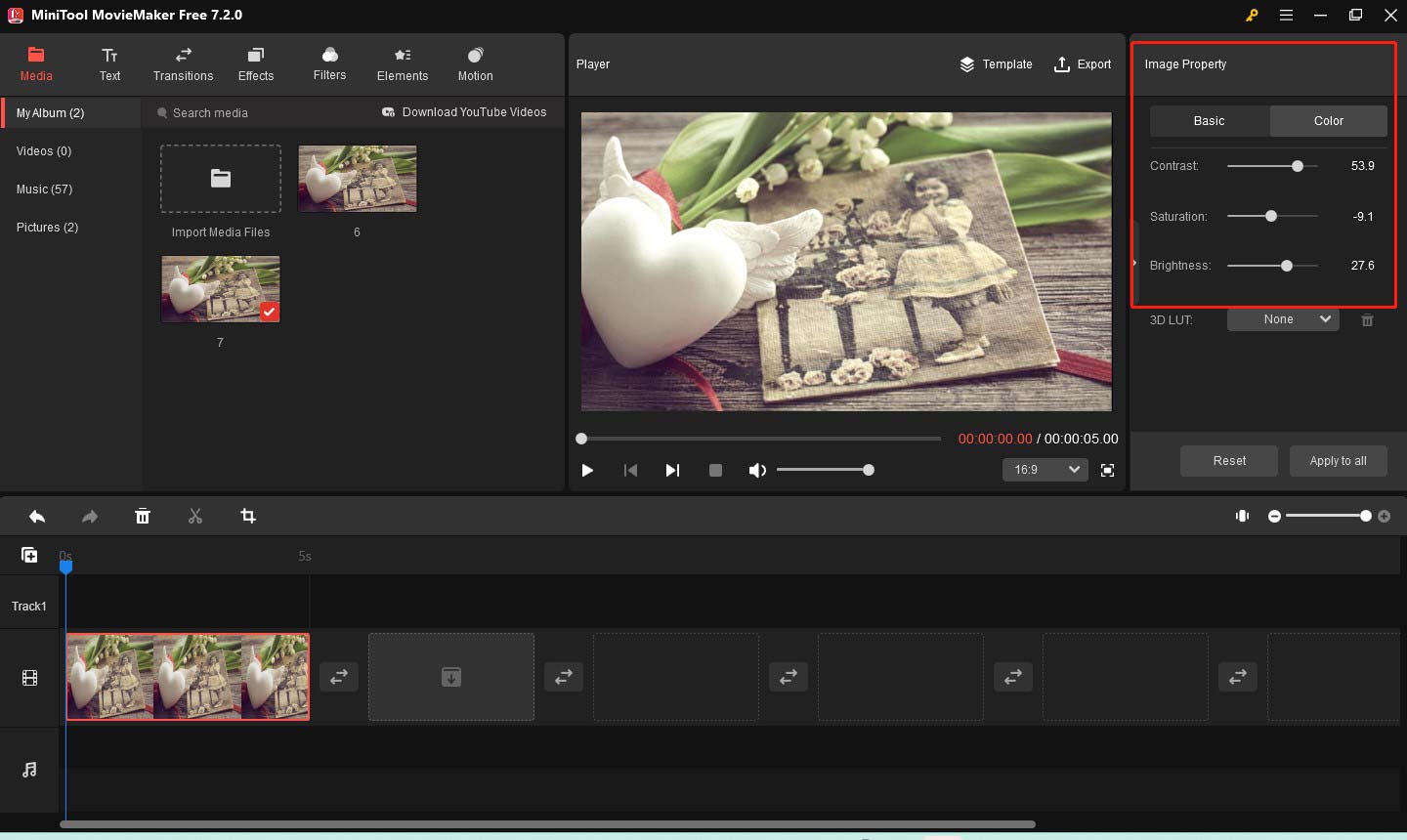
Step 6. Click the Export option in the Player section. On the Export popup, change the name, choose its saving path, set its output format, and click the Export button.
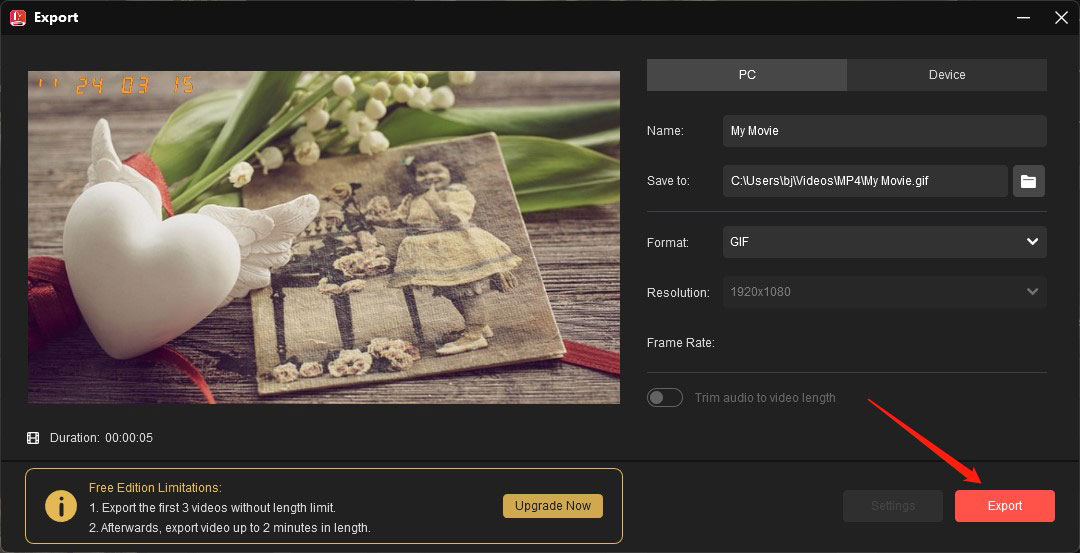
Other Main Features of MiniTool MovieMaker:
- It can make video from images.
- It supports exporting 1080P videos without watermarks.
- It enables you to add filters and make color corrections.
- It is a video speed controller that can slow down, speed up, or reverse videos.
- It helps you to edit audio like adjusting audio volume or fading audio.
- Its professional video templates can help you create wonderful videos easily and quickly.
- It allows you to make GIFs from videos or turn GIFs into videos.
- Its moving effects can help you make a picture move.
- It provides you with several output formats like MP4, MOV, AVI, MKV, etc.
- It enables you to convert videos to MP3.
- It helps you add text like captions, titles as well as ending credits.
- It offers different aspect ratio options including 16:9 (widescreen), 9:16 (portrait), 4:3 (standard), and 1:1 (Instagram).
- …
How to Remove Date Stamps from Photos Using Photoshop
Photoshop, available for both Windows and macOS, is a raster graphics editor developed by Adobe. It’s a professional photo editor with a wide range of editing features.
For example, it enables you to make a speedy complex selection by using its Quick Selection tool which can automatically detect the image edge and create a selection. Its AI-powered tool enables you to make complex edits like using simple text prompts to add or remove content from images. What’s more, you can use Photoshop to crop an image, make imperfections vanish, refine blurry objects and edges, and more.
With Photoshop, you can easily remove the date or other unwanted elements from a photo. Here’s how:
Step 1. Enable Photoshop and import your photo with a date stamp by clicking File and choosing the Open option.
Step 2. Click the Quick Selection Tool option to choose the date stamp on the photo.
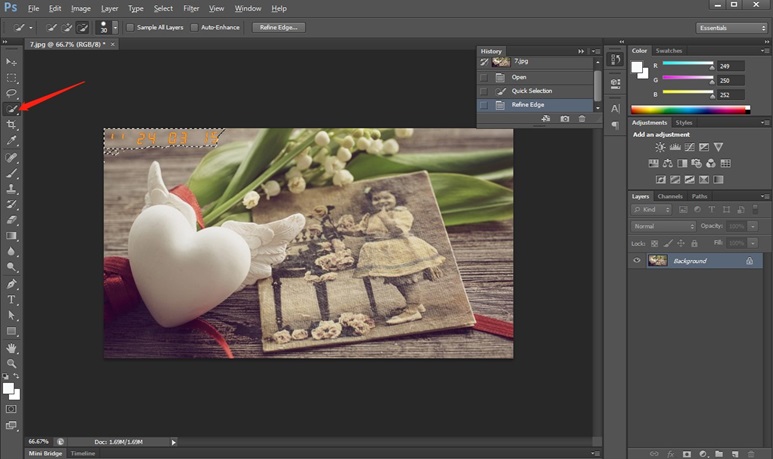
Step 3. Click the Select tab on the top menu bar, go to Modify, and choose the Expand option. Next, expand settings to 5 pixels and click OK.
Step 4. Click the Edit tab and select the Fill option. In the Fill window, you need to expand the Use dropdown in the Content section and choose Content-Aware. Then click OK and you will find the date stamps are removed.
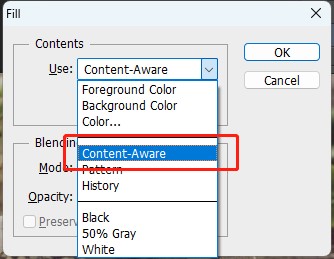
Step 5. Go to the File tab and select the Save option to export the photo without a date stamp.
How to Time Stamp a Photo
Sometimes, you may also want to add time stamps or date stamps to a photo you’ve already taken. How to time stamp a photo? You can use MiniTool MovieMaker, Photoshop, GIMP, darktable, or other photo editors to add time stamps. Moreover, if you don’t want to download any software, you can also use online tools like Canva, Picsart, Fotor, etc.
MiniTool MovieMaker can help you add time stamps by adding text. It has different text styles and is sure to have your favorite style. In this part, we take MiniTool MovieMaker on Windows desktop as an example to guide you on how to time stamp a photo.
MiniTool MovieMakerClick to Download100%Clean & Safe
Step 1. After importing and adding your photo to the timeline, you can click the Text tab and choose the Caption option.
Step 2. Choose an appropriate text style and click the Plus icon to apply it.
Step 3. Go to the Text Property window and enter the date or time you want to add. You can change the text font, color, size, or others. Next, you can adjust the text position in the Player window. To make sure the text is always on the picture, you need to go to the timeline and extend the duration of the text.
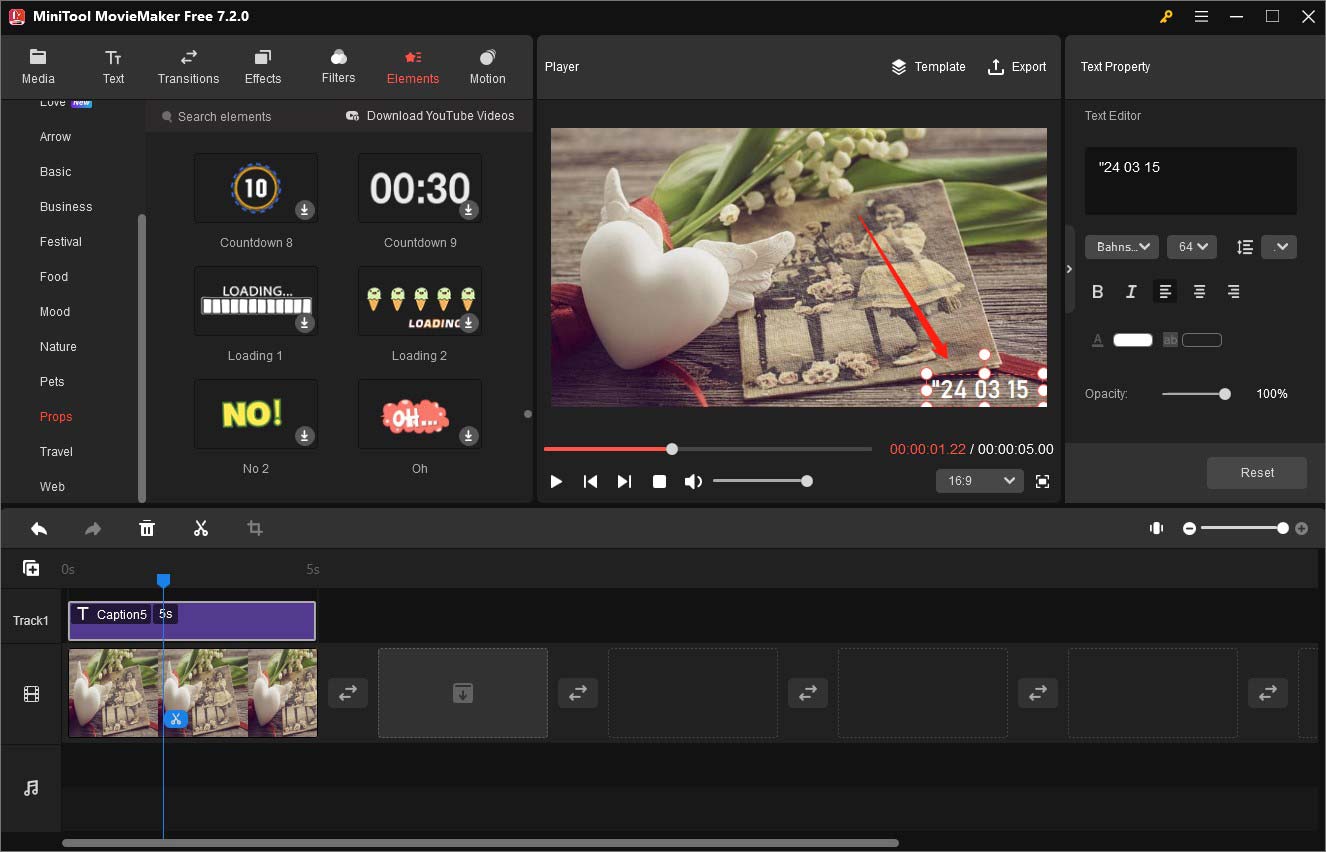
Step 4. If you want to make your picture look vintage, you can add certain filters or use 3D LUT. Click the Filters tab, choose filters like OldFilm, OldPhoto, FilmGrain, and others, and then click the Plus icon.
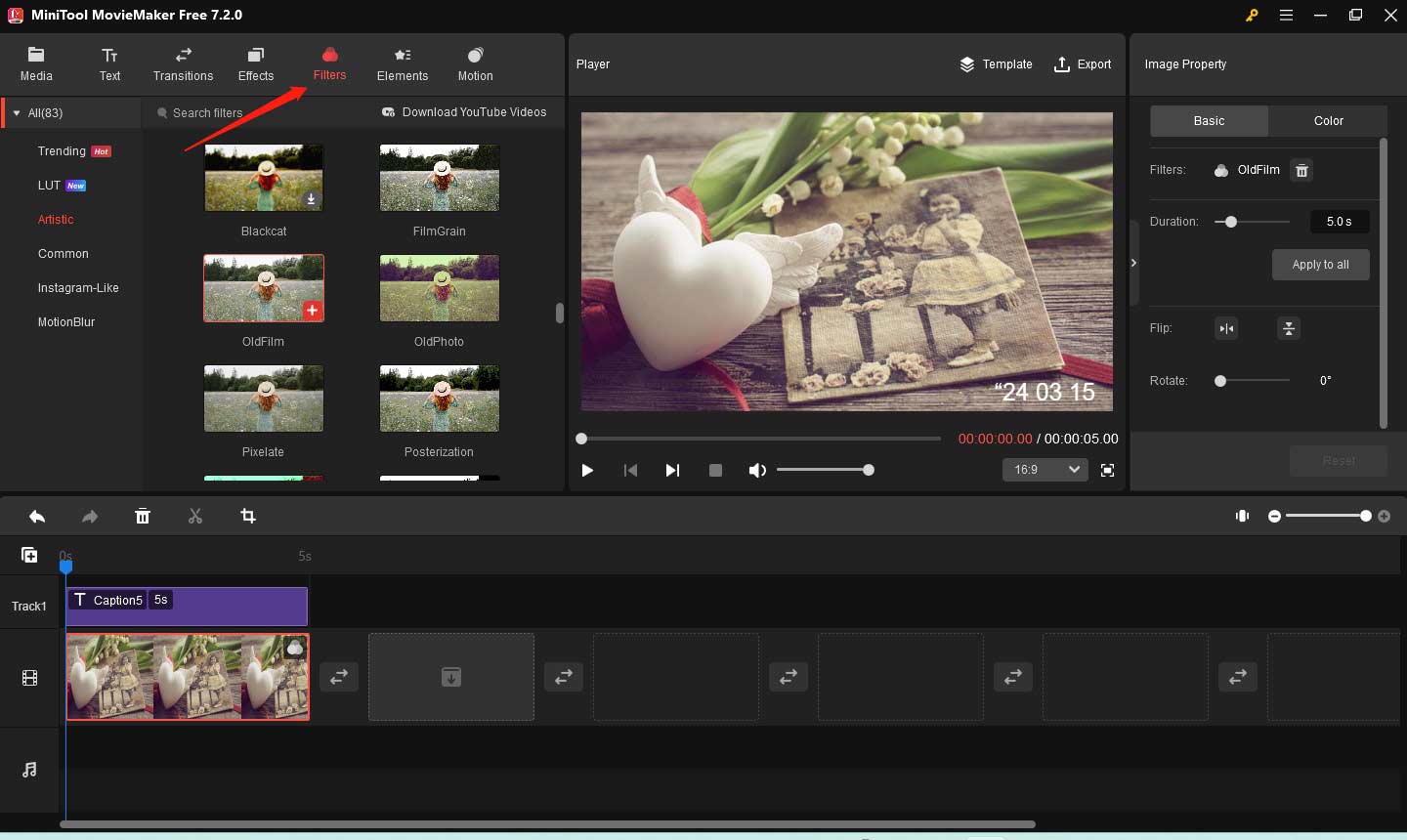
Step 5. Finally, you can click the Export option to save the picture.
Final Thoughts
It is necessary to remove date stamps from photos before sharing them on social media like Facebook, Instagram, and LinkedIn. How to remove date stamp from photo? The above has recommended some useful tools and told you how to use them. You can choose one like MiniTool MovieMaker to have a try. Sometimes, you want to add a date stamp to make your photo look like a film photo or document when the photo was taken. This article also shows you how to time stamp a photo and offers some good photo editors. Hopefully, this article is helpful to you!
Finally, if you have any questions or comments while using MiniTool MovieMaker, please don’t hesitate to contact us via [email protected].
You may also like:



![How to Add Captions to YouTube Shorts [Detailed Guide]](https://images.minitool.com/moviemaker.minitool.com/images/uploads/2024/03/how-to-add-captions-to-youtube-shorts-thumbnail.jpg)
User Comments :