How to make a GIF your Google background? In the following content, we will tell you the requirements for the Google background, recommend a good GIF maker, and guide you on how to make a GIF as your Google background. Now, let’s get started!
Requirements for Google Background
To avoid having your photos blocked by the system interface, it is necessary to learn about the requirements for Google background before you upload a GIF or image. You should make sure the aspect ratio of your photo should be 16:9 or in the landscape. The photo should have 1920 x1080p resolution. More importantly, the photo you used should be owned by yourself to avoid infringement.
An Excellent GIF Maker for Google Background
You can download a GIF from the Internet or specific applications. But you need to pay attention to whether the GIF is royalty-free. In addition to downloading GIFS, you can also make a GIF by yourself. MiniTool MovieMaker is a good GIF maker that is worth trying. It can help you make a picture move by adding motion effects and save it in the GIF format. Furthermore, you can use it to convert a video into a GIF. Here is a guide on how to make a GIF for the moving Google background.
Step 1. Click the below download button to download and install MiniTool MovieMaker on your computer.
MiniTool MovieMakerClick to Download100%Clean & Safe
Step 2. Launch MiniTool MovieMaker and click on New Project to enter its main editing interface.
Step 3. Click the Import Media Files area to upload the picture or video that you intend to turn into the GIF format. Then directly drag and drop the picture or video onto the timeline.
Step 4. If you upload a picture, you need to make your picture move. Click the Motion tab, select a desired motion effect, and click the plus icon on it to add it to your picture.
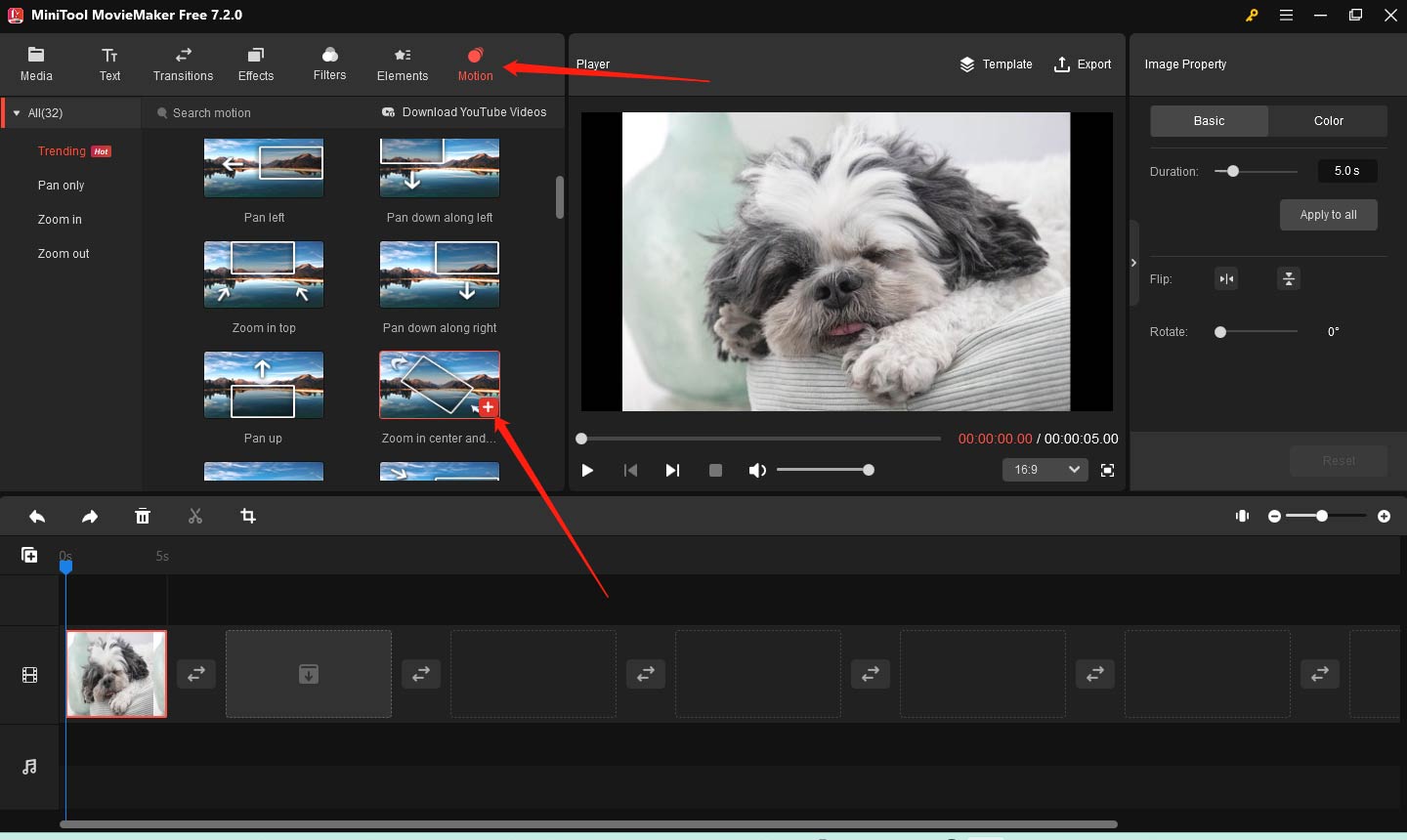
Step 5. You can use its editing features to polish your picture or video. For instance, you can apply filters, make color corrections, add animated stickers, and make other editions. If the aspect ratio of the picture or video is wrong, you can change the aspect ratio to 16:9.
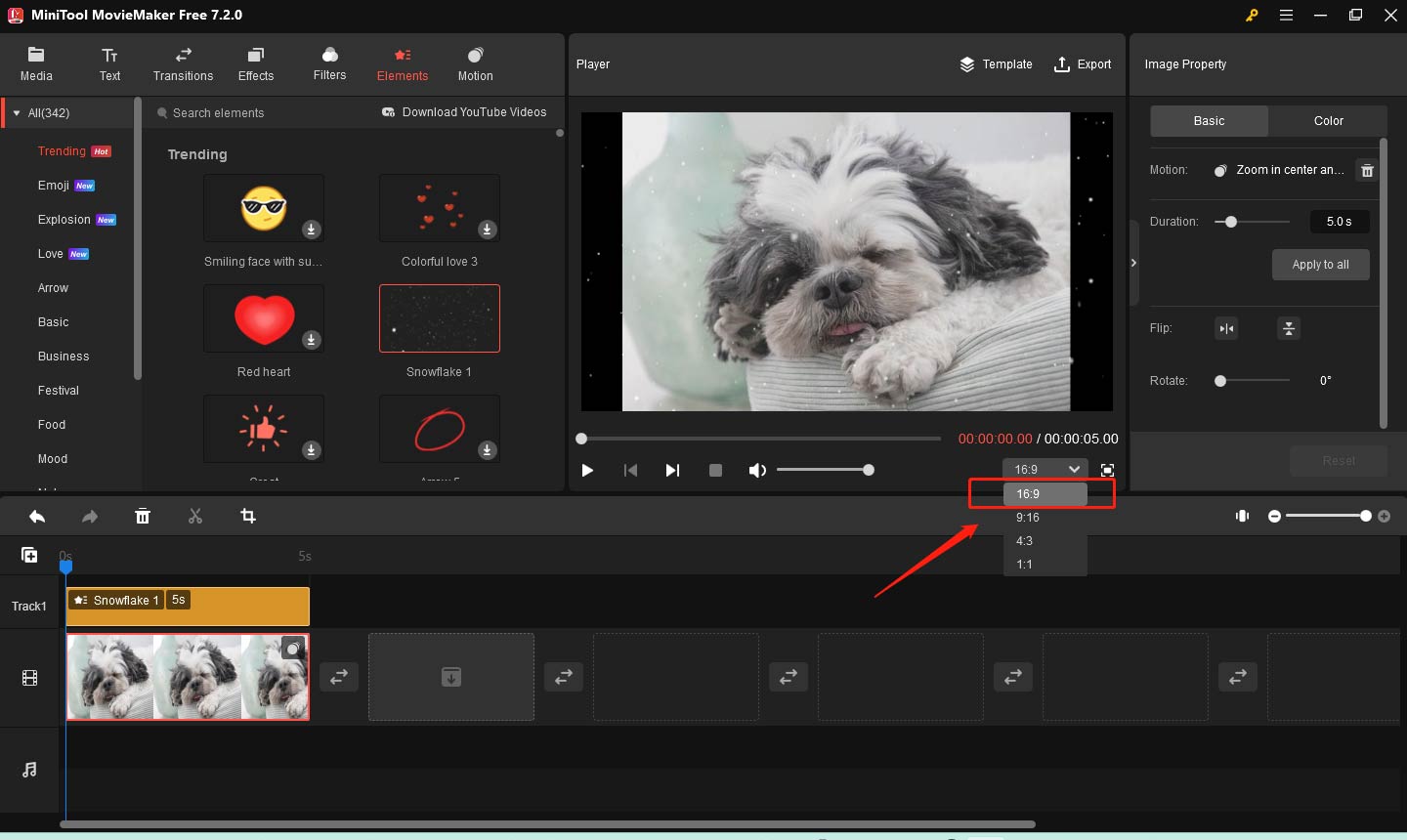
Step 6. Click the Export option in the player section. Expand the Format dropdown and select the GIF option. Finally, click the Export button.
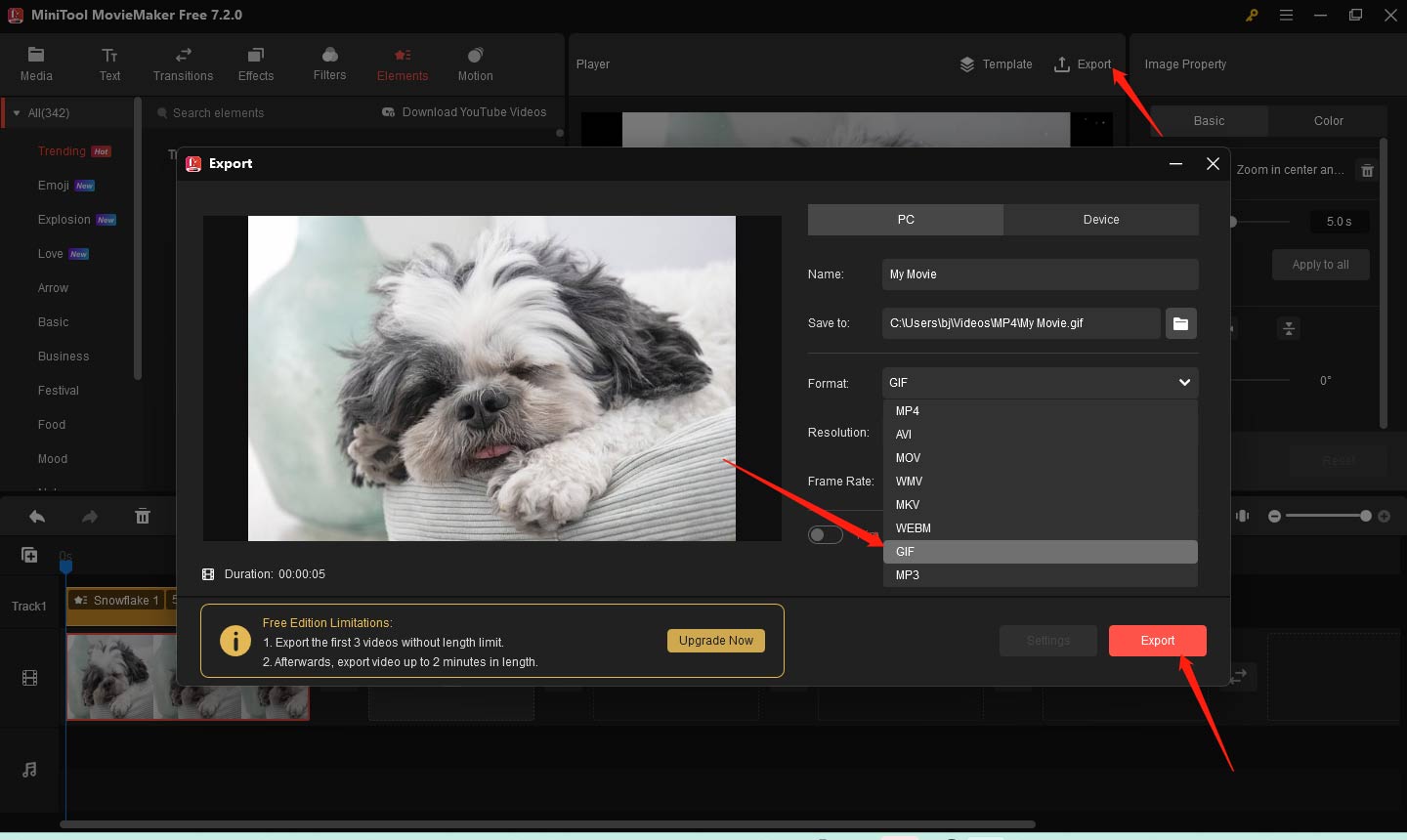
How to Make a GIF Your Google Background
After making your own GIF, it is time to set the GIF as your Google background. You can refer to the below detailed steps:
Step 1. Open a new tab in your Google Chrome browser.
Step 2. You can find the Customize Chrome tab at the lower-right corner and click on it.
Step 3. Click the Change theme button and click on Upload an image.
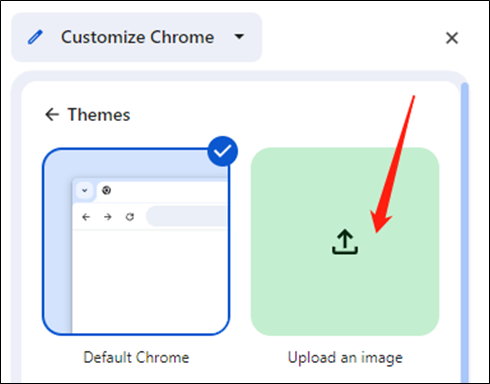
Step 4. Import the GIF you just made. Then your Google background will become an animated GIF instantly.
Final Words
How to make a GIF your Google background? The above has offered a great GIF maker to create your own GIF and introduced how to set GIF as your Google background. Now, it’s your turn to have a try.
You may also like:


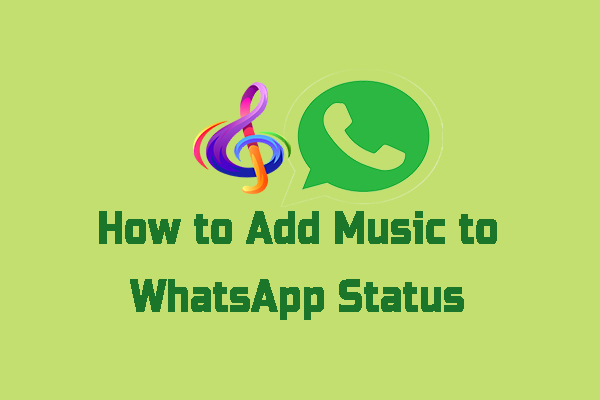
User Comments :