Creating a year in review video is a great way to reflect on the past year and share your memories with your colleagues, friends, and family. This Windows video editing software article will mainly highlight the best year in review video makers as well as provide a step-by-step guide on how to make a year in review video.
What Is a Year in Review Video
A year in review video is a compilation that highlights the significant events, achievements, and experiences of the past year. It can be personal, capturing memorable moments from your daily life, or created for a company to showcase its business growth, employee experiences, and significant milestones.
These videos act as a visual diary or a recap, which allows you to reflect on your journey over the past year. You can share them with friends and family on popular social media platforms like Facebook, Instagram, TikTok, or YouTube. Alternatively, you can keep them for personal reflection.
Why Should You Make a Year in Review Video
Creating a year in review video can have several benefits, both for individuals and businesses:
- Reflection and growth: These videos provide an opportunity to reflect on the experiences, achievements, and challenges in the past year. This reflection can offer valuable insights for personal growth and future planning.
- Shareable content: Year in review videos are highly shareable, making them a great way to engage with others on social media. They can help individuals and businesses connect with their community by sharing their experiences and inviting others to do the same.
- Brand engagement and loyalty: For businesses, these videos can drive deeper engagement across social platforms and boost customer loyalty. They offer a level of personalization that today’s consumers expect, showcasing their journey with your brand.
- Highlight achievements: These videos can also be used to highlight personal milestones or business successes. For businesses, they can be used to share key metrics and wins with stakeholders.
- Increased traffic and awareness: A well-crafted year in review video can generate leads through increased search engine traffic and brand awareness.
Best Year in Review Video Makers
If you’re looking to create a year in review video, you don’t need to have any video editing experience. There are many platforms available that can help you easily make one. Here are some of the best year in review video makers:
#MiniTool MovieMaker
When it comes to making a year in review video, MiniTool MovieMaker is a good option for beginners and casual users who want to create a simple year in review video. It has a clear and easy-to-use interface that lets you drag and drop your media files onto this free download video editor.
MiniTool MovieMakerClick to Download100%Clean & Safe
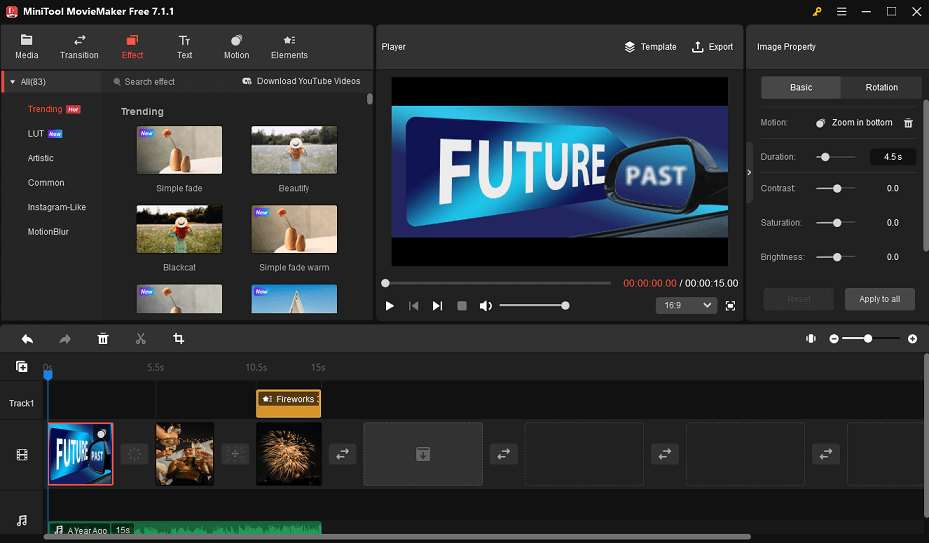
MiniTool MovieMaker supports a wide range of video formats and allows you to export your year in review video in HD quality. It offers a variety of templates and effects to customize your video, such as transitions, filters, animations, text, and more.
MiniTool MovieMaker’s main features:
- It’s a free, no bundle, no ads, watermark-free video editor.
- It includes many cool video templates.
- It supports the import and output of videos, images, and audio in various formats.
- You can split, trim, crop, rotate, and flip videos.
- Drag and drop the stunning transitions, filters, motions, and stickers to the editing video.
- You can change video speed as well as its aspect ratio.
- Export high-quality videos with no watermark.
#FlexClip
FlexClip is a video making tool that is both easy to use and powerful. With numerous templates and tools, you can create a personalized year in review video in no time. Start with a pre-built template and add text, music, transitions, filters, and more to make your video unique.
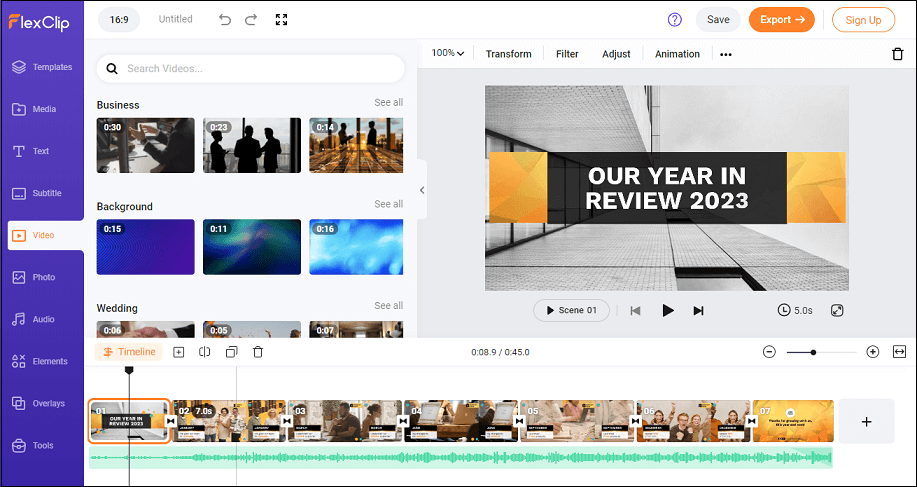
FlexClip also lets you record your voice to explain the year in review video to your audience. Additionally, you can use its AI tools to edit your videos quickly, like AI background remover, AI text to video, etc. This video editing software has a free tier, but you can upgrade to access more features and higher-quality output.
Key features of FlexClip:
- It comes with numerous video templates and a vast library of stock footage.
- Make a video from your photos and customize it easily.
- You can merge multiple video clips into one single video, split a large video file into several segments, rotate videos at any angle, and zoom in/out video clips.
- Adjust your video’s brightness, saturation, contrast, shadow, vignette, tint, etc.
- Add text, music, logo, watermark, filters, and transitions to your videos.
- Choose the best aspect ratio and video resolution for your video.
#Animoto
This is another online and cloud-based video creation platform that has a variety of templates for different occasions, including year in review videos. You can easily drag and drop your photos and videos, and edit them with text, filters, stickers, music, and more. Then, share your videos directly from Animoto to social media, email, or embed them on your website.
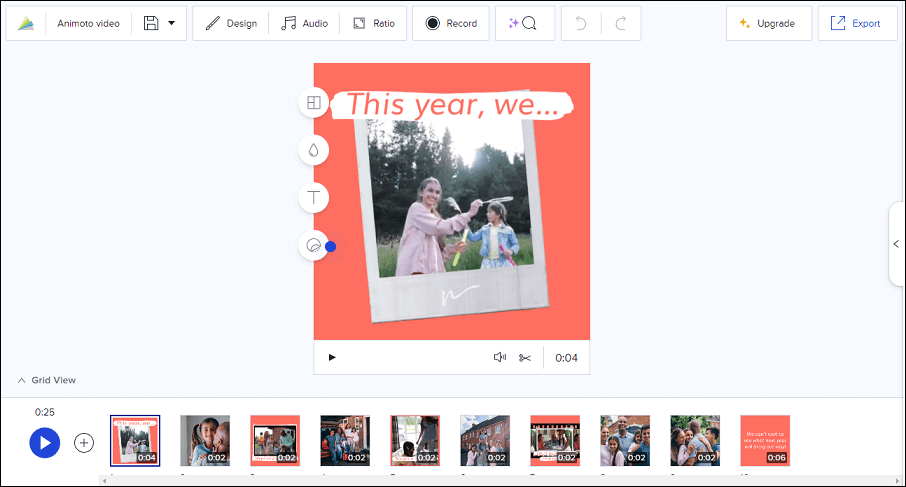
This online movie maker has a free option, but the export quality is limited to 720p. The paid plans start from $15 per month and offer higher quality (up to 1080p), more templates, and more customization options.
Main features of Animoto:
- It is easy to use and has a drag-and-drop interface.
- You can choose between multiple aspect ratios.
- It includes pre-made templates designed by professionals.
- It features a stock library of millions of royalty-free images, videos, and commercially licensed music tracks.
- It provides pre-built marketing storyboards.
- It allows for the creation and sharing of videos on social media platforms.
#Biteable
Biteable is an online year in review video maker that lets you create year recap videos from text, photos, video clips, and music. You can choose from hundreds of templates and collaborate with your team to create stunning videos in a snap.
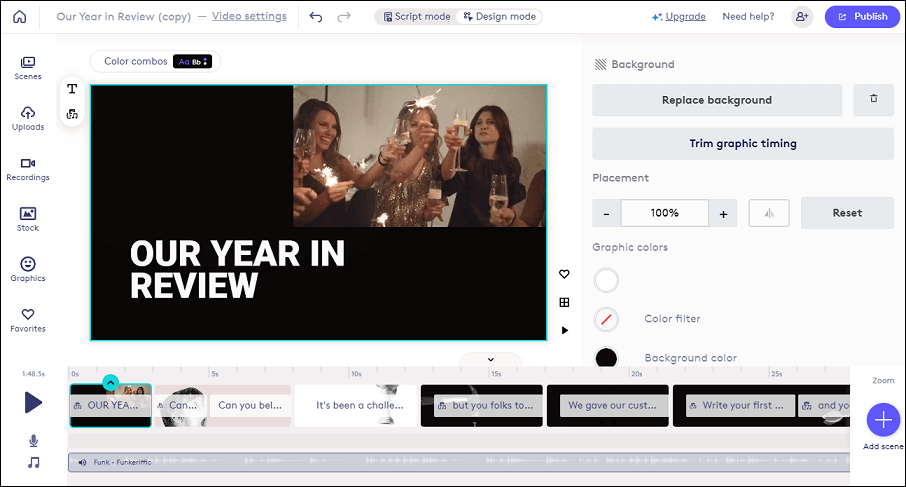
Plus, Biteable has an AI-powered Automated Video Assistant that can generate videos from text prompts in seconds. If you are interested in creating animated videos, it has a huge range of cartoon characters and effects including 2D, 3D, infographics, and stop-motion animation styles.
Main features of Biteable:
- Create wonderful on-brand videos with studio-quality animations.
- Customize your videos with your colors, fonts, and logos with one click.
- Choose from hundreds of pre-built video templates for different use cases.
- Add music to your videos from its royalty-free library or upload your own audio files.
- Record a video of yourself or someone else for your project.
- Work with your team members on the same video project.
#PowerDirector
PowerDirector is a professional photo video maker developed by CyberLink that offers a variety of features for beginners, intermediates, and pros alike. It’s available on both Windows and Mac. With PowerDirector, you can create amazing year in review videos with stock content, AI tools, templates, and visual effects.
This year in review video maker comes with incredible effects, such as AI body effects, AI motion tracking, Chroma Key, Blending Modes, and more. Finally, you can export videos in up to 4K resolution and publish them to different platforms.
PowerDirector’s key features:
- It’s designed to edit footage shot with action cameras.
- It provides pre-built video templates to help you start your projects with ease.
- It allows you to edit and enhance 360-degree videos.
- It involves several AI-powered tools, such as AI background remover, AI object detection, AI body effects, AI motion tracking, and AI sky replacement.
- It supports a wide range of formats for exporting your videos.
How to Make a Year in Review Video
As we mentioned earlier, you can take a quick video looking back at the past year’s challenges, milestones, and joyful moments from your own or your company’s perspective. Want to create a year in review video but don’t know how to start? Here’s a step-by-step guide on how to make a year recap video.
1. Define Your Purpose
Before you start, define the purpose of your year in review video. Is it to showcase personal growth, highlight business achievements, or perhaps to share memorable moments with friends and family? Your purpose will guide the content you choose to include.
2. Gather Your Photos and Videos
The next step is to gather the photos and videos that you want to include in your year in review video. You can go back through your social media accounts, camera roll, cloud storage, or any other sources and set aside the photos and videos that capture your favorite moments from the past year.
3. Pick a Year in Review Video Maker
There are many year in review video makers available, such as MiniTool MovieMaker, Animoto, FlexClip, CyberLink PowerDirector, and Biteable. They all have various features, templates, and effects that you can use to customize your video. At the same time, each has its unique features, so choose one that suits your needs and skill level.
4. Edit Your Video
Once you have chosen a tool and uploaded your media, you can start editing your videos to make them more appealing and consistent. You can use the editing features of your chosen tool, or use a separate photo or video editor to enhance your photos and videos.
For instance, you can trim, crop, rotate, and resize your photos and videos to fit the screen and the duration of your video. Or, you can add filters, background music, captions, transitions, etc. to enhance the quality and mood of your video.
5. Add a Title and a Conclusion
A well-made year in review video should have an appealing title and a meaningful conclusion. You can use your tool’s text feature to add a title at the beginning of your video and a conclusion at the end. Additionally, you can use the voiceover feature to narrate your video and express your thoughts and feelings about the year. To encourage your viewers to interact with your video, include a call to action or a question in the video.
6. Share Your Video
After you have completed editing your video, you should preview it to ensure everything is perfect. If you need to make any final adjustments, now is the time to do so. Once you’re satisfied with your edit, you can export your video and save it to your device or cloud storage. You can also directly share your video on popular social media platforms such as Facebook, Instagram, YouTube, or TikTok. In addition, you can send your video to your friends and family through email or messaging apps.
Best Songs for Year Recap Video
Choosing the right song for your year in review video can set the tone and evoke the emotions you want to convey. Here are some songs that are often used in year in review videos:
- Good Riddance (Time of Your Life) by Green Day
- We Are Going to Be Friends by Jack Johnson
- We Can’t Stop by Miley Cyrus
- Count on Me by Bruno Mars
- Never Grow Up by Taylor Swift
- Best Day of My Life by American Authors
- We Are Family by Sister Sledge
- A Million Dreams by The Greatest Showman
- Can’t Hold Us by Macklemore and Ryan Lewis
Conclusion
Making a year in review video is a fun and creative way to reflect on your past year and look forward to the new year. How to create a year in review video? By following these steps, you can easily make one that showcases your personality, memories, and achievements. You can also use your year in review video as a motivation, inspiration, or reminder for your future goals and plans. So, why not give it a try?
If you have any questions or suggestions while using MiniTool MovieMaker, please feel free to leave a comment in the section below or contact us via [email protected].






User Comments :