If you’re a video content creator, you must have heard of multicam video editing. This post from MiniTool MovieMaker will tell you everything you’d like to know about multicam editing, including its definition and some best multicam editing software.
What Is Multicam Editing
Multicam editing is a technique used in video editing that allows you to edit footage from different cameras into a single video simultaneously. While this sounds simple, it turns out to be difficult to do with some other video editing programs. In most non-professional programs, combining materials from various sources is very time-consuming and requires a lot of patience.
Multicam editing can save time greatly and makes it easier to create dynamic and engaging videos. This is useful for events, such as concerts, interviews, or sporting events where multiple cameras are used to capture the action from different angles.
Best Multicam Editing Software
To do multicam editing, you need to choose a tool for that. There are several professional video editing programs that offer powerful and fast multicam editing tools.
Adobe Premiere Pro
The first tool for multicam video editing we recommend using is Adobe Premiere Pro, a professional video editing software that offers a powerful multicam editing workflow. It lets you create and edit multi-camera source sequences by synchronizing In/Out points, clip markers, and audio. That means you can synchronize clips by manually setting In/Out points, or clip markers, or you can use audio-based sync to accurately align clips in a multicam sequence.
DaVinci Resolve
DaVinci Resolve is another great tool for multicam editing. It features multicam editing, allowing you to synchronize multiple cameras and multiple audio outputs. You can choose to use timecode (which must be set up in-camera when shooting), audio, or use common In and Out points for syncing.
Pinnacle Studio
Pinnacle Studio is also a multicam editing software program. Its multicam editor lets you create professional-looking video edits from footage of events captured by different cameras from different angles. With Pinnacle Studio’s multicam editing capabilities, you can easily add and combine footage from up to six devices.
MiniTool MovieMakerClick to Download100%Clean & Safe
How to Multicam Edit in Premiere Pro
Since Adobe Premiere Pro is excellent multicam editing software, we will offer a step-by-step guide on how to multicam edit in Premiere Pro.
Step 1. Create a project
Launch Adobe Premiere Pro, select File, and click New Project. In the New Project dialog, enter the project name and click OK to accept the defaults.
Step 2. Import footage
Choose File > Import. In the Import dialog that appears, navigate to the place containing your video and audio files. Select the files you’d like to import and click Open.
Step 3. Create a multicam source sequence
You can create a multicam source sequence by selecting your clips or bin folder from the Project panel. Right-click the selected clips and choose Create Multi-Camera Source Sequence from the menu. Then, it will open up a dialog box where you can choose how you’re going to combine these clips into one multicam sequence. Once the setting is done, tap on OK.
Step 4. Create a multicam target sequence
With the target sequence, you can edit and switch between multiple camera angles. On the Project panel, right-click the multi-camera source sequence you created just now and select New Sequence From Clip.
Step 5. Use multicam editing in Program Monitor
In the Program Monitor, enable multicam editing mode by clicking Toggle Multi-Camera View. When the multi-camera editing mode is turned on, it will open two different windows. The left one will show all the different camera angles that you have in your multicam sequence. And the right window is the composite view, which is everything you see within the final sequence in your final video project. Then, you can make changes to these videos, like changing camera angles, doing color correction, adding transitions, etc.
Conclusion
Overall, multicam editing is a powerful tool that saves time and improves the quality of multicam productions. You can choose a multicam editing software tool in this post or follow the guide on how to do multicam editing in Premiere Pro.


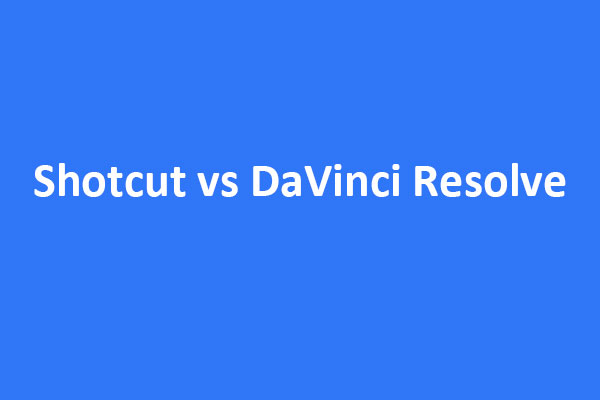
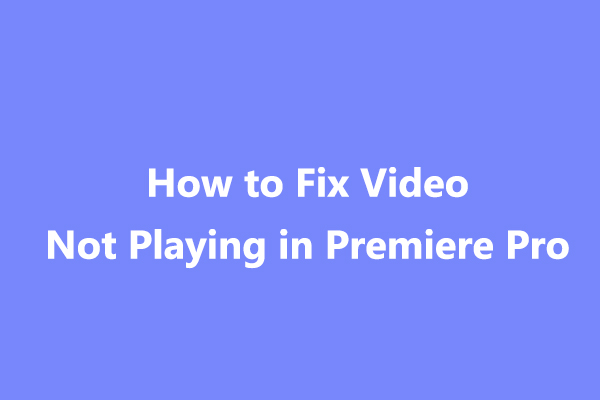
User Comments :