What is an FLV file?
Standing for Flash Video, FLV is a file format used by Adobe Flash Player and Adobe AIR to store and deliver synchronized audio and video streams over the Internet. It has long been the standard video format used by nearly all embedded videos on the Internet.
What is an FLV player?
It is a practical tool when your multimedia player is not compatible with the FLV files you downloaded from the Internet.
Top 10 Best FLV Players
How to open FLV files? Here summarize the top 10 best FLV players of 2020 to help you view your FLV files smoothly. Let’s check out them one by one.
Top 10 Best FLV File Players of All Time
- MiniTool MovieMaker
- VLC Media Player
- Tonec Free FLV Player
- FLV Media Player
- Moyea FLV Player
- FLV Player
- Axara Free FLV Video Player
- Sothink FLV Player for Mac
- Any FLV Player
- AnvSoft Web FLV Player
Top 1. MiniTool MovieMaker
Supported OS – Windows
To play FLV files in Windows, you can try MiniTool MovieMaker, the best FLV player Windows 10 without watermarks, ads, bundles, and viruses. As long as you have this best free FLV player, you can not only play FLV videos easily but also play other popular file formats, such as MP4, MOV, AVI, MKV, VOB, WMV, 3GP, GIF, MP3, etc.
MiniTool MovieMakerClick to Download100%Clean & Safe
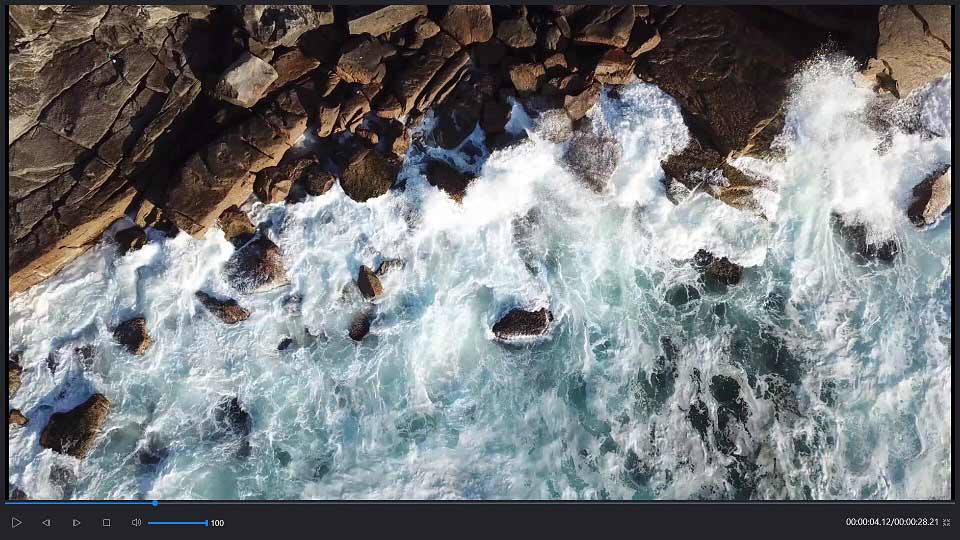
How to open an FLV file?
- Free download, install and run MiniTool MovieMaker on your PC.
- Shut down its templates window to enter into its main interface.
- Select the Import Media Files button to import the FLV file.
- Drag it to the timeline.
- Click the Play button to watch it.
How to edit an FLV file?
What if you want to make some changes for your downloaded FLV video after watching it? Continue with the above steps and follow the guide below.
- Rotate – Double click on the FLV clip on the timeline and you will see 4 rotation options. Choose any one of them.
- Split – Select the FLV clip, move the blue playhead to the right position where you want to split and click the scissor icon and then choose Quick Split.
- Trim – Select the FLV clip, click the scissor icon and select Full Split. Then choose the Trim option to trim the unwanted part.
- Add effects – Click Effect to access the effect library and click + button on the effect you like.
- Add text – Click Text to access the text library. Drag and drop the caption you like to the text track. Then type in the text and change the font size, color and type.
- Color correction – Double-click on the FLV clip and then you can drag the slider to adjust the contrast, saturation, and brightness and apply any 3D LUT effect.
- Add audio – Click Music to access the music library and then you can use its built-in audio files or import your local music file.
Features
- Support various file formats.
- A variety of stylish transitions, effects, titles.
- Easily make music videos or cartoons with cool templates.
- Quickly split, trim and combine video & audio clips.
- Change video resolution to reduce file size.
- Convert video to audio files with high speed and high quality.
Top 2. VLC Media Player
Supported OS – Windows, Linux, Mac OS X, Unix, iOS, Android
VLC Media Player (short for VLC) is a free and open-source media player and multimedia framework written by the VideoLAN project. It is a portable multimedia player, encoder, and streamer supporting many audio and video codecs and file formats as well as DVDs, VCDs, and various streaming protocols.
Features
- Plays files, discs, webcams, devices and streams.
- Plays most codecs with no codec packs needed.
- Hardware-accelerated decoding.
- Transcode multimedia files and save them into various formats.
- Use libcdio to access .iso files.
Top 3. Tonec Free FLV Player
Supported OS – Windows
Tonec Free FLV player is a fully functional FLV file player to play and convert flash videos downloaded from popular sites like YouTube, Metacafe, etc. The app is lightweight and easy-to-use. You can zoom the player to any resolution and watch videos on the full screen. You can also change video playback speed, play a video frame by frame, etc.
Features
- Play FLV videos downloaded from websites such as YouTube, Google Video, MySpaceTV.
- Play any media file format supported by your PC and codec.
- Easily convert FLV to MP3, 3GP, MP4, and AVI
- Simple, small and easy to use.
Top 4. FLV Media Player
Supported OS – Windows
FLV Media Player is a standalone FLV player, which allows you to play any downloaded FLV videos or play FLV videos directly from the Internet. This FLV player has an easy and intuitive interface with many options. It can come in handy when viewing FLV or H.264 files, as it doesn’t require a pre-installed Adobe Flash OCX Plugin.
Features
- Scale the window to any size.
- Automatically rotate videos, add subtitles, make playlists, add to favorites and even screen capture the playback.
- Provide the option of color correction.
- Operate FLV Media Player from the command line or various shortcuts.
Top 5. Moyea FLV Player
Supported OS – Windows
Moyea FLV Player is an easy-to-use freeware designed especially for playing FLV files. It does not only play the videos from your hard drive of the PC but also play the online videos from the web directly. You can create playlists in forms of both text and thumbnails, add movies to favorites, change skins and adjust playback settings.
Features
- A lightweight program that takes up less space.
- Video with low quality can be easily converted in high quality as well as HD format.
- Photo editing can be done using this software.
- Allow for playing not only FLV videos but various kinds of FLV file types including H.264, etc.
- Support multiple playing modes, such as full screen, shuffle, single repeat, etc.
Related article: 4 Excellent Video Speed Controllers
Top 6. FLV Player
Supported OS – Windows
FLV.com Free FLV Player is an easy-to-use flash video player that allows you to play FLV videos that you have previously saved. Once you’ve downloaded your favorite videos from sites like YouTube and Vimeo, you can use this free FLV file player to view them on your PC. This player is not a standalone app, you can also get FLV Downloader and FLV Converter there.
Features
- Support FLV, F4V, HD FLV, etc.
- Open your previously downloaded videos or stream directly from the Web.
- No codecs required.
- A resizable playback window.
Top 7. Axara Free FLV Video Player
Supported OS – Windows
Axara Free FLV Video Player is a free audio and video player that can play most of the popular multimedia files – FLV, MKV, SWF, MPG, MP4, AVI, MP3, WMV, etc. This program has a simple interface and doesn’t offer many additional features. You can create video playlists, and resize player window if needed.
Features
- Any audio and video codecs are supported.
- Freely resize the playback window.
- Standard controls allow you to navigate backward and forward through the videos and play them in a loop.
- Play Full-Screen movies with onscreen controls.
- Play DVDs with the Shade mode.
Top 8. Sothink FLV Player for Mac
Supported OS – Mac
Sothink FLV Player for Mac is a convenient yet 100% free program for playing FLV files on your computer. It has a simple and intuitive interface. To play FLV videos through this player, you can either add them from your computer or copy and paste a URL directly into the program. All files added appear in a list, and you can access them from there.
Features
- A clean and intuitive interface.
- Enjoy FLV videos offline or online at any time.
- Offer a zoom-in/out function.
- Skip the boring part of an FLV file with both the scroll bar and two skip buttons.
- The FLV files visited recently are saved in a list.
Top 9. Any FLV Player
Supported OS – Windows
Any FLV Player is a standalone and lightweight video player utility for playing FLV files on the Internet. This FLV media player can help you quickly upload videos to websites or your blog using the integrated Publish to Web feature and add metadata to FLV files. Besides, it allows you to customize the playback control panel.
Features
- A fully resizable window.
- A fully customized play control panel.
- Publish FLV videos to websites with a few clicks.
- Automatically inject FLV video meta information.
Top 10. AnvSoft Web FLV Player
Supported OS – Windows
AnvSoft Web FLV Player is a free FLV media player, which can play all flash videos with .flv extension. With Web FLV Player, you can watch any flash videos downloaded from online video-sharing websites on your hard drive without buffering. It also gives you full control to customize the style of the FLV player including control panel, slider, button, slide background and more.
Features
- Play multiple flash videos easily.
- Fully customize the style of the FLV player.
- Inject FLV metadata.
- Publish flash videos to web pages.
- Support auto-repeat.
Top 10 best FLV players are list here. I prefer MiniTool MovieMaker. How about you?Click to tweet
Can I Convert FLV to Other Formats
If you already have a video player and don’t want to download another one, maybe you can try converting the FLV file to other formats that are compatible with your multimedia player. MiniTool MovieMaker can help you do this task.
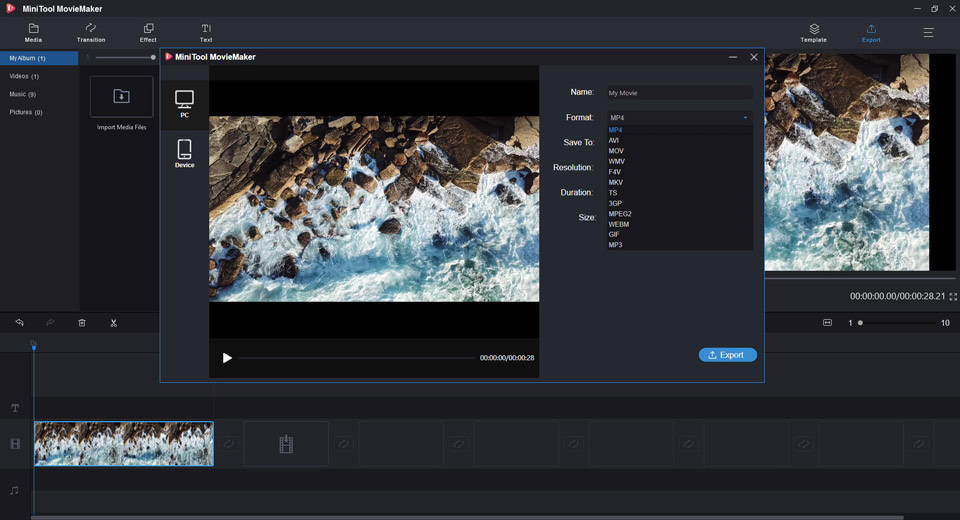
Steps on how to convert FLV to other formats are as follows:
- Run MiniTool MovieMaker on your PC.
- Tap on Full-Feature Mode to enter its main interface.
- Select Import Media Files to import the FLV video to this program.
- Simply drag and drop it to the timeline.
- Click the Export button on the upper right.
- Select any format in the list as the output format. Optionally, you can type a name, specify the store location, and select a suitable resolution for the converted file.
- Hit the Export button again.
Bottom Line
What player can play FLV files can be answered with the above mentioned 10 players. Which one do you prefer? If you have any other better FLV players to recommend, please let us know via [email protected] or share them in the comments section below.
FLV Player FAQ
- Run MiniTool MovieMaker on your PC for free.
- Close the templates window to enter into its main interface.
- Select the Import Media Files button to import the FLV file.
- Drag and drop it to the timeline.
- Click the Play button to view it.
- MiniTool Movie Maker
- VLC Media Player
- Tonec Free FLV Player
- FLV Media Player
- FLV Player
- Axara Free FLV Video Player
- Sothink FLV Player for Mac
- Any FLV Player
- AnvSoft Web FLV Player






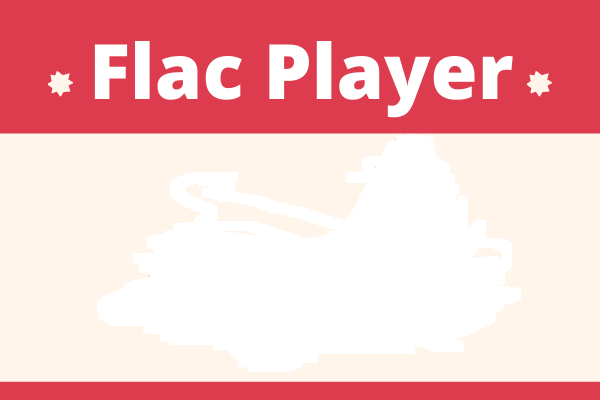
User Comments :