Movie Maker is a free and simple video editing software. Many people use it to make cool videos and share them with their friends, family, and coworkers. For instance, with this free and simple video editing software you can easily and quickly create YouTube video with your pictures. However, you may encounter the Movie Maker not working, Movie Maker can’t start, no sound, black bars, and other problems according to to a report. The top 7 common Movie Maker problems as well as corresponding solutions, are shown here.
The Top 7 Common Movie Maker Problems & Errors
Part 1. Windows Movie Maker Is No Longer Available for Download.
The first thing you may notice that Microsoft Movie Maker was officially discontinued on January 10th, 2017. Websites that offer free downloads of Movie Maker are not offering the real thing and they contain malware, viruses, and/or hidden costs.
Now, you might be wondering:
“Where can I get Movie Maker Windows 10?”
MiniTool® Software Limited, a professional software development company, based in Canada, offers the free download of Windows Movie Maker. Of course, the download link is safe. You just need to click the following button to get the free video editing software.
MiniTool MovieMakerClick to Download100%Clean & Safe
Recommended post: Windows Movie Maker Free Download + 6 Things To Know
Part 2. Windows Movie Maker Can’t Start/Open
What do you do when you receive the error message, “Sorry, Movie Maker can’t start. Make sure your computer meets the minimum system requirements before trying to start Movie Maker again, and then try to update the driver for your video card if Movie Maker still doesn’t start”?
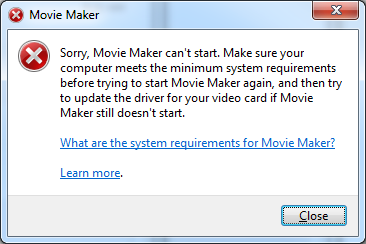
In general, if you encounter this issue you need to make sure that your computer can meet the minimum system requirements, and then restart Movie Maker, If this can’t solve the Movie Maker problems, you need to check that you have the latest video drivers installed for your system and make sure your system can run DirectX 10 or above…
Here, you can read this post Solved – Windows Movie Maker Not Working (Windows 10/8/7) to find the detailed steps to solve the issue.
Part 3. Windows Movie Maker Stops Working
Sometimes, users may encounter the Movie Maker has stopped working issue.
I am constantly getting a,”Movie Maker has stopped working”, error message every time I try to load a project that is anything more than a few minutes long. I have tried EVERYTHING that I have found online to try to fix the problem … updating drivers, checking video file formats for compatibility, etc. NOTHING WORKS! PLEASE HELP.social.technet.microsoft.com
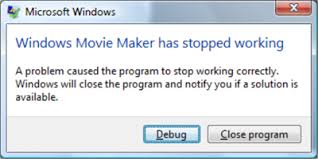
Now, you can try the following steps to fix any Movie Maker problems:
Step 1. Right-click the shortcut of Movie Maker.
Step 2. Choose Properties and then click on the Compatibility tab.
Step 3. Check the box which says “Run this program in compatibility mode for”, and then select a suitable option from the drop-down menu:
- If you have Windows 8, you need to select Windows 7.
- If you have Windows 7, you need to select Windows Vista (Service pack 1 or 2).
- If you have Windows Vista then select Windows XP (Service Pack 1, 2 or 3).
Step 4. Click on the Apply and OK button.
Part 4. Windows Movie Maker Has No Sound
What should you do if your video played on Windows Movie Maker has no sound? Let’s see a true example which comes from answers.microsoft.com in the following picture.

In this situation, you can try the following 2 solutions:
Solution 1. Check Audio Codec and Device
Here, if you encounter the Movie Maker no sound issue, you need to check the device to make sure that the sound can be heard with this device and the sound drivers are well installed. Sometimes, you need to update your sound drives to the latest version.
Solution 2. Convert Your Video
As we know, if Windows Movie Maker doesn’t support your video format, you will encounter the no sound issue. Therefore, you need to convert your video into a compatible format which is supported by Windows Movie Maker.
Want to know more ways to solve the no sound issue? Here, you can read this post, “8 Solutions to Fix Windows Movie Maker no Sound,” to find more solutions and details about Microsoft Movie Maker problems.
Part 5. Windows Movie Maker Errors
What do you do if you encounter Movie Maker error data/message on Windows 10, for instance, 0x87160139, 0x80004003, and more? How can we solve Movie Maker errors?
There are many reasons that cause these errors such as the Movie Maker error 0x80004003.
- The version of Windows Movie Maker or your video card drivers are outdated.
- Windows Movie Maker doesn’t support your media file.
- The files or pictures might be removed or relocated from the place they originally existed.
- The project files might in used by some other programs.
Now, howhow can we solve Windows Movie Maker errors? Check out the following tips:
- Make sure you have the latest version of Windows Movie Maker.
- Make sure the media files you are using are supported by Windows Movie Maker.
- Make sure the files you are editing are in the same place.
- Make sure you have the codecs for the file that you want to work on in Windows Movie Maker.
- Make sure you have the latest video card drivers.
- Close other programs while editing your video with Windows Movie Maker.
Part 6. Movie Maker Does Not Show Videos
What should you do if your video disappears from a Windows Movie Maker project?
The photos, videos and music files you imported into Movie Maker are not embedded into the project. They are simply linked to the project from their current location. Thus, once you make a change to any of these variables Movie Maker cannot find these files.
Here, if you don’t know how to import files you can read this post, How to Add Pictures and Videos to Windows Movie Maker, to learn how to import media files from computer hard drive, Photo Gallery, DVD, digital camcorder or smartphone.
Here are some reasons for this Movie Maker problem.
- Perhaps you used your video files from a USB flash drive, but you did not insert the flash drive back into the computer.
- The video files were on a network drive instead of the local hard drive and now you are not attached to the same network.
- Although you copied over the project file to another computer, you neglected to copy over all the additional video files that you had inserted in your movie timeline.
- Although you copied over all the video files to another computer, you did not place them into an identical folder structure as on the first computer, Windows Movie Maker does not know where to find them.
Part 7. Movie Maker Video with Black Screen
More and more users are reporting that they have encountered Movie Maker black screen problems. Unfortunately, most of them don’t know how to fix black screen problem in Movie Maker. Here are 3 solutions that can help.
Related article: YouTube Black Screen.
Fix 1. Set sound level.
Muting the audio in Windows Movie Maker will lead to a black screen. Therefore, if you encounter the no sound problem along with the black screen issue in Windows Movie Maker, you need to unmute the audio.
Fix 2. Shut unnecessary tasks.
It is recommended to close all other unnecessary tasks when editing video with Windows Movie Maker. If you are running several tasks on your computer at the same time, you might get the black screen error. The more idle tasks you have running on Windows Movie Maker, the higher the chances that the black screen error will occur.
Fix 3. Restart Windows Movie Maker.
Many users reported that they have successfully solved Movie Maker problems by restarting this video editing tool.
Here, when it comes to the black screen issue we know that some users are encountering another common issue – black bars. Here, if you encounter black bars in Windows Movie Maker, you can try the solutions provided in this post, “Tutorial: How to Remove Black Bars – Windows Movie Maker.”
Although there are a lot of Windows Movie Maker problems, it also is a good choice for users to create a wonderful video because this free video editing software offers wizard-like interface as well as simple operation. Of course, there are some other issues you might encounter while editing videos with this tool. For instance, you may not know how to cut a clip into smaller sections. In this situation you can learn how to split and trim video by reading this post: How to Split and Trim Video in Windows Movie Maker (with Pictures).
7 common Movie Maker problems with corresponding solutions are listed here.Click to tweet
The Best Windows Movie Maker Alternative
As one of the world’s most popular free video editor Windows Movie Maker is no longer available on Microsoft’s website and won’t receive any security updates to fix newly discovered vulnerabilities. However, fortunately, there are some excellent alternatives available that are more powerful and easy to use.
In order to fit most users’ needs and requirements with editing and sharing videos, MiniTool® Software Limited released an all-new-one and easy-to-use video editing software – MiniTool Movie Maker. With this new video editor, everyone can easily create a cool video and share it with others via YouTube, Facebook, etc.
MiniTool Movie Maker offers movie templates to cater to the needs of different people. For instance, newlyweds can choose a wedding template and then import their media files including pictures as well as videos. A moment later, they will get a cool video.
Reading here, I guess you are as excited about MiniTool Movie Maker as we are! Now, subscribe to get this tool. We couldn’t build this all-new one video editor without you and we’re really looking forward to hearing what you think.
MiniTool MovieMakerClick to Download100%Clean & Safe
MiniTool Movie Maker, the best Windows Movie Maker alternative, is coming!Click to tweet
Bottom Line
If you have received the above Movie Maker problems, try the listed solutions to solve them.
If you have encountered other Microsoft Movie Maker errors, please share them with us by leaving a comment.
Finally, let us look forward to the best Windows Movie Maker alternative – MiniTool Movie Maker.


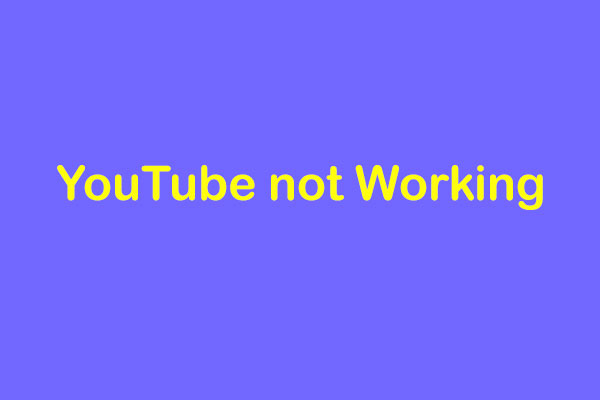
![[5 Ways] How to Open Windows Movie Maker Windows 11/10/8/7?](https://images.minitool.com/moviemaker.minitool.com/images/uploads/2022/10/open-windows-movie-maker-windows-11-thumbnail.png)
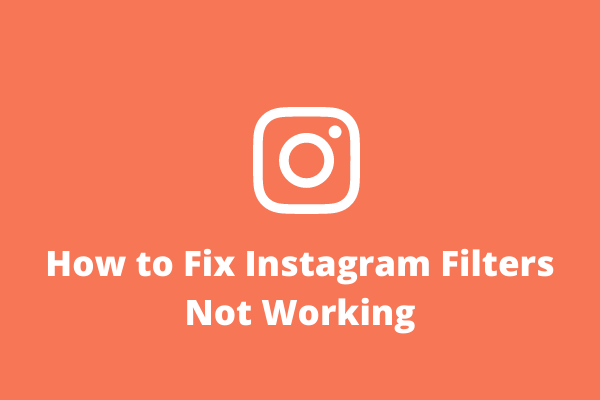
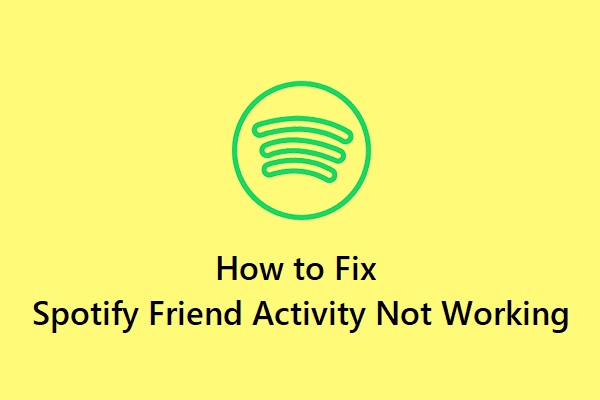
User Comments :