Windows Movie Maker Not Working
Windows Movie Maker is widely used for making movies. Many users who have little knowledge about video editing like using Movie Maker because of its wizard-like interface as well as simple operations. More importantly, the best free video editing software offers transitions, effects, audio tracks, titles/credits, automovie themes, and timeline narration to help you enhance as well as complete your movie.
However, users may encounter many errors while using this software. For example, Windows Movie Maker not working in Windows 10, Movie Maker is no longer available for download, Movie Maker can’t start, Movie Maker problems with black bars, etc.
Fortunately, if you find you don’t know where to get Windows Movie Maker, you can click the following button to download the best free video editing software. Of course, the download is safe. 100% Virus-Free and Spyware-Free Guaranteed!
MiniTool MovieMakerClick to Download100%Clean & Safe
If you find your Windows Movie Maker has stopped working, don’t worry. You can read this article, and then find how to solve the Movie Maker not working in Windows 10 issue. And, here, we will analyze this issue in 2 aspects.
MiniTool® Software Limited, a professional software development company, based in Canada, is trying to develop a good Windows Movie Maker alternative – MiniTool Movie Maker. It is an all-new-one and easy-to-use video editing software. Users only need to select a suitable template, then import their files, and finally they will get a wonderful movie. Subscribe to get this tool and experience its wonderful functions.
MiniTool MovieMakerClick to Download100%Clean & Safe
Part 1. Windows Movie Maker Has Stopped Working
Have you ever come across the error message “Windows Movie Maker has stopped working” when you are trying to start it on Windows 10/8/7/Vista?
I am constantly getting a “Movie Maker has stopped working” error message every time I try to load a project that is anything more than a few minutes long. I have tried EVERYTHING that I have found online to try to fix the problem … update drivers, codecs, checked video file format for compatibility, system specs, etc., etc. NOTHING WORKS! PLEASE HELP. This example is from social.technet.microsoft.com
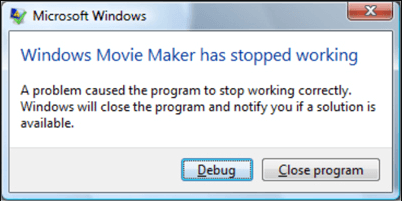
If your Movie Maker won’t work, you can try the following solutions to fix it.
Solution 1. Check the system requirements
When you encounter the Windows Movie Maker not working issue, the first thing you should do is to make sure the computer has met the minimum system requirements to run the program. And, you also need to make sure your computer contains the latest video drivers and they’re properly installed in the system.
Here, you can press the Windows + R keys, type dxdiag, and then click OK to check if the information is the same with the information provided by the manufacturer.
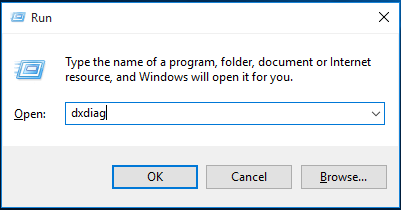
Solution 2. Reinstall Windows Movie Maker
According to a report, we find some users successfully solve the Movie Maker not working issue by reinstalling the free video editing tool. Here, if you need instructions on how to install this free video editing software, you can read this post: Windows Movie Maker Free Download + 6 Things To Know.
Solution 3. Replace the missing or corrupted system files
If you still get the Windows Movie Maker not working in Windows 10 issue after reinstalling it, you can consider replacing the missing/corrupted system files by running System File Checker tool (SFC.exe). And, the steps are shown here:
Type diskpart in the Search box and press Enter.
Right-click the diskpart in the search results, and then click the Run as administrator option.
Type the command sfc /scannow and press the Enter button.
Solution 4. Disable incompatible video filter
If an incompatible video filter has been installed in your computer, you will receive the Movie Maker has stopped working error message, according to a survey. Now, you need to run Movie Maker in safe mode and then disable incompatible video filter to solve the Windows Movie Maker not working issue. Here, we take Windows 7 for example since the Movie Maker won’t work issue can also happen in Windows 7.
The steps are:
Step 1. Click Start, and then choose All Programs.
Step 2. Find and right-click the Command Prompt shortcut and then click on the Run as administrator option from the contextual menu.
Step 3. Type in CD program filesmovie maker and tap on Enter button on your keyboard.
Step 4. Type moviemk.exe /safemode and press Enter button. Then, Windows Movie Maker starts in safe mode.
Step 5. At the top menu of Movie Maker, select the Tools > Options.
Step 6. From the pop-up small window, navigate to the Compatibility tab, and disable any third-party video filter by clearing the check boxes. This change won’t affect other video programs installed on your computer.
Alternatively, you can try to change the compatibility in the properties to fix the Windows Movie Maker not working issue.
Want to know the details?
Solution 5. Change the compatibility in the properties
Now, you can check the following tutorial to fix the Windows has stopped working issue.
Step 1. Find the shortcut of Windows Movie Maker, right click on it, and then choose Properties.
Step 2. Click on the Compatibility tab.
Step3. Move to the Compatibility mode part, and check the box of Run this program in compatibility mode for.
Step 4. Then click the drop-down arrow, and choose an OS.
- If you have Windows 8, you should select Windows 7;
- If you have Windows 7, you should select Windows Vista (Service pack 1 or 2);
- If you have Windows Vista, you should select Windows XP (Service Pack 1, 2 or 3).
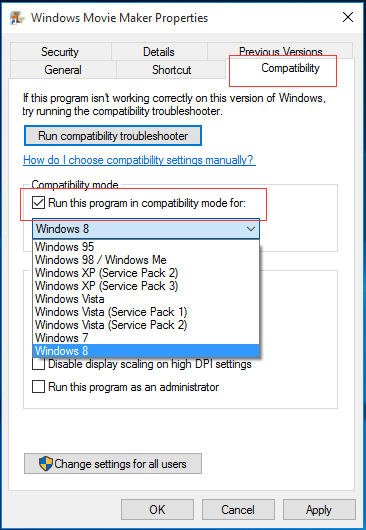
Step 5. Hit on Apply, and then OK to save your settings.
After seeing the how to solve the Windows Movie Maker has stopped working issue, let’s see another Movie Maker not working issue – Windows Movie Maker can’t start.
There are 5 solutions to solve the Windows Movie Maker has stopped working issue. Click to tweet
Part 2. Windows Movie Maker Can’t Start
After installing Windows Movie Maker 2012, you might receive the following error message when trying to open Movie Maker:
Sorry, Movie Maker can’t start. Make sure your computer meets the minimum system requirements before trying to start Movie Maker again, and then try to update the driver for your video card if Movie Maker still doesn’t start.
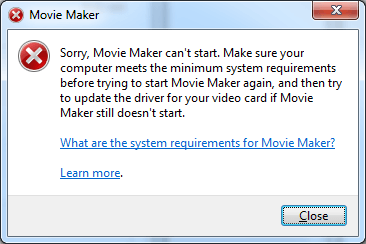
What should you do if you are unable to launch or open Movie Maker? How to fix the Windows Movie Maker not working issue?
To be honest, Movie Maker can’t start is a highly frustrating problem. There are many reasons can lead to this issue. The most common reason for Windows Movie Maker no working is that you didn’t install the latest version of Movie Maker. Besides, you have to make sure that your PC must have the minimum system requirements and configurations. If the former conditions are met, you have to install the latest video driver to solve the Movie Maker can’t start issue. Now, the question is “how to complete this task?”
Here, try the following steps to fix the Movie Maker not working issue.
Step 1. Type the dxdiag in the search box and then click OK.
Step 2. Right-click the dxdiag.exe shortcut and then choose Run as Administrator to open the DirectX Diagnostic Tool.
Step 3. Now, check whether the driver you have installed matches with the version available here. On this screen, you should see the DirectX Version option.
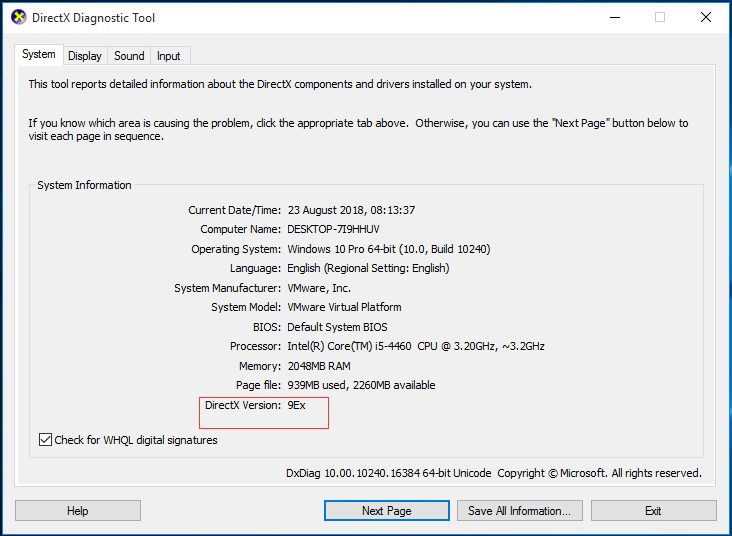
Here, the version needs to be 10 or above. If it is version 9, you will need to update driver to allow it to work with version 9. However, how to install the right version of the driver? Here, you can find the detailed steps from this post: You cannot start Windows Movie Maker 2012 when a graphics card that only supports DirectX 9 is installed on a Windows 7 or Windows Server 2008 R2-based computer.
After solving the Windows Movie Maker not working issue, I guess you might know how to use this free video editing software to create a wonderful movie.
Further Reading: Windows Movie Maker Tutorial
To be honest, with Movie Maker, you can easily and quickly create a movie by following the below steps.
Step 1. Open Windows Movie Maker, and then import files to it. You can read this post How to Add Pictures and Videos to Windows Movie Maker to learn how to import photos and videos from computer hard drive, Photo Gallery, a DVD, a digital camcorder or a smartphone.
Step 2. Edit your movies. Here, for instance, you can use the Split tool to cut a clip into smaller sections without losing any frames in the process or use its Trim tool to remove unwanted frames from the start or end of a clip. More information can be found in this post: How to Split and Trim Video in Windows Movie Maker (with Pictures).
Step 3. Finally, you not only can save your movie on the computer, but also can share it with others by uploading them to OneDrive, Facebook, Vimeo, YouTube, and Flickr. Here, I guess you might be interested in this post: 4 Steps to Easily Make A YouTube Video with Pictures.
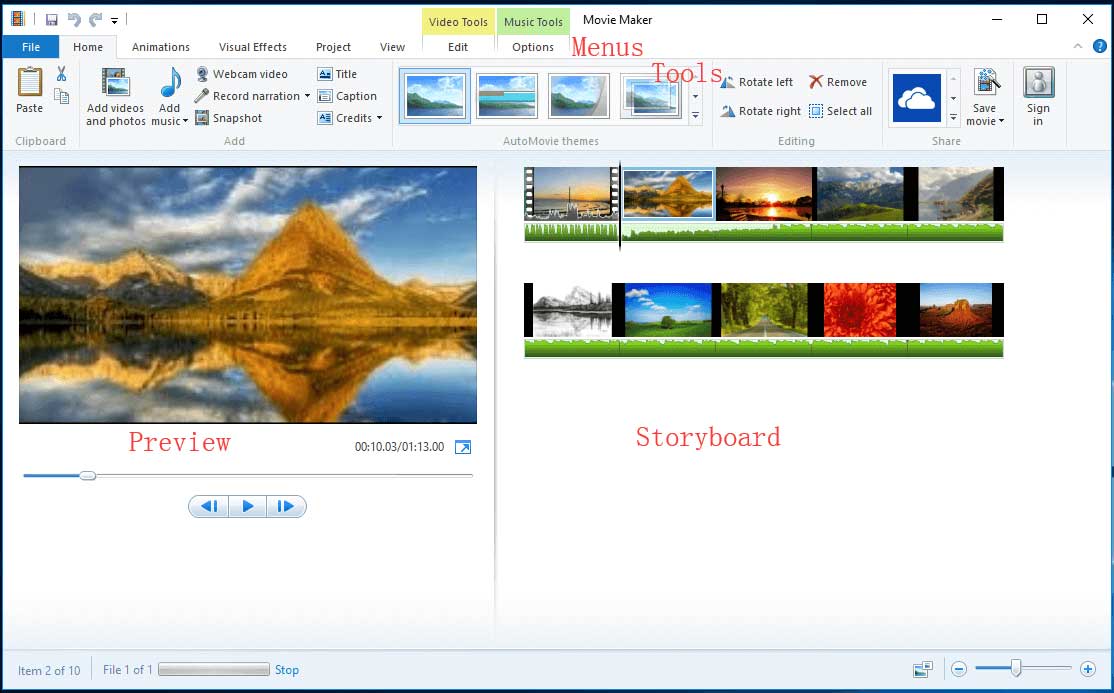
See! It is very easy to create a wonderful movie with Windows Movie Maker. Detailed step descriptions are provided in this post: How to Use Movie Maker | Step-by-step Guide for Beginners.
Now, It’s Your Turn
Is this article helpful?
If you have any other good solutions about the Windows Movie Maker not working issue, please share it with us in the following comment zone, and we promise we will upgrade it.
If you have any other question about Windows Movie Maker, please contact us via [email protected].


![[Answered] Does Windows 11 Have Movie Maker & Windows 10/8/7?](https://images.minitool.com/moviemaker.minitool.com/images/uploads/2022/10/does-windows-11-have-movie-maker-thumbnail.png)
User Comments :