The Spotify Friend Activity feature allows you to see how long ago your friends were playing something and what they were listening to.
By default, anyone who follows you on Spotify can see your listening activity. Similarly, you can also see what they’re listening to from the people you follow on Spotify.
Before learning how to fix the Spotify Friend Activity not working issue, let’s learn how to see Friend Activity on Spotify.
Try MiniTool MovieMaker to add music to the video, create your music video, and more.
MiniTool MovieMakerClick to Download100%Clean & Safe
How to See Friend Activity on Spotify
How to see what friends are listening to on Spotify? Follow the steps below:
Step 1. Open the Spotify desktop app and sign in with your account.
Step 2. Click the drop-down arrow next to your Spotify profile at the top right corner, and choose Settings.
Step 3. Scroll down and go to the Display section.
Step 4. Enable the toggle next to See what your friends are playing and it turns green.
Step 5. The Friend activity section pops up on the right side of the desktop.
If you don’t want to see friends’ listening activity anymore, follow the above steps and switch See what your friends are playing off.
Can you see Spotify Friend Activity on mobile?
The Spotify Friend Activity feature is currently on the desktop and it’s not accessible on mobile devices. But the good news is that Spotify is developing a new feature called Community for mobile users to see their friends’ activity.
You may also like: How to See Who Liked Your Playlist on Spotify.
Your friends can see what you’re listening to. Follow the steps below to show or hide your listening activity.
Step 1. Open the Spotify desktop app, sign in with your account, and click the drop-down arrow next to your profile pictures.
Step 2. Select Settings.
Step 3. Scroll down and go to the Social section, toggle Share my listening activity on Spotify on (green) to show your Spotify listening activity, or toggle it off (gray) to hide your listening activity.
Fixes for Spotify Friend Activity Not Working
If Spotify doesn’t update the friends’ activity for a while or it doesn’t show Friend Activity, try out the following fixes for the Spotify Friend Activity not working issue.
#Fix1. Check for Updates
The first solution for Spotify not showing Friend Activity is to check for Spotify updates and keep it up-to-date.
If there’s an available update, you’ll see a blue dot next to the menu button in the top right corner. Click the menu button and select Update Available. Restart Now.
Also read: How to Fix Apple Music & Apple Music Family Sharing Not Working
#Fix 2. Restart Spotify
The second fix for the Spotify Friend Activity not showing the issue is to restart the Spotify desktop app. Quit this app completely and relaunch it, then check if the Spotify Friend Activity shows.
#Fix 3. Log out of Spotify and log back in
When the Spotify Friend Activity does not work, you can also log out of Spotify and log back in. To sign out:
- Click your name at the top right and choose Account.
- Choose Account overview.
- scroll all the way down to the bottom of the page and click SIGN OUT EVERYWHERE.
Then, you’ll be signed out of Spotify across all of the devices where you’re signed into the service. Next, log Spotify on as usual.
#Fix 4. Reinstall Spotify Desktop App
If the Spotify Friend Activity not working issue isn’t fixed, try to uninstall and reinstall the Spotify app for desktop.
To reinstall Spotify on Windows, open the Settings app, click Apps > Apps & features, scroll down to Spotify, click it and choose Uninstall, and click Uninstall again to remove it.
Next, go to the Spotify website, click the Download button and you will get the SpotifySetup.exe file. Double-click on the setup file and the installer to reinstall Spotify.
Alternatively, you can get the Spotify app from Microsoft Store.
For Mac users, click the Finder icon, click Applications, select Spotify, choose File > Move to Trash and select Finder > Empty Trash.
Next, go to the page of Mac download – Spotify and click Download to get the SpotifyInstaller.zip file. Unzip this file and reinstall the app on your Mac.
Conclusion
Currently, you easily see friends’ listening activity on Spotify for desktop. With the development of the Community feature, mobile users will see friends listening activity on the Spotify app for Android and iPhone.
If you can’t see the Spotify friend activity on your PC, try working through the above troubleshooting steps.



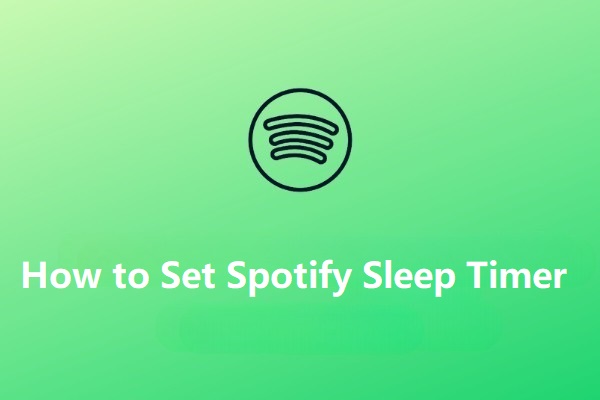
User Comments :