Are you having a tough time deciding between Filmora and DaVinci Resolve as your go-to professional video editor? Look no further than MiniTool MovieMaker’s latest post, which offers an in-depth comparison of Wondershare Filmora vs DaVinci Resolve. And if none fits your needs, don’t worry – we’ve got some alternatives to them as well.
The popularity of video content has led to an increased interest in video editing software, such as DaVinci Resolve and Filmora, which are known for their user-friendliness and versatility across different user groups. Many video creators prefer using these two professional video editors.
Although they both do excellent work in video editing, there are distinct differences between them. It is important to understand these differences in order to choose the best video editor for your needs. This post will compare each software in different categories, including ease of use, system requirements, price, features, and pros and cons. But before that, let’s first see what each software is.
Part 1. An Overview of Filmora and DaVinci Resolve
What Is Filmora
Filmora is a non-linear and award-winning video creation tool for Windows and macOS users to edit video and audio files developed by Wondershare. It has a variety of video processing features, suitable for all kinds of users from novice to intermediate. Using Filmora’s built-in editing features, creating videos only takes a few simple steps.
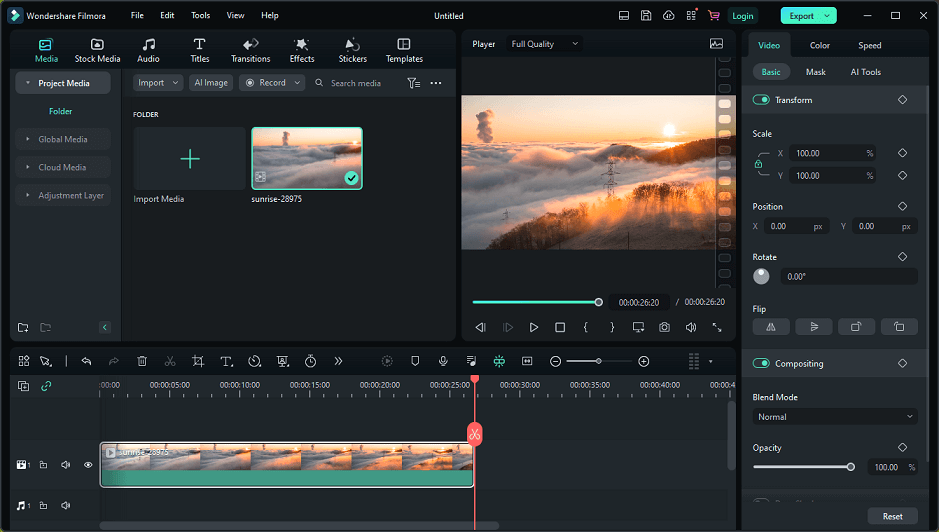
Filmora features a drag-and-drop interface and a clean layout for its various features, such as “Adjustment Layers”, which can save a lot of adjustment time. And it increases the smoothness of preview render playback, making the whole experience seamless. In addition, it allows you to create 3D graphics, add animations and GIFs, do advanced color correction in seconds, etc. You can try these tools to add some sparkle to your work.
As for audio editing, Filmora enhances the audio editing process with AI-based features, such as Audio Visualizer and Auto Ducking. Besides, with over 1,200 pieces of royalty-free music, you can enjoy mixing and playing audio with Filmora.
What Is DaVinci Resolve
DaVinci Resolve is an outstanding video editing program developed by Blackmagic Design for Windows, Linux, and macOS. It is the world’s only solution that combines video editing, color correction, visual effects, motion graphics, and audio post-production in one tool. Its sleek and modern interface makes it simple to learn and use for new users, yet powerful for professionals.
DaVinci Resolve has been divided into 7 pages, including Media, Cut, Edit, Fusion, Color, Fairlight, and Deliver, each of which provides you with a dedicated workspace and tools for specific tasks. It lets you work faster and with higher quality because you don’t need to learn multiple applications or switch between different software.
One of the best features of DaVinci Resolve that might attract you is multi-camera video editing. That means multiple cameras can be placed in front of the computer screen while recording. You can select which camera to use and then images will be adjusted accordingly.
Part 2. Filmora vs DaVinci Resolve: What Difference Do They Have
Want to know more about DaVinci Resolve vs Filmora? What is the difference between Filmora and DaVinci Resolve? In this section, we will make an in-depth comparison between Wondershare Filmora and DaVinci Resolve so that you can determine which one can better meet your needs.
Filmora vs DaVinci Resolve: Ease of Use
If you’re a beginner in video editing, it’s important to know which video editor is easier to use. How easy is it to use both software? Is there a learning curve?
DaVinci Resolve offers Hollywood-quality cinematic video editing for advanced video editing. The large number of options available with DaVinci Resolve means that it will take a long time for users, especially beginners, to get the most out of the application. However, if you are a regular vlogger or a student, all you want is an easy-to-use video editing tool. For them, Filmora is the best option as it offers simple video editing features and is easy to get started with it.
Filmora vs DaVinci Resolve: System Requirements
If you’d like to run an app on your device, you must ensure that the device meets the application’s system requirements. Filmora has lower system requirements than DaVinci Resolve as it is compatible with any device, while DaVinci Resolve cannot work well on low-end PCs. Now, let’s check their system requirements in detail.
Windows system requirements of Filmora:
Operating system: Windows 11/10/8.1/7 (64-bit OS).
Processor: Intel i3 or better multi-core processor, 2GHz or above. (Intel 6th generation or newer CPU required for HD and 4K videos).
RAM: 8 GB RAM (16 GB is recommended for HD and 4K videos).
Graphics: Intel HD Graphics 5000 or higher; NVIDIA GeForce GTX 700 or higher; AMD Radeon R5 or higher. 2 GB vRAM (4GB required for HD and 4K videos).
Disk: At least 10GB of free hard-disk space for installation (SSD – Solid State Drive recommended for editing HD and 4K videos).
Mac system requirements of Filmora:
Operating System: macOS V13 (Ventura), macOS V12 (Monterey), macOS v11 (Big Sur), macOS v10.15 (Catalina), macOS v10.14 (Mojave).
Processor: Intel i5 or better multicore processor, 2 GHz or above (Intel 6th Gen or newer CPU recommended for HD and 4K Videos).
RAM: 8 GB RAM (16 GB required for HD and 4K videos).
Graphics: Intel HD Graphics 5000 or later; NVIDIA GeForce GTX 700 or later; AMD Radeon R5 or later. 2 GB vRAM (4 GB required for HD and 4K videos).
Disk: At least 10 GB of free hard-disk space for installation (SSD – Solid State Disk recommended for editing HD and 4K videos).
System requirements for DaVinci Resolve:
For Windows users: Windows 10 0r later; 16 GB of system memory or 32GB for intense graphics work; intel core i7 or AMD Ryzen 7 CPU; integrated GPU or discrete GPU with at least 2 GB of VRAM; GPU which supports OpenCL 1.2 or CUDA 11; a fast Solid State Hard Drive (SSD).
For Mac users: macOS 11 Big Sur or later; 8 GB of system memory or 16 GB when using Fusion, M1 Apple Silicon CPU or intel core i7 on older Macs; integrated GPU or discrete GPU with at least 2 GB of VRAM, GPU supporting Metal or OpenCL 1.2; a fast Solid State Hard Drive (SSD).
For Linux users: CentOS 7.3; 32 GB of system memory, Intel core i7 or AMD Ryzen 7 CPU; discrete GPU with at least 2 GB of VRAM, GPU which supports OpenCL 1.2 or CUDA 11; a fast Solid State Hard Drive (SSD).
Filmora vs DaVinci Resolve: Price
Now that you understand the different system requirements for DaVinci Resolve vs Filmroa, knowing the Filmora vs DaVinci Resolve price is also of vital importance. Both of them offer free trials for users.
However, DaVinci Resolve doesn’t have many pricing options, which requires a one-time payment of $295. On the other hand, Filmora, for individuals, offers three different pricing options, including Annual Plan, Cross-Platform Plan, and Perpetual Plan. The Annual Plan starts from $49.99/year, the Cross-Platform Plan costs $59.99/year, and the Perpetual Plan is $79.99/year. It will be more favorable if you are a student.
Filmora vs DaVinci Resolve: Features
Both Filmora and DaVinci Resolve offer a wealth of features but differ in some specific features.
As we mentioned before, DaVinci Resolve has combined video editing, motion graphics, color correction, visual effects, and audio production in one tool. This means you can edit videos, animations, audio clips, and color adjustments within the app. With it, you can split, cut, crop, add audio to clips, add animated texts, apply transition effects, and more. More advanced additional features of this tool include multi-user collaboration, 3D editing, multi-cam editing, motion tracking, etc.
Filmora has all basic video editing features similar to other video editing software. Besides that, some other features of Filmora include an audio equalizer, 4K resolution editing support, GIF support, noise reduction, split screen, layering multiple video clips, video stabilization, color grading presets, and more.
Filmora vs DaVinci Resolve: Pros and Cons
In this part, let’s have a look at the pros and cons of DaVinci Resolve vs Filmora.
Pros of Filmora:
- Easy and intuitive interface
- A large library of effects
- Support for various formats
- Reasonable lifetime license
- Faster video rendering
- Supports screen recording and editing
Cons of Filmora:
- The free version has a watermark
- Lacks advanced video editing features
DaVinci Resolve’s pros:
- Professional video editing at a Hollywood level
- Unlimited video tracks
- Multi-cam editing
- Advanced color correction tool
- Lots of powerful editing tools
- Multi-user collaboration
- Support for VST plugins
DaVinci Resolve’s cons:
- Does not run smoothly on low-end PCs
- Has a steeper learning curve
Part 3. Great Alternatives to Filmora and DaVinci Resolve
If both Filmora and DaVinci Resolve don’t satisfy your specific needs, there are various alternatives to Filmora and DaVinci Resolve that offer similar or even more advanced features for video editing. Some of the popular alternatives to Filmora and DaVinci Resolve include MiniTool MovieMaker, Blender, and Kdenlive. Each of these software has its own unique features that make them suitable for different types of video editing projects.
#MiniTool MovieMaker
When it comes to an app like Filmora and DaVinci Resolve, MiniTool MovieMaker is a must-try alternative to them. It’s a feature-rich video editing software developed by MiniTool, which can help you make videos with your pictures or video clips. It is easy to use regardless of your video editing level and offers a large number of movie templates that can be used to quickly create videos.
MiniTool MovieMakerClick to Download100%Clean & Safe
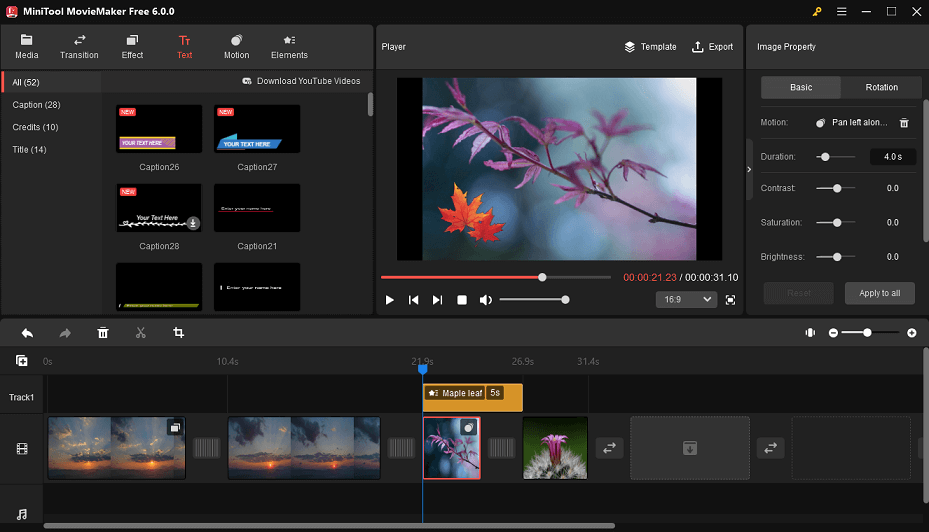
MiniTool MovieMaker supports importing and exporting videos, pictures, and audio in various formats. This tool is capable of splitting, trimming, merging, cropping, flipping, and rotating videos and adding transitions, effects, motions, animations, and texts to videos. Moreover, adding music to a video, muting the background noise of a video, and editing audio files are all simple processes with the help of it.
Finally, with MiniTool MovieMaker, you can export the edited video to a format suitable for the device you are using. At this stage, you can also customize various video output settings, such as quality, resolution, encoder, bit rate, and frame rate.
#Blender
Blender is a free and open-source 3D creation suite that includes tools for modeling, animation, rendering, compositing, game creation, and video editing. It provides a wide range of advanced features and is widely used by professionals and amateurs alike to create animated films, visual effects, art, 3D printed models, motion graphics, and interactive 3D applications.
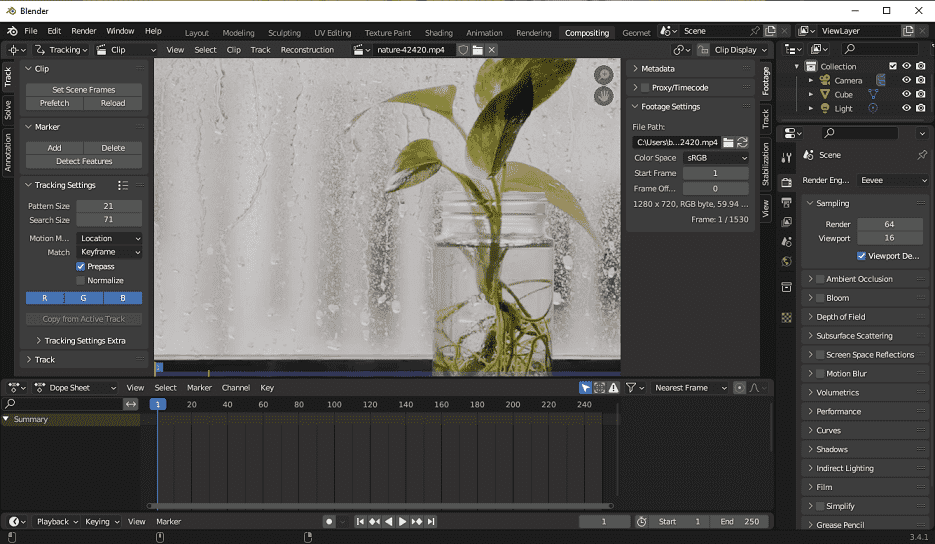
As for video editing, Blender comes with a flexible and customizable timeline with support for multiple video and audio tracks. Also, it allows you to cut, splice, and trim video clips, add transitions, effects, and filters to videos, add text and titles, adjust the speed of the video, do color correction, edit or mix audio, and more.
#Kdenlive
Kdenlive is another excellent alternative to Filmora and DaVinci Resolve, a powerful and cross-platform video editing program. It’s available for Windows, Linux, and macOS. With the help of FFmpeg, it supports almost all types of audio and video formats.
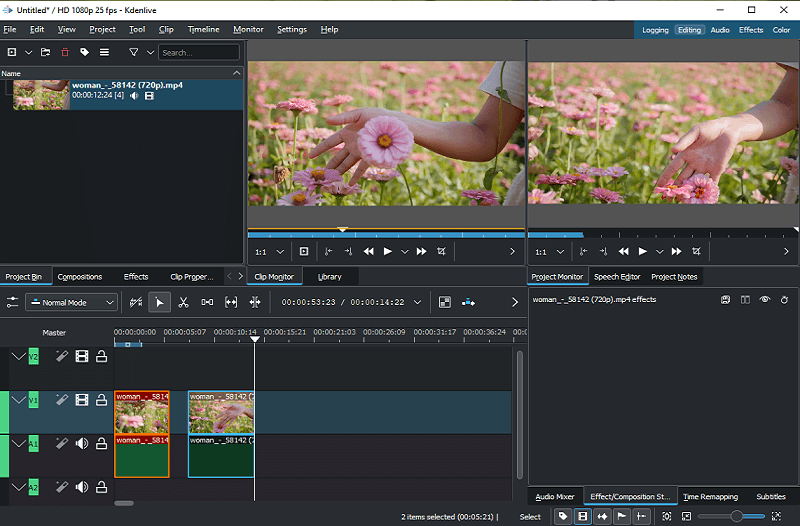
Kdenlive has many features that make it a powerful video editing program. Some of its key features include multi-track video editing, a 2D title maker, a customizable interface and shortcuts, an audio mixer, keyframe animation, etc. It also has many effects and transitions available, as well as the automatic backup of project files.
Bottom Line
This is the end of the Wondershare Filmora vs DaVinci Resolve article. In short, both Filmora and DaVinci Resolve are powerful video editing software, each with its own advantages and disadvantages. We have explained the detailed differences between them, including ease of use, system requirements, price, features, and pros and cons.
However, if they don’t fit your needs, try the Filmora and DaVinci Resolve alternatives in this article, especially MiniTool MovieMaker. If you have any questions or suggestions while using MiniTool MovieMaker, please leave a comment to us or contact us via [email protected].


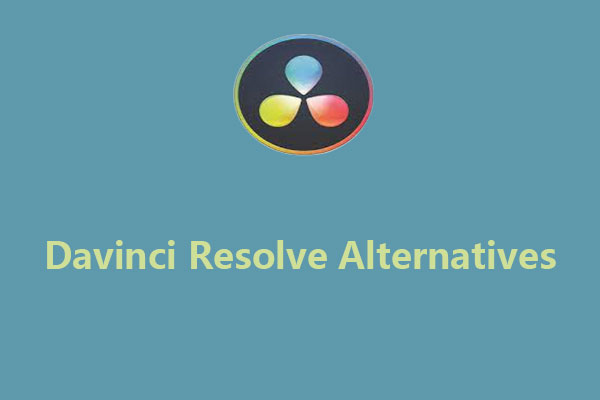
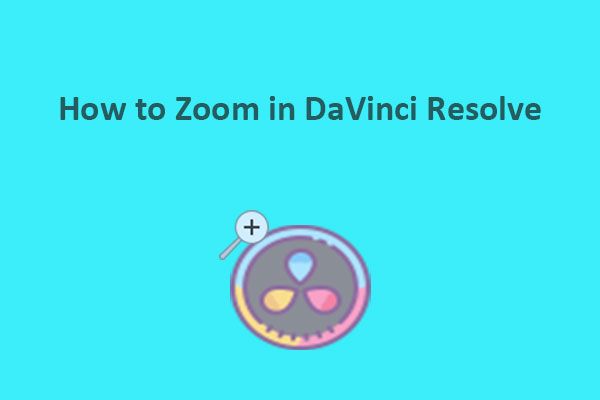


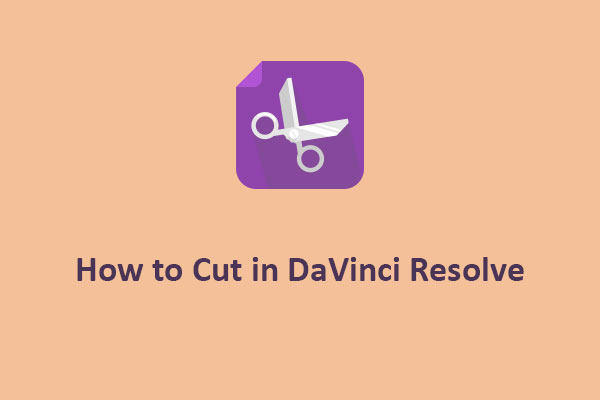
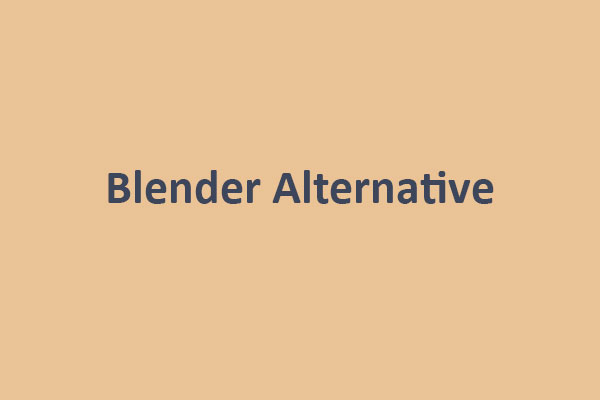
User Comments :