To gain a place in the creative world, it is important to make your content stand out by reaching a large audience. To do that, you need to have a powerful video editing program. However, there are so many video editors that you can utilize to create and edit videos. Filmora and Adobe Premiere Pro are two of them.
Both of these programs offer a range of features for editing and enhancing video, but they have some key differences that may make one a better fit for your needs than the other. Therefore, this article will introduce you to a detailed comparison of Filmora vs Adobe Premiere Pro.
Filmora vs Premiere: Quick Overview
An Overview of Filmora
Developed by Wondershare, Filmora is a versatile and easy-to-use tool for video editing, which runs on Windows and Mac. It has always been known for its intuitive and customizable interface with the drag-and-drop feature to get started with the video editing process instantly. It’s perfect for color grading and editing for 4K videos.
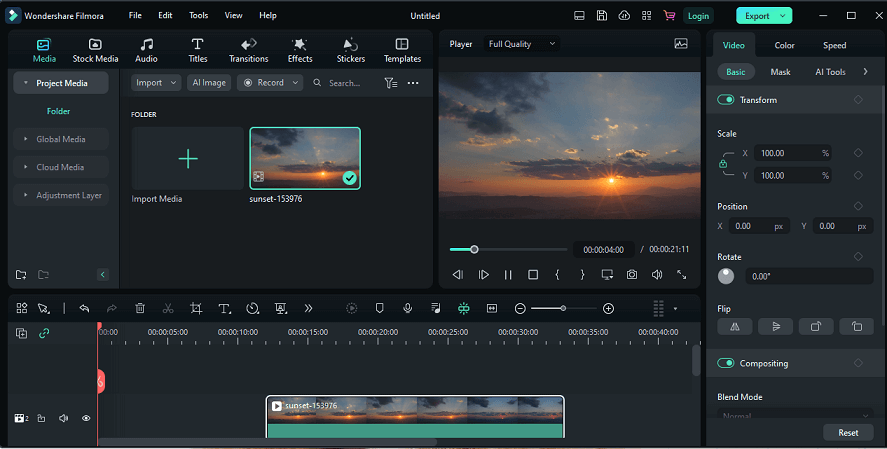
Filmora offers a quick start to your professional-level video editing and smooth photo transitions with its diverse features, with which you can also generate 3D graphics, add animations and GIF images, and apply green-screen compositing.
One of the best parts is that you can right-click a video clip and separate the audio from the video immediately. What’s more, it allows you to split, crop, and resize videos with ease. You can also rotate, adjust opacity, split screen, and most importantly, add keyframe points to apply effects to bring your video to life.
An Overview of Premiere
Adobe Premiere Pro has earned its place as the industry-standard video editing software with its familiar non-linear editing interface and powerful tools and features. Its startup view helps you quickly jump into a project you’ve been working on, start a new one, or search for Adobe Stock footage.
Adobe Premiere Pro is a non-linear editor that not only edits videos but also provides color correction and audio mixing tools. Due to its versatility, it has become a commonly used tool in film, television, and commercial projects.
If you’re a blogger or social media content creator, Adobe Premiere Pro might be more suitable for you. Because it has been integrated with many other Adobe products, like After Effects, Photoshop, Illustrator, Adobe Audition, etc. For example, you can open an image in Photoshop from Premiere Pro, then the edits will be updated automatically in Premiere.
Filmora vs Premiere: A Detailed Comparison
What is the difference between Filmora and Premiere? Now, let’s dive into an all-around comparison of Premiere vs Filmora, so you can choose the one you prefer.
Filmora vs Premiere: Ease of Use
An important factor to consider is the learning curve for each program. While Filmora is designed to be user-friendly and accessible, Premiere has a steeper learning curve due to its more advanced features. However, once you become proficient in using Premiere, it can offer more flexibility and customization options than Filmora.
Adobe Premiere Pro is a more challenging program because of its wide range of options. Its interface is also a little crowded and difficult for beginners to control. It divides different features into separate panels, each with its own function.
Filmora is easier to use than Premiere, which provides users with a modern and simple workflow for a smooth editing experience. Its preview window allows users to have space for other things on their screen while editing. At the bottom, you’ll see the timeline, and you’ll find options for effects, media files, and editing features on the left.
Filmora vs Premiere: Price
One major difference between the two programs is their pricing model. Filmora is a relatively low one-time purchase, while Premiere Pro requires a monthly subscription fee. This can make Filmora an even more attractive option for those on a budget or who don’t need all the advanced features that Premiere offers.
Read also: Is Filmora Free? Here Are 10 Best Free Filmora Alternatives.
The free version of Filmora has limited features and includes a watermark on exported videos. The paid version, called Filmora X, is a one-time purchase that costs $79.99. There are also options to purchase an annual subscription for $49.99 per year or a cross-platform plan for $59.99 per year.
Adobe Premiere Pro requires a monthly or annual subscription fee to use. The monthly subscription costs $20.99 per month, while the annual subscription costs $239.88 per year. It is a more expensive but powerful option for professional video editors who need advanced features and customization options.
Filmora vs Premiere: Color Correction
Adobe Premiere Pro vs Filmora: do they differ in color correction? When it comes to color correction, Adobe Premiere Pro offers more advanced tools and features compared to Filmora.
Filmora has more simple and more basic color correction tools, including brightness, contrast, saturation, hue adjustments, and more. It also has some pre-made color presets that can be applied to the footage.
Premiere Pro has a range of advanced color grading tools, including the Lumetri Color panel, allowing for precise adjustments to color, saturation, and exposure. It also supports high dynamic range (HDR) color spaces and can work with raw footage from high-end cameras. In addition to the built-in color grading tools, Premiere Pro supports third-party plugins for even more advanced color correction options.
Filmora vs Premiere: Pros and Cons
To help you understand the pros and cons of Filmora and Premiere more clearly, here are some of each:
Filmora:
Pros:
- User-friendly interface, making it easy to use for beginners.
- Affordable pricing options.
- Large selection of built-in effects and filters.
- Good for basic video editing tasks.
- Supports 4K video editing.
- Screen recording and editing.
Cons:
- Limited advanced editing capabilities.
- May experience performance issues when working with large or complex projects.
- Limited audio editing capabilities.
Premiere:
Pros:
- Professional-level video editing capabilities.
- An industry-standard software program used by many professionals.
- Advanced audio editing features.
- It has integrated with other Adobe products.
- It offers advanced functionality for VR video editing.
- Supports GPU acceleration for a smooth editing experience.
- Good for complex video editing tasks.
Cons:
- The steep learning curve makes it more difficult for beginners to use.
- More expensive pricing options.
- Limited built-in effects and filters compared to other software programs.
Ultimately, the choice between Filmora and Premiere will depend on your specific needs and budget. If you’re a beginner or on a tight budget, Filmora may be your better choice. On the other hand, if you’re looking for more advanced features and have the budget for a subscription, Premiere may be the better option.
Best alternatives to Filmora and Premiere
There are many video editing software programs available as alternatives to Filmora and Premiere. Here are some popular Filmora and Premiere Pro alternatives, and you can pick the one that better suits your needs.
Popular alternatives to Filmora and Premiere:
1. DaVinci Resolve
2. MiniTool MovieMaker
3. HitFilm Express
4. CyberLink PowerDirector
1. DaVinci Resolve
DaVinci Resolve is a non-linear and professional-level video editing software program developed by Blackmagic Design, available on Windows, macOS, and Linux. It is widely used for color correction, audio post-production, and video editing. DaVinci Resolve is available in both a free version and a paid version with additional features.
You can import photos from your hard drive, as well as video and music clips, and edit them on its built-in timeline. DaVinci Resolve is known for its advanced color grading capabilities, which allow users to adjust the colors and tones of their videos with precision. It also includes other features, such as multi-cam editing, visual effects, and audio editing tools.
In addition, Davinci Resolve has an efficient feature suitable for teamwork called remote collaboration, which means multiple users around the world can work on the same project simultaneously with its cloud-based workflow.
Top recommendation: What Is DaVinci Resolve & 12 Best DaVinci Resolve Alternatives.
2. MiniTool MovieMaker
Another great alternative to Filmora and Premiere is MiniTool MovieMaker. It does not include any watermarks, bundles, or ads, designed for users who want to create professional-looking videos for personal or business use. It is compatible with Windows operating systems and is available for free download on the MiniTool website.
MiniTool MovieMakerClick to Download100%Clean & Safe
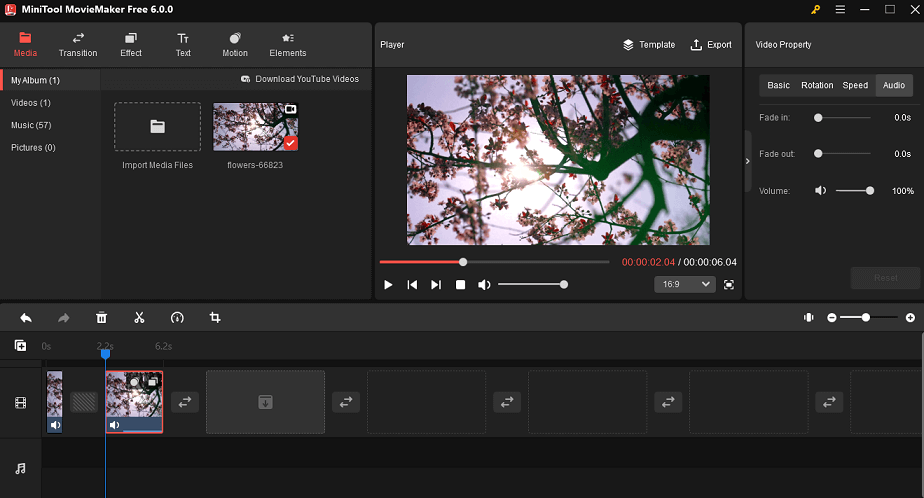
If you’re a beginner in video editing and have a limited budget, MiniTool MovieMaker is the best choice for you. With it, creating all kinds of videos cannot be easier. You can create a video by starting from scratch or using its pre-set video templates with only several clicks.
MiniTool MovieMaker allows users to create and edit videos, images, and audio files. And multiple media files are supported. It offers a variety of features to simplify the video editing process, such as cropping, trimming, splitting, merging, and adding music, text, and effects to videos. Then, you’re able to download the video in high quality without a watermark.
3. HitFilm Express
HitFilm Express is a free video editing solution running on Windows and Mac operating systems. It’s a popular option among directors, video editors, filmmakers, YouTubers, gamers, etc. Even if you don’t have any video editing experience, you can still create amazing videos by taking advantage of more than 100 hours of free classes and tutorials.
With HitFilm Express’s user-friendly interface, you can drag and drop your video clips into this program. Then, you can use its rich features to edit your video. Also, this program will not add any watermark to your video when you export it.
HitFilm Express also has a handy color correction and grading option. It is possible to animate every color feature to prettify your video clip with gradual transitions and original effects. If desired, you can create color schemes in your video sequences without extra effort.
4. CyberLink PowerDirector
CyberLink PowerDirector is a powerful video editing software platform capable of handling simple video editing tasks and more complicated tasks. The software is designed to help professionals cut, edit, refine, publish, and share videos, available on macOS, Windows, iOS, and Android.
When you open the program for the first time, it gives you a choice of editing modes, including Storyboard Mode, Full Mode, Slideshow Creator, Auto Mode, and Learning Center. However, if you want to disable these options every time and go straight to full mode, there is a checkbox to remove the selection.
You can choose from nearly 7,000 templates to quickly create a high-quality video. Then, use tons of preloaded effects, filters, themes, and transitions to make your video content more attractive. In addition, it also supports AI-powered motion tracking, screen recording, multi-cam editing, and AI audio tools that can remove background noise very effectively.
Conclusion
Wondershare Filmora vs Adobe Premiere Pro: which one should you choose to handle the video post-production process? Many users have been in such a dilemma.
We’ve made a comparison between Filmora and Premiere. They especially differ in usability, price, color correction tool, and pros and cons. While Filmora is known for its ease of use and affordability, Premiere is a more advanced program with a wider range of features and capabilities. The choice between the two will depend on your specific preferences. Otherwise, try MiniTool MovieMaker as an alternative to them.
If you have any questions or suggestions while using MiniTool MovieMaker, please leave a comment to us or contact us via [email protected].


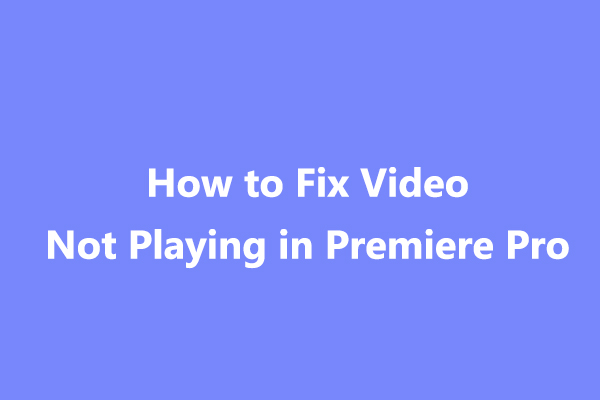

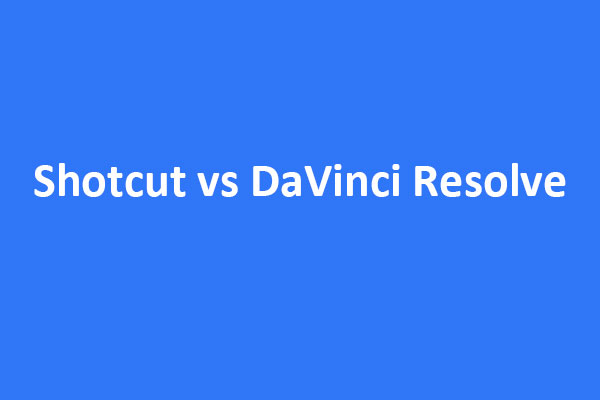
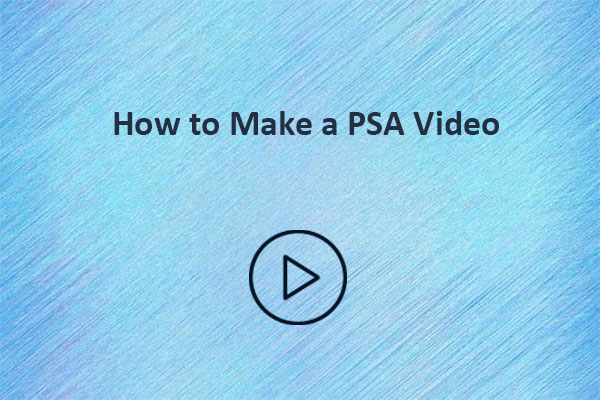
User Comments :