About Blender
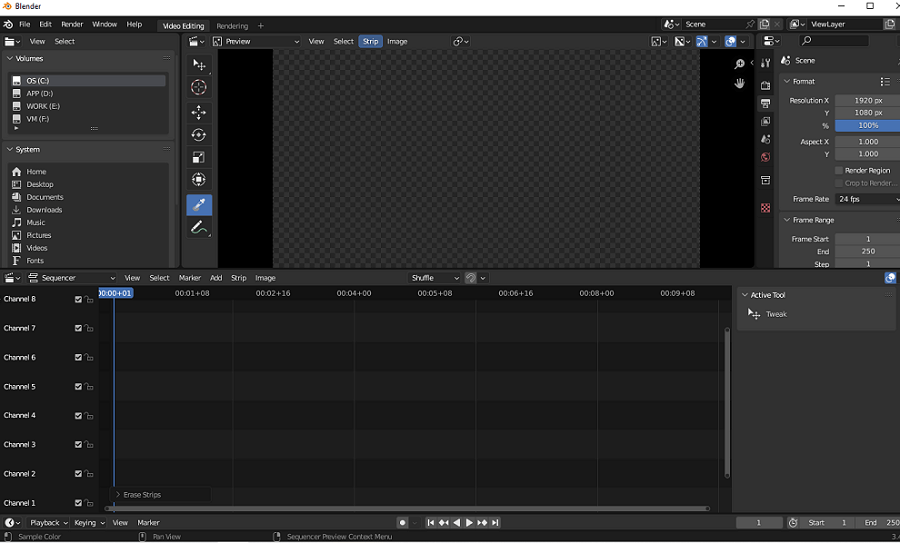
Blender is a fully featured, open-source, yet free 3D computer graphics software. It’s cross-platform and compatible with Linux, macOS, and Windows. Blender lets users experiment with 2D objects in a 3D environment.
Although it’s a 3D software used for modeling, rigging, animation, simulation, rendering, compositing, game creation, and motion tracking, its built-in video editor never lags behind other video editors. It’s the versatility that makes it better than most free video editors.
In order to use the Blender video editor, you need first to change the default workspace to Video Editing. Next, you can use Blender to do basic editing, like cutting and splicing, as well as more complex video editing tasks involving color grading, separating the audio from video, and converting video frame rates, etc.
This article mainly focuses on its video editing feature.
Requirements of Using Blender
Downloading Blender is very easy. If you have a computer or laptop, it will most likely meet the Blender software requirements. Let’s have a look at the minimum Blender software requirements.
- 64-bit quad-core CPU with SSE2 support
- Full HD display
- Mouse, trackpad, or pen + tablet
- 8GB RAM
- Graphics card with 2 GB RAM, OpenGL 4.3
- Devices less than 10 years old
Recommended:
- 64-bit eight-core CPU
- 32 GB RAM
- 2560×1440 display
- Three-button mouse or pen + tablet
- Graphics card with 8 GB RAM
Pros and Cons of Blender
The pros of using Blender video editor:
- It is completely free and open source. Blender is free to download and use for any purpose, including educational and commercial content.
- You can handle the whole project. As we mentioned before, Blender can do some things that other video software can’t, like modeling, animation, effects, and so on.
- Add effects to video clips using up to 32 slots. The effects available in Blender are not limited to filters, transitions, and fades in/out. It consists of up to 32 strips, and each strip can contain pictures, animations, or various effects.
- Camera and object tracking. Blender software supports manual and automatic tracking. Its new auto tracker automates marker creation and feature detection. It also reduces the number of bad sectors generated in the footage.
- ……
The cons of using Blender video editor:
- It can be challenging for beginners. It has a slightly complex interface and can be a little difficult for beginners, although there are tutorials and community support groups.
- Blender software doesn’t perform well on older devices. As we mentioned before, the device should be better no more than 10 years. Not everyone can own a new computer. It’s hard to perform well if you’re running a device that is over 10 years.
Apparently, its advantages have surpassed the disadvantages. However, if you are a green hand or your device is too old to run this software, you can consider finding an alternative to Blender. Next, in terms of video editing, we will share with you the best 11 Blender alternatives.
Best Blender Alternatives on Windows
What are the best Blender alternatives on Windows? Let’s see some examples.
MiniTool MovieMaker
MiniTool MovieMaker is the best alternative to Blender on Windows. It is a free video editing software without watermarks and ads and is extremely friendly to beginners.
MiniTool MovieMakerClick to Download100%Clean & Safe
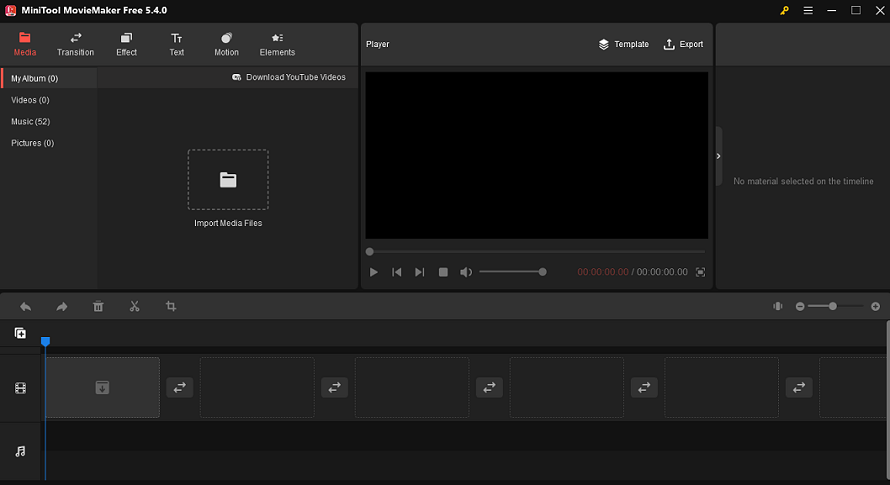
You just need to import your videos, images, and music to generate stunning videos with video templates with only a few clicks. Remember that multiple video formats are supported. Or you can create your own amazing videos by applying transitions, filter effects, animated elements, and motion effects.
With the help of MiniTool MovieMaker, it’s easy to split, trim, rotate, flip, and reverse your video, adjust video speed, and add text to the video. Then, you can save your videos in standard or HD quality. Most importantly, it allows you to export videos in many formats and up to 1080P without a watermark.
Whether you want to make educational videos, real estate videos, workout videos, thank you videos, holiday videos, 30-second videos, or others, MiniTool MovieMaker is an ideal choice for you.
Lightworks
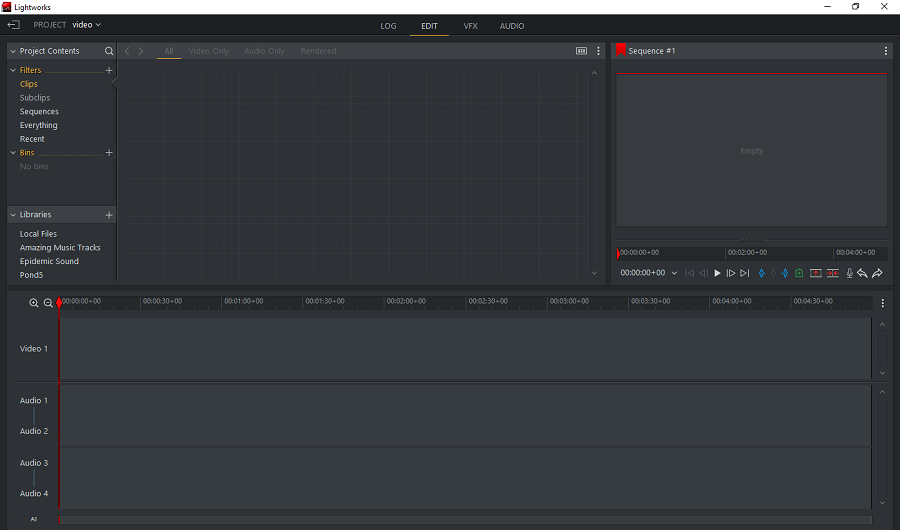
Lightworks is a non-linear video editing software. It is free to use and can run on Windows, Mac, and Linux. This versatile video editing software includes a range of powerful tools not found in many other free programs. Compared to Blender, Lightworks is one of the best free video editors for low-end PCs, supporting 4K editing.
As an advanced video editing software tool, whether you’re creating YouTube videos or Hollywood-caliber movies, Lightworks has the features you need to achieve your goals. Lightwork enables you to split and trim video, adjust video speed, add video effects, use keyframe editing features, apply color corrections, and add text to video to create high-quality videos. In a word, it takes all efforts to make sure the video files meet international delivery standards.
Hitfilm Express (abandoned)
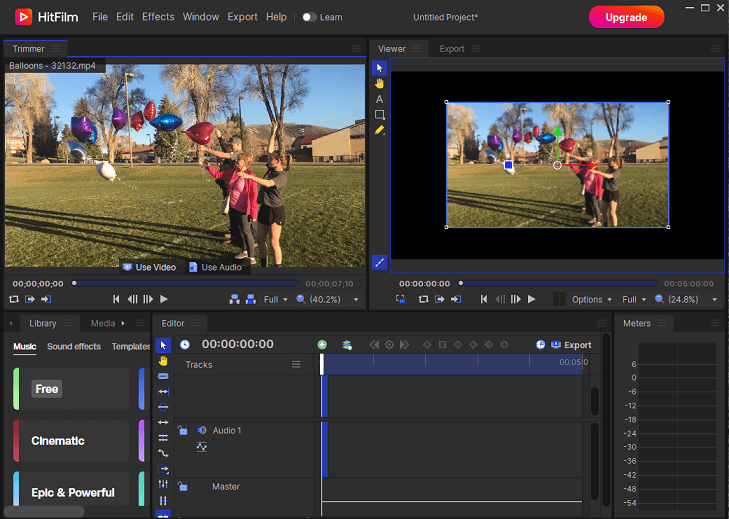
Another nice alternative to Blender is HitFilm Express. HitFilm Express is a free video editing software with many features that can be used to easily create great video content. Whether you’re a student without much experience or an independent filmmaker trying to come up with something new, this free version of HitFilm Express is easy to learn and packed with powerful features.
To help you get familiar with HitFilm Express, it offers you over 100 hours of free lessons and tutorials. With HitFilm Express’s user-friendly interface, you can drag and drop your video clips into this program. With its powerful features, like 3D compositing, seamless video editing, and over 400 effects, this tool takes your video productions to the next level. Moreover, you can even record a voiceover via the program’s built-in audio recorder. Finally, it doesn’t add a watermark when you download the video.
OpenShot
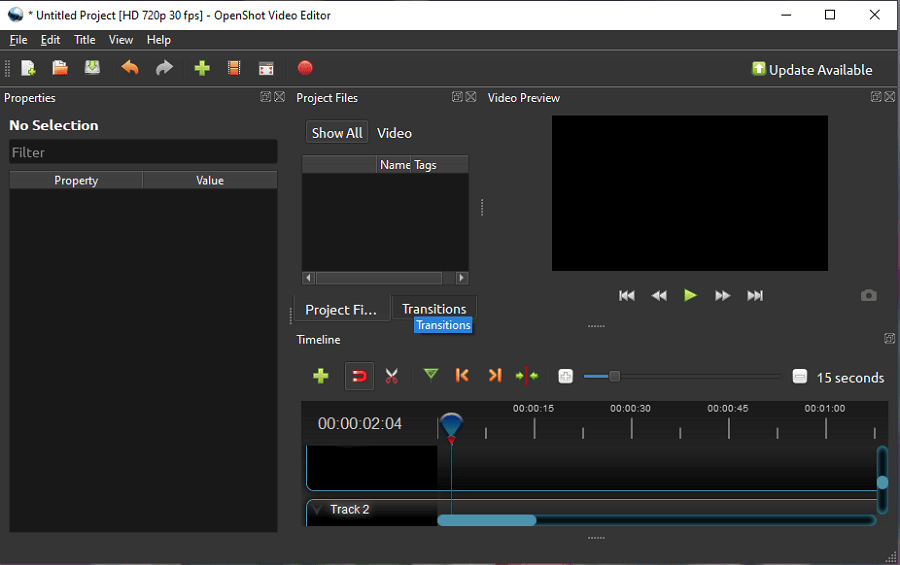
OpenShot video editor is an open-source and cross-platform video editor available on Linux, Mac, Chrome OS, and Windows. The application allows users to import videos or images in any FFmpeg-supported format and add layers including watermarks, audio tracks, and more.
OpenShot offers an advanced video editing timeline to manage panning, scrolling, zooming in or out, and snapping on a drag-and-drop interface. Additionally, key features of OpenShot include audio waveforms, green screen, slow motion effects, multilingual interface, and desktop integration. What’s more, you can add 3D animated titles and effects, display waveforms on the advanced timeline, split the audio from your video clip, and much more.
Filmora
Filmora is a video creation and editing application developed by Wondershare. Users can use the drag-and-drop interface to import and arrange multimedia elements and create attractive timelines. With Filmora, you can delete specific clips, crop, merge, and trim videos, change video playback speed, add watermarks, and rotate images.
Filmora also allows users to add a variety of elements to video clips and still images such as animated text, stickers, filters, overlays, transitions, sound effects, and colored borders. Then, you can export the created videos in multiple file formats. However, there will be a watermark if you haven’t subscribed to it.
Best Online Blender Alternatives
We have told you the best 5 offline Blender alternatives, including Lightworks, MiniTool MovieMaker, Hitfilm Express, OpenShot, and Filmora. What are some best online Blender alternatives?
Biteable
Biteable is one of the best online Blender alternatives. It is an online video editing solution that enables users to create videos with animations, footage, and images. You can add watermarks, logos, audio, and text to the created content as needed.
It offers various templates to create custom promotions, training materials, announcements, infographics, trailers, presentations, slideshows, and more. You can customize the template according to your needs later, such as adding images, music, text, or transitions.
Animoto
Animoto is a cloud-based online video maker service that turns photos, video clips, and music into video. Animoto has a wide range of video templates for you to choose from for almost all occasions, like celebrations, education, holidays, tutorials, real estate, and more. Moreover, it comes with a growing library of licensed music.
With Animoto, you can drag and drop images to arrange slideshows, or use Quick Create to turn a folder of images into a slideshow quickly. Next, you can choose from a wide range of transitions and pan and zoom effects. Then, it allows you to trim and crop video footage, adjust media duration, and edit videos.
Canva
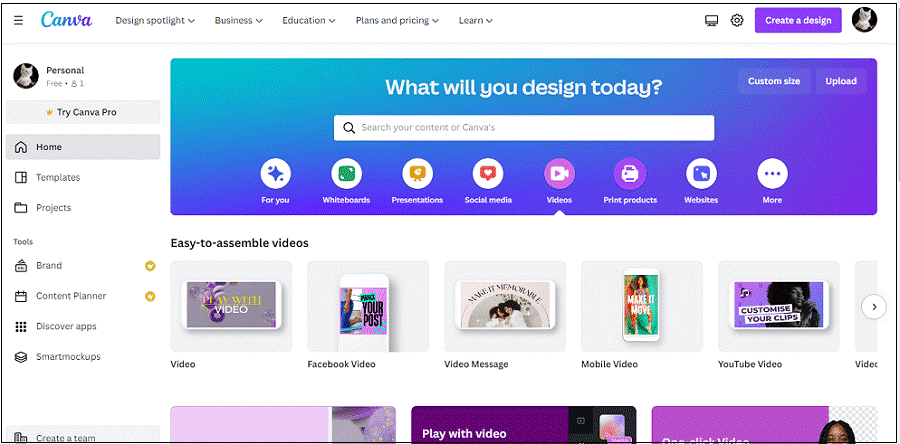
Another online Blender alternative is Canva. It allows you to create visual content with its easy drag-and-drop features even if you are new to video editing. And it offers a free version for anyone who wants to use it forever. You can use this free video editor in a web browser or as an app on iOS, or Android.
Canva is a graphic design platform that is often used to design professional videos, social media graphics, posters, slideshows, flyers, and other visual materials. With Canva, you can create engaging video content for multiple social media platforms. Canva offers many virtual templates, allowing them to focus on the topic at hand without wasting time or energy getting started with the tool itself.
Also read: DaVinci Resolve VS Final Cut Pro: Clear Comparison Between Them.
Alternatives to Blender for iOS
If you’re an Apple user, you may want an iOS replacement for the Blender video editor. Here are the best 3 Blender alternatives for iOS.
iMovie
iMovie, a free video editing application, is a nice Blender alternative. It is an easy-to-use video editing program that comes free with the Apple operating system. Similar to other Apple products, it remains a simple and user-friendly interface. For users who have no experience in video editing, you can still create videos easily.
iMovie is the favorite video editor of many amateur users and professional YouTube users. It enables users to create personalized trailers in 4K video resolution using its built-in themes and templates. It is a simplified video editor that can be used to edit videos, music, and graphics.
With iMovie, you can perform all basic editing tasks, including cutting, splitting, trimming, adding transitions between video clips, and adding text. In addition to basic video editing tools, iMovie also supports advanced video editing like green screen, color correction, background noise reduction, slow motion, and many more.
Adobe Premiere Rush
Adobe Premiere Push is also a great Blender alternative on iOS. You can use Adobe Premiere Rush with a variety of video project types. For example, creating Reels with Premiere Rush is more flexible than using the Instagram app.
If you’re editing video directly from your mobile device, importing media files is simple. You can choose whether you want to start shooting videos or select video clips from your camera roll to create a new project. As in any other video editing application, you can crop, rotate, trim, and split video, apply transitions, add graphics with text, apply color effects, edit sound, change the video speed, and more.
LumaFusion
LumaFusion is a powerful mobile video editing tool for iOS users with an intuitive and easy-to-understand user interface. When it comes to alternatives to Blender on iOS devices, LumaFusion deserves a mention.
The LumaFusion app provides everything you need to edit videos on the go. It supports 6 video and audio track layers, a magnetic timeline, and more. Moreover, it includes many professional features such as layer effects, powerful color correction tools, and audio effects.
Final Thought
In this article, we have introduced detailed information about the Blender video editor. We have listed 11 of the best Blender alternatives for Windows, online users, and iOS users. You can choose from the list according to your specific need. Hope this article would be helpful to you.
Finally, if you have any questions or suggestions while using MiniTool MovieMaker, please leave a comment or contact us via [email protected].


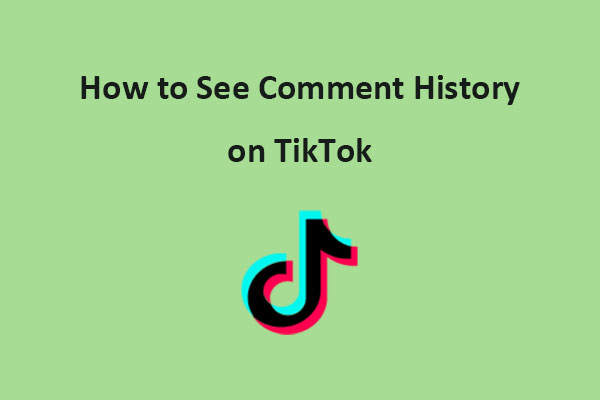

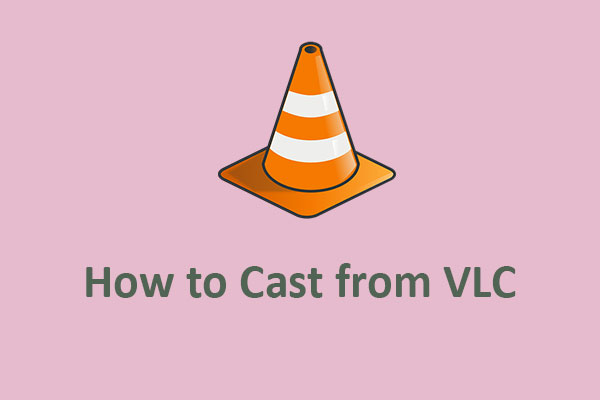

User Comments :