DaVinci Resolve is a feature-rich video editing program that allows you to create professional-looking videos. Zooming in on a video clip with it is a simple process. This is great for highlighting a specific part of a video clip or creating a dramatic effect. In DaVinci Resolve, you have several tools to zoom in and zoom out a video.
How to Zoom in DaVinci Resolve
Method 1: Using Keyframe Zoom
Here’s how to zoom in on DaVinci Resolve using keyframe zoom:
Step 1. Open DaVinci Resolve, import your project, and go to the Edit tab.
Step 2. Access the Inspector menu in the top right corner of the screen and click Transform. Then, it will pop up more options, including Zoom and Position. From here, you can change the number of pixels on the X and Y axes. This will zoom in and out of your video clip on the video playback screen.
Step 3. Select the point on the timeline where you need to start zooming by dragging the red bar to the exact frame.
Step 4. Under the Inspector menu, select the small rhombus next to pixels on the y-axis. Then, the small rhombus will turn red. This is called a keyframe.
Step 5. The next step is to decide where the zoom ends. Drag the red bar on the timeline to that endpoint and create a new keyframe with the little rhombus icon under Inspector.
Step 6. Now, you’ve created 2 keyframes where you can change the number of pixels on the x-axis. The y-axis will change accordingly. By changing the number of pixels, you can zoom in and out.
Method 2: Using Dynamic Zoom
Dynamic zoom is a fast zoom effect that can zoom in on the clip at the beginning, then automatically zoom out at the end. Follow these steps to learn how to zoom in on a video in DaVinci Resolve with dynamic zoom.
Step 1. Launch DaVinci Resolve and open the project that involves the clips you’d like to zoom in on.
Step 2. Go to the Edit tab located at the bottom of the screen.
Step 3. Select the Inspector menu and click Dynamic Zoom from the menu.
Step 4. Pull up the dynamic zoom option on the video playback screen.
Step 5. You can also change the zoom type from Linear to Ease in, Ease out, or Ease in and out.
Also read: Shotcut vs DaVinci Resolve: A Full Comparison.
How to Zoom in DaVinci Resolve Timeline
In addition to zooming in on a video clip in DaVinci Resolve, you can also zoom in on the timeline to get a closer look at the timeline for making more precise adjustments to your video projects.
The first way is to use the shortcut on the keyboard to zoom in and out the timeline. Press and hold Ctrl (on Windows) or Cmd (on a Mac) and + to zoom in on Timeline, or Ctrl or Cmd and – to zoom out the timeline.
Alternatively, you can click – and + on the timeline or drag the slider between the – and + buttons to adjust the scale of the timeline.
An easier way to zoom in on or out a video clip or an image is using MiniTool MovieMaker, a free and powerful tool.
MiniTool MovieMakerClick to Download100%Clean & Safe
Conclusion
Hopefully, this guide on how to zoom in DaVinci Resolve will be helpful to you. You can use dynamic zoom or keyframe zoom to zoom in or out a video clip. Besides, you’re also able to zoom in on the timeline in DaVinci Resolve easily.


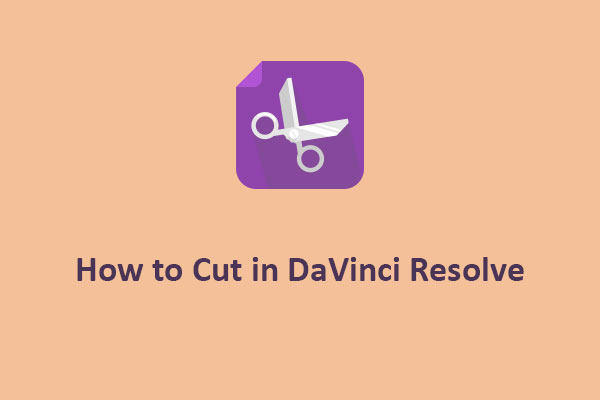
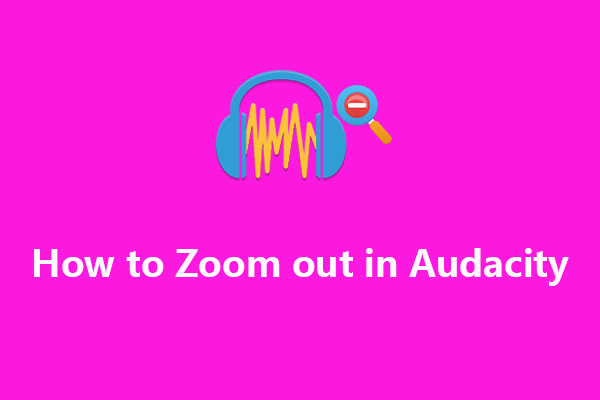
User Comments :