Have you seen popular YouTubers or vloggers using some of the iconic explosion effects in their videos? Would you like to add this kind of effect to your own video projects too? In this article published by the best video editing app - MiniTool MovieMaker, we will introduce you to several easy-to-use and powerful video editors that let you add stunning explosion video effects to your footage.
Explosions are usually eye-catching due to their intensity. At the same time, incorporating such effects into your important videos can undoubtedly increase the engagement level of your videos, which will draw more viewers.
If you want to apply an explosion video effect to your footage to create an explosive title, make an explosive logo reveal, or give your project more impact, you’ll need a user-friendly and effective video maker, like MiniTool MovieMaker, Filmora, FlexClip, or Kapwing. Now, take a deeper look!
How to Add Explosion to Video in MiniTool MovieMaker?
Cinematic explosion effects are a challenge to produce, and the majority of individuals avoid doing them because of the difficulty they pose. But if you try out MiniTool MovieMaker with explosion effects and fire effects, creating an explosion effect video is actually a lot simpler than you think.
Highly rated as one of the best free video editors, it also packs other amazing types of animated elements, like festival stickers, arrow effects, business effects, emojis, food effects, mood effects, nature stickers, and much more.
There are currently more than 110 transitions to pick from, which are commonly used in movie or video editing to connect one shot to the next. Besides, the software provides users with three categories of motion effects (pan only, zoom in, and zoom out) that they can apply to their videos to imitate the camera movement.
To improve the look and feel of your footage, you can work with its vast collection of awesome filters, currently divided into LUT, Artistic, Common, Instagram-Like, and MotionBlur categories. Additionally, it comes with over 50 pre-made text templates, making it easier for you to enrich the video project you’re editing.
What’s more, MiniTool MovieMaker features a suite of video and audio editing tools that allows you to crop, split, trim, flip, and rotate videos, change the video speed, fade in or out music, and reverse videos.
MiniTool MovieMaker’s Key Features
- The user interface is intuitive and easy to navigate.
- Supports importing/exporting numerous video and audio formats.
- Provides 4 well-liked aspect ratios.
- Loaded with single-click, drag-and-drop functionality.
- Selectable resolution, frame rate, bit rate, etc.
- Saves high-quality videos to your computer without watermarks.
Incorporate Explosion Effect into Video
Once you’ve got the hang of this free download video editor, it’s time to learn how to use it to add an explosion effect to a video. Follow the procedure below:
Step 1: Download the MiniTool MovieMaker software and install it on your computer.
MiniTool MovieMakerClick to Download100%Clean & Safe
Step 2: Launch this program and close the promotion window to go to the main user interface.
Step 3: Click Import Media Files to open the video to which you want to add the explosion effect.
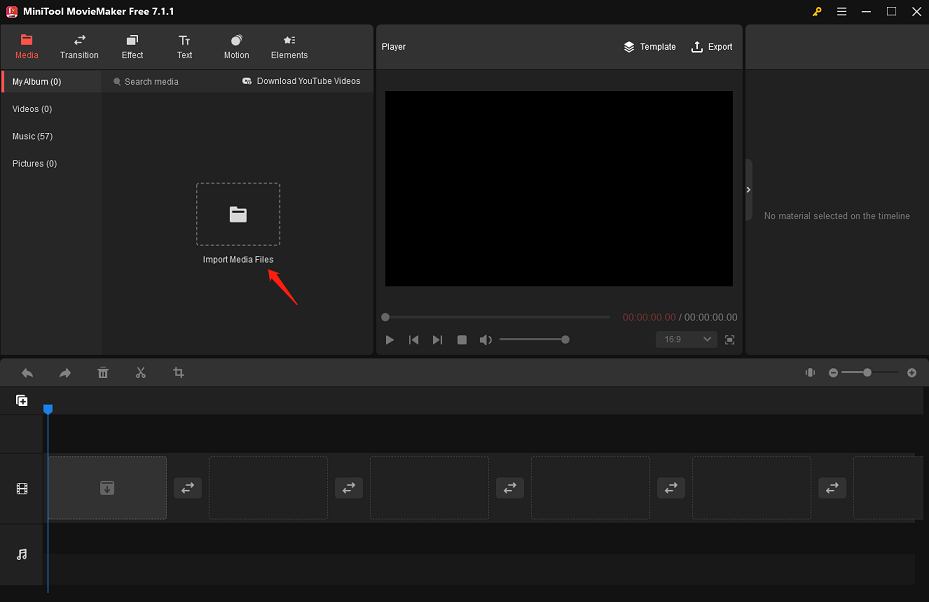
Step 4: Drag and drop the imported video onto the video track on the timeline.
Step 5: Select the target video on the timeline and move the playhead to the position where you want the explosion effect to start. Two ways of finding such effects exist:
- Go straight to the Elements tab at the top and select the Explosion sub-tab on the left.
- Click Elements at the top, type “explosion” into the search bar in the upper left corner, and press the Enter key.
Step 6: To get the free explosion video effect you want, just click on the Download icon in the lower right corner of the element’s thumbnail. Next, click the + button to incorporate the downloaded explosion effect into the video on the timeline.
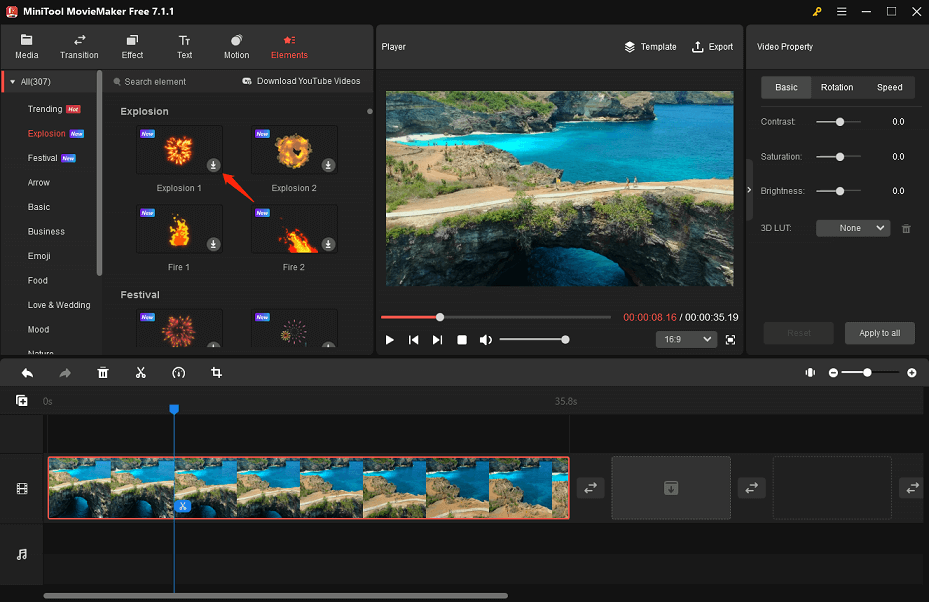
Step 7: Drag the right edge of the explosion element to the right or left to make it appear longer or shorter in the video. Or, you can go to the Elements Property area at the top right corner to flip, rotate, or scale the explosion effect.
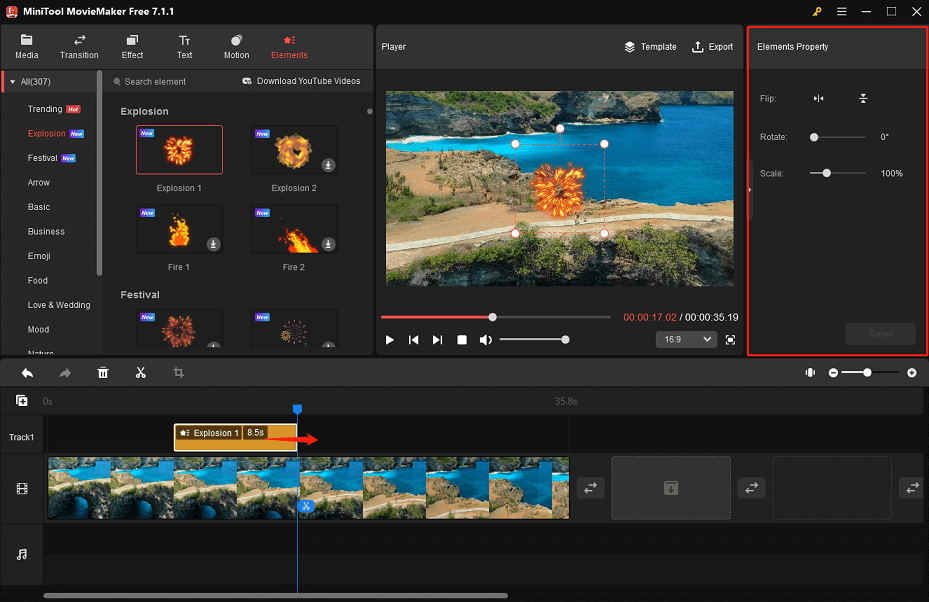
Step 8: Once done, click Export at the top to access the output settings window. After selecting the output folder, format, resolution, frame rate, etc., click the Export button to save the final video to your computer.
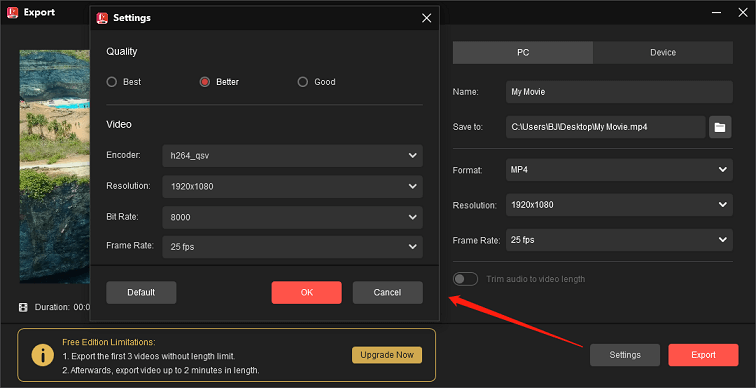
How to Add Explosion to Video in Filmora?
Filmora is also a simple-to-use and powerful video editing software that allows you to add the explosion sticker to your footage. It is ideal for helping novices and intermediate users make stylish videos by offering an intuitive UI and built-in effects.
It includes many attractive video effects, including animated titles, motion elements, and transitions. This application also gives you the option to crop video, split or trim video, and merge video in just a few clicks.
Filmora’s Key Features
- Supports various formats, including MP4, MOV, AVI, and MKV.
- Offers multiple aspect ratios.
- Advanced video editing tools, like color grading and green screen.
- Possibility to create high-resolution videos.
Add Explosion Effect to Video
Follow this step-by-step guide on how to add an explosion to a video using Filmora:
Step 1: Visit the official website of Filmora to download the software and install it on your computer.
Step 2: Start the application and create a new project. From the top-left side of the screen, click Import > Import Media Files to open the video you want to add the explosion effect to.
Step 3: Drag and drop the imported video onto the timeline below.
Step 4: Click the Stickers bar at the top and select the Explosion sub-bar from the left side. You can also find this type of effect by typing “explosion” into the search box on the upper left side and pressing the Enter key.
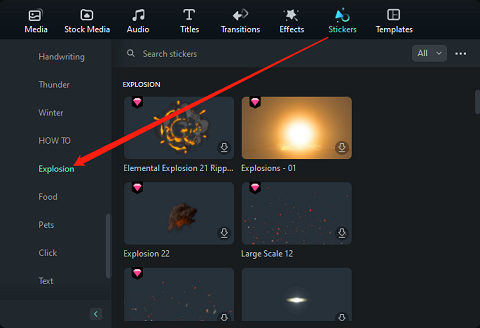
Step 5: To obtain the desired explosion video effect, simply click on the Download icon in the lower right corner of the sticker’s thumbnail. Then, drag it to where you want it to appear in the video on the timeline.
Step 6: Drag the right edge of the explosion sticker to the right or left to customize its duration.
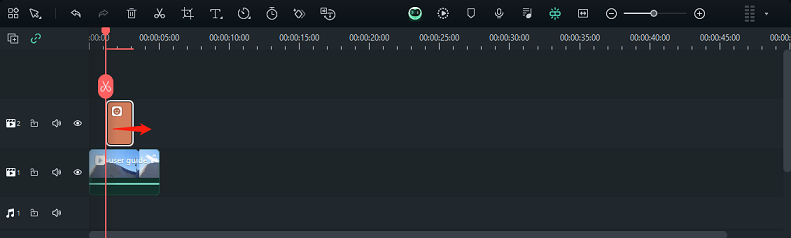
Step 7: Click the Export button in the top right-hand corner to set a few options for exporting and then save the final video to your computer.
How to Add Explosion to Video in FlexClip?
FlexClip is a simple online video editor that contains some explosion video effects, giving you the flexibility to add them to your project. There are also many other types of elements at your disposal to enhance your video, such as arrows, bubbles, emojis, games, and so on.
Plus, whatever your editing skills, it provides basic and advanced features, like trimming, splitting, rotating, etc., to help you make great-looking videos in a matter of minutes.
FlexClip’s Key Features
- Equipped with a user-friendly interface.
- Has a vast library of ready-to-use video templates.
- Simplifies the creation process with advanced AI-powered tools.
- Directly uploads to TikTok and YouTube or shares to other social media platforms.
Include Explosion Effect in Video
To add an explosion to a video with FlexClip, let’s take a look at the instructions below:
Step 1: Go to https://www.flexclip.com/ and click the Start from Scratch button on the home page.
Step 2: When you are on its edit page, click anywhere within the dotted box below Import Media to upload the video to which you want to add the explosion effect.
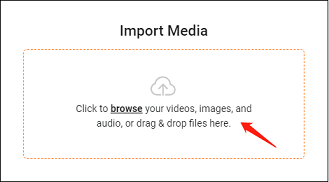
Step 3: Drag and drop the uploaded video onto the timeline below.
Step 4: Go to the Elements tab on the left sidebar, type “explosion” in the search bar at the top, and press the Enter key to find this type of effect.
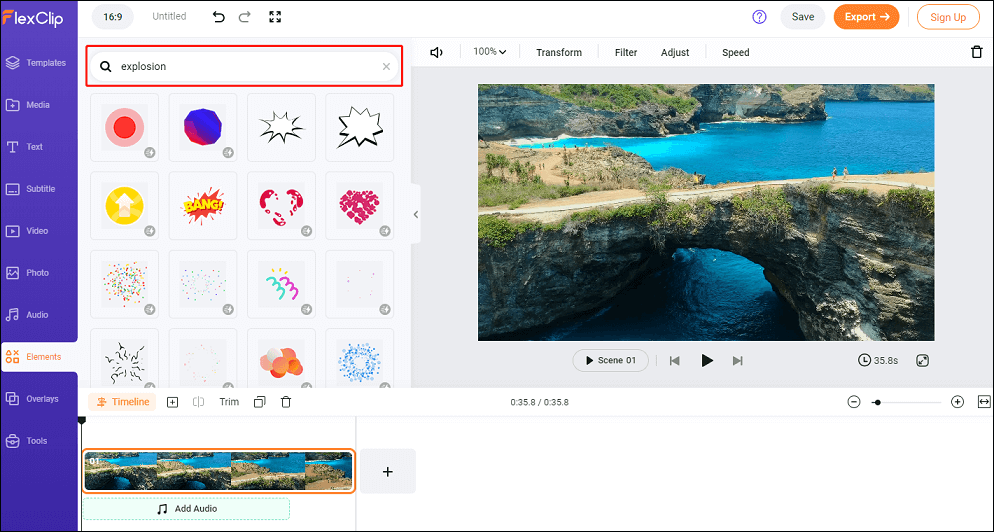
Step 5: Directly click on the explosion element you desire in order to add it to the video on the timeline.
Step 6: Customize the duration of the explosion element and resize it to your liking.
Step 7: Click the Export button at the top right, choose the export format and resolution, and then click the Export With Watermark or Remove Watermark button to download the final video to your computer.
How to Add Explosion to Video in Kapwing?
Kapwing is also an easy online video editor that covers free explosion video effects, enabling you to easily add them to your project. Also, it has a variety of different elements that can be used to level up your video, such as arrows, twinkles, emojis, backgrounds, and so on.
This video editing tool allows you to add fades, flickers, hue rotates, and more to make your video more vivid. Furthermore, you can take advantage of its user-friendly interface and powerful online tools to supercharge your editing workflow.
Kapwing’s Key Features
- Includes simple drag-and-drop function.
- Adds text, freeze frame, transitions, etc., to videos.
- Splits and combines videos.
- Share videos on different social media platforms.
Apply Explosion Effect to Video
To add an explosion to a video with Kapwing, let’s have a look at the following instructions:
Step 1: Go to https://www.kapwing.com/ and click the Get started button on the home page.
Step 2: Enter its editing page, click the Click to upload box to upload the video you want to add the explosion effect to, and the footage will automatically be placed on the timeline.
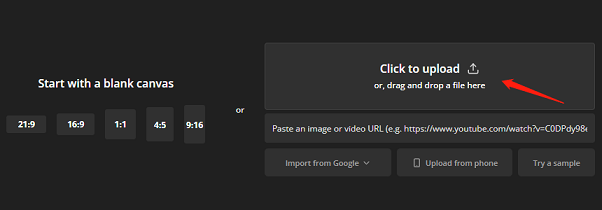
Step 3: Go to the Elements bar on the left sidebar, type “explosion” in the search box at the top, and press the Enter key to find this kind of effect.
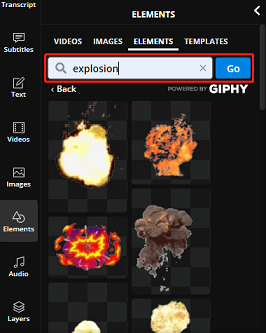
Step 4: Add the desired explosion element to the video on the timeline and edit it as you like.
Step 5: Click the Export Project button at the top right, select the output format and resolution, and then download the final video to your computer.
Closing Remarks
While explosions might look frightening in reality, the situation is quite different in the digital realm. After all, blending explosion video effects into your footage assists in adding an extra curious and intriguing factor that catches the viewer. With the in-depth tutorial above, anyone can add fantastic explosion effects to their videos, since everything is explained clearly and fully.
Please contact us at [email protected] if you have any questions about the use of MiniTool MovieMaker.
Read More


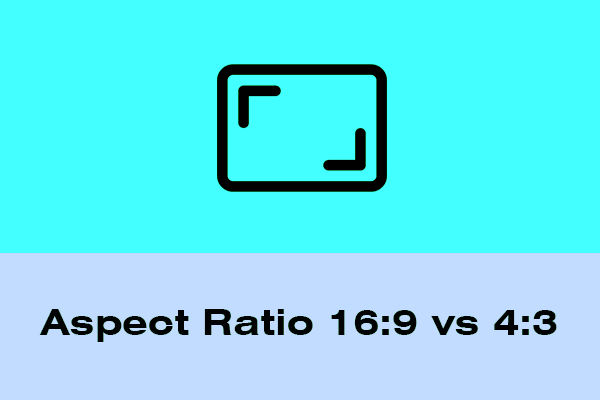
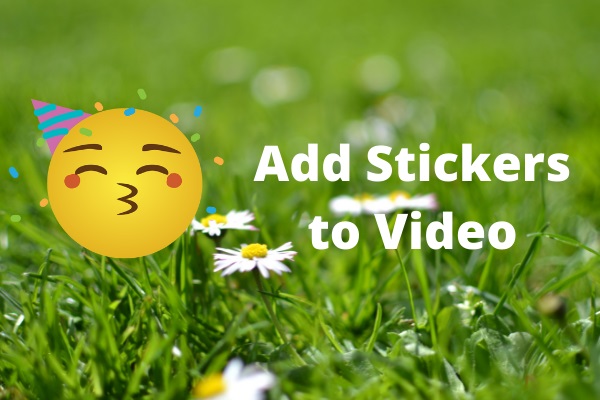
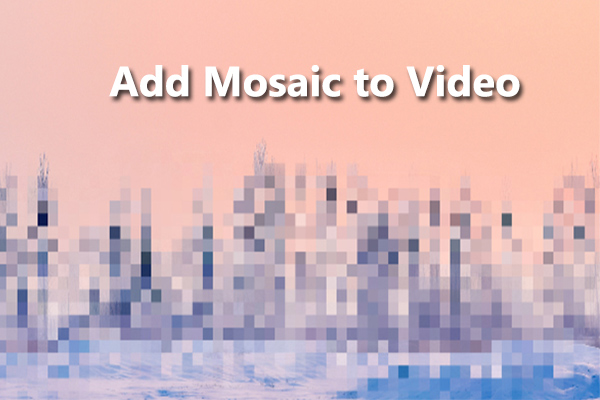
User Comments :