Your baby grows up so quickly, and seeing your baby’s growth is perhaps one of the most fun and exciting times of your life. Documenting the first year is great and it will undoubtedly provide you with outstanding value so try to do that in the best manner you can. In this article from MiniTool MovieMaker (a popular movie maker), we will primarily expose you to several useful baby video makers that will help you make baby video creations easily.
Babies are very cute when they are a few months old. As a parent, you should cherish every step of your child‘s growth. You can capture your kid’s happy, sad, naughty, and silly moments. Then you can put these clips together to make a fun video of your baby.
Do you want to know how to make a baby first year video? You’ve come to the right place! Today, in this tutorial, you can discover all the information you need, including baby video making apps, benefits, ideas, and tips.
The Best Baby Video Makers to Use
#1. MiniTool MovieMaker
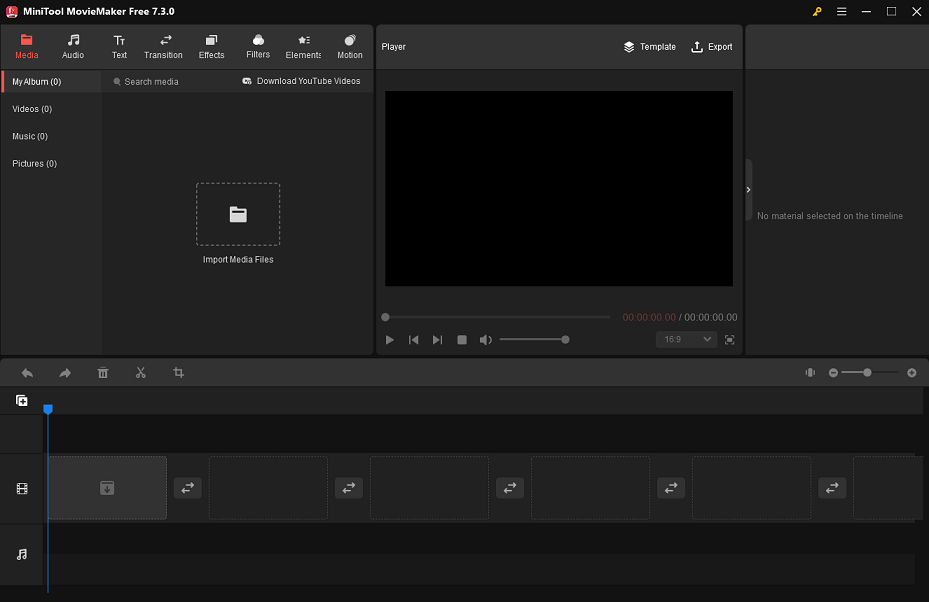
MiniTool MovieMaker, one of the top movie editing apps you need to explore, runs on Windows devices. We highly recommend this baby video maker as it not only comes with a user-friendly interface but also delivers a powerful set of editing tools.
MiniTool MovieMakerClick to Download100%Clean & Safe
With the variety of music and stickers available, you can add the ones that suit your baby footage for an enjoyable listening and viewing experience. Apart from that, MiniTool MovieMaker contains rich filters, text styles, transitions, motions, and more that you can use to enhance your baby videos.
#2. CapCut
CapCut lets you add emojis and stickers to your baby footage for a fun and personalized touch. Besides, this baby video editor offers the ability to import or pick from a collection of music, enabling you to add happy and upbeat melodies to complement the visuals.
#3. iMovie
iMovie is a professional video editing app equipped on all iOS devices. The best thing about the app is its powerful tools and device sync. But it might be difficult to catch up with for someone who has never performed any video editing, and some advanced features might take a long time to find and use.
#4. Baby Video Maker with Song & Photo
Baby Video Maker with Song & Photo is an Android app that makes each cherished moment special with filters, stickers, fonts, doodles, and so on. Not only can you take cute pictures, but you can also edit pictures and video segments with this excellent app. You can also use tons of music effects within it.
#5. Fastreel by Movavi
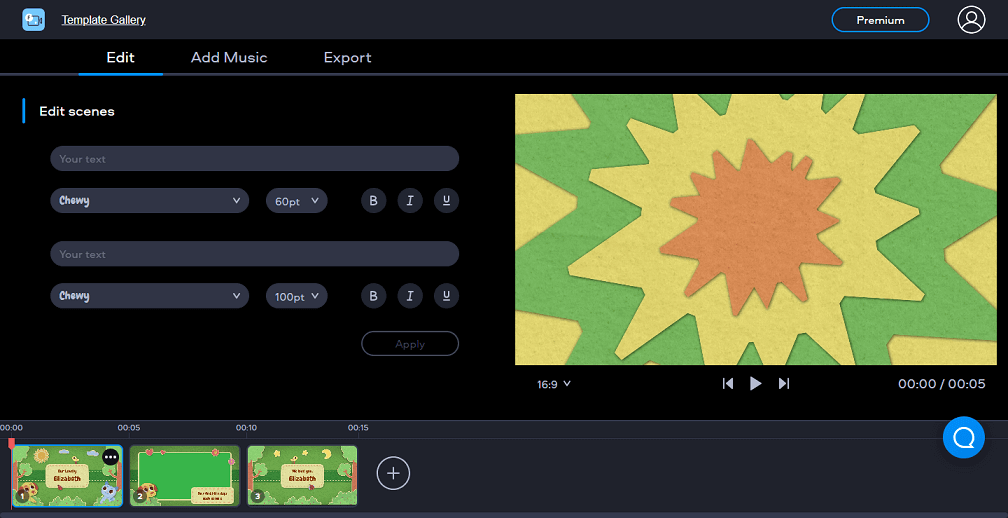
Fastreel by Movavi, a baby video maker online, has an intuitive interface, making video editing simple and interesting. You only need to upload your images and video clips to its template, add text, and select a catchy song from its music collection to complete your video creation.
#6. Renderforest
Renderforest specializes in 3D and cartoon video creation. There are plenty of beautiful 3D and cartoon video templates available for immediate use. Additionally, you can replace videos, photos, and texts on the template using this online baby video maker.
Benefits of Creating Baby Videos
Celebrating Milestones
You can make baby videos to celebrate significant milestones like the first words, first steps, birthdays, and other important moments in your baby’s life. They provide a great way of commemorating and documenting these milestones.
Also read: How to Make a Happy Birthday Video Free?
Your Child’s Developmental Progress
By making a baby video, you can track and record your child’s developmental progress. You can catch their first cries, smiles, and other developmental milestones to provide a visual record of their achievements and growth.
Your Own Reflection
Baby videos provide parents with the chance to reflect on their parenting journey while also witnessing their child’s incredible transformation and growth. They serve as a reminder of the love, joy, and challenges involved in parenting.
Ideas for Creating Baby Videos
Baby Welcoming Videos
Share the joy of having a baby with others in a wonderful video as you welcome your newborn boy/girl into your life. Ask your family and friends to send their best wishes to your baby – and include them in the video as well. Remember to let everyone know just how much you appreciate their support. Give them the feeling that they’ve been a part of the baby’s birth!
Adorable Baby Videos
Babies are adorable – and they do so many interesting things all the time! Why not put some of these moments together in a video to cheer you up on the next bad day you have? You can do it in a matter of minutes: simply gather your favorite photos and clips of your baby, import them to a video editor without watermark, and turn them into a video in a couple of clicks.
Baby Growth Videos
Create a video that shows your baby’s growth from the first weeks of pregnancy through infancy, toddlerhood, and preschool. If you do not have enough clips to show progress, keep taking photos; after a few months, you will be surprised at how much everything has changed! They grow up really quickly.
Tips on Creating Baby Videos
The Right Equipment Is Indispensable
Take pictures or videos using your camera or mobile device. Today’s mobile phones can be used to record high-quality video footage. When higher quality is required, you should rely on a DSLR or mirrorless camera.
Needless to say, stabilizer is vital. If your baby is playing in a relatively stationary spot, such as on the sofa or in the cot, the use of a tripod will ensure video stabilization. Set the height and tilt of the stand so that the baby is always centered. A hand-held stabilizer can help you follow your baby’s movements smoothly and avoid shaky videos if he or she is moving, like crawling or toddling.
The Use of Light Is Crucial
Make good use of natural and soft light. While shooting videos indoors, try to keep your baby as close to a window as possible to take advantage of the natural light coming in. This will prevent the baby‘s eyes from being irritated by the flash. Or select a soft interior light source like floor or table lamp.
Choosing and Matching the Background Is Critical
Find a plain colored sheet in your home and either pin it to the wall or hang it behind your baby, ensuring that it is flat, wrinkle-free. It should ideally match the environment and the clothes your baby is wearing. Avoid colors that are too bright or too high in contrast – they might steal the show from your baby.
How to Make Baby Videos in Minutes?
How to create a beautiful baby video in minutes? We use this baby video editing app – MiniTool MovieMaker – as an example to help you accomplish your project.
The following are the steps on how to make a baby video with MiniTool MovieMaker.
Step 1. Import Your Baby Footage
MiniTool MovieMakerClick to Download100%Clean & Safe
On your computer, download and install MiniTool MovieMaker, then open it.
Close the Register window. Select the desired aspect ratio for your baby video and create a new project in the Project library window.
When you enter its editing interface, click Import Media Files under Media to import video clips and photos about your baby from your computer’s local folder.
Then, add the imported footage one by one to the timeline below by clicking the + icon. You can also just drag and drop them onto the timeline.
Step 2. Add a Song to the Project
Position the playhead at the beginning of the project in the timeline. Navigate to Audio > Music or Sound Effect to find the song you wish to add. Download the song you prefer by clicking the Download icon on it.
After you download, click the + icon to add the downloaded song to the timeline.
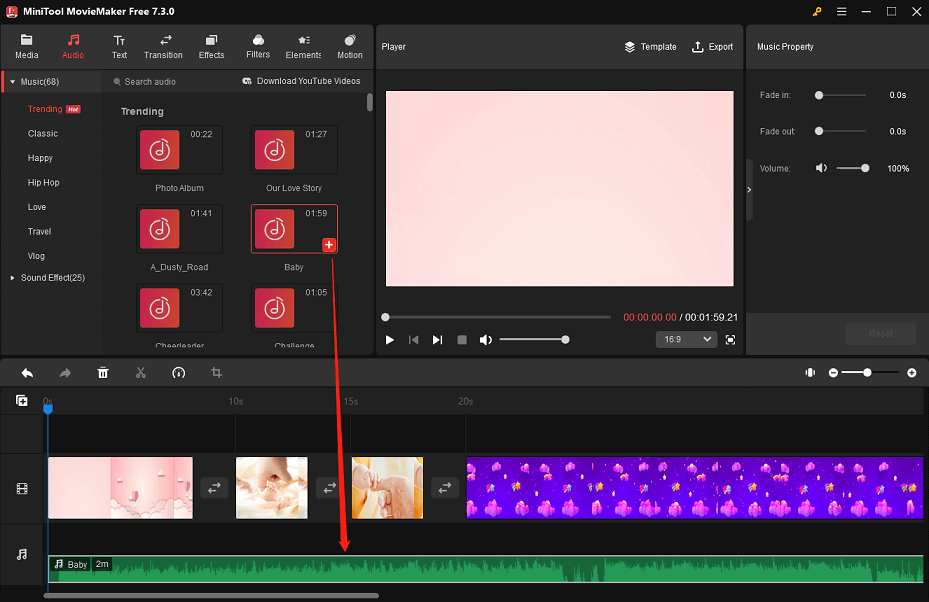
In the Music Property section, you can move the sliders to apply fade-in or fade-out effects to the song and control its volume.
Step 3. Add Text to Your Baby Video
Switch to the Text tab at the top. Enter the caption library to find the text style you want. Download the desired caption template and drag and drop it onto the track above the target clip in the timeline.
In the Text Property section, you can customize the added caption template as per your needs. For example, enter text related to the baby video and change the font, size, alignment, color, and highlight color.
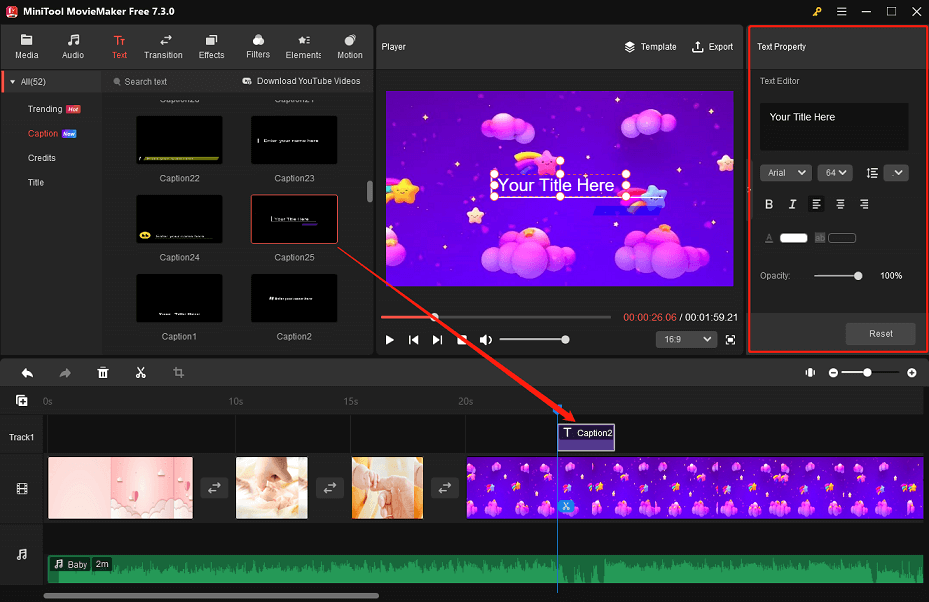
Step 4. Apply Fun Stickers to the Project
Go to the top Elements tab to access the baby video maker’s sticker library. From there, find stickers that fit the theme of your baby video, download them, and add them to the target segments in the timeline.
As you click on any element on the timeline, the Elements Property area will appear. This is where you can flip, rotate, and scale the element you would like to edit.
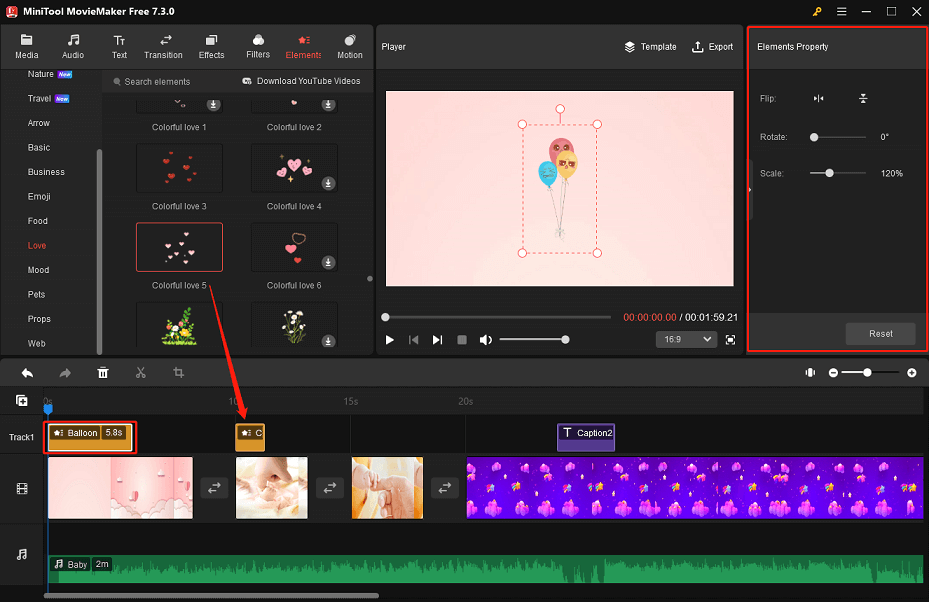
Step 5. Make More Edits to the Video Clips and Photos
Furthermore, you can tap into MiniTool MovieMaker’s transition, filter, and motion libraries to add appropriate visuals to video clips and photos to spice up your project.
Step 6. Export the Edited Project
When you are happy with your edits, click Export to bring up the output settings window. After that, give your baby video a name, specify its destination folder, and change the project output format, resolution, frame rate, etc.
Please remember to enable the Trim audio to video length option if the song you added previously exceeds the length of the entire video.
Finally, click the Export button at the bottom to save the edited baby video to your computer.
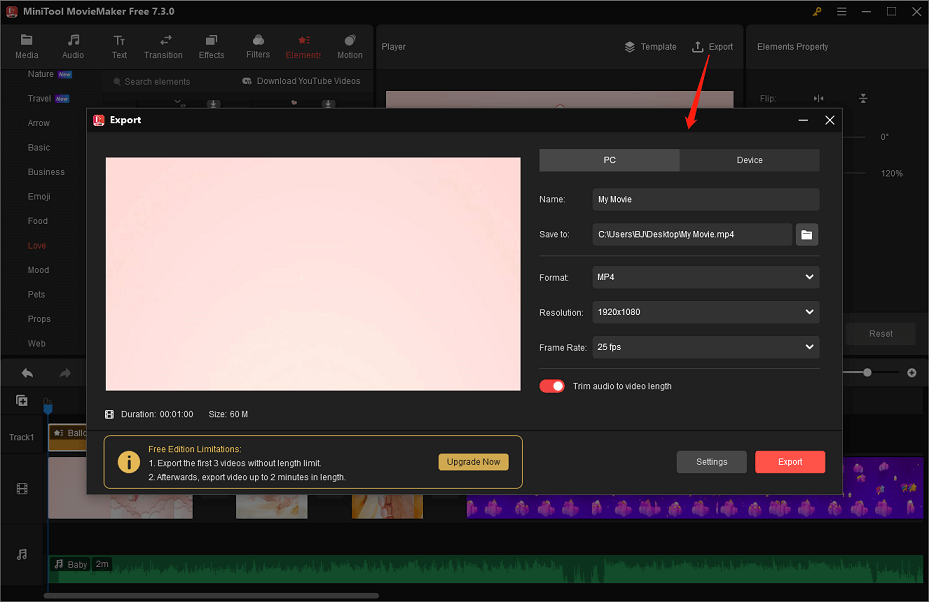
Other features you may want to know about MiniTool MovieMaker:
- It supports using common video, photo, and audio formats, like MP4, AVI, GIF, MP3, etc.
- It packs amazing video templates, including Love, Travel, Festival, Family&Friends, and more.
- It can help you make video from images, videos, and music (or sound effects).
- It assists you in removing or replacing audio from video during editing.
- It allows you to modify the color of video clips and pictures.
- It can be used as a video cutter or a video combiner.
- It gives you the ability to flip videos, rotate videos, speed up videos, slow down videos, etc.
- It enables you to export videos up to 1080p for free and without watermarks.
Conclusion
Having a baby is a joyful period of life, full of cherished moments that you wish to dedicate to memory. Create a baby video using the above baby video makers, benefits, ideas, and tips so you can share your delight with others and have something to remind you of those happy times in the future.
If you have any questions when using MiniTool MovieMaker, please contact us at [email protected].



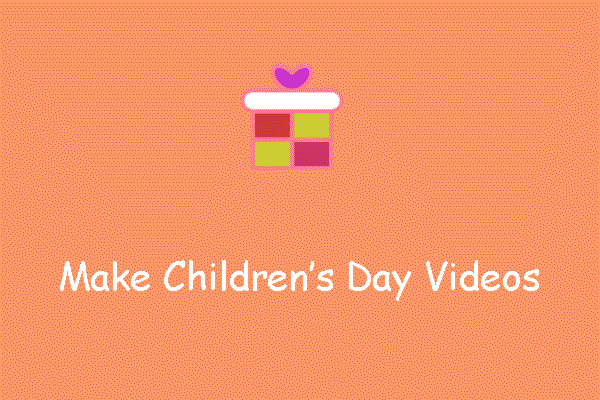
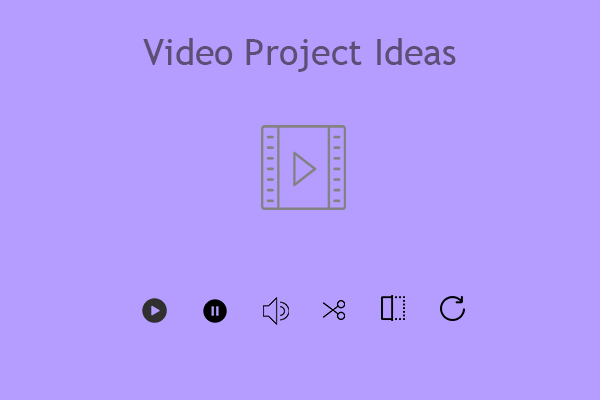
User Comments :