Children's Day is a day full of joy for children. Want to create a video to record happy moments? How to make a Children’s Day video? Let’s look at this post from a free video editor of MiniTool.
Every year, children look forward to Children’s Day. Making a Children’s Day video can record the happy moments of children and it is also a good way to express your love for them. How to make a Children’s Day video and make it creative?
This post will provide the specific steps to help you make a Children’s Day video.
4 Good Children’s Day Video Ideas
How to make a Children’s Day video? Here are 4 good ideas.
#1 The Photos and Videos of Kids
Old photos can trigger children’s review and emotions of the growth process and are also parents’ full love for their children. With the development of electronic devices, physical photos are no longer a hot trend, and most people like to save memorable moments in their devices, cloud storage, or external hard drives.
Make good use of the photos or videos of kids to make a joyful and creative Children’s Day video!
#2 Children’s Day School Activities
Every year schools hold various activities for children to celebrate Children’s Day. You can take memorable videos and photos of your children on the festival day and collect them together to make an interesting video, which will be a wonderful commemoration. You can add some effects and animations to make your video more vivid.
#3 Express Blessings to Kids
You can record a video to say what you want to tell your children, express your wishes and expectations, and then show them the video on Children’s Day. This will be an unforgettable video for your kids.
#4 Children’s Day Family Party
You can prepare a party for the children at home to celebrate Children’s Day. Set up a happy and lively atmosphere at home, such as cakes, flowers, snacks, colorful balloons, children’s favorite food, gifts for children, etc. Or you can invite their friends to the party.
Record a video of the Children’s Day family party to keep the beautiful moment. You can use video editing software to add texts, cute elements, and special transitions to make the video more interesting.
How to Make a Children’s Day Video on Windows
How to make a Children’s Day video on Windows? MiniTool MovieMaker is the best free video editor on PC that can help you make a Children’s Day video easily and quickly.
MiniTool MovieMaker has an intuitive interface and various useful editing features, which allow you to make videos easily. Besides, it provides many templates like friend, love, and family, enabling users to create videos in just a few clicks.
If you want to make a Children’s Day video, you only need to import the desired materials about kids or Children’s Day to MiniTool MovieMaker; then add suitable music, texts, and interesting elements to your video; lastly, export your creation. A creative and stunning video is produced.
The features of MiniTool MovieMaker
- It is a free, ad-free, watermark-free video editing tool.
- It allows you to import formats such as MP4, GIF, MKV, WEBM, MP3, etc.
- It supports adding transitions, elements, texts, motions, and filters to videos.
- It can make videos from images, turn videos into GIFs, merge images and videos, etc.
- It enables you to extract music from videos, change the music of videos, and add music.
- It can help you remove the unwanted parts of a video.
- It supports reverse, flip, and rotate videos.
- It helps you adjust the brightness, saturation, and contrast of videos.
- It allows you to change the video’s format, frame rate, resolution, bitrate, and more.
How to Make a Children’s Day Video in MiniTool MovieMaker
Next, let’s take a look at the step-by-step guide for making a Children’s Day video in MiniTool MovieMaker.
Step 1. Download the free video maker, then install and open it.
MiniTool MovieMakerClick to Download100%Clean & Safe
Step 2. Close the promotion window to enter the main interface for editing.
Step 3. Import your Children’s Day video and photo materials by clicking Import Media Files.
Step 4. Drag and drop the videos and pictures to the target place on the timeline.
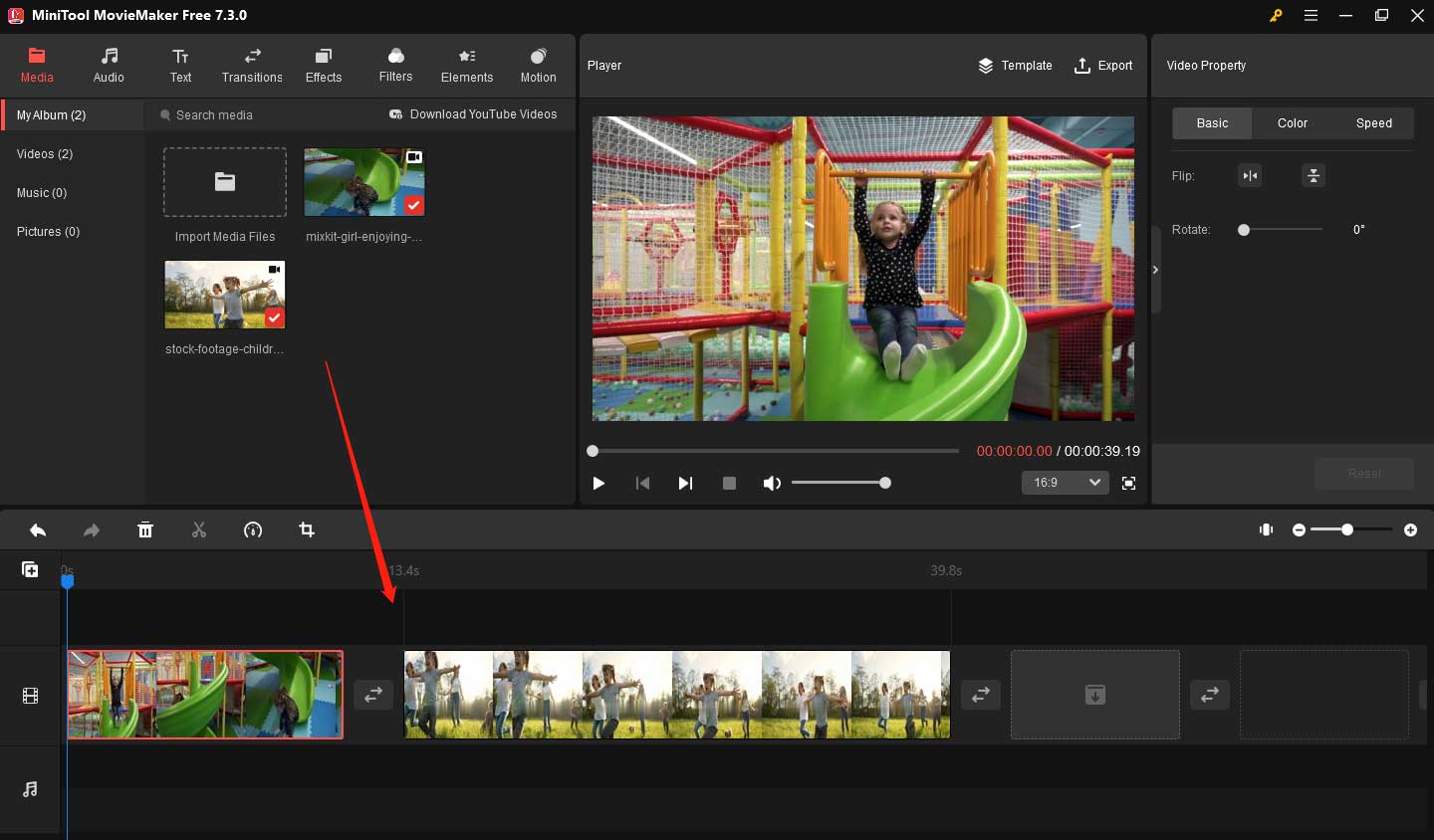
Step 5. Choose Audio from the top menu to open the audio library. Click the download icon to obtain your favorite audio in the audio library.

Step 6. Drag and drop the audio you obtain to the target place on the timeline.
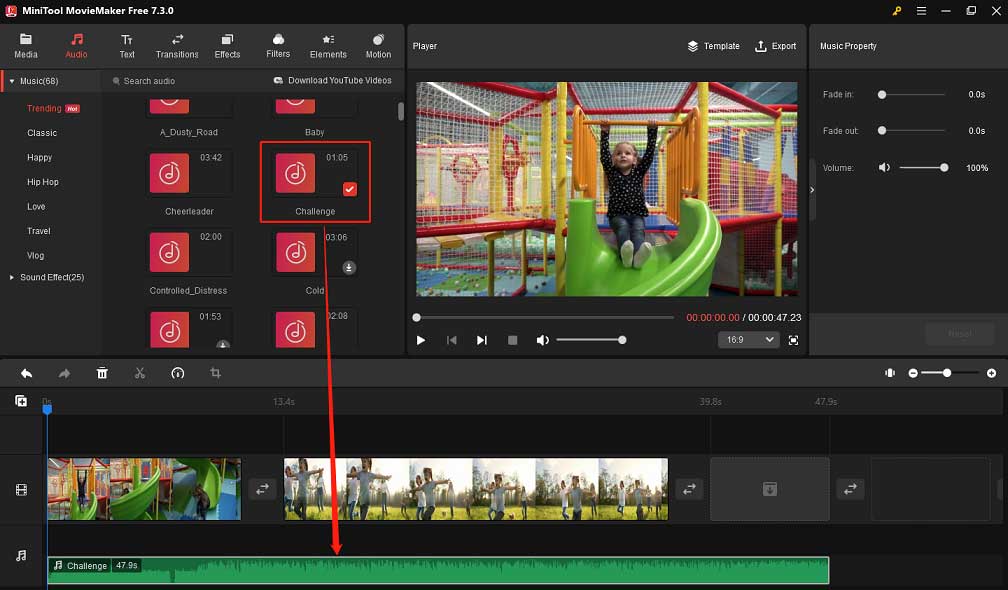
Step 7. Trim the duration of the audio to fit the video length by dragging the end of the audio on the timeline inward when your mouse turns into a double-headed arrow.
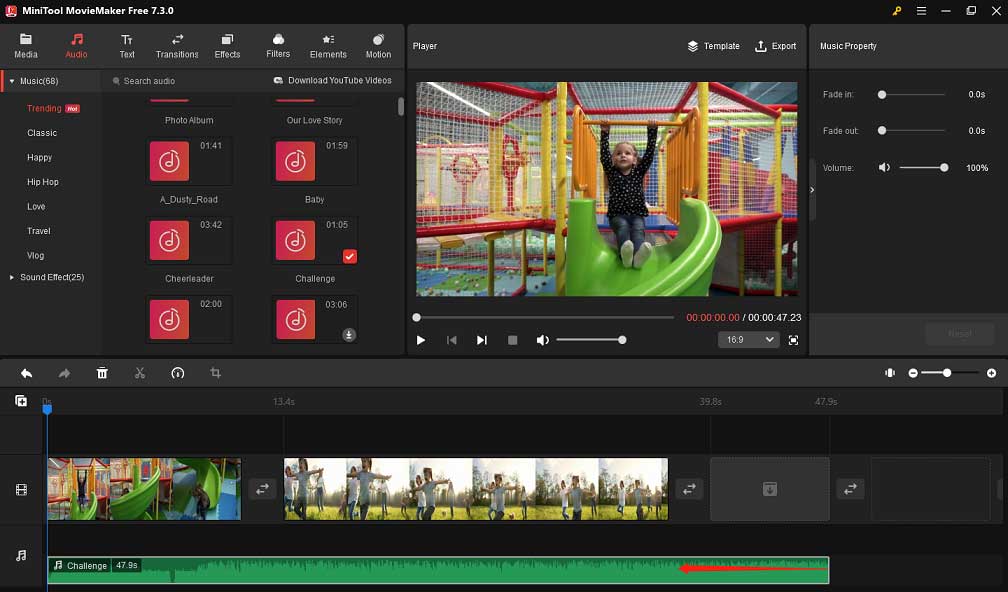
Step 8. Select Text from the top menu to enter the text library. Next, click the download icon to download the text you like. Then drag and drop the target text to the place you want on the timeline.
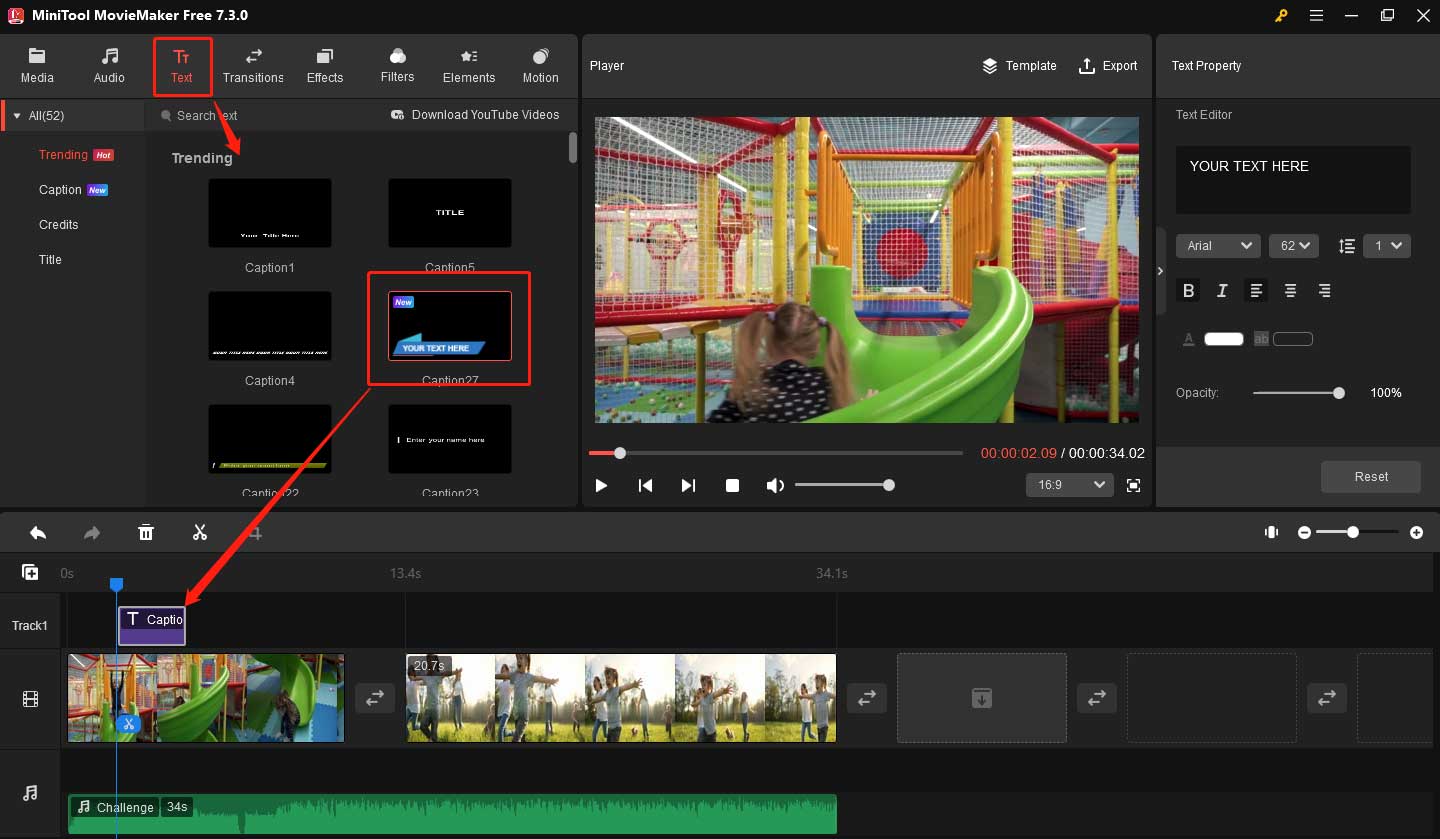
Step 9. Adjust the duration of the text to your needs by dragging the start or end of the text on the timeline when your mouse turns into a double-headed arrow.
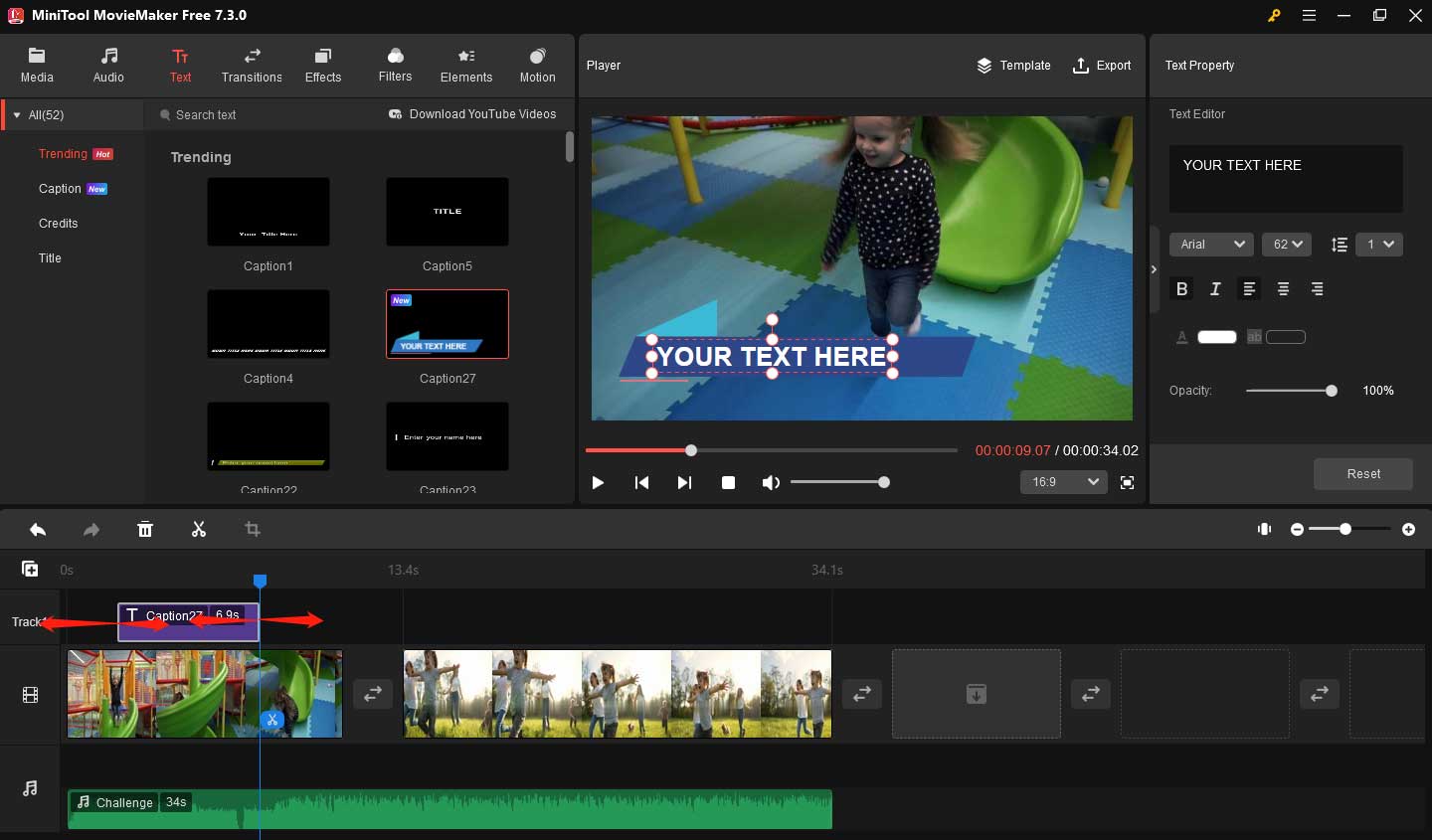
You can add multiple texts by repeating the above text operations.
Step 10. Add interesting elements to your video. The steps are similar to adding text.
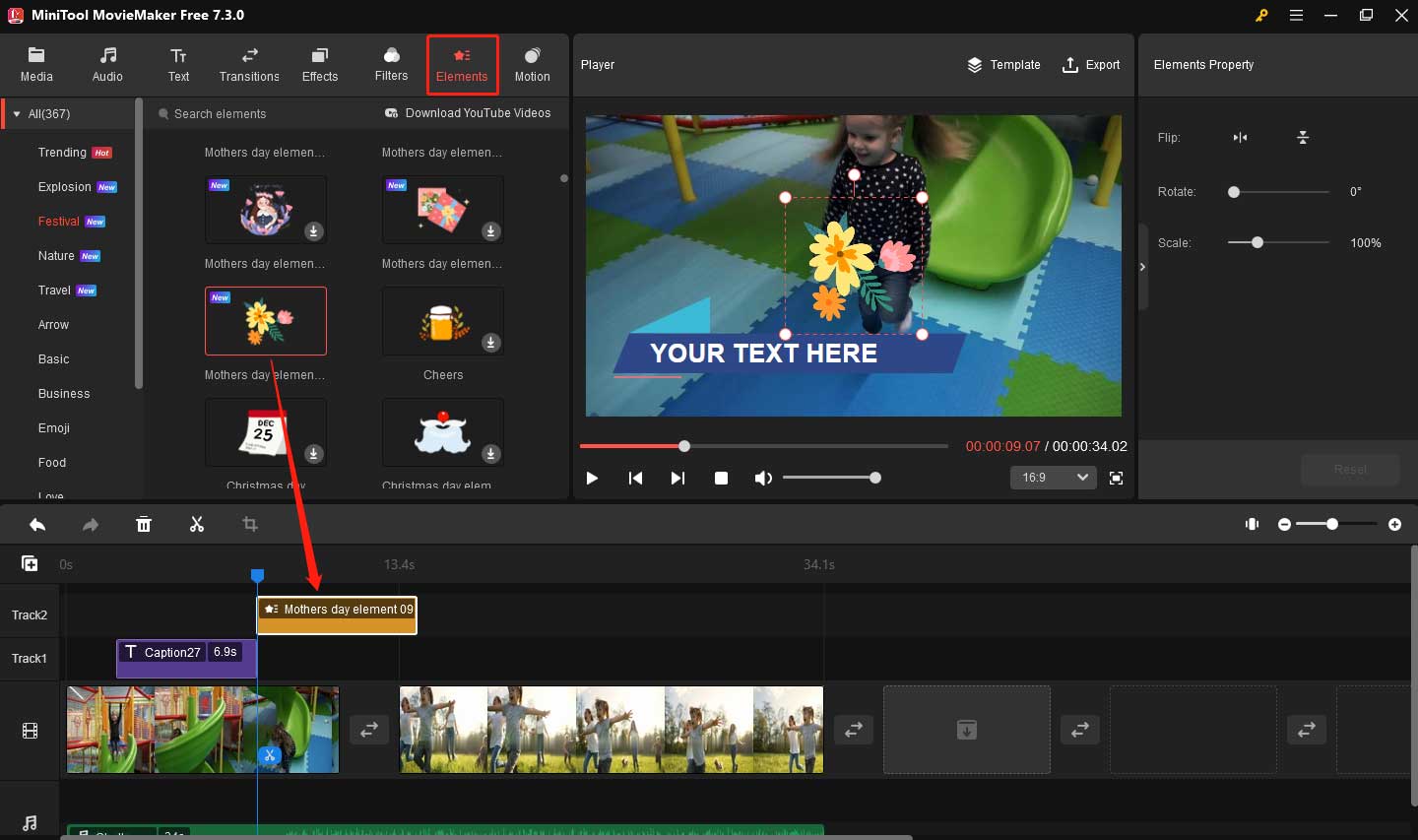
Step 11. Make additional edits like rotating, adding transitions, effects, filters to the video, etc.
Step 12. Choose Export from the top-right corner to edit the output setting. For example, change the video’s resolution, format, etc. You can click Settings to change the video’s quality, encode, and more.
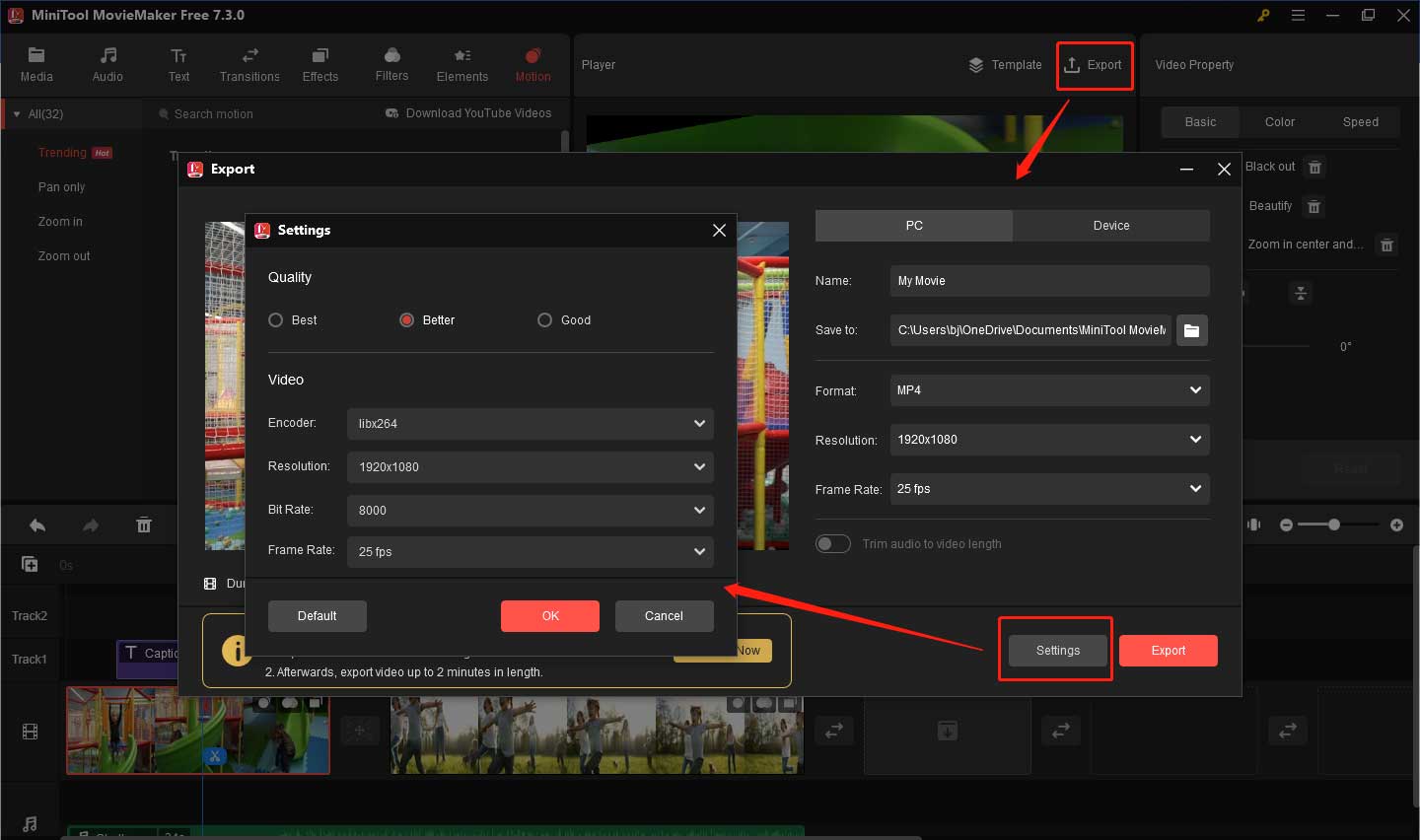
Step 13. Click the red Export button below to export your Children’s Day video.
I share a useful and free movie maker – MiniTool MovieMaker with you. Click to Tweet
Conclusion
This post shares 4 good ideas for making a Children’s Day video with you and tells you the specific steps. Do you know how to make a Children’s Day video now? If you have any questions about MiniTool MovieMaker, please let us know via [email protected].


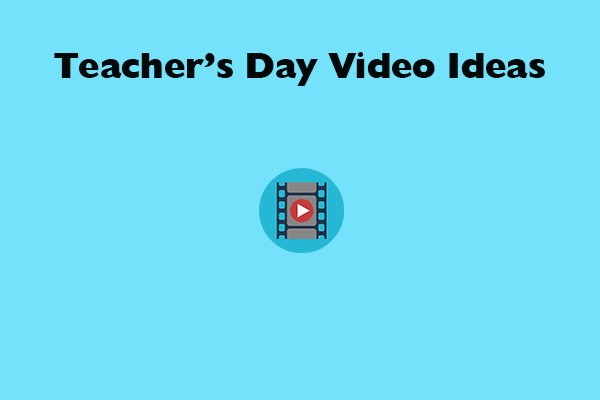

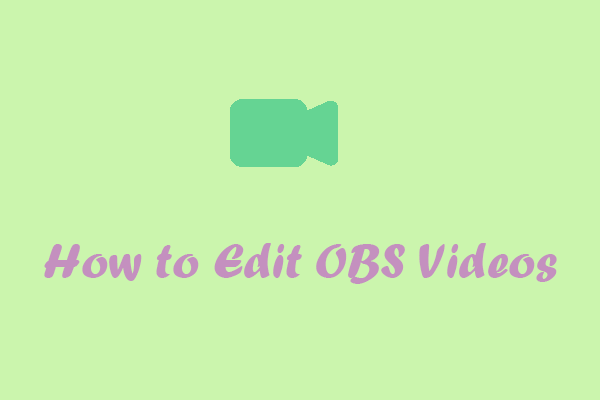
User Comments :