To add some fun to your photos, you can use stickers. In this post, you will learn how to add stickers to photos on PicsArt, Instagram, and Snapchat. If you need to make a photo slideshow, try MiniTool MovieMaker.
Want to add stickers to photos? Let’s dive into this post without wasting your time!
How to Add Stickers to Photos with PicsArt
PicsArt is a great photo editor app to add stickers to photos. It offers different kinds of stickers like holiday-themed stickers, and emoji stickers. It also allows you to edit photos such as upscale image, add background to image, add overlay to image, add text to image, etc.
Here’s how to add stickers to photos online using PicsArt
Step 1. Go to the PicsArt website and log in with your Google account.
Step 2. Navigate to Products > Photo Editor. After accessing the Photo Editor page, click on Try Photo Editor.
Step 3. Choose Add Sticker from the below editing tools and upload the photo you want to add stickers to.
Step 4. Then you can browse all the stickers from the Stickers tab and select the sticker you like. If you can’t find the desired stickers, type the keyword in the search bar.
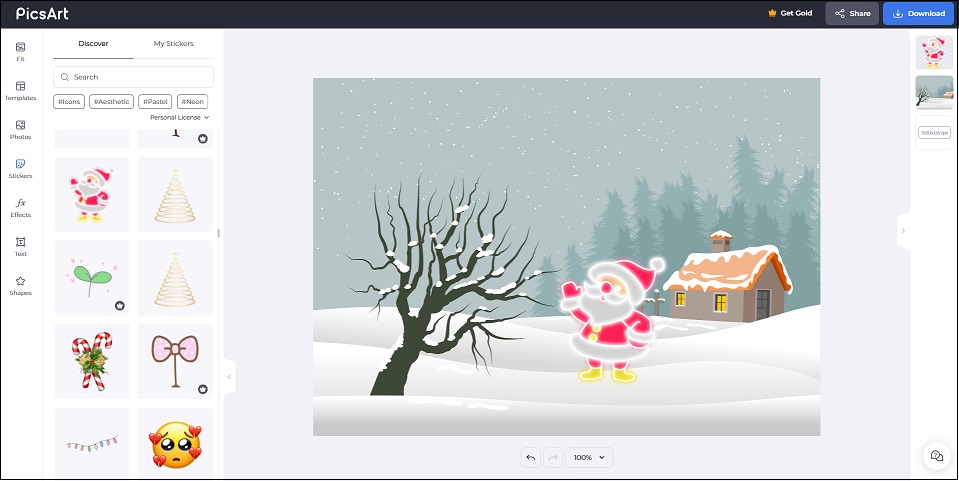
Step 5. Adjust the size and position of the sticker on the photo and then tap on Download. In the Download window, rename the file and choose the output image format & quality you want. Click the Download button to save the photo.
How to Add Stickers to Instagram Stories
This part tells you how to add stickers to Instagram stories. Follow these steps:
Step 1. Open the Instagram app.
Step 2. Tap on the camera icon in the top-left corner of the screen.
Step 3. Take a photo or add a photo from your camera roll.
Step 4. Click the sticker icon and select a sticker you like.
Step 5. You can use two fingers on the sticker to change the location of the sticker and adjust its size.
Step 6. Press on Send to in the lower right corner. Then you can choose to share this photo with your friends or post it to your Instagram story for the followers.
You may also like: How to Share a YouTube Video on Instagram? Solved
How to Add Stickers to Snapchat Photos
Follow this guide to learn how to add stickers to photo on Snapchat.
Step 1. Launch the Snapchat app and log in to your Snapchat account if needed.
Step 2. Tap the gallery icon, choose a photo, and click on Edit.
Step 3. Tap the sticker icon on your right side and select a sticker that you want to add to your photo.
Step 4. After adding it to the photo, you can adjust the size and the location of the sticker.
Step 5. When you are done, tap on the blue icon in the bottom right to send your snap.
See also: How to Save Snapchat Videos to Your Phone
Conclusion
Now, you’ve learned how to add stickers to photo in different ways. Follow the above-mentioned methods and put stickers on your photos! Hope this post is helpful to you!
If you have any questions about this post, please leave a comment below!


User Comments :