How to make a happy birthday video? MiniTool offers a free, no ads video maker – MiniTool Movie Maker. This free video editing software without watermark offers 2 effective ways to help you create a happy birthday video with videos/images and music without watermark.
Happy birthday! Want to make a birthday video for lovers, families or friends? But, how do you make a birthday video with pictures? What app is best for birthday video making?
Related Article: Make video with pictures
The Best Birthday Video Maker – MiniTool MovieMaker
To create a happy birthday video, you can try a free and simple video editing software without watermark. MiniTool MovieMake, free, no ads, no bundle, is recommended here. This free video editor offers 2 ways to help you make a birthday video.
Video Templates
MiniTool MovieMaker offers free and cool video templates. Thus, you can easily create Hollywood-style movies. You only need to select a template, import your birthday images or videos, change text words, and change birthday songs if you like. Finally, you can save this birthday video and send it to your friends.
Simple Timeline
MiniTool MovieMaker offers a simple and clean timeline that contains 3 text tracks (2 tracks are hidden), 1 video/image track, and 1 music track. Even a new user can create their birthday video with pictures and music files.
How to Create a Birthday Video
Here, we will show how to create a birthday video in MiniTool MovieMaker’s simple track.
MiniTool MovieMakerClick to Download100%Clean & Safe
Step 1. Launch MiniTool MovieMaker
Download and install MiniTool MovieMaker on your PC. Launch it and close the movie templates window to enter into its main interface.
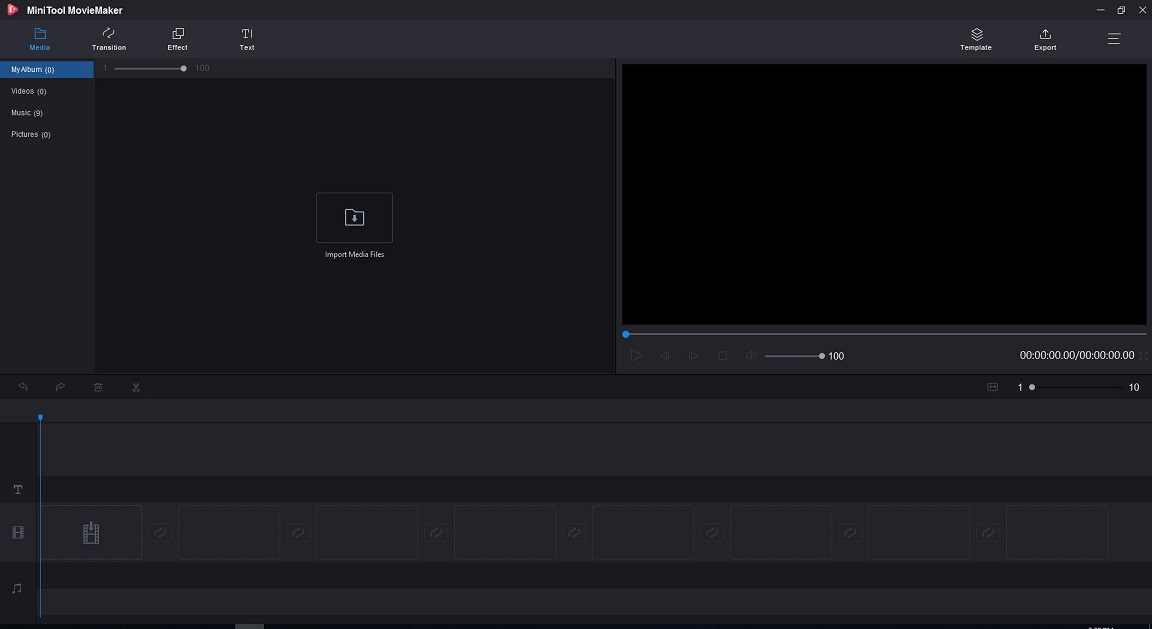
Step 2. Import your files
In the main window of this free birthday video maker, you can click the Import Media Files button to import your videos, images and songs.
Step 3. Create and edit happy birthday video
Drag and drop birthday videos and images to the video track in timeline. Rearrange them, and rotate video if necessary. Next, you can edit this movie.
- Transition: Add transition to two clips to create a stunning birthday video.
- Effects: Apply effects to video or image to give it a new look. Of course, you can directly change the contrast, brightness, or saturation of videos/images. More important, you can apply 3D LUT to clips.
- Text: Add animated texts to video or images clips, and add animated titles as well as end credits to complete your birthday video.
- Trim/Split: Sometimes, you need to trim video to remove the unwanted parts. More information please see video trimmer.
- Music: You can add birthday song to the video, and then edit the music like fade in or fade out music.
Step 4. Save the birthday video
After creating and editing the happy birthday video, you can save it on PC with MP4 format or other file formats. (Here, you might be interested in: change video format.)
If you want to play the birthday video on your phone, you can choose the Device and select a suitable phone like iPhone.
Bottom Line
It is very easy to create a birthday video, isn’t it? Now, it’s your turn to create a birthday video. If you have any questions about this free video maker – MiniTool MovieMaker, please feel free to contact us via [email protected].


User Comments :