Part 1. What Is Avidemux
Avidemux is a free and open-source non-linear video editing program for Windows, macOS, and Linux. This software is developed as a simple video editor for users to perform video editing tasks with great ease.
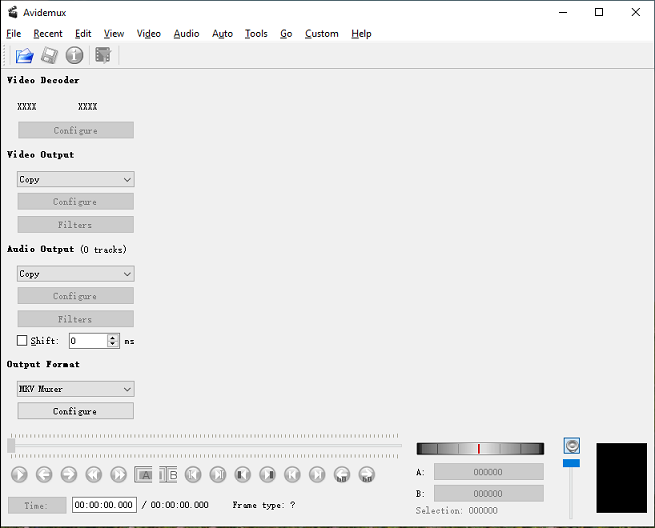
With its Video Filter Manager, users can trim, crop, rotate, flip videos, add a logo on top of the video, reduce camera shakiness, apply transitions, edit video colors, add SSA/ASS/SRT subtitles, and more.
Moreover, Avidemux can insert audio streams into a video file or extract audio from video files. And this video editor supports a wide range of video formats and offers 10 output formats, thus, it can work as a video converter.
In this post, we’ll introduce 10 Avidemux alternatives for Windows, macOS, Android, and iOS.
Part 2. Avidemux Alternatives for PC
Here’re 6 Avidemux alternatives for your Windows or Mac computers, and most of them are free to use.
#MiniTool MovieMaker
Compatibility: Windows
Price: Free
If you need an easy and free alternative to Avidemux, MiniTool MovieMaker is a good choice. As one of the best video editors for beginners, MiniTool MovieMaker is free and simple to operate. It can make videos from video clips and pictures, rotate, flip, trim, split, reverse videos, change video speed, do basic correction, add text, apply filters and transitions.
MiniTool MovieMakerClick to Download100%Clean & Safe
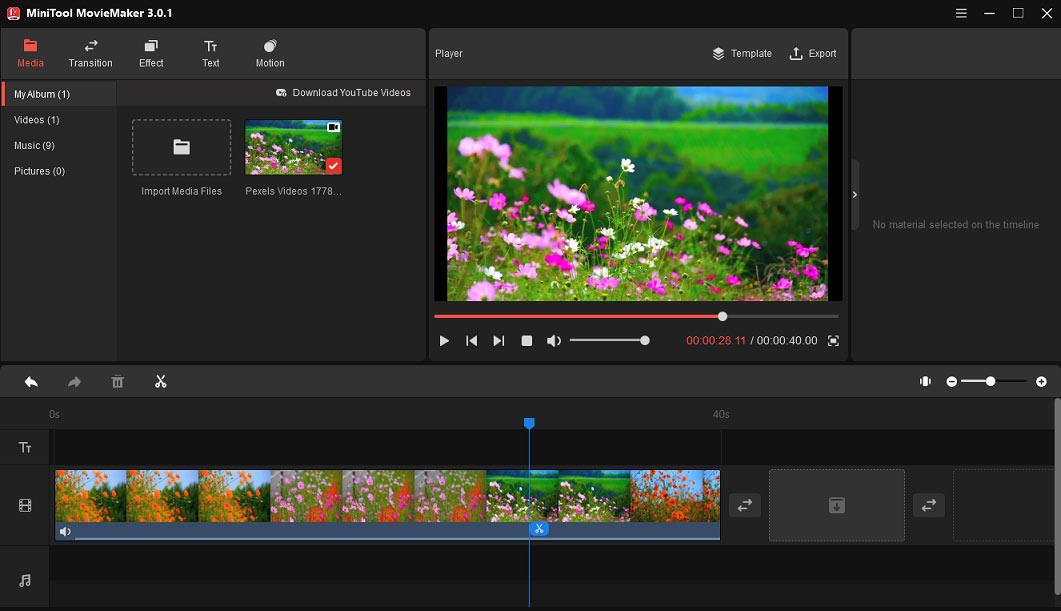
Also, MiniTool MovieMaker enables you to add music to the video, edit audio in the video. Because of the support for multiple formats, it can function as a video converter to change video formats and extract audio from video.
If you need a more comprehensive tool as the Avidemux alternative to convert videos, you can try MiniTool Video Converter, a free video converter without watermarks.
MiniTool Video ConverterClick to Download100%Clean & Safe
#VSDC Free Video Editor
Compatibility: Windows
Price: Free
VSDC Free Video Editor, a powerful and user-friendly video editor, is also a free alternative to Avidemux for Windows. It has a set of tools from basic to advance to create custom videos and it also offers various video effects, filters, and transitions.
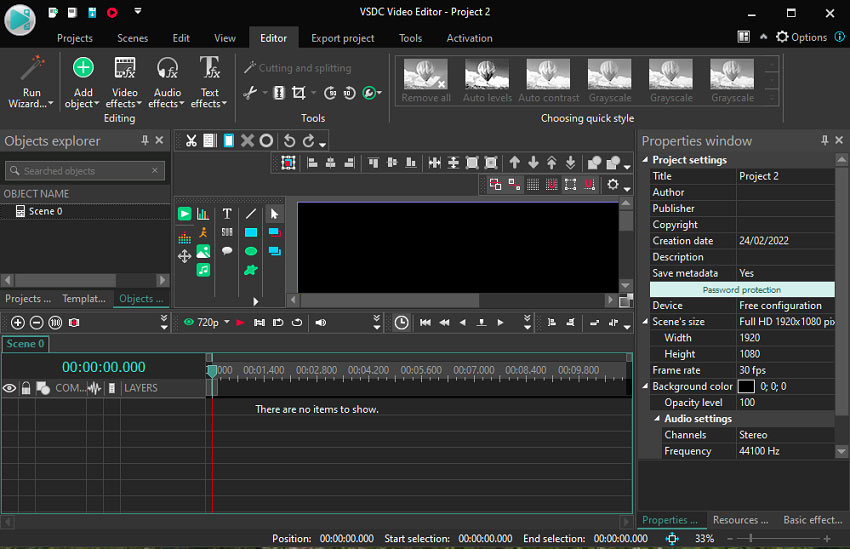
This video editor can export video in 4K, and it won’t add watermarks to the output video. And this program supports all the popular video/audio formats and codecs.
#Microsoft Photos
Compatibility: Windows
Price: Free
Windows 10 has a hidden video editor in the Photos app, and you can type “video editor in the search bar to find it.
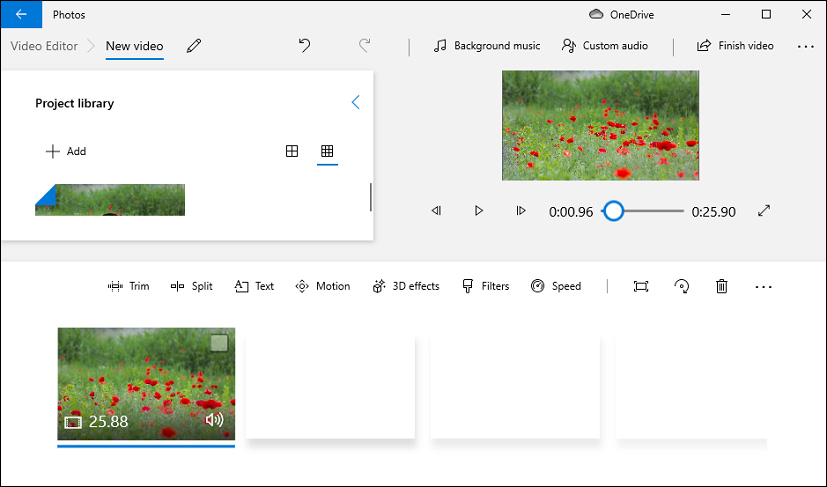
This Windows 10 video editor provides many basic features for custom video editing. It enables you to trim, split, rotate videos, adjust video speed, add a title or captions to the video, apply motion effects and video filters, add audio to the video, etc.
Compared with Avidemux, this video editor doesn’t have many advanced editing features, but it has a user-friendly interface and it’s simple to use. For beginners, it’s a great and free alternative to Avidemux for Windows.
#iMovie
Compatibility: macOS
Price: Free
If you need a free alternative to Avidemux for your Mac computer, iMovie is recommended here. It’s a preinstalled video editor on your Mac computers. To help you make a unique movie, iMovie allows you to choose or add your movie theme and it has multiple basic tools to enhance your video.
Moreover, it has many other video effects that enable you to crop, rotate videos, change clip’s speed, stabilize shaky clips, adjust a clip’s color, and more. Also, you can create a split-screen or picture-in-picture effect in iMovie, use the green screen to replace the video background, reduce background noise, and more.
What’s more, you can make movie trailers through the built-in templates. By the way, you can import iMovie projects from macOS and iOS and send iMovie projects to Final Cut Pro for more advanced editing.
#Final Cut Pro
Compatibility: macOS
Price: $299.99, a free 90-day trial version
Developed by Apple, Final Cut Pro is a professional non-linear video editing application for macOS, and it shares a similar interface to iMovie. And it’s designed to create, edit, and produce the highest-quality videos. Thus, it’s also a good option for Avidemux alternatives.
This video editor allows you to import and edit any video from standard-definition to 8K video and it supports all major professional camera formats and 360° videos. And it has various advanced editing features, powerful audio editing, masking tools, keying effects (like chroma keys, luma keys), color correction adjustments, and more.
Besides, it has a powerful media organization to organize your projects, media files, and events.
You may also like: Top 5 Clone Video Makers to Clone Yourself in Video.
#OpenShot
Compatibility: Windows, macOS, Linux, Chrome OS
Price: Free
As a free, open-source, and cross-platform video editor, OpenShot is also one of the best alternatives to Avidemux. And this software is easy to use, quick to learn, and powerful to edit videos.
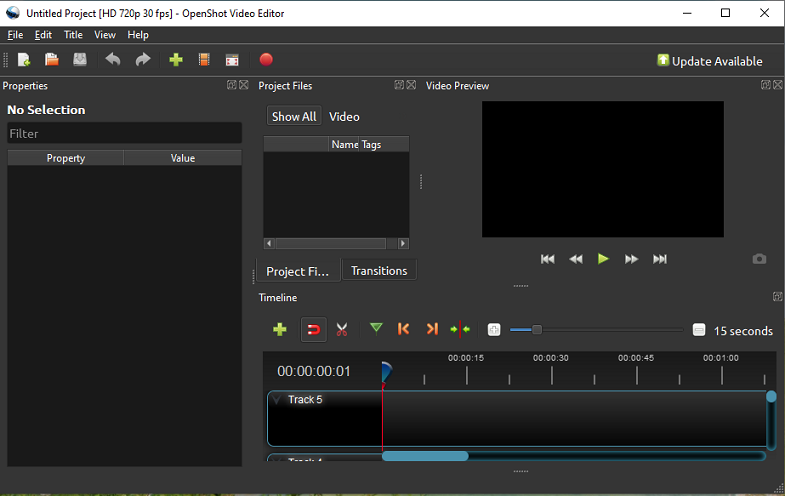
OpenShot lets you resize, scale, trim, snap, rotate, speed up, slow down, reverse videos, add 3D animated titles to the video using Blender, remove the background from the video, and more. With the animation framework, you can animate, fade, and slide anything in the video.
More importantly, this video editor has 400+ video transitions that let you fade from one clip to another. And it offers many built-in audio editing features like visualizing audio files as waveforms.
Part 3. Avidemux Alternatives for Phone
In this part, you’ll learn 4 Avidemux alternatives for your Android and iOS devices.
#CapCut
Compatibility: Android, iOS
Price: Free
CapCut is the first recommended free alternative to Avidemux for Android. Developed by Bytedance, CapCut is one of the best editing apps for TikTok because of its ease of operation and powerful functions.
CapCut allows users to make a video with clips and images or just record a video. To create a stunning video, CapCut offers most of the editing features and tools you need, from basic to advance, like speed adjustment, cropping, splitting, overlay, green screen.
What’s more, CapCut allows you to make a velocity edit, change the sound in the video by applying sound effects, blur videos, apply special effects, and more.
#VN Video Editor
Compatibility: Android, iOS
Price: Free
VN Video Editor is also a free alternative to Avidemux for Android and iOS. It has a friendly interface and it’s simple to use without watermarks. And it offers powerful editing features for both beginners and professionals.
VN Video Editor’s main features include video recording, 50 filters, 9 transition modes, curve speed, green screen, keyframe animation, picture-in-picture effect, support for importing LUT filters, custom background music, etc.
Moreover, you make customized video templates in VN Video Editor. And it supports 4K resolution and 60fps for output.
#Splice Video Editor
Compatibility: Android, iOS
Price: Free, offers in-app purchases
Splice Video Editor is another Avidemux alternative for your phone. This video editor is simple yet powerful, equipped with a set of tools to make professional-looking videos.
With this app, you can trim, cut, crop, overlay videos/images, adjust clip speed, remove background, do basic color correction, add title slides, and apply the Ken Burns effect, filters, special effects, transitions.
More importantly, this video editor has a large music library with 6,000+ royalty-free tracks for your video. Also, you can trim and mix multiple audio tracks and add narrations using the built-in voice recorder.
Also read: Text to Speech TikTok – How to Do Text to Speech on TikTok
#VideoShow
Compatibility: Android, iOS
Price: Free, offers in-app purchases
VideoShow is one of the best video editors for Android and iOS devices. Also, you can regard it as a reliable Avidemux alternative for your phone. This video editor is equipped with tools to cut, merge, trim, split, reverse, rotate, flip, dub, convert, and compress videos, draw on the video, do fast motion or slow motion, etc.
And advanced features include video overlay, picture-in-picture effect, mosaic, etc. Also, you can use its video templates to make videos. And this app provides hundreds of licensed songs, popular filters, themes, and text styles. After editing, you can export the video in 720p or 1080p in different aspect ratios or save it as a GIF.
Part 4. How to Use Avidemux to Trim/Crop/Rotate Video
Avidemux has various editing tools to customize videos. How to use Avidemux to trim video? How to crop with Avidemux?
And in this section, you’ll learn how to edit videos with Avidemux using several basic features. Follow the steps below to learn how to use Avidemux to trim, crop, and rotate videos.
Step 1. Import a video
Launch Avidemux, click the File > Open to browse for a video on your computer, select it and click the Open.
Step 2. Edit the video
Trim a video:
Drag the blue slider to the desired place, click the A button to set it as the start point, and then you’ll see the blue highlight handle. Continue to drag the blue slider to the desired place, click the B button to set it as the endpoint. The chosen parts will be saved and others will be cut out.
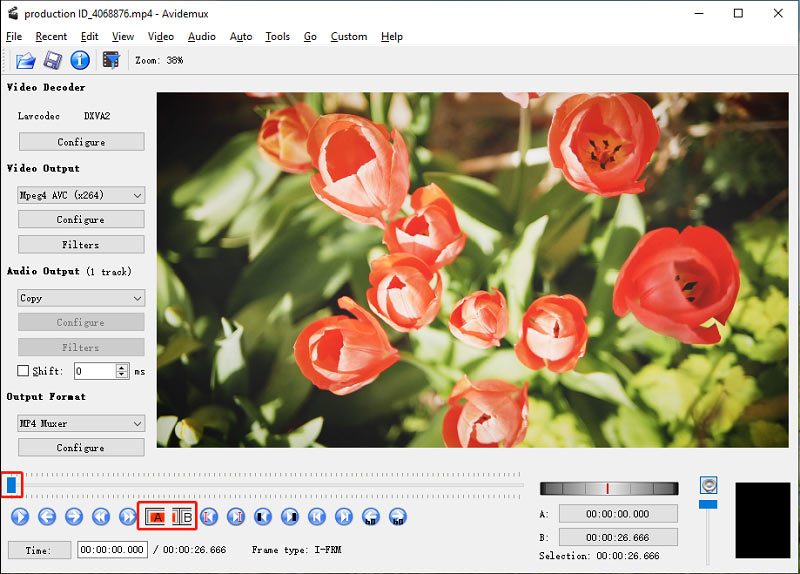
Crop a video:
Go to the Video Output section, click the Filters > Transform > Crop, and double-click Crop. Click the Auto Crop to crop the video automatically.
To crop the video manually, you can drag and move the red box to choose the areas you want to keep, or you can set the value of Left, Top, Right, Bottom to crop the video. Click OK to save changes.
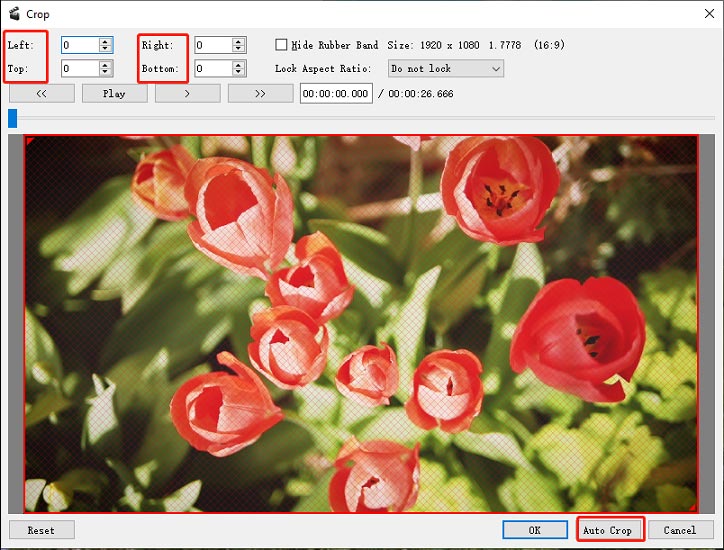
Rotate a video:
Go to the Video Output section, click the Filters > Transform > Rotate, and double-click Rotate. Click the None, then choose 90 degrees, or 180 degrees, or 270 degrees, and click OK.
Step 3. Export the video
Go to Output Format and choose an output format. Then click the Save video button or click the File > Save, choose the output path, rename this video, and click Save.
Conclusion
That’s all about the 10 Avidemux alternatives. What’s your favorite one? Do you want to recommend video editors like Avidemux? Just leave a reply in the comments area. And if you want to trim/crop/rotate a video in Avidemux, just follow our steps.
And if you have any questions about MiniTool MovieMaker, you can contact us via [email protected].




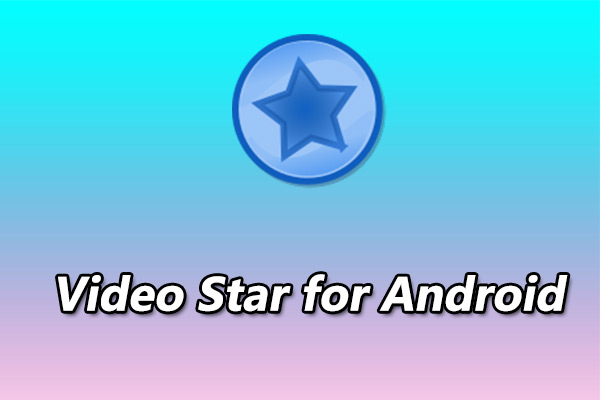

User Comments :