Nowadays, audience more tend to view visual content on social media platforms, especially videos. However, the video length is not as long as possible. You should find a length that can best grab the audience’s attention. A 30-second video is an ideal choice for content creators.
Why Make a 30-Second Video
The video length can greatly affect the popularity of a video and depends on your target audience, what kind of video you’re making, and video uploaded platforms.
If videos are made for professionals, the video should be detailed and informative to tell everything clearly. When made for layman’s audience, videos should be as simple as possible.
Long-form videos are better for explaining a complicated concept, while short-form videos are better for arousing attention on social media platforms. When making videos to gain more views, a 30-second video works best due to the audience’s short attention spans.
Tips for Making a Good 30-Second Video
To make a perfect 30-second video, what do you need to pay attention to? Here are some useful tips.
Write a great video script
A video script lets you plan everything ahead of time. Consider who is my target audience, what will this video be about, and what viewers can do after watching. In a word, writing a script will help you organize your narrative or conversation and give your audience a clear understanding of how your product or service will benefit them.
Use an eye-catching title
A video title is a short and funny piece of information about a video. To some extent, a title can be seen as a summary of your video and it tells viewers what your video is mainly about. An eye-catching title should be understandable at a glance and informative. It’s known as clickbait to attract them to click on your video.
Focus on what matters
A 30-second video should focus on conveying the key elements, rather than including every detail. At the same time, it should get the audience interested in learning more.
Include a call to action
A call to action is a key factor in a 30-second video that let viewers know what to do next, such as Sign Up, Download Now, and Click Here. Especially when you sell products or services, a clear CTA tells your potential customers what steps to take to purchase it.
Also read: Top 7 Video Editors without Watermark for PC.
How to Record a 30-Second Video
Now, it’s time to record a 30-second video. If you will make a 30-second video uploading to social media platforms, some of them support recording in it directly so you don’t need an extra video recorder. It includes TikTok, Instagram, Snapchat, Facebook, and more. Next, we will explore how to record a 30-second video with them separately. Follow these steps:
Record a 30-Second Video on TikTok
Step 1. Open the TikTok app on your phone and log in to your account.
Step 2. Tap on + at the bottom to start recording a video, and you’ll see 15 seconds is set by default.
Step 3. Click the 60S, and select the stopwatch icon on the right side. Then, you will enter Drag to set recording limit.
Step 4. Drag the bar to the 30-second position.
Step 5. Click on Start shooting.
Step 6. After 30 seconds, tap the stop button, then click the little circle with a tick to save the video.
Record a 30-Second Video on Instagram
Step 1. Open the Instagram app and get into your account.
Step 2. Tap on the Reels icon at the bottom of the screen.
Step 3. Click the camera icon at the top corner of the screen to enter Instagram’s camera.
Step 4. Tap the icon with 30, and choose 30 seconds instead of 15 seconds or 60 seconds.
Step 5. Press the round red button to start recording 30-second video clips, and press it again to finish recording.
Record a 30-Second Video on Snapchat
Step 1. Open the Snapchat app on your phone and sign in.
Step 2. Tap on the camera icon to enter the camera mode. Then, you can switch between the front-facing and rear-facing cameras. The front-facing camera is best for selfies because you can see yourself on the screen while shooting videos.
Step 3. Press and hold the capture button with a large circle icon at the bottom center of the screen to start recording.
Step 4. Release the button to stop recording.
Also read: Why Is My Snapchat Camera Not Working? How to Fix It Quickly.
Record a 30-Second Video on Facebook
Reels on Facebook are short videos up to 60 seconds in length. You can share it with your friends or the public. Follow these steps:
Step 1. Open Facebook and log in to your account.
Step 2. On your Feed, tap on the three-line icon.
Step 3. Click on See More, tap Reels, then tap on Create to create a 30-second video clip.
Step 4. Tap on the camera icon to begin recording a 30-second video.
Step 5. Tap it again to stop recording after 30 seconds.
Repeat the last two steps to record more video clips to your reel.
How to Make a 30-Second Video on a PC
After recording a 30-second video, the next step should be to make or edit the video. The question is how to make a 30-second video on a PC. Here, we recommend two easy-to-use video editing software-MiniTool MovieMaker and Adobe Express.
MiniTool MovieMaker
MiniTool MovieMaker is a simple but powerful video editing application without watermarks, ads, or bounds, which supports many video, audio, and image formats. More importantly, it offers a free version to use that includes all the video editing features the paid version has.
With MiniTool MovieMaker, you can create excellent 30-second videos easily. Simply import your 30-second video clips, then edit them. It allows you to split, trim, crop, rotate, and flip the video. To make the 30-second video more attractive, apply transitions, filter effects, and animated elements, or add text and background music to the video.
So, are there any detailed steps to make a 30-second video with MiniTool MovieMaker? Check below:
Before you use MiniTool MovieMaker, you should click the download button below to download it. Then, install it on Windows, open it, and close the pop-up window.
MiniTool MovieMakerClick to Download100%Clean & Safe
Step 1. Import 30-second video clips.
Click on Import Media Files to import 30-second video clips to MiniTool MovieMaker. Remember that multiple video formats are supported.
Then, to add a 30-second video to the timeline, select files under the Media tab and click the + button on the bottom right corner or drag it to the timeline directly.
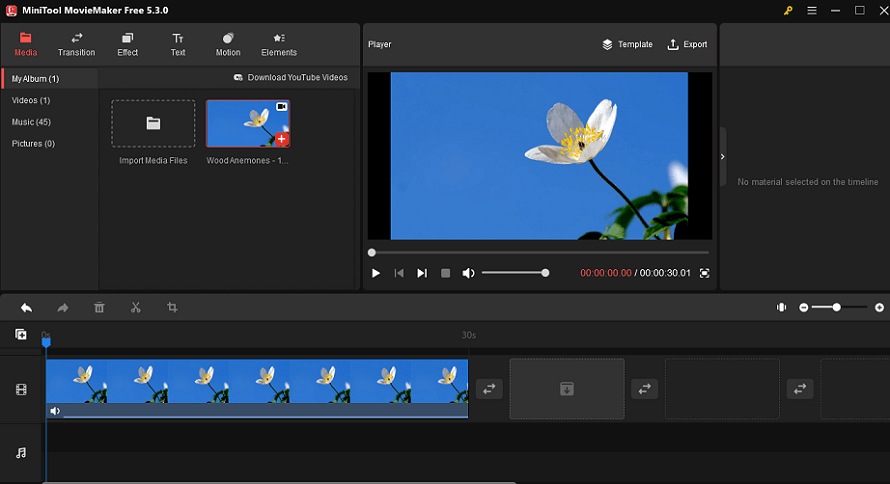
Step 2. Edit the 30-second video.
Next, you can edit the 30-second video, including splitting, trimming, cropping, adding text, transitions, filter effects, motion effects, animated elements, background music, and more.
Step 3. Export the 30-second video.
To export the 30-second video to your PC, click Export on the toolbar. Then, you can rename the video, and choose the video format and storage location. Moreover, click on Settings to change video quality, encoder, resolution, bit rate, and frame rate if you need.
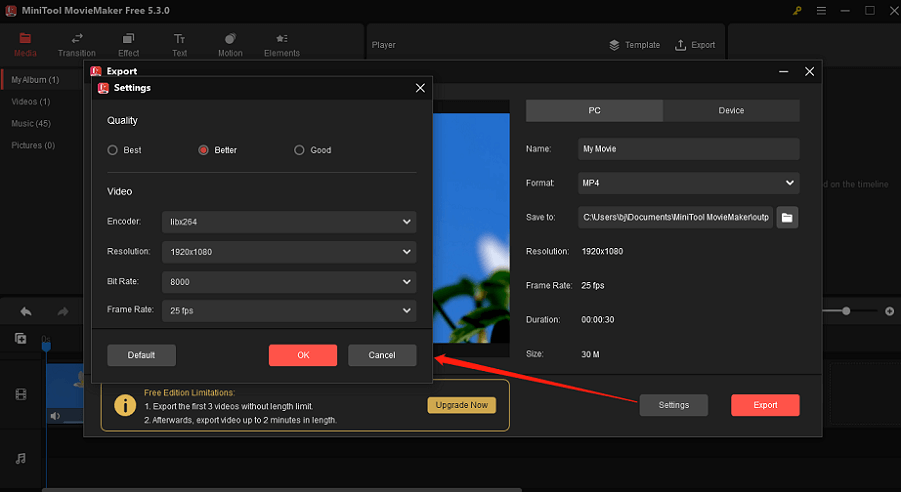
Adobe Express
Adobe Express is a web and mobile application that belongs to one of Adobe’s video editors. With Adobe Express, anyone can get started with a large collection of professionally designed templates for social media content, logos, short videos, infographics, posters, and more with just a few clicks.
To make a 30-second video with Adobe Express, just use its templates or import your own video. Then, you can trim and resize the video, add text and music to the video, and much more. Follow these steps:
Step 1. Go to Adobe Express on a website, click on the + icon on the home page, and select Video from the pop-up menu.
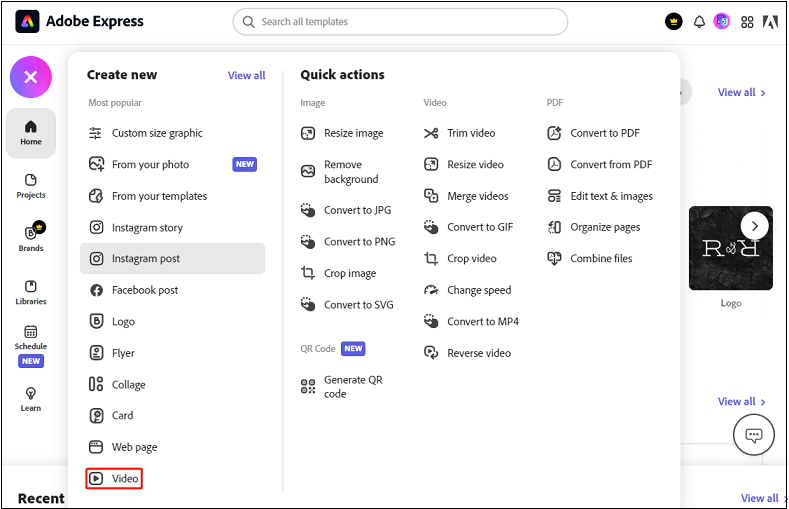
Step 2. Set up the title of the 30-second video, and it could be changed later. Or you can skip it.
Step 3. Choose a template to start your project or start from scratch.
Step 4. Upload a 30-second video file from your device by tapping Video.
Step 5. To edit the 30-second video, you can zoom in on the video, trim the video, resize the video, add text and music to the video, and more.
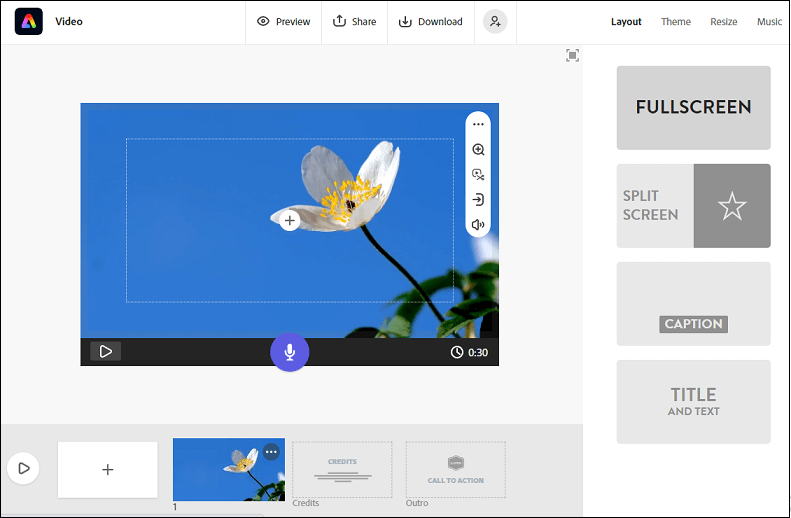
Step 6. Once the video is complete, click Share to get a unique video URL. Alternatively, click on Download to export the video.
Free Websites to Get 30-Second Video Footage
Creating a high-quality 30-second video requires one of two things: huge video marketing budgets or years of dedication to video production. But what if you have neither enough budget nor rich experience? Don’t worry. We will share with you some websites to get free 30-second video footage.
1. Pixabay
Pixabay is a stock video site that offers over 2.7 million totally free stock video clips and photos, which are shared by its generous community of creators. All content on Pixabay can be used for free whether for commercial or non-commercial purposes. Besides, when downloading video footage, you can choose the resolution of the video.
2. Videvo
Videvo offers countless video footage, motion graphics, sound effects, and music created by its community. Its vast library includes a large collection of HD stock videos and a small selection of 4K clips. Moreover, it has 30-second video clips without a watermark that require attribution, and 10-second clips with a watermark that do not require attribution.
3. Pexels
Pexels started out as a free stock photo site but has added a large library of free HD and 4K stock videos later. Videos could be edited or modified as you like without permission. Similar to Pixabay, it allows you to choose the quality of the stock video by selecting different resolutions. Moreover, many of these clips feature a green screen, so it makes it easy for you to replace the background with Chroma Key.
4. Coverr
Coverr offers a large collection of beautiful free stock videos, making it easy to find the perfect 30-second video clips to use in your campaigns. All videos on Coverr are HD and could be downloaded in MP4 format. With Coverr, you can just download free video clips instantly, with no registration, and no attribution required.
Bottom Line
A 30-second video is a perfect length for you if you want to upload it to social media platforms. In this article, we have given you several useful tips for making a 30-second video and shared with you 4 free websites to get 30-second video footage. More importantly, you will know how to record a 30-second video and how to make a 30-second video after reading this guide.
Finally, if you have any questions or suggestions while using MiniTool MovieMaker, please contact us via [email protected].


![Best Holiday Video Makers You Should Try [Online/PC/Mobile]](https://images.minitool.com/moviemaker.minitool.com/images/uploads/2023/01/holiday-video-maker-thumbnail.jpg)

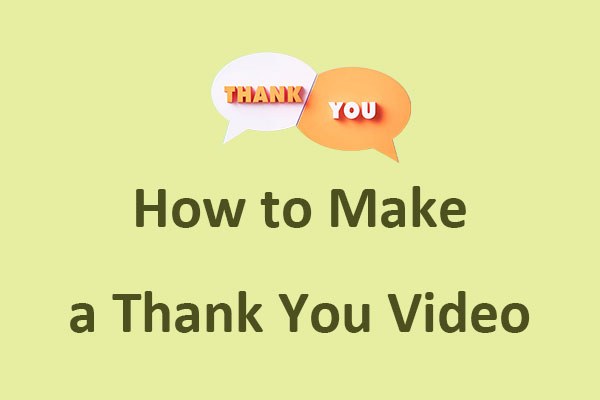
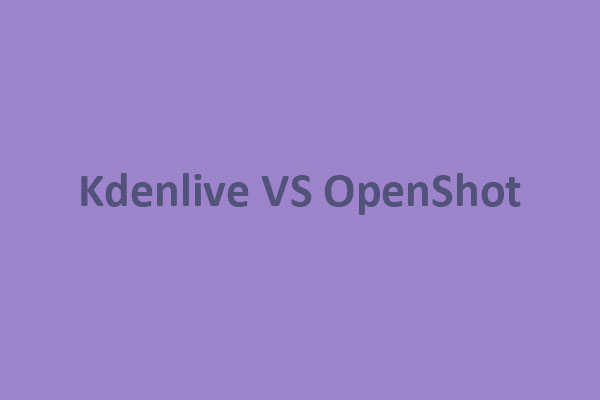
User Comments :