When you watch videos online, you can directly copy and paste the video’s URL to share it. If you have a video especially a large one on your computer, how to turn it into a link to share? Look through the following part and learn how to convert video to link. And before that, you can try MiniTool MovieMaker to edit your video.)
MiniTool MovieMakerClick to Download100%Clean & Safe
Solution 1. Create a Link for Video via Social Media
You can copy and share the link to other people’s videos from any social media platform. Likewise, you can upload a video to any social media and get a shareable link. Here are some of the best platforms to create a link for your video: YouTube, Facebook, Twitter, Vimeo, Instagram, and Flicker. And the following section will take YouTube and Facebook as examples to show you how to turn a video into a link.
How to create a link for a video file using YouTube?
- Go to YouTube and log in to your account.
- Click CREATE > Upload videos in the upper right corner, then tap on SELECT FILES to browse for your video, and click Open.
- Complete the video elements like the title and video thumbnail.
- After uploading, you’ll see a video link beneath the video, and copy the video URL.
- Click PUBLISH to post the video on YouTube.
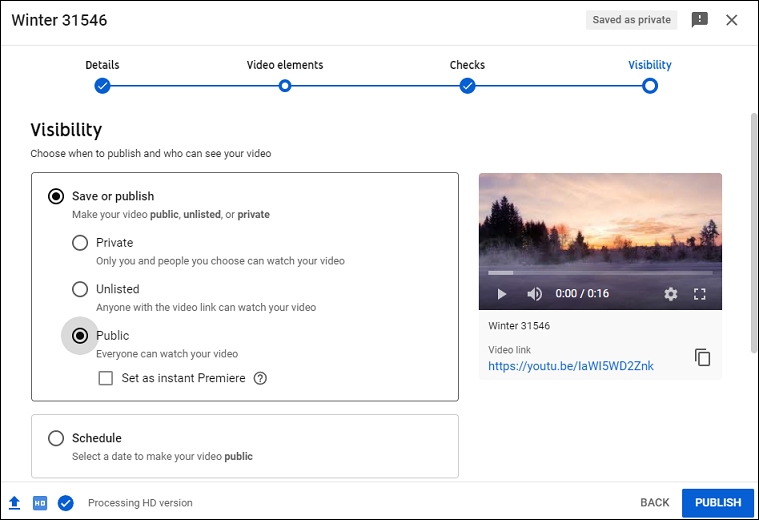
Related article: Useful Tips on How to Make Your YouTube Videos Private
How to create a link for a video file using Facebook?
- Go to Facebook and sign in, click the What’s on your mind, [Name]? option at the top of your News Feed.
- Click the Photo/Video button (a green icon) in the Add to your post box.
- Select a video and click Post. Click the three-dot icon and select the Copy link option to get the video link.
Also read: How to Make Photos Private on Facebook
Solution 2. Create a Link for Video via Cloud Services
If you think solution 1 lacks privacy, just jump to solution 2. This part will show you how to create a link for a video file via cloud storage services. After you upload the videos to the cloud storage services, you can also get a sharable link. Here we will take Google Photos and Dropbox as an example.
How to create a link for a video file using Google Photos?
- Open Google Chrome, click the Google apps icon to the left of your profile and click the Photos
- Tap the Upload button then select Computer or Google Drive and upload a video.
- Play the video, and click the Share button on the top right corner.
- Choose Create link > Create link, and click Copy to get the video link.
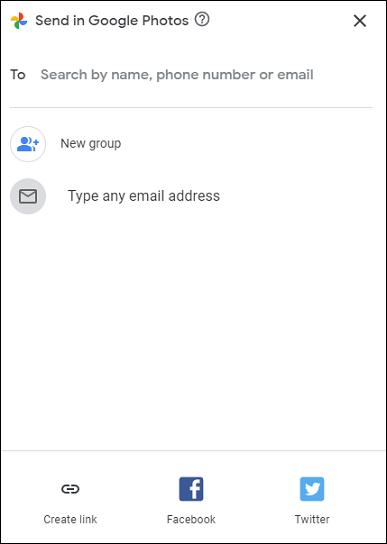
How to create a link for a video file using Dropbox?
- After signing in to Dropbox, tap on Upload to upload your video.
- Once done, hover over the video, and click the Copy Link button to generate and copy the video link.
- Alternatively, click the Share button and add an email, then copy the link or directly share this file.
By the way, if you want to make a link for a video on iPhone, just open the Photos app and select the video, tap the Share button and scroll down and choose the Copy iCloud Link, then paste it. After that, you can paste the link into a text message, email, or social media post to share it with anyone.
Also read: Top 3 Methods to Compress Video for Email
Conclusion
With these methods, you’ll find it simple to convert video to link. Just try these ways to create a link for your video and share it with others.


User Comments :