Is your Apple Music randomly pausing on your iPhone/iPad? This MiniTool MovieMaker post will tell you the main reasons why Apple Music keeps pausing and a list of solutions to this problem.
Why Does My Apple Music Keep Pausing
Apple Music is one of the best music streaming services where people can enjoy unlimited songs, playlists, albums, and music videos. However, some users recently reported that Apple Music always pauses playing the song randomly on their iPhones/iPads. Why does Apple Music keep pausing? Here’re the most common reasons.
- Slow or unstable Internet connection.
- Automatic ear detection for AirPods
- Using an outdated version of Apple Music
- Some settings in Apple Music like low data mode
- Other apps may pause Apple Music
It must be frustrating when Apple Music stops playing a song suddenly. To help you resolve this problem and listen to music without interruptions, this guide offers 10+ methods to fix Apple Music keeps stopping on iPhone/iPad, and most solutions can be commonly used on other devices supporting Apple Music like Mac and Android.
MiniTool MovieMakerClick to Download100%Clean & Safe
How to Fix Apple Music Keeps Pausing on iPhone/iPad
After learning “why does my Apple Music keep pausing”, next, let’s see how to fix Apple Music if it keeps pausing.
Restart Your Apple Music App & iPhone/iPad
Restarting the Apple Music app is the first step in resolving playback pauses. If this does not work, continue to restart your device. After restarting your iPhone/iPad, open the Apple Music app and play a song to check if the playback stops automatically.
Update the Apple Music App
On your iPhone/iPad, apps downloaded from the App Store are automatically updated by default. However, if you’re unsure, you can open the App Store and search for Apple Music to check for updates.
Check Internet Connection
Appl Music will pause playback if your Wi-Fi or cellular data is too slow. If you’re using Wi-Fi, try connecting to another Wi-Fi network or turn on your mobile data to see if you still encounter the same issue.
Instead, if you’re using cellular data, try to turn on Airplane mode and turn it off. Alternatively, switch to a Wi-Fi network.
Turn off Low Data Mode
With iOS 13 and later, you can enable Low Data Mode to limit background network usage and save cellular and Wi-Fi usage. This mode may stop Apple Music from playing if it’s using too much data.
If you’ve turned on Low Data Mode on your iPhone/iPad, try to turn it off to fix Apple Music keeps pausing on iPhone. Open Settings > Cellular Data or Mobile Data > Cellular Data Options and turn off Low Data Mode.
Disable Low Power Mode
Low Power Mode can reduce the amount of power and preserve your battery. However, when this mode is enabled on your iPhone, some tasks might not work like Apple Music.
If you’re using Low Power Mode, turn it off to fix the Apple Music pausing issue. Go to Settings > Battery and turn Low Power Mode off.
Disable Automatic Ear Detection for AirPods
By default, Automatic Ear Detection is turned on so when you remove your AirPods, Apple Music will stop playing. If that’s the case, turn off Automatic Ear Detection for your AirPods to fix the playback issue.
Open Settings, select Bluetooth > your AirPods and disable Automatic Ear Detection.
By default, AirPods will sense when they enter your ears and receive audio from your device.
Reconnect or Disconnect Bluetooth on iPhone
If Apple Music keeps pausing when you’re listening to Bluetooth headphones or speakers, try to restart Bluetooth.
If that’s not the case, you can disable Bluetooth because if it’s on, your iPhone may attempt to connect with nearby Bluetooth devices, which may make Apple Music stop playing.
Check If Other Apps Pause the Apple Music App
Using other apps on your iPhone might also prevent Apple Music from playing like Apple Maps. When you’re using voice navigation with Siri, your music will be interrupted.
In addition, when you open Facebook and if a video auto-plays, this will stop your Apple Music from playing. The solution is to disable auto-play on Facebook.
To stop videos from automatically playing in the Facebook app, click the three-line menu in the bottom right, tap Settings & Privacy > Settings > Preferences > Media, and check the option of Never Autoplay Videos.
Download Songs or Albums
If Apple Music keeps stopping when you’re streaming, a simple solution is to download the song or album and listen offline. If your downloaded music is damaged, Apple Music stops playing, too. In this case, delete these files and download them again.
Reinstall the Apple Music App
If Apple Music keeps pausing, you can uninstall it from your device and then install it again from App Store.
Update Your iPhone/iPad
If you’re still using an out-of-date OS, Apple Music may stop playing randomly. Update your iPhone/iPad to the latest version to fix the issue.
Final Thoughts
With Apple Music, you can listen to your favorite music, albums, and artists, but sometimes Apple Music keeps pausing for some reason. This issue can be easily resolved with some simple fixes. This post explains 11 methods to help you enjoy music without interruption.
You may also like:


![[Solved] How to Fix the Request Timed Out on Apple Music](https://images.minitool.com/moviemaker.minitool.com/images/uploads/2024/03/the-request-timed-out-apple-music-thumbnail.jpg)
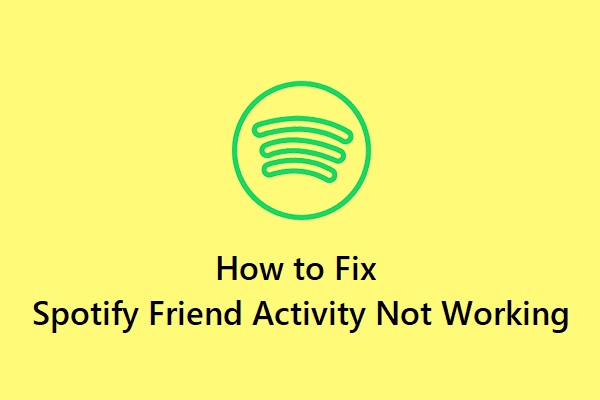
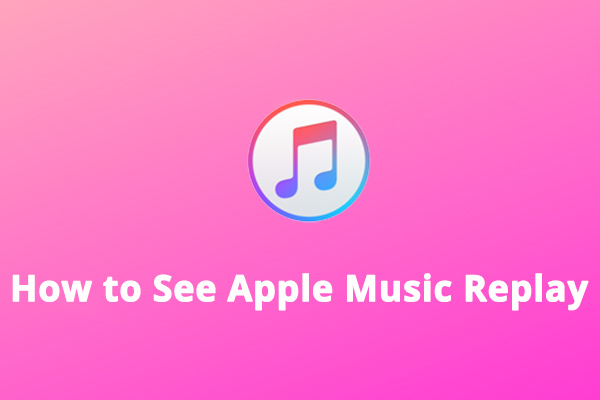
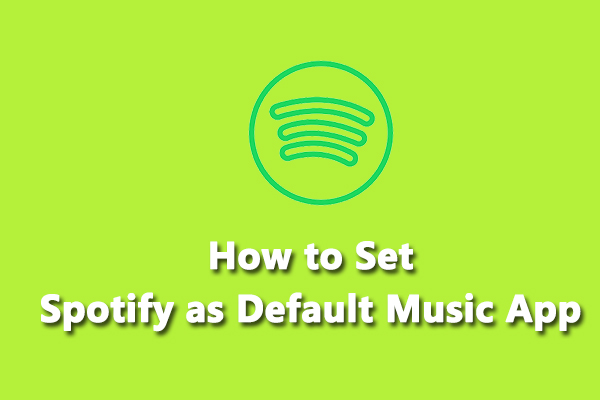
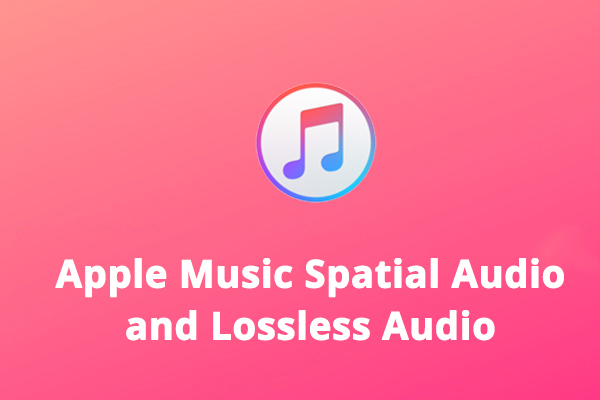
User Comments :