Apple Music is a music streaming service that lets you stream millions of songs. It’s available on Apple devices. Many of you like listening to songs on repeat but don’t know how to put a song on repeat on Apple Music. This post offers detailed steps on how to do this.
Loop is the basic feature of music applications. But you might find it difficult to find the loop button in Apple Music. Here’s how to put a song on repeat on Apple Music.
To rip music from a video, an audio extractor is essential. MiniTool MovieMaker can extract music from video in any popular format. Have a try!
MiniTool MovieMakerClick to Download100%Clean & Safe
How to Put a Song on Repeat on Apple Music
Let’s see how to loop a song on Apple Music.
Step 1. Launch the Apple Music app.
Step 2. Choose a song you want to repeat and play it.
Step 3. Tap the song at the bottom of the screen and the Now Playing screen appears. Click the three horizontal lines icon in the lower right corner.
Step 4. Tap the Repeat button until number 1 displays on the Repeat button.
How to Put a Playlist or Album on Repeat on Apple Music
Follow these steps to repeat songs on Apple Music.
Step 1. Open Apple Music and play a playlist or album.
Step 2. Click the three horizontal lines icon and tap the Repeat button until it shows Repeat All.
How to Create a Playlist or Album on Apple Music
- Go to Library.
- Tap on Playlists > New Playlist.
- Enter a name and click Add Music.
- Add the songs you want and click Done.
How to Turn Off Repeat on Apple Music
To stop the song from repeating on Apple Music, tap the song and click the three horizontal lines icon. Then tap the Repeat button until it’s not highlighted.
You can also use Siri to disable repeat on Apple Music. Just say “Hey Siri, turn off repeat”.
Tip: How to Rip MP3 from a Music Video
MiniTool MovieMaker is designed for video editing. It works on Windows and supports a wide range of formats. You can rip music from a video, split & trim a video, add music to a video, etc.
If you want to extract MP3 from a music video, here’s how:
Step 1. Download and install MiniTool MovieMaker.
Step 2. Open MiniTool MovieMaker and import the music video. Drag and drop it to the timeline.
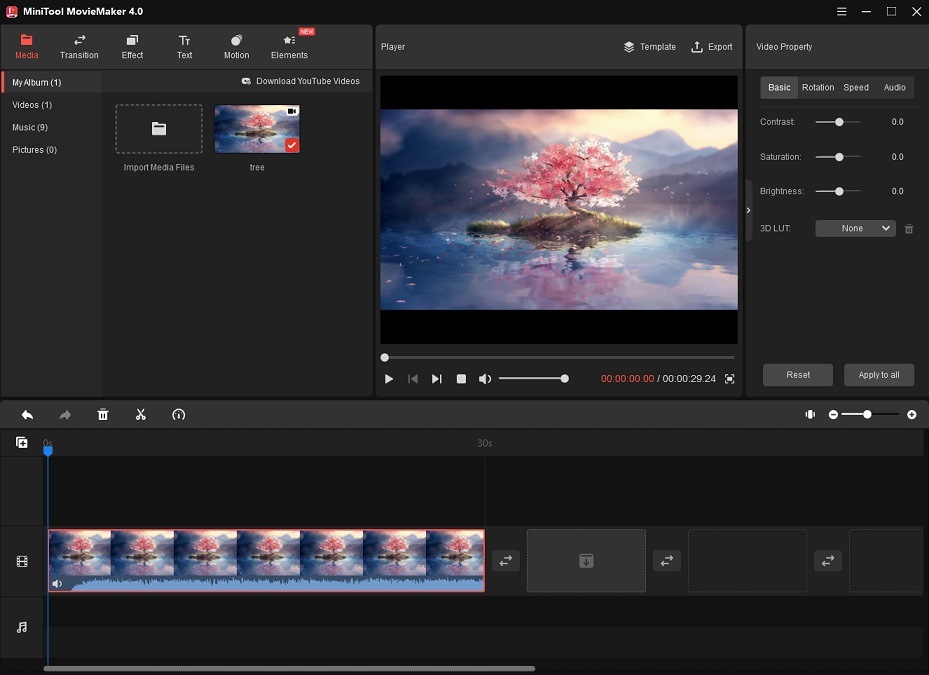
Step 3. Click the Export button above the Player window.
Step 4. The Export window appears. Click the Format box and select MP3 from the drop-down list.
Step 5. Press the Export button to start converting the video to MP3.
Conclusion
You can put a song on repeat on Apple Music by using the loop feature or Siri. Which song do you listen to the most on your phone? Tell us in the comments box!
If you have any questions when using MiniTool MovieMaker, contact us via [email protected] or post your comments.


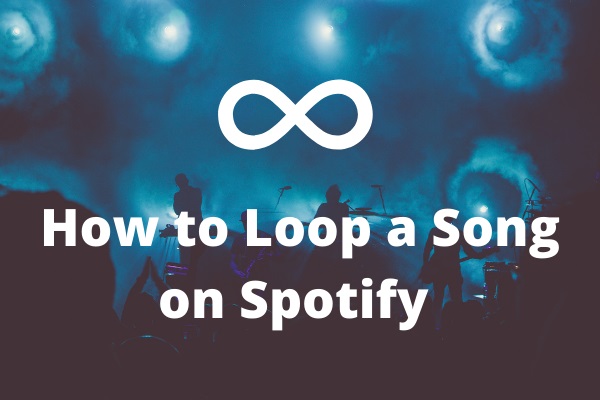
![How to Stop Apple Music from Automatically Playing [Solved]](https://images.minitool.com/moviemaker.minitool.com/images/uploads/2022/07/how-to-stop-apple-music-from-automatically-playing-thumbnail.jpg)
User Comments :