This post from MiniTool MovieMaker, a Windows movie maker, mainly explains several methods to fix the request timed out on Apple Music, so that you can enjoy your favorite songs in this app.
What Does the Request Times Out Mean on Apple Music
Apple Music is one of the most popular music streaming apps that lets you listen to millions of songs, watch music videos, and experience live performances. Sometimes, while loading songs on Apple Music, the app will pop up with a “The request timed out” error message. This usually indicates a problem with your network connection. Your device is having difficulty establishing a connection or receiving a response from Apple’s servers.
Apple Music the request timed out error can occur for a variety of reasons, such as a poor or unstable Internet connection or software glitches.
MiniTool MovieMakerClick to Download100%Clean & Safe
How to Fix the Request Times Out on Apple Music
Let’s dive into practical solutions to fix the request timed out on Apple Music and get your music back.
Way 1: Check the Internet Connection
A stable and reliable Internet connection is essential for smooth music streaming. You should make sure that your device is properly connected to the Internet and has enough bandwidth to play music without interruption.
You can reconnect to your Wi-Fi network or switch to mobile data on your device. All in all, ensure you have a strong and stable connection with no interruptions.
Please note that if Apple Music displays the request timed our error message while using mobile data, open the Settings app, click on Mobile Data, and turn on the toggle next to Music.
Way 2: Restart the Apple Music
When you receive “The request timed out” message on Apple Music, you can also exit the app and restart it to fix the error. A simple restart may clear temporary glitches causing the error.
Way 3: Check the Status of Apple Music
If you’re still plagued by the request timed out issue on Apple Music, it’s time to check the current status of Apple Music servers. If the servers of Apple Music malfunction, music playback may also be affected, and you may encounter the request timed out error on Apple Music.
You can open your browser and go to the Apple System Status to see if Apple Music is down.
Way 4: Restart Your iPhone
You can also restart your iPhone or iPad to solve the request timed out issue on Apple Music. Rebooting your device can help solve many basic software-related issues and close all operations leading to the error.
Way 5: Reinstall Apple Music
Reinstalling is a useful trick to solve many problems with an application. When you face the request timed out error on Apple Music, attempt to uninstall and reinstall the app to fix the issue, especially if none of the above ways worked.
Way 6: Reset Network Settings
As we mentioned above, the main reason for the request timed out on Apple Music is the network connectivity. If you suspect that there’s something wrong with the network on your device, try resetting network settings.
Open the Settings app, select General > Transfer or Reset iPhone > Reset > Reset Network Settings, and enter your passcode to continue.
Way 7: Update iPhone
The last solution is to update your iPhone to the latest version of iOS. Go to Settings > General > Software Update to check for updates.
Conclusion
When you encounter the request timed out issue on Apple Music, hope these methods can fix it, so you can play music smoothly in this app.


![How to Stop Apple Music from Automatically Playing [Solved]](https://images.minitool.com/moviemaker.minitool.com/images/uploads/2022/07/how-to-stop-apple-music-from-automatically-playing-thumbnail.jpg)
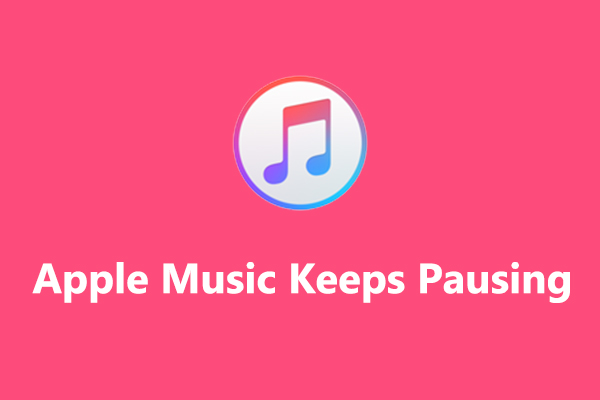
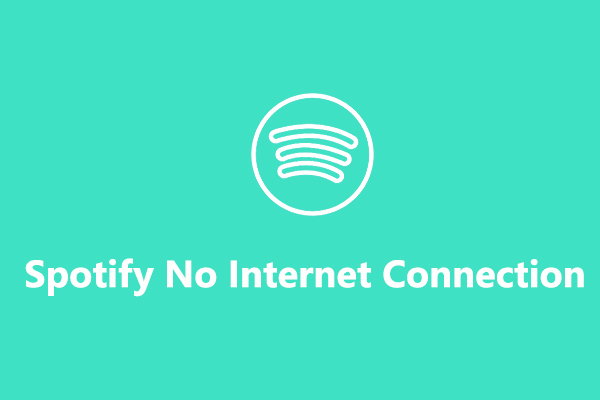
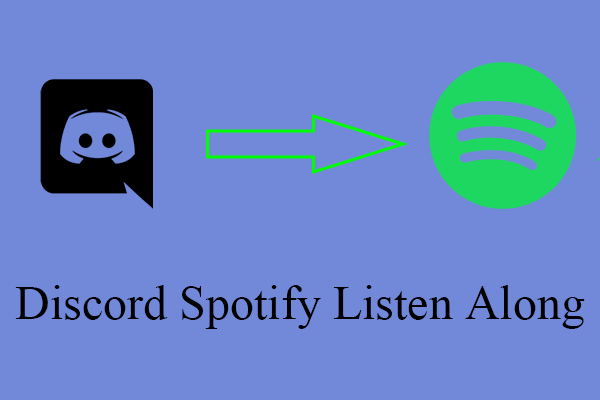
User Comments :