Spotify is a popular music streaming app available for your computers and mobile phones. Can you or how to set Spotify as default music app on Android, iPhone, and Windows? Find answers by reading this post from MiniTool MovieMaker.
How to Make Spotify Your Default Music Player on Android
You can set Spotify as the default music app on Android to play songs in 2 ways.
Way 1. Use the Settings app
Step 1. Open the Settings app on your Android phone.
Step 2. Click Apps or Apps & notifications.
Step 3. Tap Advanced and then click the Default apps.
Step 4. From the Default apps page, enter “music” in the search box then click Music.
Step 5. From the next page, click Spotify and follow the instructions to set Spotify as your default music provider.
Depending on the version of your mobile operating system, the steps might change. You may follow these steps to make Spotify the default music app on your Android phone.
Settings > Apps >Assistant > See all assistant settings > Music, and choose Spotify.
Related:
- How to See Spotify Friend Activity & Fix When It Not Working
- How to Add a Spotify Widget for Android, iOS, and Windows 11/10
Way 2. Use Google Assistant
Alternatively, you can use the Android built-in voice assistant Google Assistant to set Spotify as your default music player.
Step 1. Touch and hold the Home button on your device or say “Hey Google” to open Google Assistant.
Step 2. Tap your profile icon at the top right corner to open the Settings page.
Step 3. Scroll down and tap Music.
Step 4. Click Spotify to make it the default application of your device.
You can use the above methods to change Spotify as your default music on Android quickly and easily.
How to Make Spotify Default Music Player on iPhone
Many people wonder how to make Spotify default music player on iPhone. Before that, you should figure out if you can set Spotify as default music app on your iPhone.
Can you make Spotify your default music player on iPhone? Actually, there’s no official setting from Apple that lets you change the default music player from Apple Music to any other third-party application like Spotify.
However, you can use Siri to choose Spotify playing songs instead of Apple Music. Siri will learn your habits as time goes on and finally it might adapt to your preference.
Before you start, make sure that your device is running iOS 15 or later. If not, update your iPhone.
Step 1. Open Settings and click Siri and Search. Make sure that your Siri is enabled.
Step 2. Say “Hey Siri” to activate Siri, then say something like “Play some music”. You’ll see a list of apps like Apple Music, Spotify, Apple Podcasts, etc.
Step 3. Choose Spotify from the list. Tap OK to allow Siri to access your Spotify data. Then, Spotify starts playing music.
Can You Make Spotify Default Music Player on Windows 10/11
Groove Music is the default music player on Windows 10. Some people also wonder if there’s a way to change it to Spotify as Windows 10’s default music player.
You can change Groove Music to VLC media player or Windows Media Player as the default app, but there isn’t a setting on Windows 10 to set Spotify as the default music player.
You can follow the steps below to change your default music player on Windows 10, but you can’t find Spotify from the list even if Spotify is installed. It means that you can’t make Spotify the default music player on Windows 10.
To change your default music player on Windows 10:
- Press the Win + I key to open Settings, click Apps, and choose Default apps on the left side.
- Then, you’ll see the default music player, photo viewer, video player, etc. Click Groove Music.
- From the list, you can choose from VLC media player, Windows Media Player, iTunes, and other media players you’ve installed.
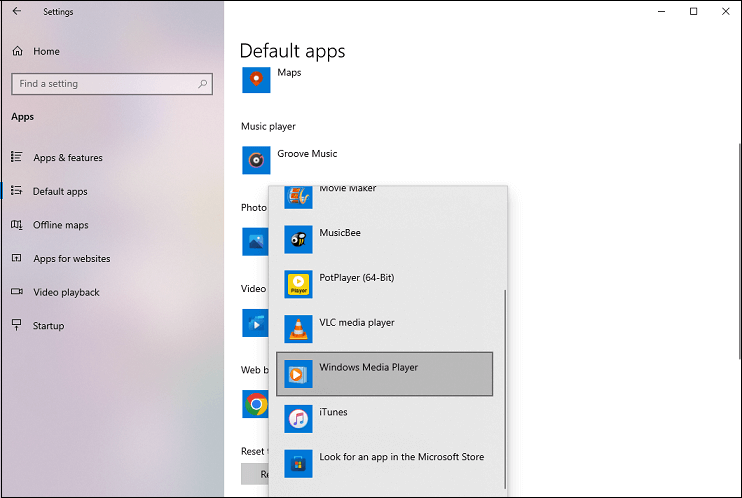
To add your favorite music to a video, try MiniTool MovieMaker.
MiniTool MovieMakerClick to Download100%Clean & Safe
Conclusion
Now, you can follow the above ways to set Spotify as the default music app on your Android device. You can use Siri to play songs on Spotify on iPhone but it can’t make Spotify become the default music player.
Also read:


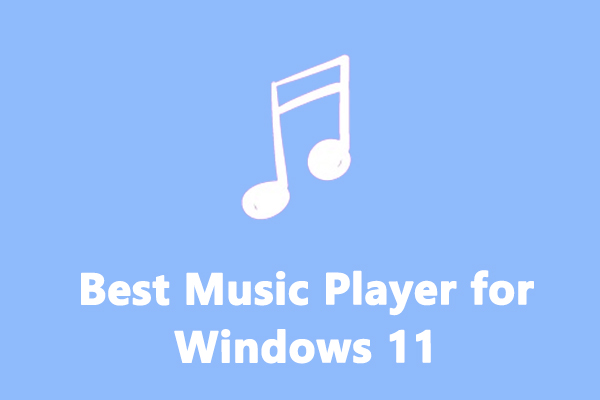
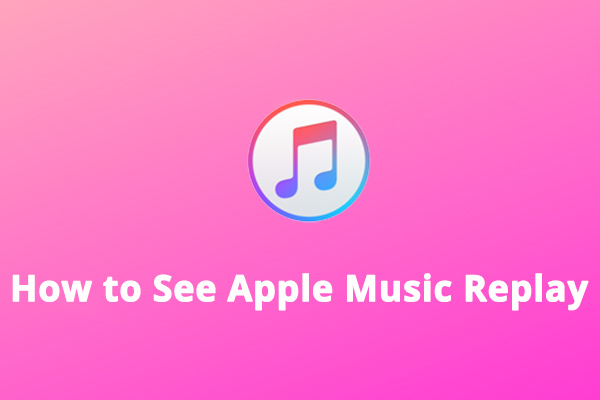
User Comments :