Can you download music to your Apple Watch? To help you listen to music on your Apple Watch offline without iPhone, this post from MiniTool teaches you how to download music to your Apple Watch from Apple Music and Spotify.
How to download music to Apple Watch to listen offline without your iPhone. This tutorial shows you how to download music to Apple Watch in 2 ways and also tells you how to remove music from Apple Watch.
To add your favorite music to a video, try MiniTool MovieMaker.
MiniTool MovieMakerClick to Download100%Clean & Safe
How to Download Music to Apple Watch from Your iPhone
It’s easy to download songs to Apple Watch using the Apple Watch app on your iPhone. Here’s the guide.
Step 1. Click the Apple Watch app to open it on your iPhone, scroll down and select Music.
Step 2. Firstly, you can enable the Recent Music. This will automatically add the music you’ve listened to recently.
To add particular tracks, click Add Music. Then, choose from Playlists, Artists, Albums, Genres, or other music collections to find the songs you want to add.
Tap the plus icon in the top right corner to add all songs in the music collection you select to your Apple Watch.
Step 3. To download these songs, connect your Apple Watch to power and place it nearby your iPhone.
How to Download Music to Apple Watch from Apple Music
If you’re an Apple Music subscriber (except Apple Music Voice Plan), you can use the Apple Music app on your Apple Watch to download music.
Step 1. Open the Music app on your Apple Watch.
Step 2. Tap Library, Listen Now or Search to find the music you wish to add.
Step 3. Click a playlist or album, tap the three dots icon, and click + Add to Library.
Step 4. Tap the three dots again and choose Download to download these songs to listen offline.
If you want to share an Apple Music family subscription with your family, check this post – How to Add Family Members to Your Apple Music Subscription.
How to Play Spotify on Apple Watch
It’s possible to play Spotify on Apple Watch online or offline. To listen to Spotify songs on Apple Watch offline, you need a Spotify Premium account to download the songs.
Here’s how to download Spotify songs to Apple Watch.
Step 1. On your Apple Watch, open the Spotify app.
Step 2. Swipe to the left of Your Library and click Your Library.
Step 3. Click the playlist or album you’d like to download.
Step 4. Click the three dots and tap Download to Apple Watch.
You may also like: Apple Music VS Spotify: Which Music Streaming Service Is Better?
How to Remove Music from Apple Watch
When your Apple Watch doesn’t have much storage, you might want to remove the music you added to your watch. How to remove music from Apple Watch? Here’re 2 ways.
Way 1. Remove music using your iPhone
Step 1. Open the Apple Watch app on your iPhone.
Step 2. Click My Watch and choose Music.
Step 3. To remove the music you’ve added, tap Edit and click the Remove icon to the music you want to remove.
To remove the music that was automatically added, disable the Recent Music.
Way 2. Remove music using your Apple Watch
If you’re an Apple Music subscriber, you can directly remove music on your Apple Watch.
Step 1. Open the Music app on your Apple Watch.
Step 2. Click Library, scroll down and click Downloaded, and click Playlists or Albums.
Step 3. Swipe left on a playlist or album, click the three dots, and choose Remove.
Step 4. Click Remove Download to remove music from your Apple Watch but it remains in the music library.
Click Delete from Library to remove the music from your watch and other devices using the same Apple ID.
Also read:
- How to Fix Apple Music & Apple Music Family Sharing Not Working
- How to See Spotify Friend Activity & Fix When It Not Working
Conclusion
That’s all about how to download or remove music to Apple Watch. You can try the above ways to listen to music on your Apple Watch offline.


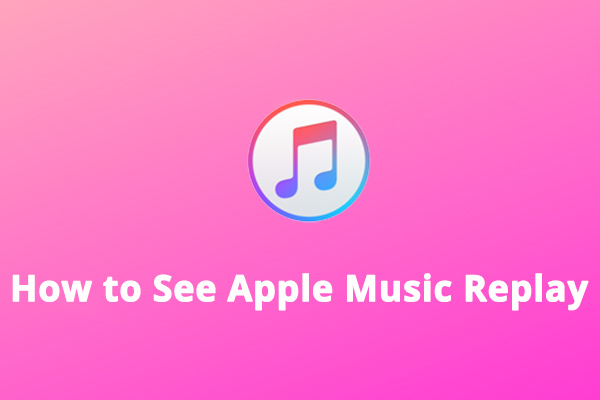
![How to Stop Apple Music from Automatically Playing [Solved]](https://images.minitool.com/moviemaker.minitool.com/images/uploads/2022/07/how-to-stop-apple-music-from-automatically-playing-thumbnail.jpg)
User Comments :