Apple Music is a great and stable music app, but it may not work sometimes. How to fix Apple Music not working when it won’t play, load, or download songs?
This post from MiniTool offers 4 common methods for Apple Musoc not working and 2 fixes for the Apple Music family sharing not working issue.
Why is my Apple Music not working? You must first wonder why it happens when your Apple Music app can’t play songs or load your library. The reasons are different. This problem may be caused by your Internet connection, your subscription, or the app itself.
You can try working through the following troubleshooting steps. (Try MiniTool MovieMaker to add a song to your video for free.)
MiniTool MovieMakerClick to Download100%Clean & Safe
General Troubleshooting Tips for Apple Music Not Working
Try the following ways to figure out why your Apple Music is not working and fix the issue on your iPhone, Android phones, or Mac.
#Way 1. Check Internet Connection
If your device isn’t connected to Wi-Fi or has no available mobile data, your Apply Music app can’t play, load, or download songs.
The first solution to Apple Music not working is to check your Internet connection. Just disconnect from the network and reconnect it or connect to another available network.
Also read: Apple Music VS Spotify: Which Music Streaming Service Is Better?
#Way 2. Restart Your Apple Music App
If way 1 can’t resolve the problem, try restarting the app to fix Apple Music not working. You can close or force close the Apple Music app on your Android or iPhone as usual.
To close the Apple Music on your Mac, you should click the app icon in the Dock and click Quit. Press Option + Command + Esc, select Apple Music in the Force Quit window and click Force Quit to force it to quit on Mac.
Then, relaunch your Apple Music app and check if it works.
#Way 3. Update Apple Music App and Your Device
If Apple Music is still not working, you can try to update the app and your device. You can go to App Store on your iPhone or Mac and Google Play Store on Android to update to the latest version of the Apple Music app.
Make sure your iPhone is connected with Wi-Fi and go to Settings > General and tap Software Update to update your iPhone. To update your Android device, open the Settings app, and go to System > System update.
To update macOS on Mac, choose System Preferences from the Apple menu, click the Software Update, then click Update Now or Upgrade Now to install.
You may also like: Why Won’t My Snaps Send? 8 Ways to Fix Snapchat Not Sending Snaps
#Way 4. Check If Apple Music Is Down
If none of them work, it’s time to check the status of Apple Music. You can go to Apple’s System Status page to check the current status of each Apple service. Green means it’s currently available.
How to Fix Apple Music Family Sharing Not Working
The previous part offers 4 common solutions to Apple Music not working problem. This part will share 4 ways to fix Apple Music family sharing not working.
With an Apple Music family subscription, you can use Family Sharing to add family members to Apple Music.
How to fix it when your family members can’t access a subscription? Try these ways to fix Apple Music family sharing not working.
If you have an individual or student subscription plan, you should upgrade to a family plan to share a subscription.
#Way 1. Check Family Sharing Settings
On iOS:
- Open the Settings app, tap Family Sharing and click your name.
- Make a note of the listed Apple ID.
- Go back to Family Sharing, click Purchase Sharing and make sure that Share Purchases with Family is turned on.
- Click Back and tap Apple ID, click Media & Purchases, and View Account.
- Sign in with the same Apple ID you use for Family Sharing.
On Mac:
- Click the Apple menu> System Preferences > Family Sharing.
- Click Purchase Sharing and Make a note of the listed Apple ID.
- Make sure that the Share My Purchases option is selected.
- Open App Store and click Store and View My Account.
- Check if you’re using the same Apple ID that you use for Family Sharing.
#Way 2. Sign out of Media & Purchases
On iOS devices, open the Settings app and click your name. Click Media & Purchases and click Sign Out. Tap Media & Purchases again and sign in with Apple ID you use for Family Sharing.
On your Mac, go to App Store, choose Store and Sign Out. Click Store and Sign In and sign in with Apple ID you use for Family Sharing.
Conclusion
That’s all about methods to fix Apple Music not working and Apple Music family sharing not working. Hope this post can help you fix the problem.


![How to See Who Liked Your Playlist on Spotify [Ultimate Guide]](https://images.minitool.com/moviemaker.minitool.com/images/uploads/2022/07/how-to-see-who-liked-your-playlist-on-spotify-thumbnail.jpg)
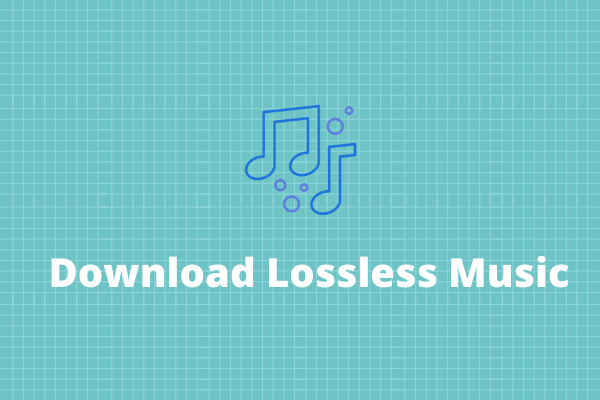
User Comments :