Recently, some users have reported that Apple Music keeps crashing weirdly since updating their iPhones to iOS 16 or 17. This post from MiniTool MovieMaker offers 7 ways to fix Apple Music crashing.
With Apple Music, iPhone users can listen to millions of songs, watch music videos, and experience live performances. Although it is a great music streaming app, sometimes it can still encounter bugs or glitches that prevent you from enjoying your music.
A recent issue is that Apple Music keeps crashing since updating an iPhone to iOS 16 or 17. Many users have encountered this problem. Why does Apple Music keep crashing? In general, this issue can be caused the bugs in the Apple Music app, older versions of Apple Music, insufficient storage space, incorrect network settings, etc.
What can you do when Apple Music keeps crashing on your iPhone iOS 16 or 17? Here are 7 methods for you.
Way 1: Restart Your iPhone
The first thing you can do when Apple Music keeps crashing is to restart your iPhone as the issue may be caused by a temporary glitch or bug in iOS 16.
To restart an iPhone, press and hold either the volume button and the side button until the power-off slider shows up, drag the slider, then wait about 30 seconds, and long-press the side button to turn your iPhone back on.
Way 2: Check Apple Music Status
If Apple Music still crashes after restarting your iPhone, you should determine whether the problem is caused by the Apple Music server. You can visit the Downdetector website and search for Apple Music to check if there are any reported outages or problems with this service. If not, continue with the steps below.
Way 3: Update Apple Music App
If you are still using an older version of the Apple Music app, this may also cause the app to crash as the older version may not be compatible with iOS 16 or 17. Therefore, you can head to the App Store and update Apple Music to the latest version to fix the app crash issue.
Way 4: Check Available Storage Space on iPhone
If you don’t have enough storage space on your iPhone, it can also cause apps to crash or not open. You should check the storage space on your iPhone, especially if it has been a long time since you cleared your device’s memory.
Go to Settings > General > [Device] Storage to view the remaining available storage space on your iPhone. To free up space on your device, you can follow the list of recommendations and clear data from apps including Apple Music, uninstall unnecessary apps, or delete videos, pictures, and other files that are no longer needed.
Way 5: Reset Network Settings
The Apple Music crashing issue may be caused by network problems. To solve it, you can reset the network settings to eliminate the network connectivity issues.
Head to Settings > General > Transfer or Reset iPhone > Reset > Reset Network Settings and enter your passcode to continue.
Way 6: Offload and Reinstall the Apple Music App
Another simple fix you can try when Apple Music keeps crashing is to offload and reinstall the app. Open the Settings app, go to General > iPhone Storage > Apple Music > Offload App, and then tap Reinstall App.
Alternatively, you can uninstall the Apple Music app from your device and then open App Store to install it again.
Way 7: Listen to Music with an Alternative to Apple Music
Unfortunately, if these methods can’t solve the Apple Music crashing issue, you can another music app to listen to music. There are many Apple Music alternatives, such as Spotify, YouTube Music, Amazon Music, Deezer, Tidal, etc.
MiniTool MovieMakerClick to Download100%Clean & Safe
Conclusion
Hope these methods can help you solve the Apple Music app crashing issue so you can enjoy music on this app.
Also read:


![How to Stop Apple Music from Automatically Playing [Solved]](https://images.minitool.com/moviemaker.minitool.com/images/uploads/2022/07/how-to-stop-apple-music-from-automatically-playing-thumbnail.jpg)
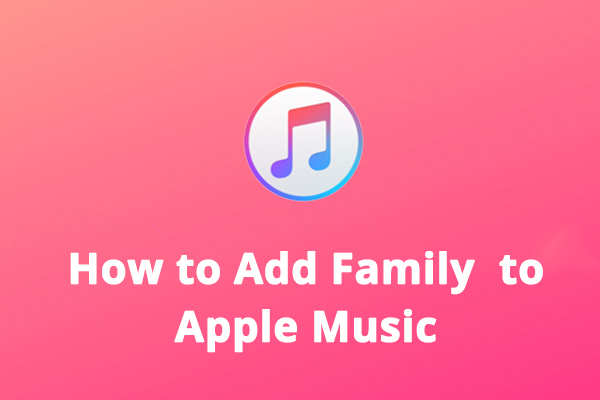
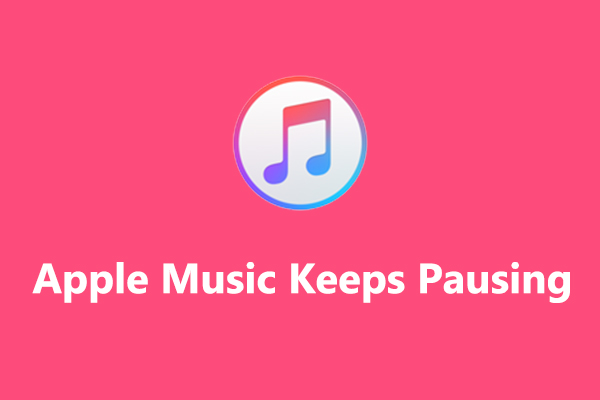
![How Do You Watch Video Podcasts on Spotify? [Complete Guide]](https://images.minitool.com/moviemaker.minitool.com/images/uploads/2021/11/watch-video-podcasts-on-spotify-thumbnail.png)
User Comments :