Want to zoom in on a video on CapCut? This post from MiniTool video editing software will give you a full guide on how to zoom in on CapCut.
Sometimes, while watching a video, you may feel like a person or object is getting closer or farther away from you. This is the zoom effect, a common technique used in cinematography. The zoom effect, also known as the Ken Burns effect, is a method of creating the effect of a camera moving or zooming in or out on a video subject.
In this post, we’ll learn how to zoom in on CapCut, one of the most popular video editing applications for your PC.
How to Zoom in on CapCut [PC]
How to zoom into a video on CapCut on PC? Here are two methods for you.
Way 1: Add CapCut Zoom Effect
CapCut provides some built-in zoom effects, such as Zoom lens, Fast Zoom, Slow Zoom, Flip Zoom, and more. However, not all of these effects are available for free accounts. Some zoom effects require a Pro account.
Now, let’s see how to zoom in on a video on CapCut by directly applying a zoom effect.
Step 1. Download and install the CapCut desktop app on your Windows 10/11.
Step 2. Launch CapCut and register with your account. Click the + Create project button at the top to create a new project and enter the edit page.
Step 3. Click Import to open your video and drag it to the timeline.
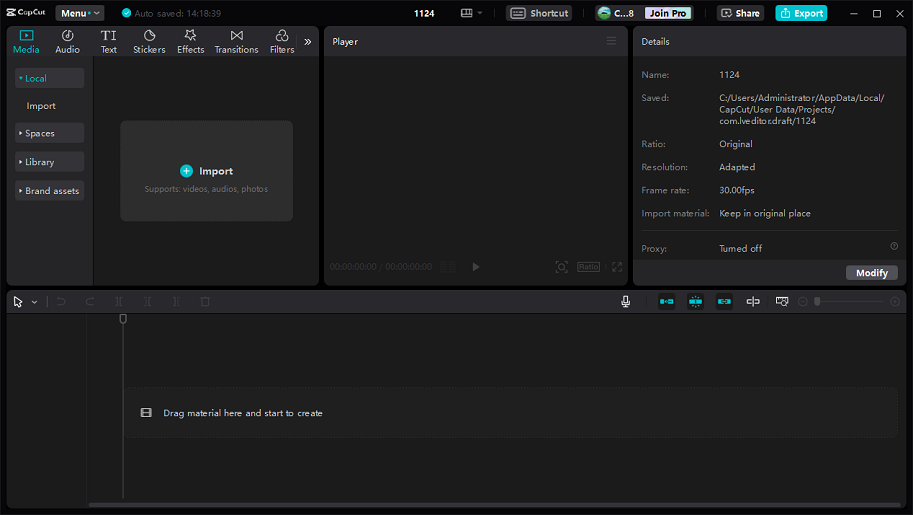
Step 4. Click the Effects tab at the top, select Video Effects, enter “zoom” in the search, and press Enter to quickly find all the zoom effects in CapCut. You can use Pro-tagged effects, but you cannot export videos with them unless you join CapCut Pro.
Step 5. You can place the mouse cursor over the image to preview the zoom effect and click the download button to download an effect. Then, click + to apply this effect.
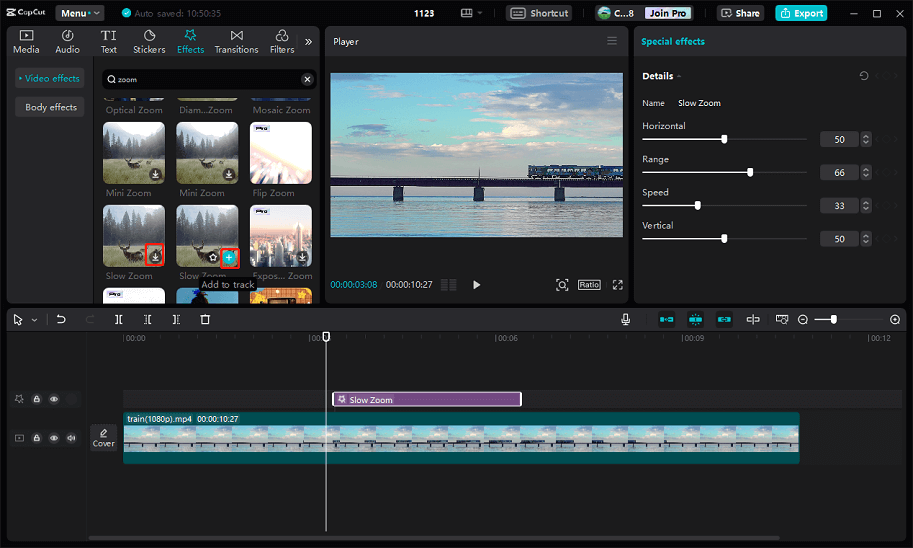
Additionally, you can drag the effect track to determine where it appears on the clip, and drag any edge of the track to adjust its duration. Also, you can edit this effect by adjusting the details, including Horizontal, Speed, Range, and Vertical to make it perfect for your video.
Way 2: Manually Scale the Video
You can also manually zoom in and zoom out on the video on CapCut.
Step 1. Select the clip on the timeline and move the playhead to the desired place where you want the zoom-in effect to start. Go to Video > Basic on the right and click the Add keyframe button next to Position & Scale to add a keyframe.
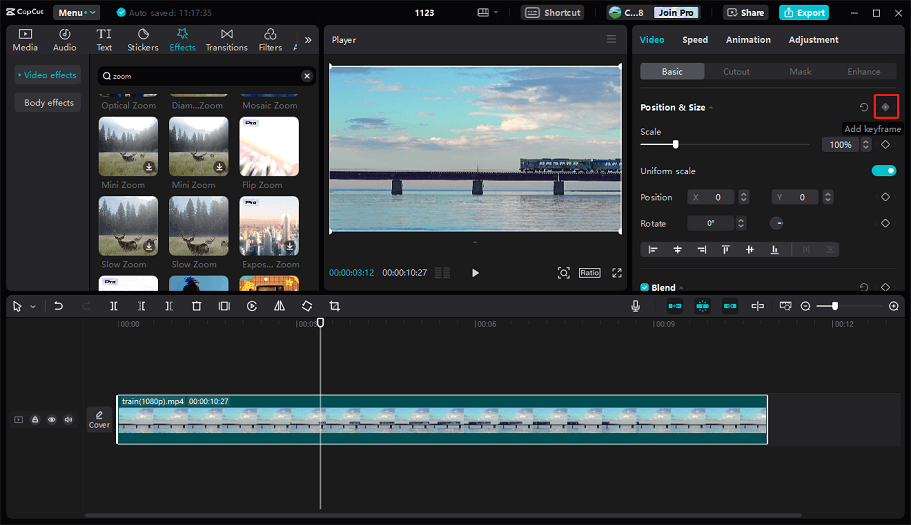
Step 2. Move forward and click the Add keyframe button again to add another keyframe at the location where you want the effect to stop.
Step 3. To create a zoom-in effect, you have two options.
Option 1: First, select the second keyframe and drag the video to make it bigger, click on the video and move it to where you want the CapCut to zoom in.
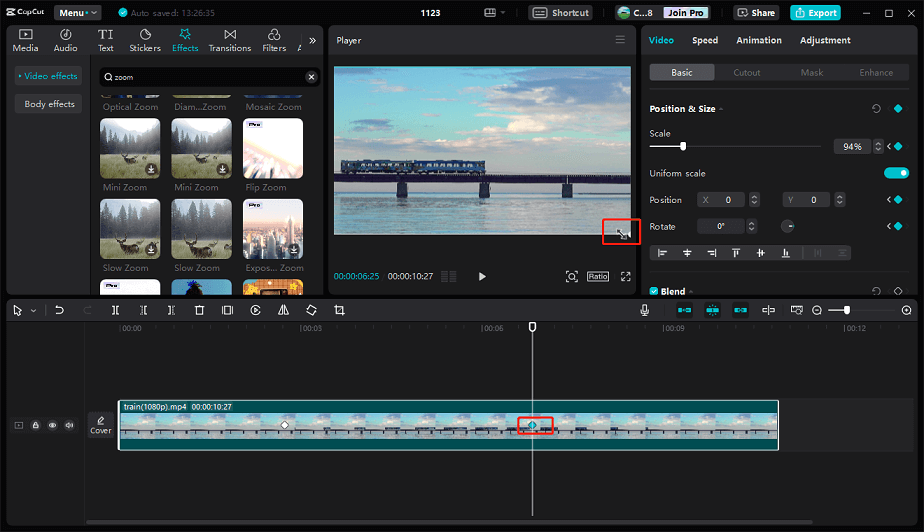
Option 2: Select the second keyframe and drag the Scale slider to the right. You can move the two keyframes closer or further to zoom in faster or slowly.
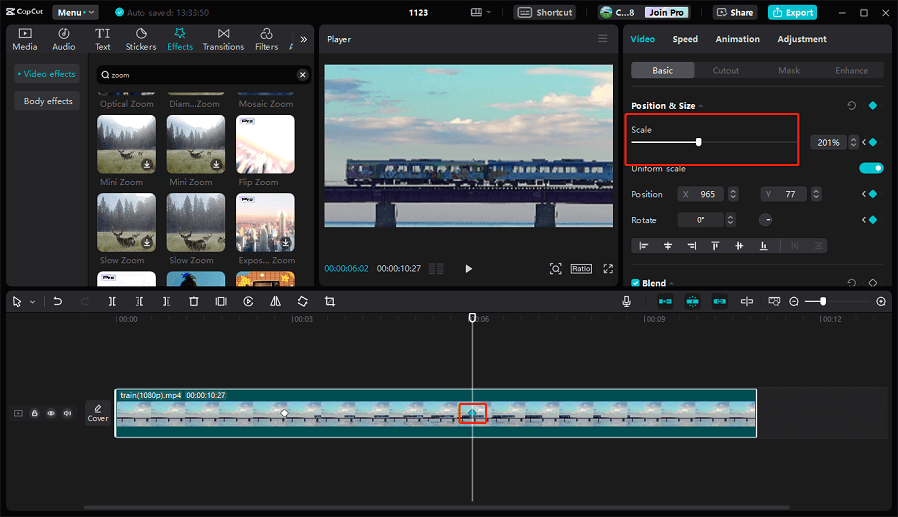
On the contrary, you can drag the Scale slider to the left to zoom out on a video.
Step 4. Click the Export button in the top right corner, then you can select the video resolution, bitrate, frame rate, codec, format, and destination folder, and click Export to export the video.
An Alternative to Add Zoom Effect to Video
MiniTool MovieMaker is one of the best video editors for creating high-quality videos on your PC. This application provides many editing tools and effects to edit and enhance your video, such as cropping, trimming, zoom effects, transitions, and more.
As for zooming effects, MiniTool MovieMaker offers multiple zoom-in and zoom-out effects. It also has panning effects. Now, let’s see how to zoom in on a video with MiniTool MovieMaker.
MiniTool MovieMakerClick to Download100%Clean & Safe
Step 1. Launch MiniTool MovieMaker after the installation.
Step 2. Close the promotion window and click Import Media Files to add your video or image. Then, add it to the timeline.
Step 3. Go to the Motion tab and click the Zoom in category on the left. Browse these zoom-in effects and find the desired one. Click + to apply the effect to your video/image.
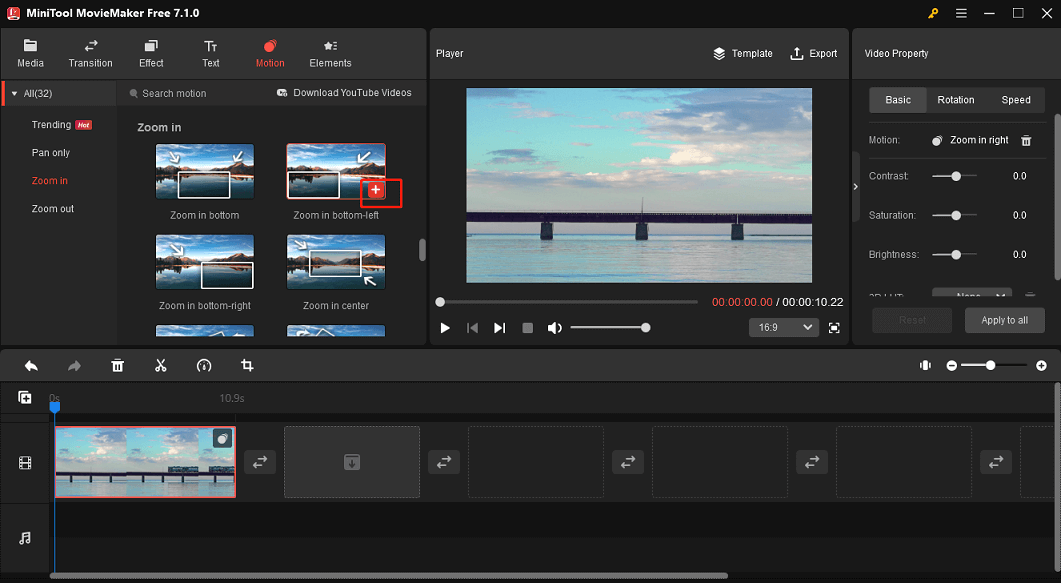
Step 4. Click Export to export your video.
Conclusion
Whether you want to zoom in slowly or zoom in super-fast, the CapCut zoom effect can help you achieve it. If you’re still wondering how to zoom in on CapCut, just follow the steps above. Of course, you can easily do the zoom-in effect using the CapCut app for Android and iOS.
Also read:


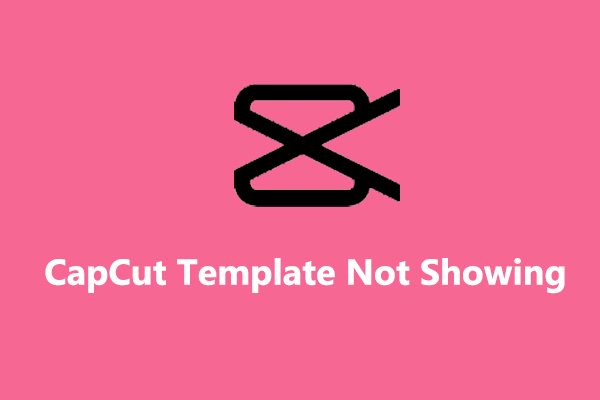
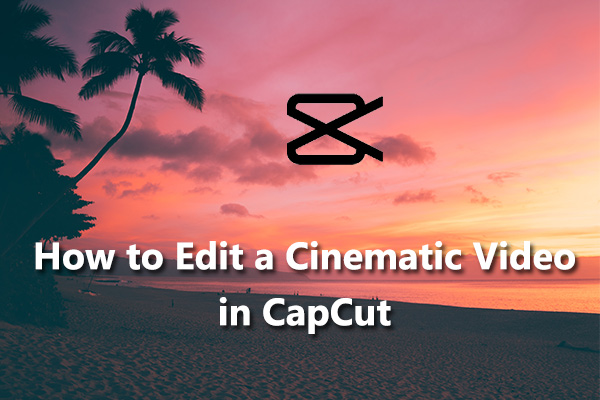
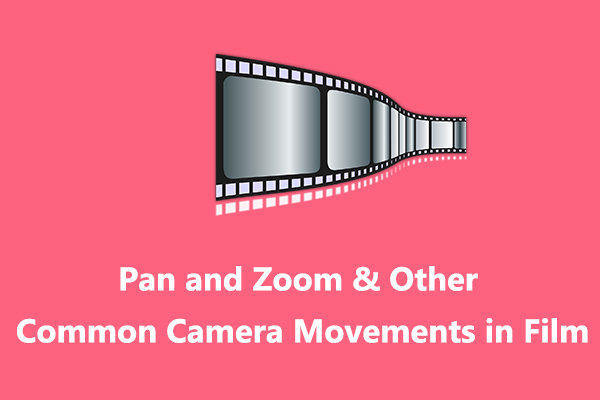
User Comments :