CapCut is a popular video editing application that offers rich editing features. It must be disappointing if this app cannot export the video after editing. How to solve the problem of CapCut not exporting? How to troubleshoot CapCut export issues? This guide provided by MiniTool MovieMaker will tell you 7 solutions.
Whether you want to create awesome videos for TikTok or showcase your creativity, CapCut can make it happen. After the video editing is completed, you are ready to export the video from CapCut, but this application cannot export the video, which must be frustrating.
How to fix the CapCut not exporting issue? Before discussing this question, keep in mind that don’t delete the source media file on your device while exporting the video.
Way 1: Change Export Settings
CapCut export problem might be due to a large video file size. For instance, if you export the video at 4K, 60FPS. CapCut will take some time to process a large video file, and sometimes the export gets stuck. In this situation, choose a lower resolution (like 1080p or 720p), frame rate (like 30 or 25 FPS), and bitrate before exporting.
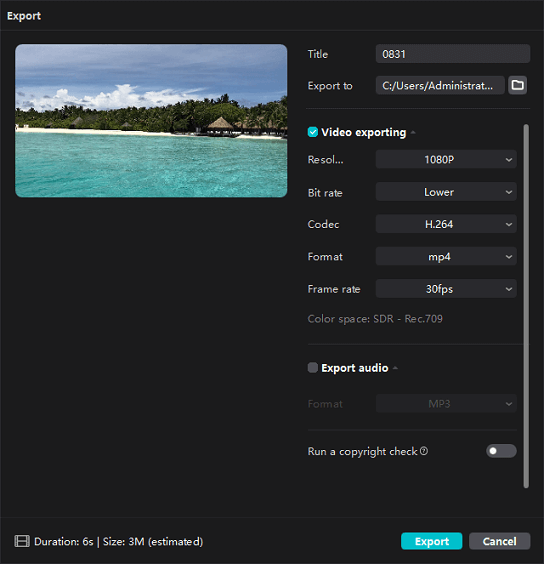
Way 2: Clear CapCut App Cache
Excessive cache data is also the main reason why CapCut does not export videos. To fix this issue, you should delete CapCut cache data.
On Android: Open the Settings app on your phone, select Apps > CapCut > Storage, and click Clear cache.
On PC: On the CapCut desktop app, firstly, save and close your project. Click the Settings button in the upper right corner, choose Settings, go to Cache size, click the delete icon, and choose OK to confirm.
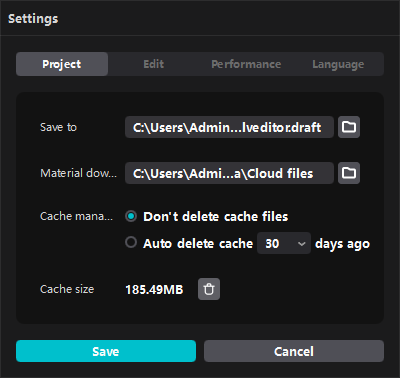
There’s no direct way to delete CapCut cache on your iPhone, and the only way is to offload the app and reinstall it. Also, you can delete unwanted or drafted projects from CapCut.
Way 3: Free up Some Space on Your Device
Your phone or PC should have enough storage space to allow CapCut to export videos. CapCut not exporting error might also be caused by the low storage space on your device. To solve this problem, you can uninstall unnecessary apps and delete some files.
Way 4: Close Applications in the Background
If many apps are running in the background while exporting CapCut videos, you should close unnecessary programs to fix the export problem.
Way 5: Disable Hardware Encoding (PC)
On your PC, you can try disabling the hardware encoding to fix the CapCut not exporting error. Close your project and go back to the home page, click the Settings button, select Settings, switch to the Performance tab, uncheck the box of Speed up hardware encoding, and click Save.
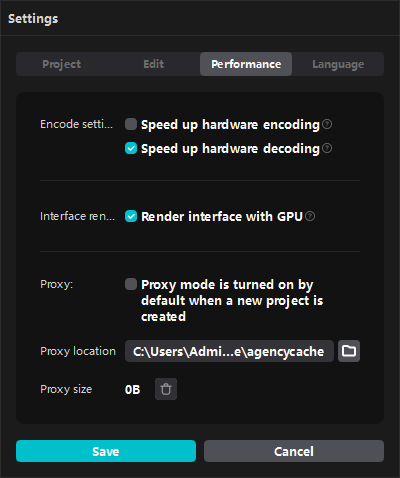
After that, open your project, try exporting the video, and check if the export error is solved.
Way 6: Check Internet Connection
A poor internet connection can be another cause of the CapCut export problem. When CapCut export fails or gets stuck, try disconnecting and reconnecting your network. On your phone, you can also switch to mobile data.
Way 7: Update the CapCut App
Outdated applications may be another reason why CapCut does not export videos. To fix this issue, update the CapCut app to the latest version. On your phone, go to the Play Store or App Store, search for CapCut, and click Update to install the latest version.
On your PC, click the Settings button on the homepage of the CapCut desktop app and you’ll see the Update option next to Version if a new version is available. Click it and follow the on-screen prompts to get the new version.
Best CapCut Alternative for PC
MiniTool MovieMaker, an easy-to-use and feature-rich video editor for Windows 11/10, is one of the best CapCut alternatives for your PC. This video editing software allows you to crop, trim, split, rotate, and reverse videos, add filters, transitions, and motion effects, use text and stickers to spice up your videos, and more. It can export videos up to 1080p for free and without watermarks.
MiniTool MovieMakerClick to Download100%Clean & Safe
Conclusion
This guide explains 7 ways to fix CapCut not exporting video issue. Hopefully, these tips will solve your problem and you can successfully export videos from CapCut.




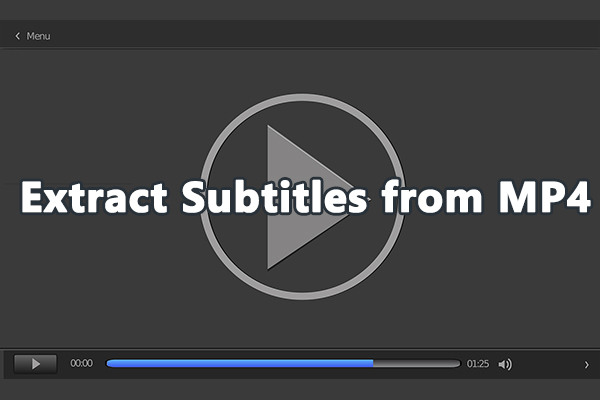
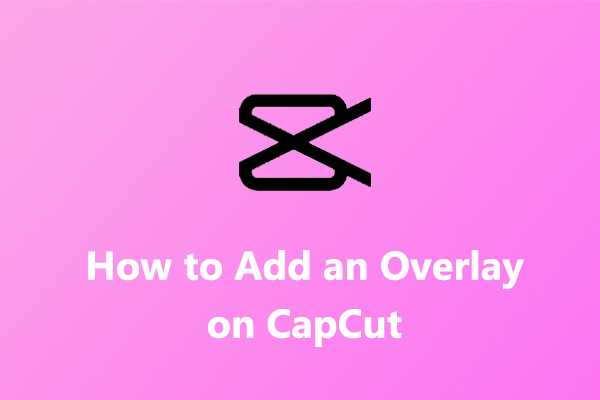
User Comments :