YouTube is the largest video sharing site. Many YouTube videos are so funny. Sometimes, you want to trim YouTube video to make a meme or gif. However, how to trim YouTube video?
YouTube offers a built-in editor to help you split or trim video. However, this tool is too cumbersome to use. Conversely, you can try some free and simple YouTube clippers to clip YouTube videos. Here are the top 5 YouTube cutters you can try. Some can clip downloaded YouTube videos, some are served for online URL.
Top 5 YouTube Clippers
- MiniTool MovieMaker
- Windows Photos App
- iMovie
- Kapwing
- YouTube Video Editor
Best 5 YouTube Clippers
#1. MiniTool MovieMaker
MiniTool MovieMaker, a free video editor without watermark, is the best choice for beginners who want to clip YouTube videos. The best free YouTube video cutter offers simple and intuitive interfaces to help you easily split video, trim video, merge video, rotate video, etc. Any users can easily use this elegant video editing software, regardless of their skill level.
Besides, this free video editor lets you make YouTube videos with some excellent features, like video transition, video filters, animated text, etc.
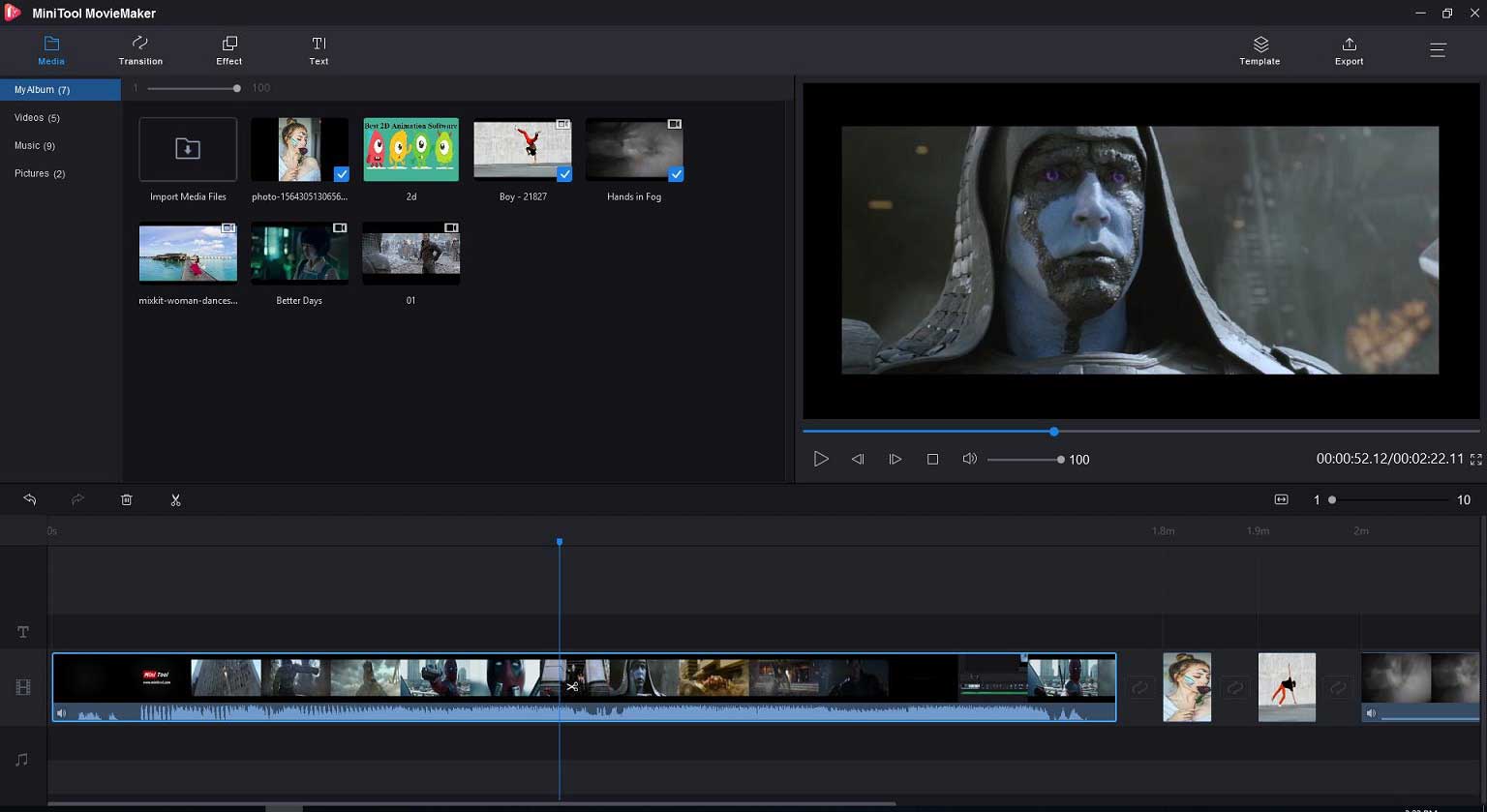
Pros:
- It has an intuitive, user-friendly interface.
- It is a free, simple, no ads, watermark-free video cutter.
- It offers video templates including wedding video, travel video, etc, and a simple timeline, helping you easily make YouTube videos.
- It can split/trim/merge video as well as audio files easily, and allows you to add music to video.
- It offers cool and free video transitions, video filters and animated texts, thus you can apply these cool effects to your video.
- It lets you rotate video, change video color, or apply 3D Luts to video.
- This free video editor can help you change video quality, video bitrate, video resolution as well as video format. For instance, you can save video to audio file or make GIF from video.
Cons:
- To trim YouTube videos, you need to download YouTube videos at first.
- It only supports Windows operating systems.
Related article: How to download YouTube videos
User review: MiniTool MovieMaker, free yet no ads video editor, offers templates to help you create video easily and contains some basic features for editing video including clip video, merge video, add subtitles to video, remove the background noise from video, etc.
#2. Windows Photos App
Windows 10 has a hidden video editor – Photos app. This tool can be used as a YouTube video clipper. After importing downloaded YouTube videos, you can quickly trim it. Also, the hidden Windows 10 video editor can create video with photos automatically, and then you can upload this video to YouTube.
Pros:
- If offers trim, split and other basic features for editing video.
- It lets you add motion effects, 3D effects, and filters to video.
- It can remove or show black bars.
- It offers free background music.
Related article: Remove black bars
Cons:
- No predefined templates.
- It works only on Windows.
User review: Photos app is not just an ordinary picture viewer, but offers basic features for creating and editing videos.
#3. iMovie
Mac users can trim YouTube videos easily with a free video editor – iMovie. This free movie editor offers movie trailers and templates to help you create videos easily. iMovie also lets you split video, trim video, or crop video easily. And, you can share your final masterpiece to YouTube from this video clipper.
Pros:
- It offers beautiful video templates and Holly-wood movie trailers.
- It contains free backgrounds, transition effects, and animated titles and credits.
- It has almost all the essential tools for video editing like split, trim, crop, filters, etc.
- It lets you share videos to YouTube or other social media directly from this video cutter.
- It has a powerful mobile version that allows you to edit from your iPhone or Android.
Cons:
It works only on macOS.
Related article: iMovie for Windows.
User review: iMovie is highly accessible and easy to use. This free video editor not only can split video but also lets you upload videos to YouTube.
#4. Kapwing
Kapwing video trimmer is an online and free YouTube clipper that supports all sorts of video file formats, including MP4, 3GP, AVI, and more. It lets you upload videos from PC or enter a YouTube URL to trim or cut YouTube video to the perfect length. If you do so, you can enter the start and end of the video in the video editor to trim video online.

Pros:
- You can trim video without installing software.
- You can set the exact start and end time when trimming video.
- You can combine multiple parts of the video as one.
Related article: combine videos into one
Cons:
It offers a limited number of export formats.
User review: It is an online video editor that helps you trim video, split video, add subtitle to video, and make video from your browser.
#5. YouTube Video Editor
Last but not least, YouTube has a built-in video editor that can help you trim or clip YouTube videos. Besides, this free YouTube clipper lets you erase or replace songs in your video, add an element to video, and blur video.
Pros:
- It is free.
- It has a huge library of free music.
- You can access all the videos that you have uploaded to YouTube.
Cons:
- It only has basic video editing features at the moment.
- You need to refresh it to see the changes that you have made.
User review: YouTube Video Editor lets you split or trim YouTube video, add background music to video, add subtitles to video, etc. However, this simple tool does not offer other basic video editing features.
Related article: YouTube video editor alternative
Share 5 YouTube clippers with all of you. Click to Tweet
How to Clip YouTube Videos
YouTube clippers can split or trim YouTube videos. All of these tools can be divided into 2 parts: trim downloaded YouTube videos, and trim YouTube videos online. Next, let’s see the detailed steps on how to trim YouTube videos.
#1. Clip YouTube Video with Desktop YouTube Clipper
MiniTool MovieMaker, free, easy-to-use video editor, is the best desktop YouTube clipper. Try the following steps to clip YouTube videos.
Step 1. Import YouTube videos to MiniTool MovieMaker
Download and install the free YouTube clipper on your PC.
MiniTool MovieMakerClick to Download100%Clean & Safe
Launch this free video editor, and close the movie templates window to get its main interface.
Click the Import Media files button to import YouTube videos you have downloaded.
Drag and drop video file to the timeline.
Step 2. Trim or clip YouTube videos
Trim YouTube videos
To remove the unwanted beginning or ending parts of video, you can trim it. MiniTool MovieMaker offers 2 solutions to trim YouTube video.
Solution 1. Hang the mouse at the edge of the YouTube video clip, and drag the icon forward or backward to trim video.
Solution 2. Select the video, click the scissor icon on the toolbar and choose Full Split. Next, you can trim YouTube video frame by frame.

Split YouTube Videos
MiniTool video clipper not only can trim YouTube video, but also can split YouTube video into different parts.
To split YouTube video, drag the playhead to the point where you want to split, and click the scissor icon on the playhead.
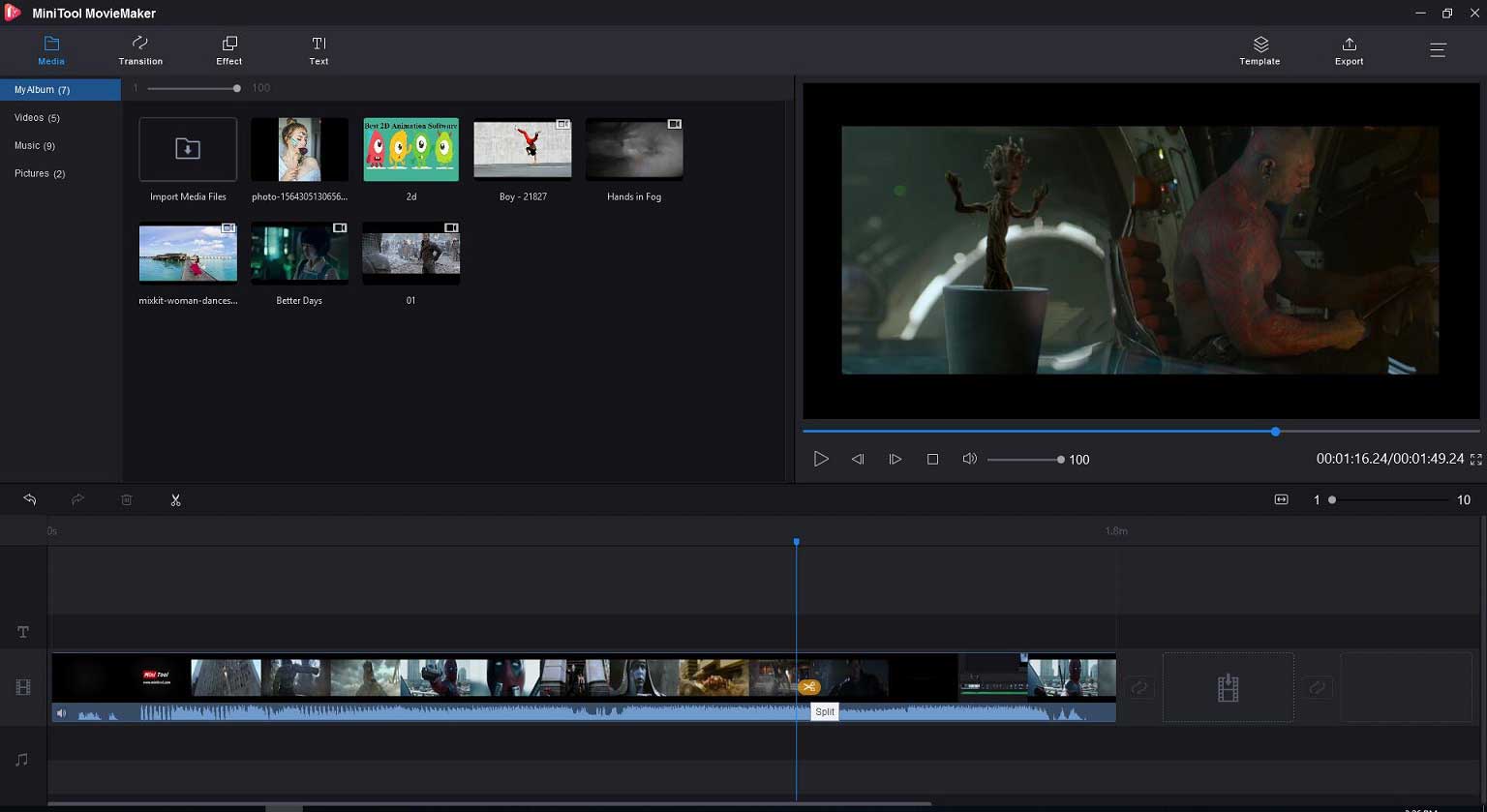
Note: after splitting video into different parts, you can delete some parts, insert a picture, or apply video transitions between two clips, etc.
Step 3. Export video
The last step is to export the video. MiniTool MovieMaker lets you save video on PC with different file formats including MP4, WAV, etc. You can also change the video quality, video bitrate, video resolution, etc.
MiniTool MovieMaker is the best YouTube clipper for beginners because of its simple operations. This free tool also contains some basic features to help you create and edit YouTube videos. By using this tool, you can add animated titles to video, rotate video, apply 3D Luts to video, merge video/audio files, etc.
Most importantly. It offers different video templates including love video, wedding video travel video, and others. Thus, you can easily create video with 3 steps. Select a video template, import your media files and export this cool video.
#2. Clip YouTube Video with Online YouTube Clipper
If you just need to clip YouTube video without editing, you can try online video cutter, like YouTube built-in video editor. Let’s see how to trim YouTube videos without installing software.
Step 1. Go to YouTube, sign in your count. It is recommended to use Google Chrome.
Step 2. Click your avatar at the top right of the screen, and select YouTube Studio (Beta).
Step 3. Click Videos on the left of the screen.
Step 4. Find the target video you want to trim, click the title of the video, and click the Editor button.
Step 5. Click Trim, and drag the blue bars to set the start and endpoint of the video.
Step 6. Save the trimmed video.
YouTube video editor is a free YouTube clipper for clipping video online. However, this online YouTube cutter has limited features. For instance, you cannot mix a couple of YouTube videos. To combine videos into one, you can try MiniTool MovieMaker.
There are two ways to clip YouTube videos. Click to Tweet
Bottom Line
How to cut out the beginning, middle or end of your YouTube videos? YouTube clippers can clip YouTube video in several minutes. There are different YouTube clippers, and you can choose a suitable one according to actual needs.
MiniTool MovieMaker, desktop YouTube clipper, is recommended here. This free video clipper offers a simple interface to help you clip video. Besides, it provides some good features to help you edit YouTube videos. Most importantly, it is a watermark-free tool. Thus, you can use it to clip YouTube video, and make YouTube videos without watermark.
If you have any questions, please feel free to contact us!
YouTube Clipper FAQ
- Launch MiniTool MovieMaker.
- Import YouTube video, drag and drop it to timeline.
- Play YouTube video, pause it where you want to clip, and select the scissor icon.
- Save the clipped YouTube videos.
- Launch MiniTool uTube Downloader.
- Find the video you want to download, and click Download button.
- Select the file format like MP4.
- Click Download button.


User Comments :