Can you send a video larger than 200 MB on Vinder? This post from MiniTool MovieMaker (one of the best video editing software for Windows) explains several tips and tools for bypassing the 200 MB Viber video size limit and sending large video files smoothly on Viber.
Part 1: What Is the Viber Video Size Limit
Rakuten Viber, or simply Viber, is a calling and messaging app. It lets people send text messages, make calls, and share media files on computers, smartphones, and tablets.
As for sharing videos and photos, Viber allows users to take them by a direct recording on their phones or upload them from their phone’s gallery or the desktop folder
However, like most messaging apps, Viber enforces strict size limits on videos – restricting both file size and duration.
The Viber video size limit is 200 MB per upload, whether you’re using Viber on mobile (Android/iOS) or desktop (Windows/Mac). If you want to send a video via Viber, the file size must not exceed this maximum limit. Otherwise, your video will not be sent.
How about the Viber video length limit? Typically, videos uploaded from your device can be up to 10 minutes long, with a 200 MB file size limit, and recorded videos are limited to 20 seconds.
So, how to get around the Viber video file size limit? Continue reading to learn expert advice on compressing your videos for optimal sharing on Viber.
Part 2: How to Compress Video for Viber on Windows
If you are bothered by the 200 MB Viber video size limit, the following tips can help you reduce the video file size within the restriction before sending. So, how to compress video for Viber? In general, there are 3 effective tips for you.
- Try a video editor to shorten the video.
- Use a professional video compressor to reduce the file size easily.
- Modify the encoding parameters, like resolution, to lower the file size.
I’ve selected two top applications that can handle these tasks efficiently.
Method 1: MiniTool MovieMaker
MiniTool MovieMaker is a video editor without watermark, designed to help everyone, especially those without any editing experience, create video from images in just minutes. This application has a user-friendly and well-organized interface, making it easy to use and quick to learn.
If you want a simple video compressor to bypass the Viber video file size limit, MiniTool MovieMaker is a good option. It supports importing multiple video formats, such as MP4, MOV, 3GP, AVI, WebM, and others, and it can reduce your video file size by trimming unwanted parts and lowering video resolution, quality, bitrate, etc.
Here’s how to compress video for Viber using MiniTool MovieMaker.
Step 1. Download and install the video editor for Viber
Click the button to download the free video editor and install it on your PC.
MiniTool MovieMakerClick to Download100%Clean & Safe
Step 2. Upload your video
Run MiniTool MovieMaker and close the promotion window to enter the app’s interface. Then, click the Import Media Files button to open your video. Next, click the + icon on the target clip or drag and drop it to the timeline.
Step 3. Shorten the video
Short videos mean small file sizes. Therefore, you can shorten the video duration to make the file size smaller. MiniTool MovieMaker offers 3 ways to make a video shorter.
Option 1: Trim the video
To remove unwanted parts at the ends, hover over the video’s start or endpoint until the Trim icon appears. Next, drag the Trim icon inwards to trim the video.
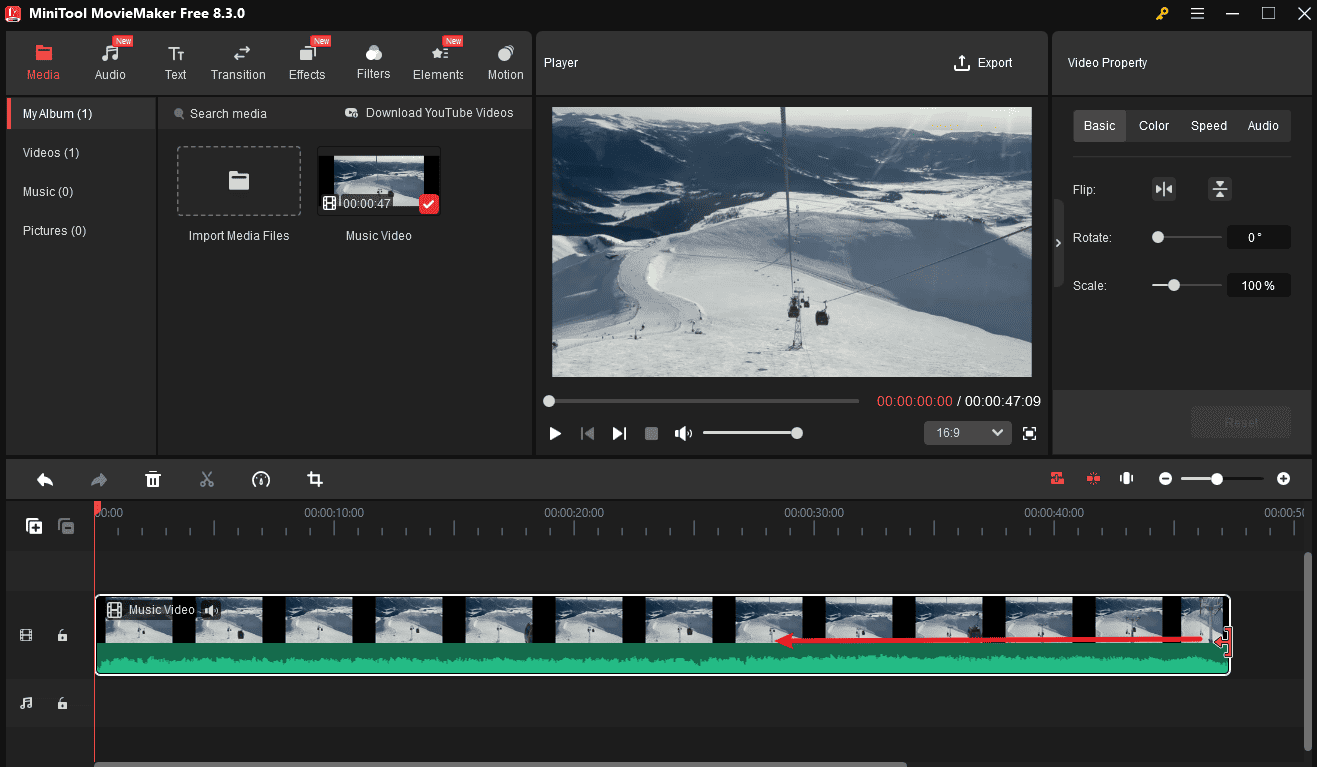
Option 2: Delete unwanted parts in the middle of the video
To delete the middle part of the video, first separate the segment from the video using the Split tool. Drag the playhead to the start and endpoint of the clip you want to delete, then click the Split icon. Then, right-click on the clip and select Delete.
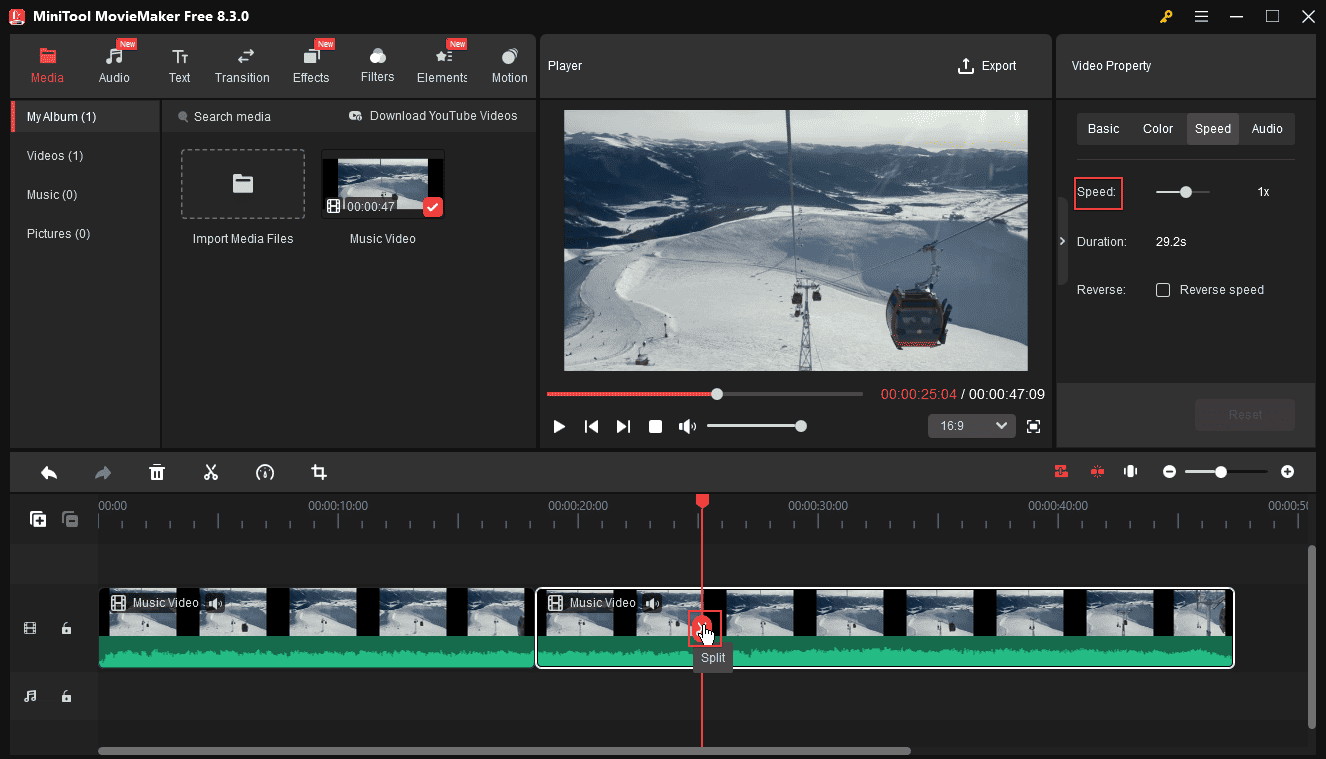
Option 3: Speed up the video
Select the clip on the timeline, go to the Speed tab in the Video Property on the right, and drag the Speed slider to the left.
Step 4. Adjust the output settings
1. Click the Export option in the upper right corner to open the output settings window. First of all, you can give the video a name and select a folder to save the exported video.
2. By default, MiniTool MovieMaker exports videos as MP4 files. Don’t change it when you compress video for Viber. This service supports multiple popular video formats, but MP4 (H.264 MP4) is currently considered the smallest and most compatible video format.
3. When exporting MP4 videos, MiniTool MovieMaker supports up to 4K resolution. However, it’s better to choose a lower video resolution, such as 1080p or 720p, to produce a smaller video file size, especially if your video is long. Then, click the Settings button for more output settings.
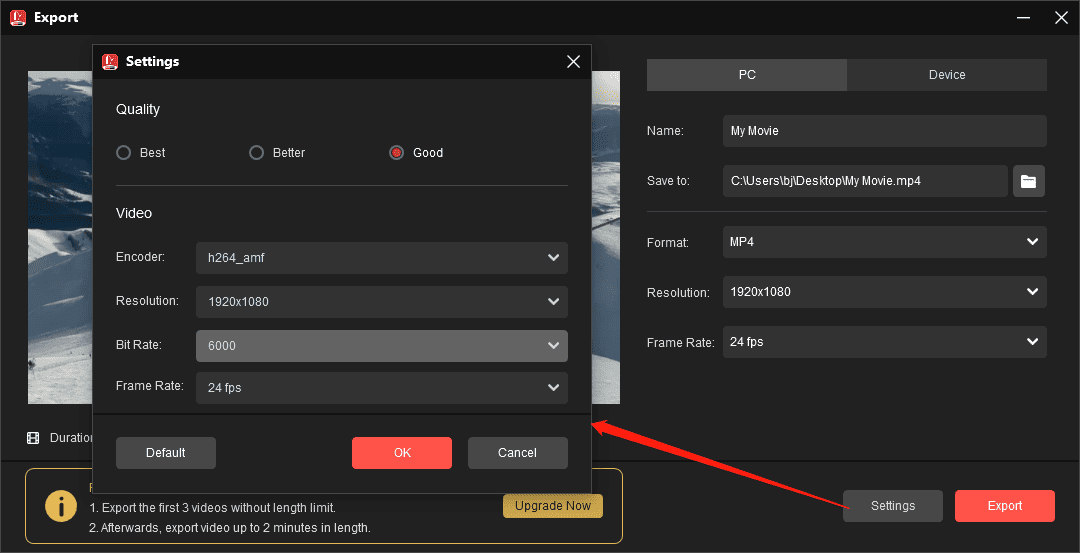
4. In the Settings window, Set Quality to Good, and the video bitrate will automatically be set to 6,000. If you need to compress the video further, open the Bit Rate drop-down list and choose a number smaller than 6,000. Click OK to save changes.
Step 5. Export the video
Then, you can check the estimated file size of the video. If it does not exceed 200 MB, click the Export button to render the video.
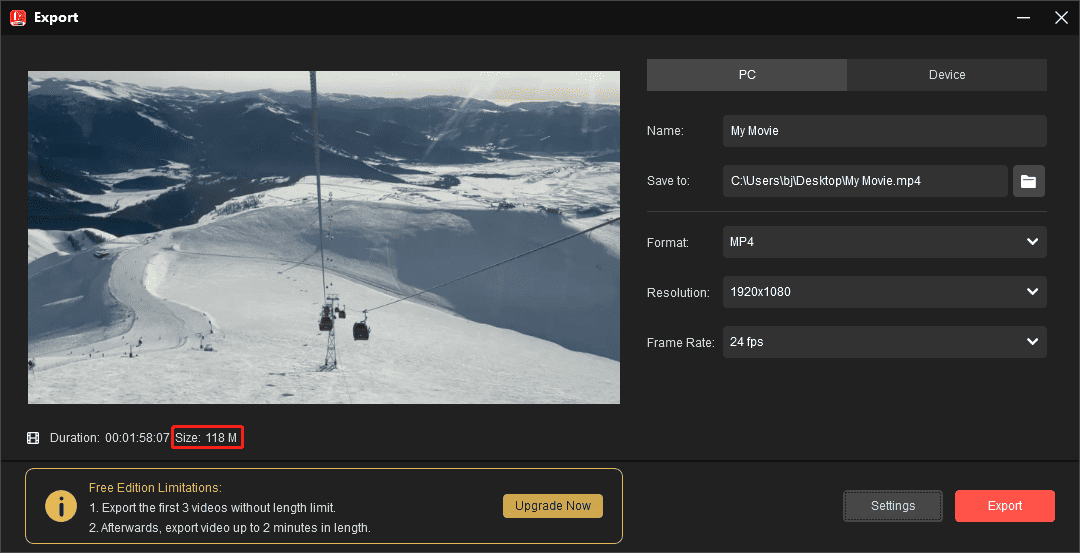
Other features of MiniTool MovieMaker:
- Rotate videos up to 360 degrees and flip videos.
- Crop video to eliminate unwanted parts on the top, right, bottom, and left side.
- Change the video aspect ratio to 16:9, 9:16, 4:3, and 1:1, perfect for creating videos for different social media platforms.
- Slow down and speed up videos to create slow-motion and fast-motion effects.
- Correct the video’s color by adjusting brightness, saturation, and contrast.
- Decorate videos with text, special effects, elements, filters, transitions, and more.
- Add music and sound effects to videos.
- Support 9 video tracks and 2 audio tracks.
- Export videos in 4K or 1080p for free without watermarks.
Method 2: MiniTool Video Converter
MiniTool Video Converter offers 2 ways to compress video for Vibber.
Option 1: Use the Built-in Video Compressor
As a professional video compressor, the built-in video compression feature can lower the video’s file size efficiently with just a few clicks, no complicated settings. Best of all, it’s free to use, has no file size limits, and won’t add a watermark to the compressed videos. Additionally, it can compress 5 videos in bulk, saving time and improving efficiency.
How to compress video for Viber using MiniTool Video Converter? Here is the guide.
Step 1. Download and install
Click the button below to download and install the watermark-free video compressor for Viber on your PC.
MiniTool Video ConverterClick to Download100%Clean & Safe
Step 2. Access the compression tool
Launch the software and click the Compress Video option on the left sidebar to open the video compressor.
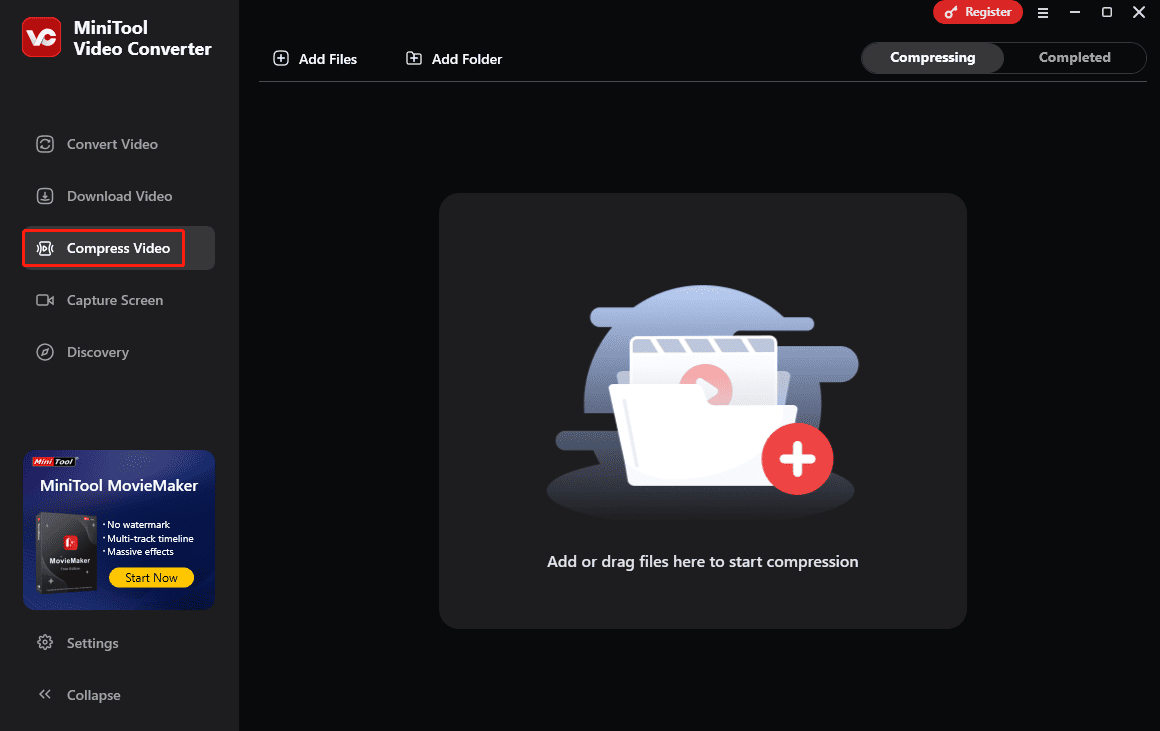
Step 3. Upload the target video
Click the Add Files button at the top to add the video from your computer that you need to compress.
Step 4. Modify compression preferences
Click the Settings icon to fine-tune compression settings.
- Adjust compression strength: By default, the video is compressed to 70% of its original size. If the file still exceeds Viber’s 200 MB limit, drag the slider further left to compress it more.
- Select file format: Open the Format menu, and you can see three output formats: MP4, MKV, and WebM. Viber can handle several popular formats, but MP4 is recommended for the best quality.
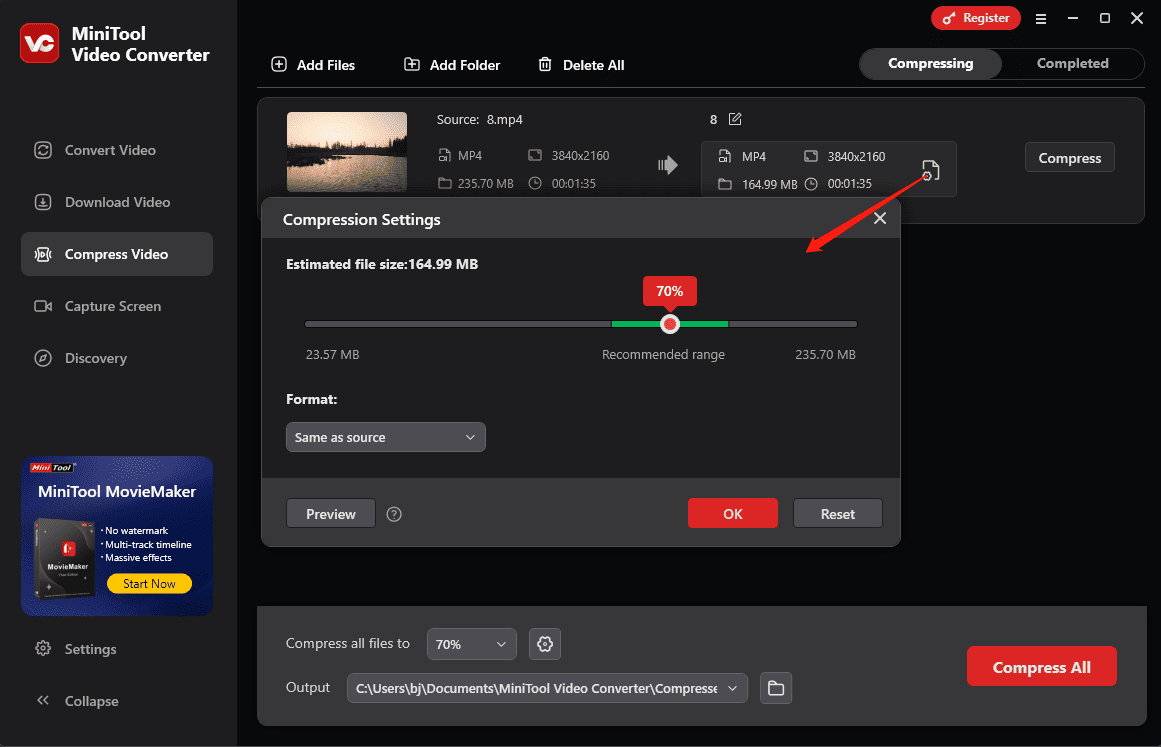
Step 5. Preview (optionally)
Select Preview to load a 10-second clip of the final result. Watch the video to check the quality. If satisfied, click OK to continue.
Step 6. Finalize compression
Click Compress to begin. Once complete, your reduced-size video will be available under the Completed tab, where you can view or locate it on your PC.
Option 2: Use the Conversion Tool
As a free video converter, MiniTool Video Converter can handle a wide range of video formats and codecs. If Viber does not support your video format, you can convert it to a compatible format in this application.
In addition, MiniTool Video Converter allows you to convert the video resolution, frame rate, bitrate, and encoder. These parameters together decide the file size of videos.
Therefore, you can modify these settings to control your video file size further. Additionally, MiniTool Video Converter lets you record activities on your computer screen, such as your Viber video calls.
Follow the steps below to compress video for Viber by customizing the encoding settings.
MiniTool Video ConverterClick to Download100%Clean & Safe
Step 1. Add your video
Switch to the Convert Video tab and click the Add or Drag files here to start conversion area to upload your video.
Step 2. Select the output format
Click the Settings icon and go to the Video tab in the pop-up window. Choose MP4 on the right and choose a low-resolution preset ( like 4K to 1080P or 1080P to 720P) to optimize the video file size.
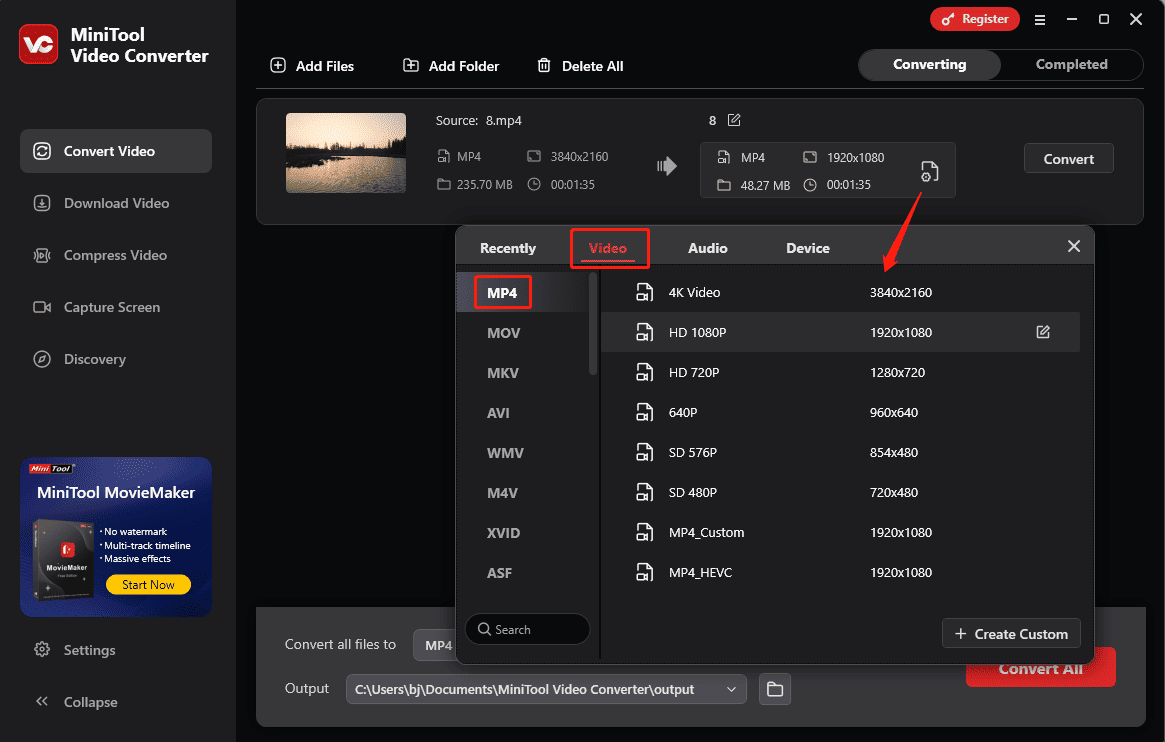
You’ll immediately return to the main interface, then check the estimated file size on the right. If it’s still larger than 200 MB, try a lower-resolution one or click the + Create Custom button to create a custom MP4 format.
In the Settings window, set the Encoder to H264 (Viber supports this codec). Choose Medium Quality or Low Quality. Then, select a lower resolution than the original video from the Resolution dropdown list, and the Bitrate will be set to the lowest value among the available options.
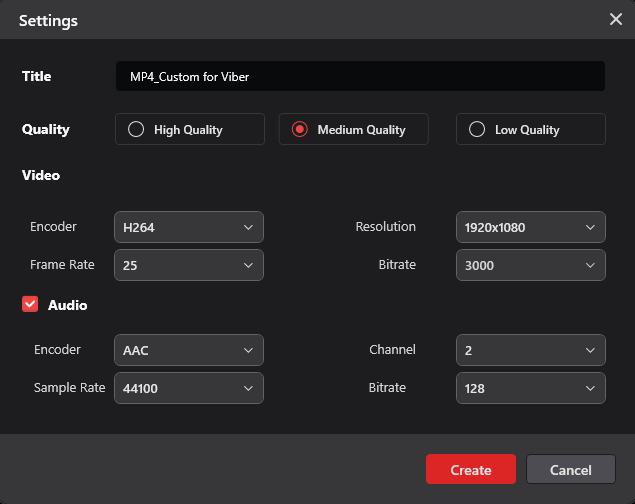
Click Create to create the custom MP4 format. Then, find and click the format to set it as the output format.
Step 3. Start the compression
You will then return to the main interface of MiniTool Video Converter. Check the estimated file size in the Target box. If you’re happy with the result, click the Convert button to start the compression task.
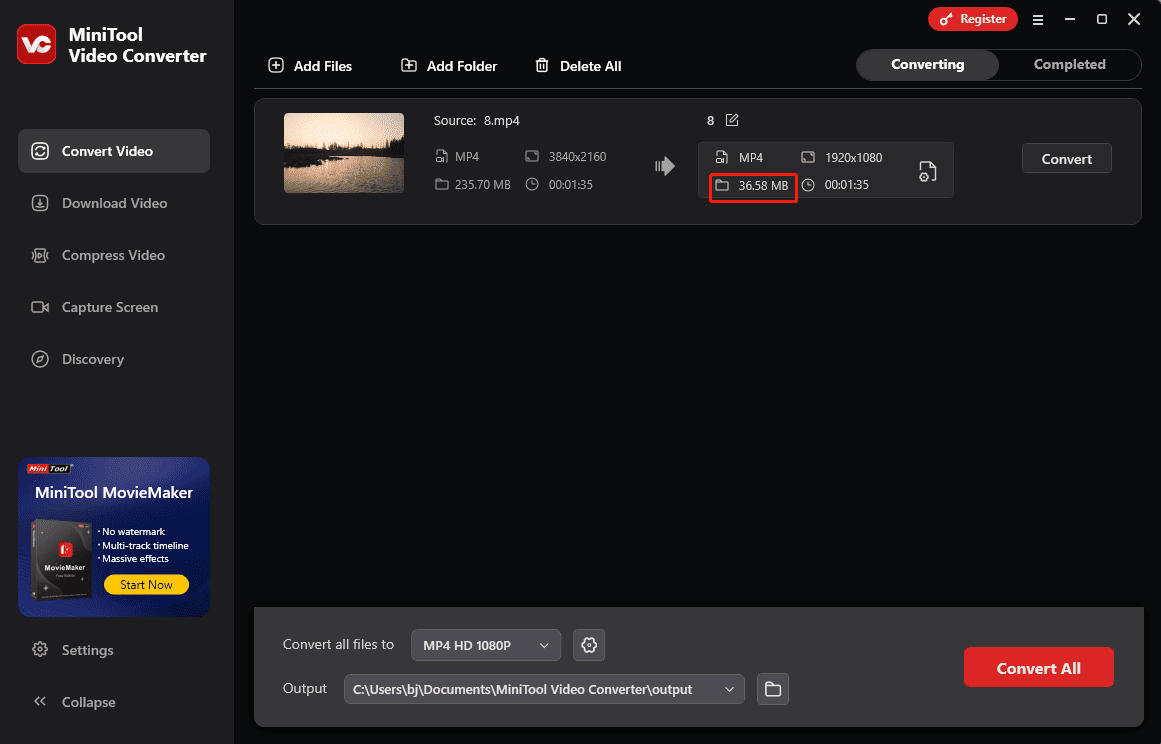
Part 3: How to Compress Video for Viber on Mac
Viber also offers a desktop application for Mac computers. How do you avoid the Viber video size limit or compress video for Viber on a Mac?
iMovie is a free video editor for Mac that comes pre-installed on most Mac computers, which is also the easiest way to compress video for Viber.
Step 1. Open iMovie on your Mac computer and start a new video project.
Step 2. Click the Import Media button to open the target video and add it to the timeline.
Step 3. Before compressing the video, trim it to remove unwanted parts at both ends.
To do this, press and hold the R key, and drag across the clip in the timeline to select the range of frames you want to save. Control-click the clip and select Trim Section from the shortcut menu.
Step 4. Click the Share button in the upper right corner and choose Export File.
Step 5. On the pop-up window, set Format to Video and Audio and Resolution as 1080P or lower. You can also set Quality to Custom and drag the slider to get the file under 200 MB.
Step 6. Click the Next option, select the destination folder, and click the Save button to export the video.
Part 4: How to Compress Video for Viber on Android and iOS
How to send large video files on Viber on a smartphone? Likewise, your video should not be bigger than the maximum Viber file size – 200 MB. If your video exceeds this limit, try a video compressor app to shave it down.
For instance, you can use the Video Compress app offered by Mel studio to compress video for Viber on your Android device. This app works with almost all video formats and is capable of compressing them effectively for easy sharing on social networks. You can downscale the video quality, resolution, and bitrate to reduce the file size.
On the iOS front, you can use the Video Compress – Shrink Vids app to compress video for Viber. It allows you to customize the video resolution and bitrate to make a video file smaller and preview the image quality and disk space of the compressed video.
Part 5: How to Compress Video for Viber Online
Moreover, you can try online tools to compress video for Viber without installing apps on your device.
Option 1: VideoSmaller
VideoSmaller is a free online video compressor that allows you to upload a video of up to 500 MB and compress it by up to 80-90%, thus efficiently reducing the file size and making it smaller. This service supports many video file types, such as MP4, AVI, MPEG, MOV, MKV, and more.
Step 1. Go to the VideoSmaller website and click the Browse option to upload your video.
Step 2. You can select the box of Use low compression for the best quality.
Step 3. Click the Upload Video button to start the compression task immediately.
Step 4. Once done, download the compressed video.
Option 2: FreeConvert
FreeConvert is an online file conversion tool for videos, images, audio files, documents, and more. It also serves as an online file compressor that can reduce the file size of videos, images, audio, and GIFs. Undoubtedly, it’s also a good option for compressing video for Viber.
Step 1. Visit the FreeConvert website and go to Tools > Video Compressor.
Step 2. Click the Choose Files button to upload your video.
Step 3. Set Output to MP4 and click the Settings icon for more compression options. Make sure the Video Codec is set to H264. Select a compression method and make appropriate adjustments to reduce the file size, and click the Apply Settings button.
Step 4. Click the Compress Now button to enable the compression.
Part 6: Upload Videos to Cloud Storage & Share a Link on Viber
Trimming removes some details from the video, and compressing the video to a shareable size limit may reduce the video quality. If you don’t want to sacrifice video details and quality to bypass the Viber video size limit, here is an ideal solution. Turn your large video file into a link to send on Viber while maintaining the quality.
Generally speaking, here are two free ways to create sharing links for videos.
Upload Videos to Cloud Storage
You can upload videos to Google Drive, Dropbox, or OneDrive to generate links. Once the file is uploaded, you can simply copy and paste the link for unlimited sharing. These cloud storage services offer a large amount of storage, even for free users.
Upload Videos to a Video Hosting Site
Alternatively, you can upload your large video file to video hosting sites like YouTube and Dailymotion to create a link to send via Viber. For instance, the maximum file size you can upload to YouTube is 256 GB. Once you post a video on the YouTube mobile app, you can directly share it with Viber.
Conclusion
For direct uploads from your PC or phone, Viber limits video files to 200 MB with a maximum duration of 10 minutes. If your video is too large, try a video compressor or video editor, or upload to cloud storage and send links to bypass the restriction.
Finally, if you have any questions about using MiniTool MovieMaker and Video Converter, please contact us at [email protected] for help.


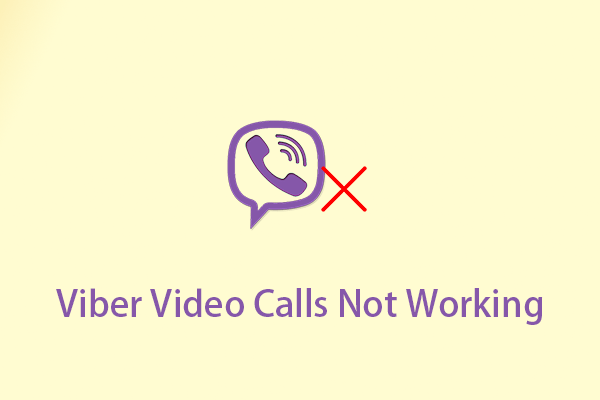
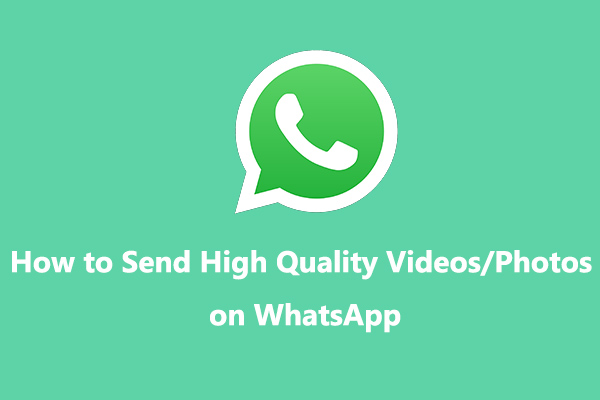
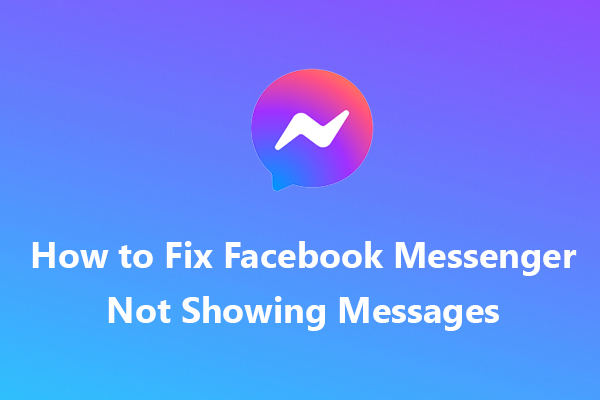
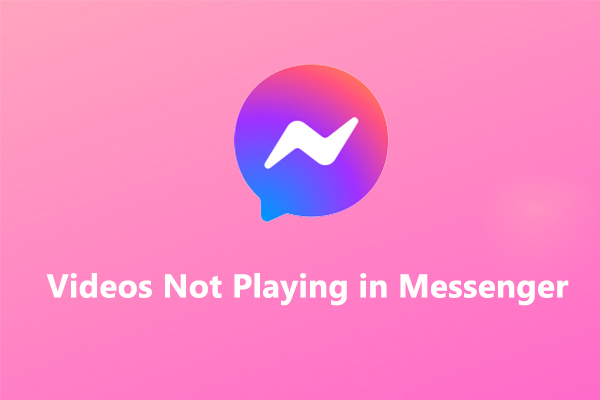
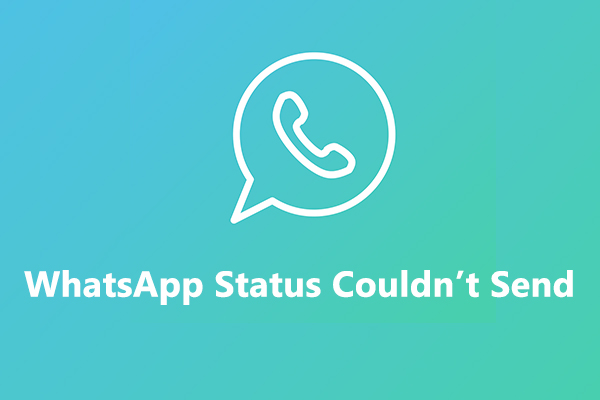
User Comments :